In this post we will look at the steps for installing SCCM 1702 Update. Believe me the update 1702 brings lot of new features and improvements over previous update. In a separate post we will see what’s new in ConfigMgr update 1702. Also we will look at the requirements for installing update 1702 in a separate post. If you are looking for Configuration Manager Build numbers, here is a link.
The new 1702 Update should be available in the Configuration Manager Console under Administration > Overview > Cloud Services > Updates and Servicing. If you don’t find the update yet, don’t panic. You may need to try “Check for Updates” more than once if the package is not downloaded on the first try.
Note that the SCCM 1702 update is rolled out globally to all the customers.
Installing SCCM 1702 Update
Let’s see the steps to install SCCM 1702 Update.
- Launch the SCCM console.
- Navigate to Administration > Overview > Cloud Services > Updates and Servicing.
- Click Check for updates and wait until you see SCCM 1702 update in downloading state.
Check the dmpdownloader.log file to monitor the download process. The downloading of update may take significant amount of time based on your internet connectivity speed.
Once the update is downloaded, the state of update 1702 is changed to Available. This means you are good to install the update. Right click the SCCM update 1702 and click Install Update Pack. As I mentioned earlier, I am installing this update on my lab setup, I am skipping the Run prerequisite check step. If you are installing this update in production, it is always recommended to run prerequisite check step first.
You will now see Configuration Manager 1702 wizard. Click Next.
As mentioned earlier, SCCM update 1702 comes with lot’s of new features. You can enable the features by ticking them or you could enable it later as well. For now I will not select any features and click Next.
Choose Upgrade without validating and click Next.
Complete the remaining steps by clicking Next and finally click Close.
Using CM trace log tool, open the CMUpdate.log file. You will see content downloaded to your <ConfigMgrInstallDir>\CMUStaging directory.
To view the Configmgr update 1702 installation status, go to Monitoring > Overview > Updates and Servicing Status. Right click update 1702 and click Show Status.
Finally the update 1702 is installed successfully. Post this step you will also see the console is also updated.
Let’s check the site version and console version post update 1702. If you have updated your configuration manager to 1702, the site version is 5.0.8498.1000 and console version is 5.00.8498.1500.

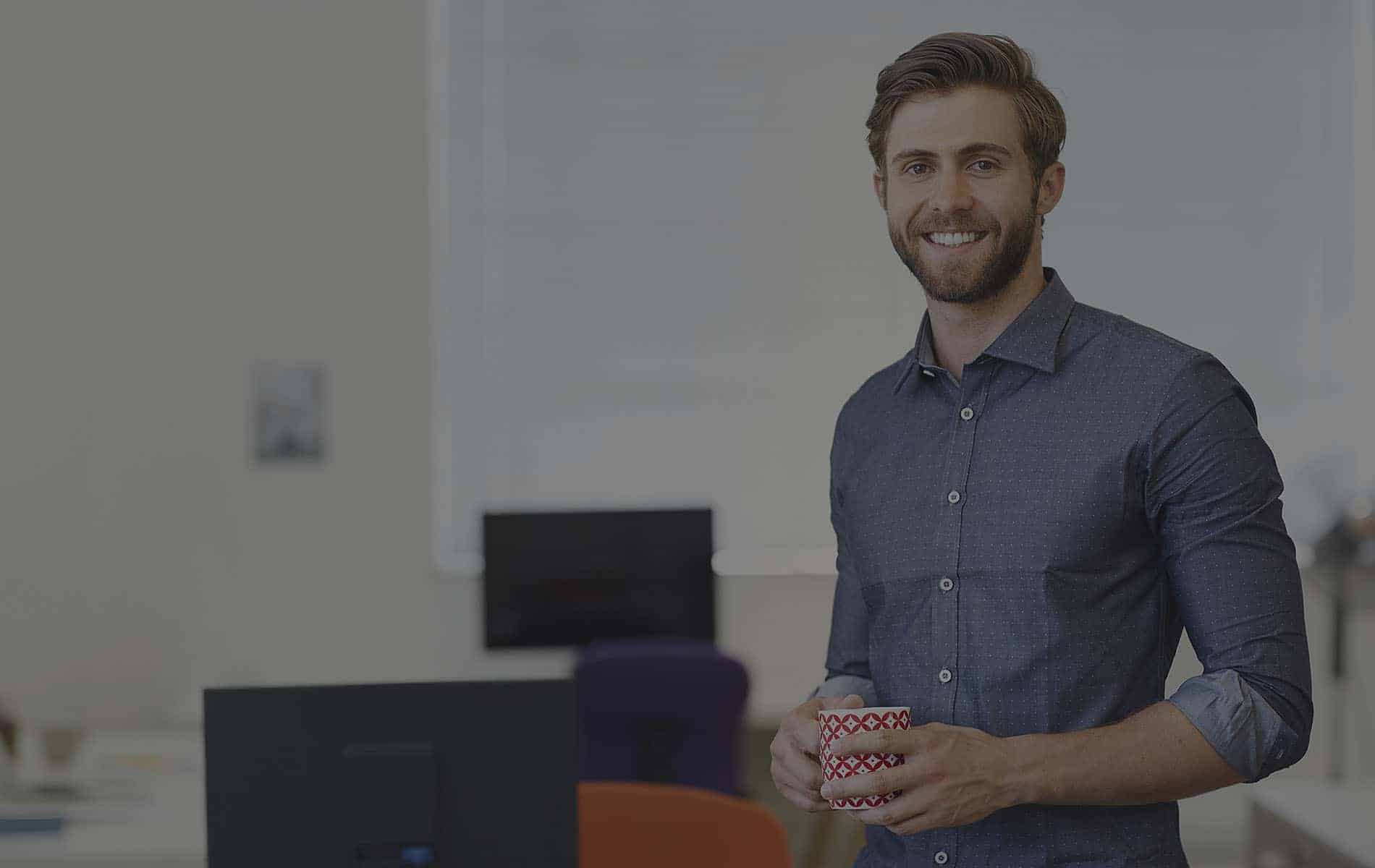
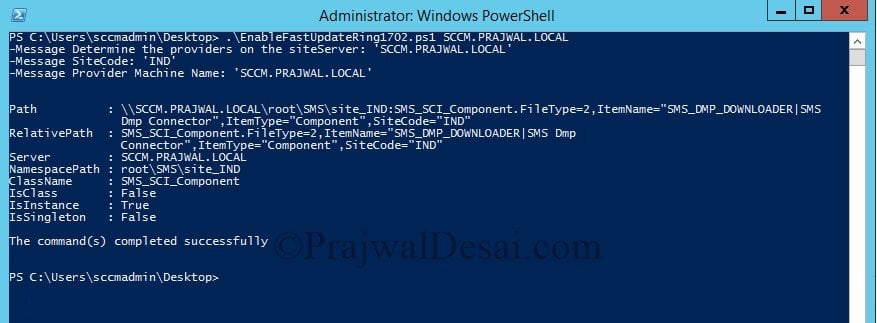
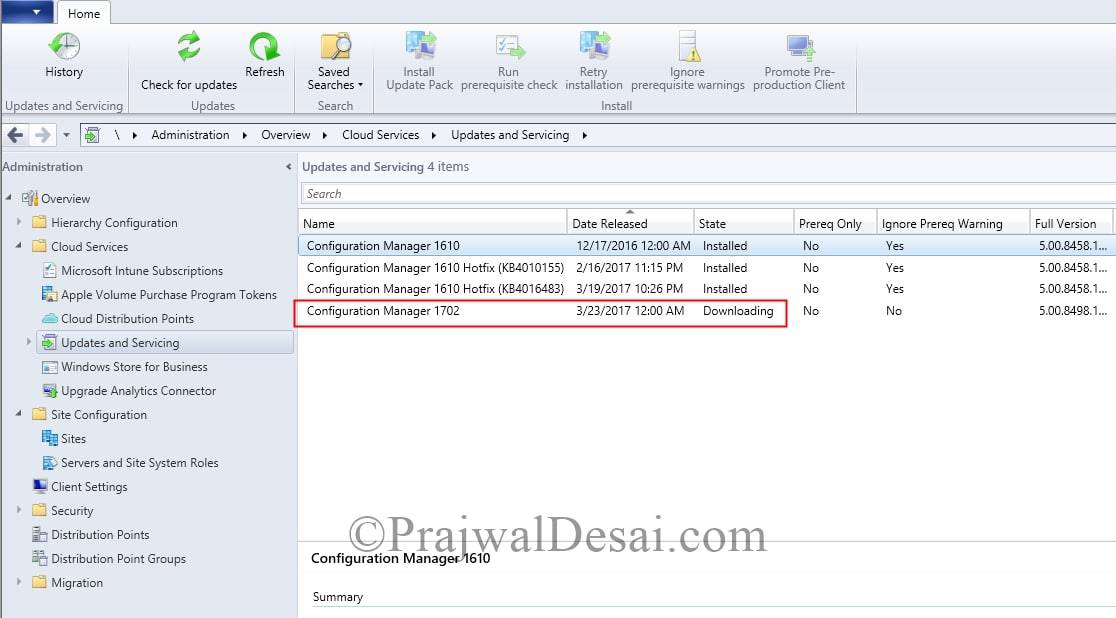
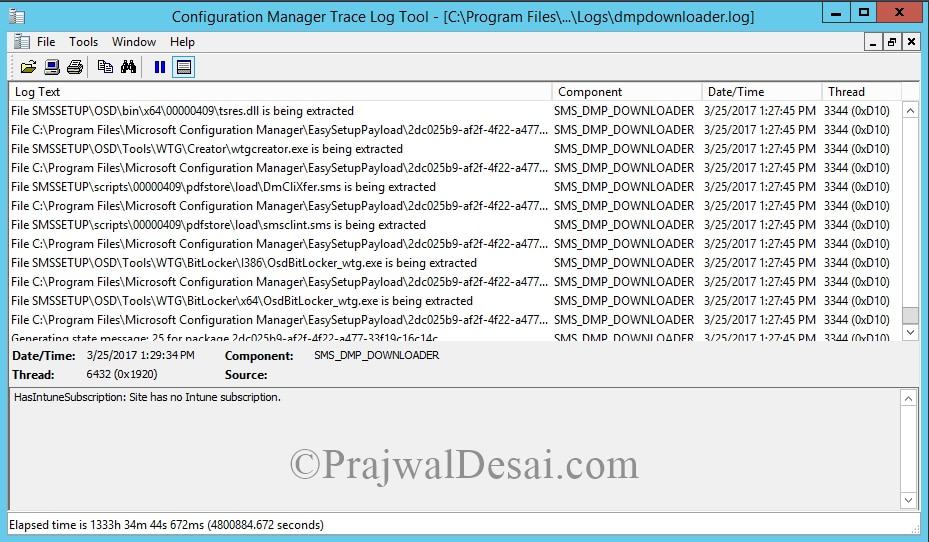
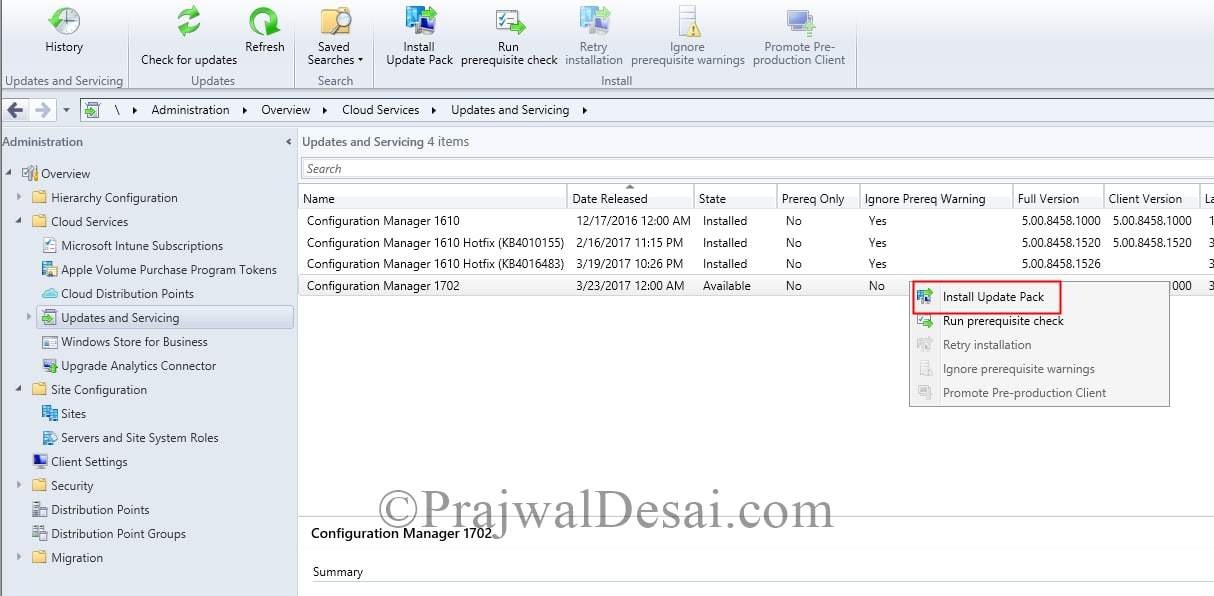
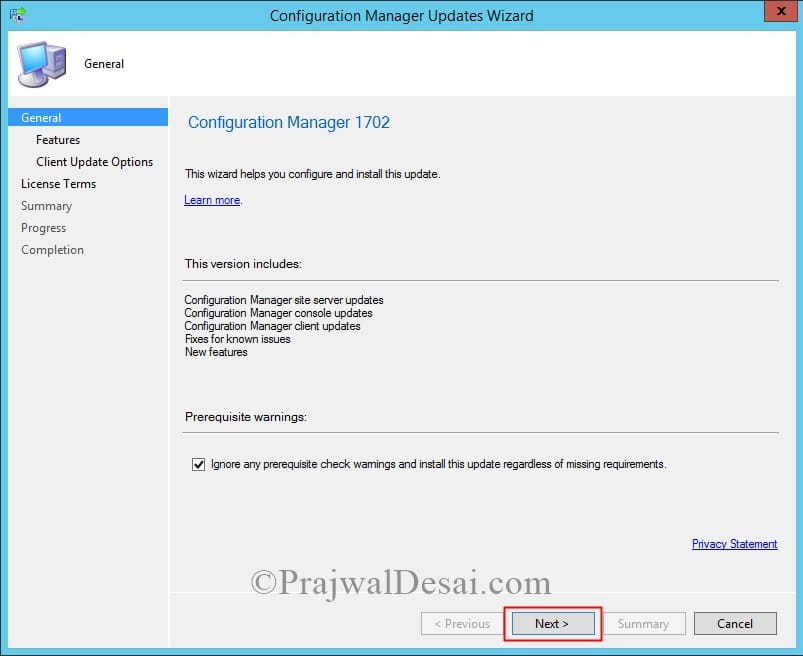
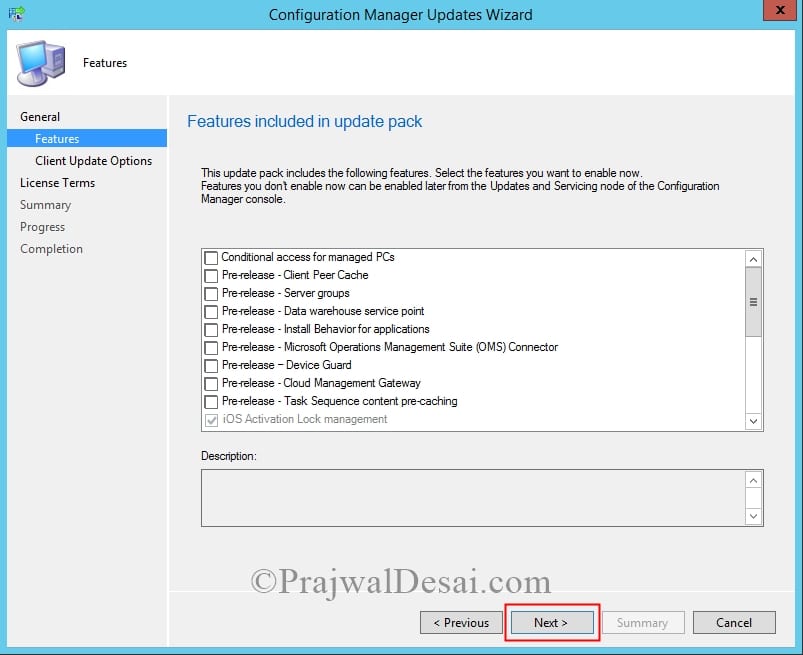
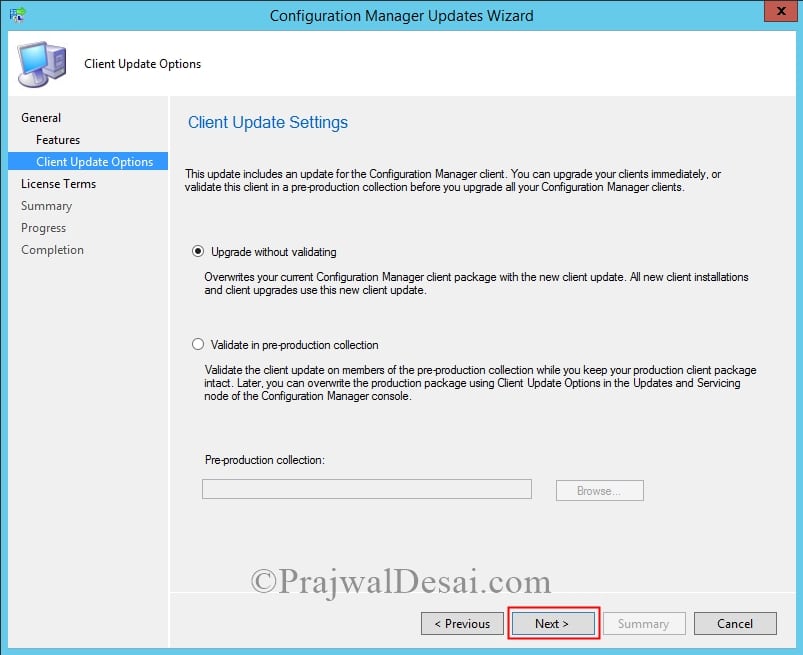
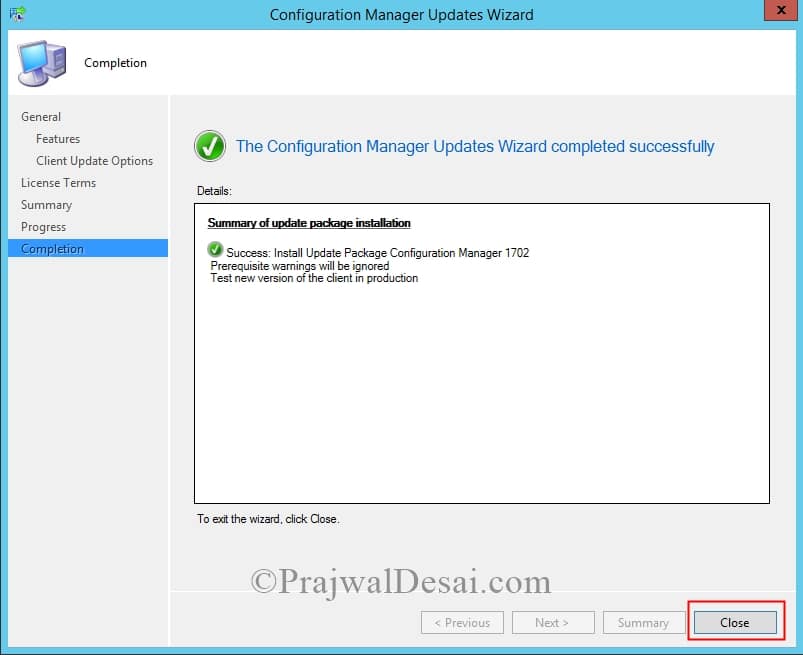
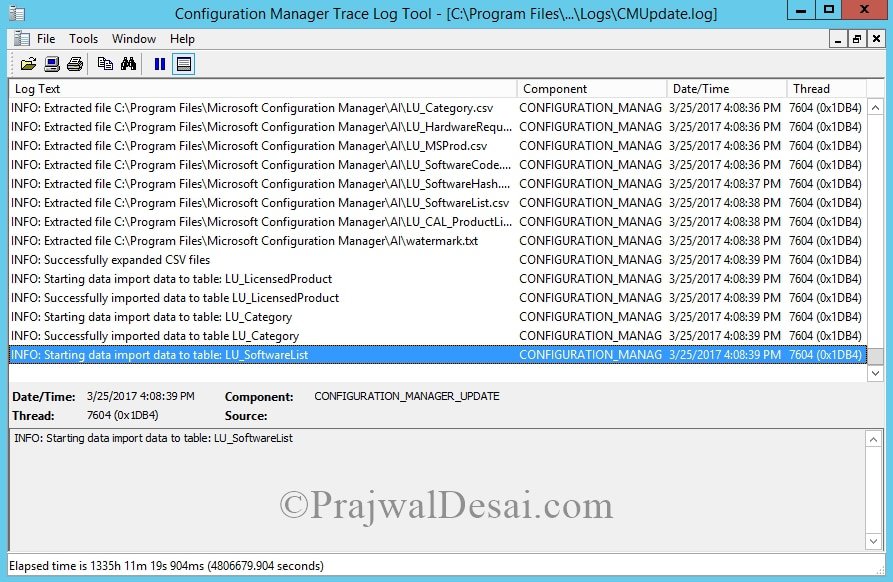














Hi Prajwal,
We are planning to upgrade our 1610 version and I researched everywhere and I am not able to find a path to upgrade from 1610 to the next versions which would be the best before we could migrate to the cloud. Do you know is it possible to do an inplace upgrade for SCCM 1610 and get to the next best version?
Version 1610 is an old version of ConfigMgr. What is the latest available update that you see in Updates and servicing node?.
Question on 1606-1702 prerequisite check. We have one site server and a handful of distribution points that we only use for software deployment yet the prerequisite check comes back with an warning on unsupported OS
[Completed with warning]:Starting with version 1702, Configuration Manager does not support Windows Server 2008 R2 operating system. https://go.microsoft.com/fwlink/?linkid=841654. This check verifies that the site system operating system meets the minimum requirement of Windows Server 2012 for site system installation.
Right below that warning though is the same line listed as OK. Is the warning just that, a general warning, or did it actually find something that is of concern? The main site server is 2012 and all the distributions points are 2008 R2 but are only used as distribution points which MSFT notes is still supported.
Hi, I am trying to update from 1606 to 1702. I ran the Pre-Req check manually, since it tended to get stuck from in console. Now the Update is in “Installing” State since 2 days and is not showing up in Monitoring at all. Anyone encountered this as well? Thanks in advance!
Please Help, I am in Big Trouble with my Customer.
I upgraded my Primary Site to 1702 successfull. Then I choosed “Upgrade” for my Secondary Sites. The Prereqcheck on all Secondary Sites completed successfully but the Upgrade itself never startded on the Secondary Site. They all show Upgrade but nothing happens since more than a week. Thanks in Advance for Help.
JDoerflinger@baggenstos.ch
Hi,
In my SCCM (v.1610) is changed hardware inventory classes by this manual:
When I updating to version 1702 process finised with error:
INFO: Site Component Manager installation completed. CONFIGURATION_MANAGER_UPDATE 2017-05-23 16:12:39 1308 (0x051C)
INFO: SQL Connection succeeded. Connection: SMS ACCESS, Type: Secure CONFIGURATION_MANAGER_UPDATE 2017-05-23 16:12:39 1308 (0x051C)
Turned on activation for service broker queue CONFIGURATION_MANAGER_UPDATE 2017-05-23 16:12:39 1308 (0x051C)
Failed to apply update changes 0x87d20b15 CONFIGURATION_MANAGER_UPDATE 2017-05-23 16:12:39 1308 (0x051C)
Waiting for changes to the “\sccm.serverSMS_VK1inboxescmupdate.box” directories, updates will be polled in 600 seconds… CONFIGURATION_MANAGER_UPDATE 2017-05-23 16:12:39 1308 (0x051C)
There are no pending update package to be processed. CONFIGURATION_MANAGER_UPDATE 2017-05-23 16:22:39 1308 (0x051C)
How to restore the default hardware classes in order to upgrade to SCCM 1702 version?
HI,
My Prerequisite test failed and now Installation is in progress
but it is stuck i cannot re image any pc’s?
What are the errors seen during prereq check ?.
Mine has been stuck on the “installing” state for over 3 days now.
After installing 1702, in Software Library/Windows 10 Servicing, I still see Windows 10 Creators Update Computers (1703) as Others. Is that normal?
Good day
First of all: great site! I like your work!
Then, i’m gioing to explain an issue with the update
Right now we’re on CM 1610 (latest patches). No proxy, VM environment, directly connected to Internet (firewalled but all needed ports opened)
The Update is in “downloading” status. In the main window “Update Pack Installation Status” – green flags near
– Process update package
– Download update package cab files
– Extract update package payload
Troubleshooting steps (unsuccesfully):
-Disabled AV (Deep Security) – No luck
-Uninstalled AV (Deep Seciruty) – No luck
-Disabled FW Probes (vlan between SRV and Itnernet) – No luck
-Re-initialyzed download (deleted folder, restarted services) – No luck
-used setupdl.exe to download the files – No luck – Same Issue
only ConfigMgr.LN.Manifest.cab and ConfigMgr.Manifest.cab has been downloaded. The prg itself is unable to “recognize” manifest (???)
May i ask you wich kind of issue is “ERROR: Failed to read language pack manifest file”?
Thanks a lot for you patience!
Best Regards
Nicola
Configmgrsetup.log show:
…
INFO: Extracted file C:WindowsTEMPConfigMgr.Manifest.xml Configuration Manager Setup 13/04/2017 09:38:31 6488 (0x1958)
ERROR: Failed to load manifest file (0x80004005) Configuration Manager Setup 13/04/2017 09:38:31 6488 (0x1958)
ERROR: Failed to read language pack manifest file Configuration Manager Setup 13/04/2017 09:38:31 6488 (0x1958)
Dpmdownloader.log:
…
Download redist for update e0df5bb8-b4c8-4553-9b55-133e36536a35 SMS_DMP_DOWNLOADER 13/04/2017 09:38:30 6736 (0x1A50)
ERROR: Failed to download redist for e0df5bb8-b4c8-4553-9b55-133e36536a35 with command /RedistUrl http://go.microsoft.com/fwlink/?LinkID=841450 /LnManifestUrl http://go.microsoft.com/fwlink/?LinkID=841442 /RedistVersion 201702 /NoUI “D:ConfigMgrEasySetupPayloade0df5bb8-b4c8-4553-9b55-133e36536a35redist” . SMS_DMP_DOWNLOADER 13/04/2017 09:38:31 6736 (0x1A50)
Failed to download redist for e0df5bb8-b4c8-4553-9b55-133e36536a35. SMS_DMP_DOWNLOADER 13/04/2017 09:38:31 6736 (0x1A50)
Go through each package and process SMS_DMP_DOWNLOADER 13/04/2017 09:38:31 6736 (0x1A50)
Generating state message: 8 for package 3bf7e908-e7b2-4081-bcdb-465ca397e53e SMS_DMP_DOWNLOADER 13/04/2017 09:38:31 6736 (0x1A50)
Write the state message in D:ConfigMgrinboxesauthstatesys.boxincominghigh___CMUq0o2qeak.SMX SMS_DMP_DOWNLOADER 13/04/2017 09:38:31 6736 (0x1A50)
Successfully Dropped the state message 8 SMS_DMP_DOWNLOADER 13/04/2017 09:38:31 6736 (0x1A50)
There is no expected folder hash information. Assume that Content for 3bf7e908-e7b2-4081-bcdb-465ca397e53e exists locally. No need to download it. SMS_DMP_DOWNLOADER 13/04/2017 09:38:31 6736 (0x1A50)
PayloadExist = 1 SMS_DMP_DOWNLOADER 13/04/2017 09:38:31 6736 (0x1A50)
Content for 3bf7e908-e7b2-4081-bcdb-465ca397e53e exists locally. No need to download it. SMS_DMP_DOWNLOADER 13/04/2017 09:38:31 6736 (0x1A50)
Write the package meta data to connector’s outbox SMS_DMP_DOWNLOADER 13/04/2017 09:38:31 6736 (0x1A50)
The CMU file name is D:ConfigMgrinboxeshman.boxForwardingMsg___CMU3bf7e908-e7b2-4081-bcdb-465ca397e53e.MCM SMS_DMP_DOWNLOADER 13/04/2017 09:38:31 6736 (0x1A50)
HasIntuneSubscription: Site has no Intune subscription. SMS_DMP_DOWNLOADER 13/04/2017 09:38:31 6736 (0x1A50)
outerxml is SMS_DMP_DOWNLOADER 13/04/2017 09:38:31 6736 (0x1A50)
Successfully write the update meta into outbox for package 3bf7e908-e7b2-4081-bcdb-465ca397e53e SMS_DMP_DOWNLOADER 13/04/2017 09:38:31 6736 (0x1A50)
Generating state message: 12 for package 3bf7e908-e7b2-4081-bcdb-465ca397e53e SMS_DMP_DOWNLOADER 13/04/2017 09:38:31 6736 (0x1A50)
Write the state message in D:ConfigMgrinboxesauthstatesys.boxincominghigh___CMUusg4lyq5.SMX SMS_DMP_DOWNLOADER 13/04/2017 09:38:31 6736 (0x1A50)
Successfully Dropped the state message 12 SMS_DMP_DOWNLOADER 13/04/2017 09:38:31 6736 (0x1A50)
Generating state message: 13 for package 3bf7e908-e7b2-4081-bcdb-465ca397e53e SMS_DMP_DOWNLOADER 13/04/2017 09:38:31 6736 (0x1A50)
Write the state message in D:ConfigMgrinboxesauthstatesys.boxincominghigh___CMUbv5tiq01.SMX SMS_DMP_DOWNLOADER 13/04/2017 09:38:31 6736 (0x1A50)
Successfully Dropped the state message 13 SMS_DMP_DOWNLOADER 13/04/2017 09:38:31 6736 (0x1A50)
Download QFE payloads SMS_DMP_DOWNLOADER 13/04/2017 09:38:31 6736 (0x1A50)
Generating state message: 14 for package 00000000-0000-0000-0000-000000000000 SMS_DMP_DOWNLOADER 13/04/2017 09:38:31 6736 (0x1A50)
Write the state message in D:ConfigMgrinboxesauthstatesys.boxincominghigh___CMUtszbcmxs.SMX SMS_DMP_DOWNLOADER 13/04/2017 09:38:31 6736 (0x1A50)
Successfully Dropped the state message 14 SMS_DMP_DOWNLOADER 13/04/2017 09:38:31 6736 (0x1A50)
searching for QFE packages in D:ConfigMgrEasySetupPayloadoffline SMS_DMP_DOWNLOADER 13/04/2017 09:38:31 6736 (0x1A50)
Updating LastSyncedTime registry value SMS_DMP_DOWNLOADER 13/04/2017 09:38:31 6736 (0x1A50)
Registering registry key change … SMS_DMP_DOWNLOADER 13/04/2017 09:38:31 6736 (0x1A50)
Easy Setup Download interval is: every 1440 minutes SMS_DMP_DOWNLOADER 13/04/2017 09:38:31 6736 (0x1A50)
That’s great 🙂
Hi Prajwal, great post always.
What would be the correct upgrade path from 2012 R2 (no SP1) to SCCM 1702?
Cheers.
Thanks Fahid. Update 1702 is available as an in-console update for previously installed sites that run version 1606 or 1610. From SCCM 2012 R2 you can upgrade to 1606 (baseline media upgrade). Then you can install 1610 -> 1702. https://www.prajwaldesai.com/system-center-configuration-manager-upgrade-paths/
Did you tested an Insider ADK with SCCM1702?
I’m trying to update the Boot Images (15052 or 15063) but, even if SCCM accept to import them, they seems broken (Missing tabs in Properties). If I try to import a 14393 winpe.wim, it works, even when using the Insider ADK.
https://uploads.disquscdn.com/images/3941b775246d249f82551429ef648c7c27d6a0860250cd5f89f763f74c5c00be.png
https://uploads.disquscdn.com/images/1b7cb58bca582cdd3125236cc2c8a2c61e7cc8bb9b4e96b5c13f8c3bf7dad11d.png
Nope i haven’t tested this with insider ADK. I would suggest to use ADK version 1607.
The update is still not showing and I have run the script… 🙁
Health Attestation is giving errors and I’d like to see if it will fix it
UPDATE: It just showed…
Restart the smsexec service once / restart of server would also do..