In this post we will take a look at on how to install SCCM client agent on linux computers. With the release of Configuration Manager 2012 SP1 one of the interesting update was SCCM being capable of managing Linux, Unix and Macintosh computers. In other words the SCCM client agents could now be installed on non windows-based computers. Before you ca
n manage a Linux or UNIX server with Configuration Manager, you must install the Configuration Manager client for Linux and UNIX on each Linux or UNIX computer. You can accomplish this manually or by use of a shell script that installs the client remotely.
The install script provided by Microsoft supports command line properties that modify the installation behavior and reference the client installation package. The install script and client installation package must be located on the client.
Microsoft System Center 2012 Configuration Manager SP1 supports the management of Apple Mac clients. The client for Mac computers allows you to discover, collect inventory, manage settings, and deploy applications and patches using your Configuration Manager environment. Microsoft System Center 2012 Configuration Manager SP1 also supports the management of UNIX and Linux servers.
The clients for UNIX and Linux extends the scope of your Configuration Manager environment to collect inventory, deploy software, and run reports about UNIX and Linux servers in your enterprise. The client operates as a workgroup client that is managed by Configuration Manager.
Note – Configuration Manager does not support the use of client push installation for Linux or UNIX servers. The client agent has to be installed manually using a install script provided by Microsoft.
Lab Setup – The lab setup includes a domain controller name AD.PRAJWAL.LOCAL, a SCCM server SCCM.PRAJWAL.LOCAL. To install the client agent on linux machine we have a RHEL 5.0 (32 bit) installed and the name of this machine is LINUX.
Supported Versions
Macintosh -Mac OS X 10.6 (Snow Leopard) and Mac OS X 10.7 (Lion)
Linux, Unix
– RHEL Version 6 (x86 & x64), RHEL Version 5 (x86 & x64) ,RHEL Version 4 (x86 & x64)
-Solaris Version 10 (x86 & SPARC), Solaris Version 9 (SPARC)
-SLES Version 11 (x86 & x64), SLES Version 10 SP1 (x86 & x64),SLES Version 9 (x86)
Download the client agent file for Linux SC 2012 CM SP1 RTM client for RHEL.exe. Double click the file and extract the files to a folder. After you extract you will see .tar files along with script named install.
Copy all the files on the linux machine to a directory. In this post i have copied all the files to the path /opt/CCM/.
Before you proceed and install the client agent on linux machine make sure that your linux machine is properly communicating with SCCM server. You can use Ping to check the connectivity to the SCCM server. To resolve the hostname, open the terminal on linux machine and type the command vi /etc/resolv.conf. Add an entry of name server and the IP address in the file and save the file.
On the RHEL5 computer, use root credentials to run the following command to enable the script to run as a program chmod +x install and then execute the command ./install –mp <hostname> -sitecode <code> ccm-RHEL5x86.tar.
The client agent installation is complete. In case you change the hostname of linux machine after the installation of client agent, then you must reboot the linux machine once.
Launch the ConfigMgr console, Click on Assets and Compliance, Under All systems we see that a new device LINUX is seen. The client agent has been installed and the linux machine can be now managed by SCCM 2012 SP1 server.


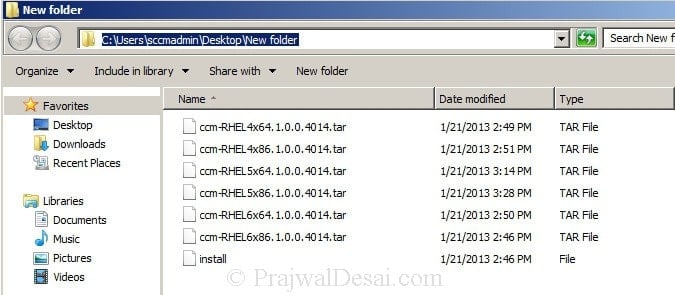
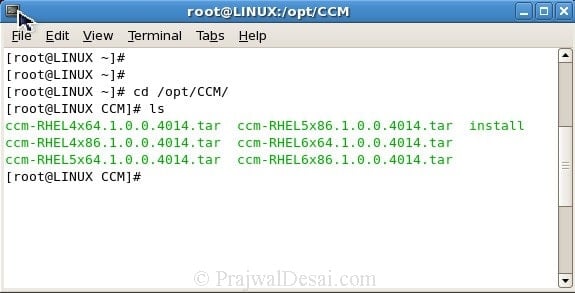
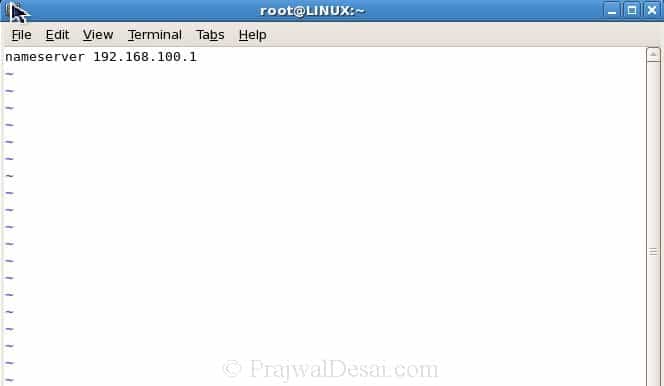
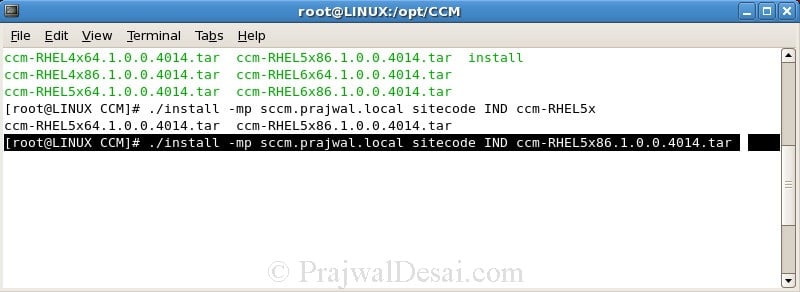
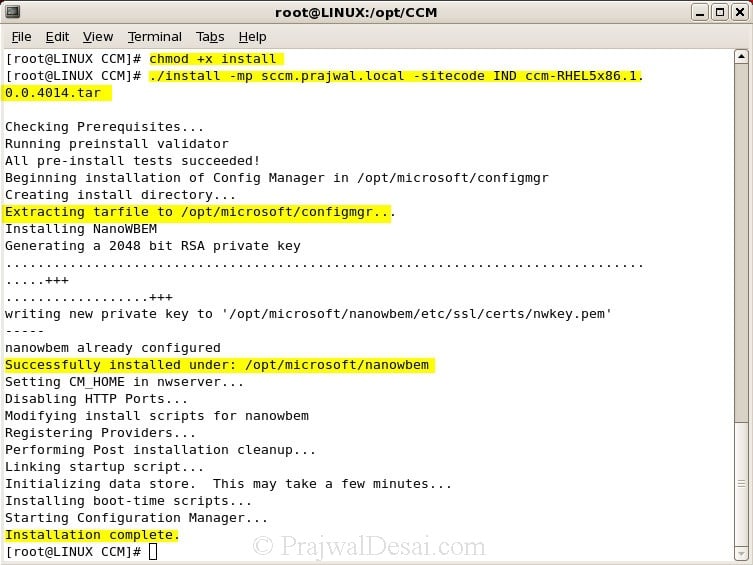












I’m struggling to even locate SC 2012 CM SP1 RTM client for RHEL.exe. Any links I’ve found are dead. It doesn’t appear on the volume licensing site. Has it been pulled?
Hi,
Can we are install Ubuntu 22.04 ? Article says looks like debian not support.. What do you think?
Regards,
May not work until Microsoft says it’s supported.
Hi All,
Not sure about the RHEL v7 nor v8, as older version may not be supported anymore
Just my 50 cents
Hello, i can´t install the agent…
./install –mp bllniqsccm01 -sitecode TEX ccm-Universalx64.tar
Archive file not found or no read permissions.
Please help!
Is the setup file located in the right directory ?.
Hi, Prajwal. I’m having trouble installing the client. It will install, and it seems to be running correctly, but I can’t see it registering with the SCCM console. Have you seen this type of issue before? Thanks for your articles!
How many action cycles do you see under configuration manager client properties > Actions tab ?.
Is it possible to run the SCCM agent in chroot jail? My Unix admins (understandably) do not like the agent having root access.
Raj, I haven’t tried it.. Will try and respond you back..
Yes, This article is very usefu *_*l!!!!!!!! Can you explain how is possibile to deploy packages on Linux client?
Really useful document. Now I can able to install the client on Linux systems. But i want to patch the RHEL platform servers using software distribution method on sccm 2012.
Could you able to provide steps to create the patch package for linux OS (RHEL 5.X) .rpm files.
The article is good. Thanks. Can you explain about package deployment as well for unix boxes?
Yes. I will be posting an article on it soon..