Let’s see how to fix SCCM upgrade error 80070005. While upgrading the ConfigMgr to the latest version, the upgrade fails at install files step and error 0x80070005 is logged in cmupdate.log.
When you upgrade your ConfigMgr to the latest version, there are many steps involved. Out of all, the Run Prerequisite Check step and Install Update Pack step are major ones.
The Run Prerequisite Check step is where all the required prerequisite checks are done. Whereas the Install Update step copies the required files for SCCM upgrade and installs the update.
During the prerequisite check step, you may encounter some of the following warnings:
- The site database has a backlog of SQL change tracking data – Solution.
- Solution to Configuration Manager Pending System Restart – Solution.
- Fix the SQL Server Native Client Version – Solution.
- SCCM Update Stuck at Downloading State – Solution.
- Enable site system roles for HTTPS or SCCM Enhanced HTTP – Solution.
- Recommended version of Microsoft .NET Framework. Warning – Configuration Manager requires at least .NET version 4.6.2, but recommends the latest version 4.8 – Solution.
You may also encounter errors during the upgrade of Configuration Manager and SCCM upgrade error 80070005 is one such example.
Why did SCCM upgrade Failed at Install Files Step?
The install files step is a important step during SCCM upgrade. This is the step where the SCCM upgrade happens after which the other components are installed.
I always recommend running the prerequisite check before directly installing a new SCCM update. Prerequisite checks report errors/warnings that could potentially halt the upgrade.
In most cases, the Install Files step should complete without any issues. The below screenshot shows the Install Files step as completed during update installation.
Read: How to use SCCM Update Reset Tool to reset update
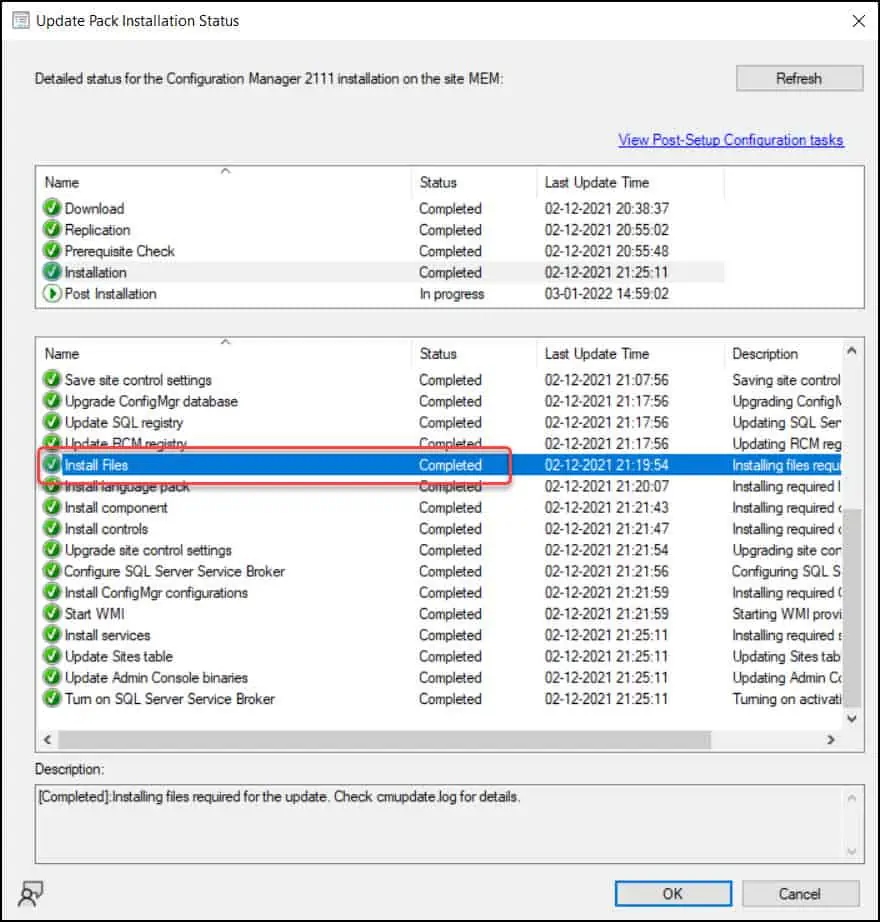
The below screenshot shows the SCCM upgrade failed at Install Files step. You can find this information by checking the Update Installation Status from Monitoring > Updates and Servicing Status.
[Failed]: Installing files required for the update. Check cmupdate.log for details.

Fix SCCM Upgrade Error 80070005
The error 80070005 translates to Windows: Access is denied, and the same applies for error 0x80070005. This happens when the SCCM upgrade process is blocked by security software such as antivirus or a firewall resulting in error 80070005.
Error 5 in the log file clearly states it’s a permissions issue and the access to files is denied for the file copy operation. This means there is something on the server that is preventing the upgrade resulting in error 80070005.

If the SCCM upgrade fails at “Install Files” step, you have to examine the cmupdate.log file to find the actual error. The cmupdate.log is located in C:\Program Files\Microsoft Configuration Manager\Logs.
Reviewing the cmupdate.log revealed the following errors. There are three important errors that you see in the below log snippet.
- ccmcore.dll exists with error 5.
- ccmcore.dll exists (LastError=0x80070005)
- SetDirPermission: GetFileAttributes failed. Error = 80070005
Failed to check if file \\?\d:\microsoft configuration manager\osd\bin\x64\ccmcore.dll exists with error 5.
SetDirPermission: GetFileAttributes failed. Error = 80070005
Failed to reset the permission on \\?\d:\microsoft configuration manager\osd\bin\x64\ccmcore.dll. LastError=0
INFO: Failed to check if file \\?\d:\microsoft configuration manager\osd\bin\x64\ccmcore.dll exists (LastError=0x80070005). No zapping is done.
INFO: Failed to zap the file \\?\d:\microsoft configuration manager\osd\bin\x64\ccmcore.dll (LastError=0). will try to copy file again. CONFIGURATION_MANAGER_UPDATE
INFO: Failed to copy the file [\\?\D:\Microsoft Configuration Manager\CMUStaging\44CE0720-6C46-4554-89CF-C9713E9C06C6\SMSSetup\OSD\bin\x64\CCMCORE.DLL] to [\\?\d:\microsoft configuration manager\osd\bin\x64\ccmcore.dll] (LastError=5). CONFIGURATION_MANAGER_UPDATE
INFO: Failed to copy source file [\\?\D:\Microsoft Configuration Manager\CMUStaging\44CE0720-6C46-4554-89CF-C9713E9C06C6\SMSSetup\OSD\bin\x64\CCMCORE.DLL] to destination [\\?\d:\microsoft configuration manager\osd\bin\x64\ccmcore.dll]. Retry in 10000 seconds. (Retry count = 1)
In the above case, the update is unable to determine the permissions of ccmcore.dll present on the server and even the copying of newer version of ccmcore.dll file is failing. That’s why you see SetDirPermission: GetFileAttributes failed. Error = 80070005.
To decode the error 80070005, you can use the ConfigMgr Error Lookup tools. These tools can translate SCCM error codes to messages that are easy to understand.
For example, using the error lookup feature in One Trace tool, the error 0x80070005 translates to Windows: Access is denied.

Now that you know what error 80070005 is, read the following solutions:
- Check if the update installation folder has System and Administrators permissions with Full Control. Fixing the permissions should be your #1 priority.
- Antivirus real-time protection can cause many problems on Configuration Manager site servers, site systems, and clients. Refer to the Recommended antivirus exclusions for Configuration Manager article and add the required exclusions.












