In this guide, I will show you how to perform USB Device Inventory using Configuration Manager. When you configure hardware inventory, it collects information about the hardware configuration of client devices in your organization.
Many Configuration Manager admins look to get more information about the users who frequently use the USB device to import or export data. The best way to find out USB device info would be using the Hardware Inventory feature of Configuration Manager.
Step 1 – Enable USB Device Hardware Inventory class
To enable the USB Device hardware inventory class (Win32_USBDevice) in SCCM
- Open the ConfigMgr console.
- Go Administration > Overview > Client Settings.
- Right click Default Client Settings and click Properties.
- Click Hardware Inventory tab and next to Hardware inventory classes, click Set Classes.

In the search box, type Win32_USBDevice. Select USB Device – Asset Intelligence (Win32_USBDevice) class. Click OK to apply the new settings and close the Default Client Settings Properties window.

Hardware inventory runs on clients according to the schedule that you specify in client settings. However you can speed up this process. To force full hardware inventory on SCCM clients, you can follow this procedure.
Step 2 – Create USB Device SCCM query
Under Monitoring click Queries. Right click and click Create Query.
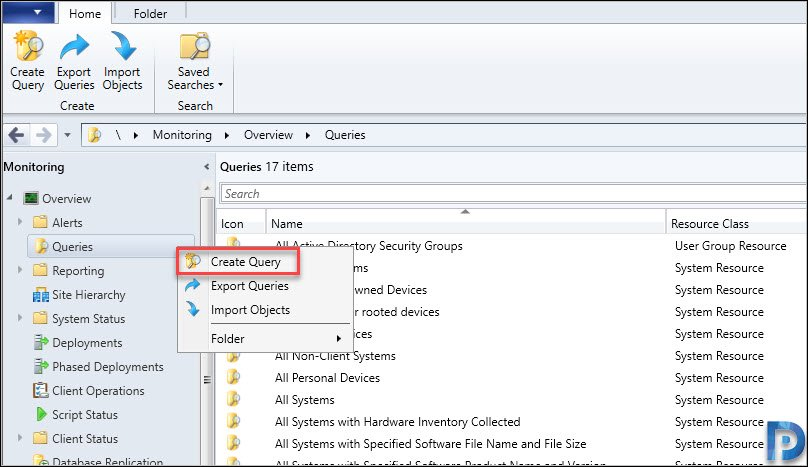
Under General Query Settings, specify the name of the query and click Edit Query Statement. Click OK.

On the query statement properties window, click General tab. At the bottom, click Show Query Language.

Under Query Statement, copy and paste the below query.
select SMS_R_System.Name, SMS_R_System.Client, SMS_G_System_COMPUTER_SYSTEM.Model, SMS_G_System_USB_DEVICE.* from SMS_R_System inner join SMS_G_System_USB_DEVICE on SMS_G_System_USB_DEVICE.ResourceId = SMS_R_System.ResourceId inner join SMS_G_System_COMPUTER_SYSTEM on SMS_G_System_COMPUTER_SYSTEM.ResourceId = SMS_R_System.ResourceIdClick Next on the Summary page.
Finally on the Completion page, click Close.
Under Queries, you can execute the query to get the result. If you browse the Resource Explorer, you see the following information.
In addition to the above method, you can also execute the following built-in report – Hardware 07C – Computers with a specific USB Device. This is an useful SCCM report to find attached USB devices of computers.


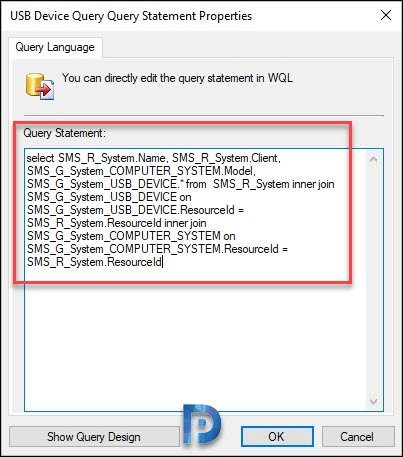















This would have worked great, but even with 64gb of ram, the query crashes the console due to an out of memory error. We have 3600 machines in our environment.
Hi There,
Thank you for this post. Please forgive my ignorance, but is there any way that we can maybe shorten the number of results by specifying the number of days we want on the results?