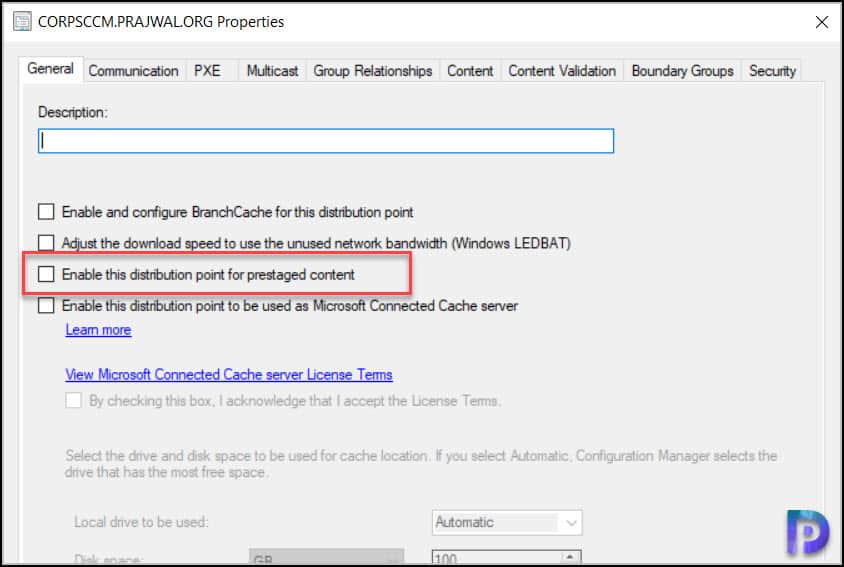In this post, I will show you how to fix SCCM Application Installation error 0x87D00607. Application deployment in SCCM is very interesting, but you might encounter the errors if things are not configured properly in SCCM.
If you have been working on SCCM application deployment, then you might have come across the error The software change returned error code 0x87D00607 or Unable to download software 0x87D00607 error.
Application installation error 0x87D00607 is a very common error and mostly occurs due to ConfigMgr distribution point not assigned to the boundary group.
Suppose that you have deployed an application to a device collection, and you see that when users try to install the application they see the error 0x87D00607. Let’s see why this error comes up and how to troubleshoot this issue.
About SCCM Application Error 0x87D00607
In the below screenshot, the user is attempting to install a SCCM application from Software Center and encounters The software change returned error code 0x87D00607. It clearly shows that the client is unable to download the software.

To start troubleshooting this issue, you need to check the log files on the client computer. When you open the CITaskMgr.log file on the client computer you see the errors such as “CheckLocations Failed Error=0x87d00607” and “Unable to get locations, no need to continue with download“. Here you realize that the application is with a distribution point, but the client computers are unable to find the distribution point.
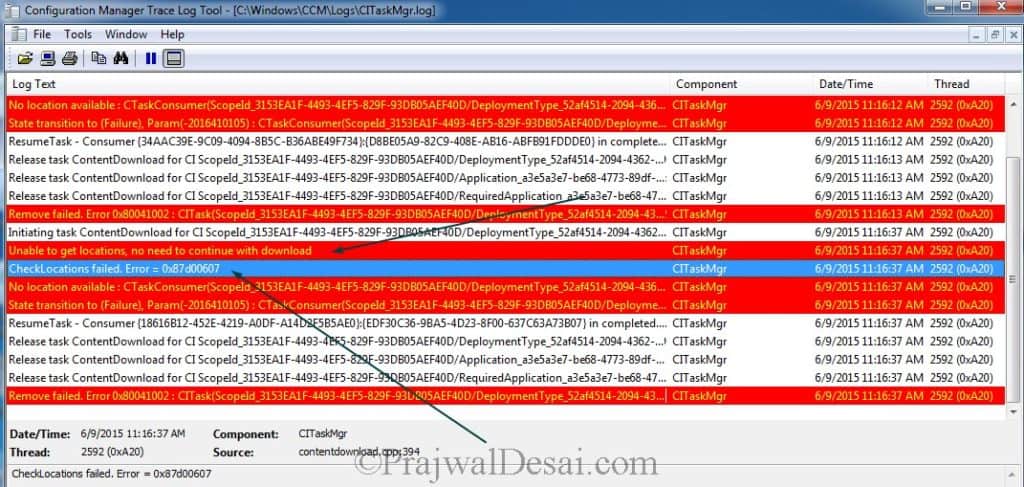
You might start checking this issue with boundary and boundary group configuration. I would recommend using IP address range to create a boundary instead of using Active Directory or IP subnets.
In most cases, the boundaries are configured correctly. You need to check if a valid distribution point is associated with the boundary group.
When you deploy a new distribution point for a site, you have the option to associate the distribution point with the existing boundary group. However, it can also be done once the distribution point is configured and ready with all content.
If you don’t associate the DP with the correct boundary group, then you error 0x87D00607 while installing applications from software center.
Fix SCCM Application Installation Error 0x87D00607
To fix SCCM Application Installation error 0x87D00607 follow the below steps.
- Launch the ConfigMgr Console.
- Navigate to Administration\Overview\Hierarchy Configuration\Boundary Groups.
- Right-click the boundary group and select References tab.
- Under Site assignment, select Use this boundary group for site assignment.
- Under the Site system servers, click Add and add the site server.
- Click on Apply and OK. Your application deployment should work fine now.
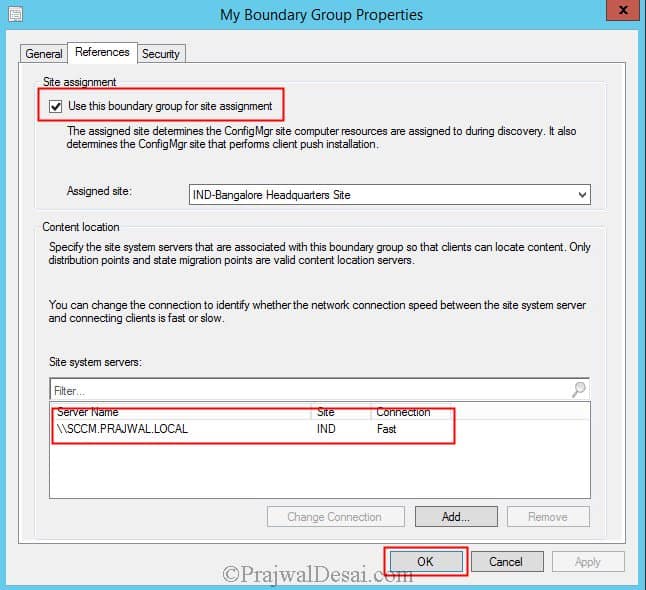
Update – I got this information via Reddit. I am adding this to the post so that it will help others. According to the user, the issue was with prestaged content being enabled on the distribution point.
This was discovered by looking at the content status of the application. It revealed that distribution manager was waiting for prestaged content.
To fix this, go to the distribution point server properties. Click the General tab and uncheck the option Enable this distribution point for prestaged content. Click OK and redistribute the content and that should fix error 0x87D00607.