This post shows the steps to add Microsoft Intune subscription in Configuration Manager. You can also call it as integrating Intune and Configuration Manager. When you configure Intune subscription in Configuration Manager, it lets you manage devices over the internet.
Most of all you can configure only one Intune subscription at a time in hybrid mobile device management. However what if you need to switch to a different Intune subscription ?. The answer is simple, you must delete both Microsoft Intune Subscription and the Service connection point from the SCCM console. You can then add a new subscription.
Before you proceed you should have Intune subscription details with you. You could sign up for a Intune trial or paid subscription. Post then you can add the subscription to Configuration Manager.
Add Microsoft Intune subscription in Configuration Manager
To add Microsoft Intune subscription in configuration manager, follow these steps. Launch Configuration Manager console. Navigate to Administration > Overview > Cloud Services. Right click Microsoft Intune Subscriptions and click Add Microsoft Intune Subscription.
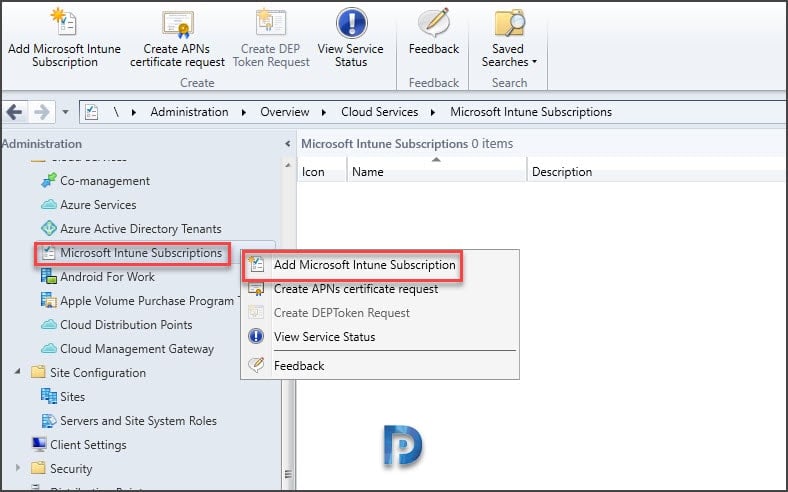 On Create Microsoft Intune Subscription wizard Intro page, click Next.
On Create Microsoft Intune Subscription wizard Intro page, click Next.
 In this step click Sign In button. You will see a box where you must sign in to Microsoft Intune with your Intune account. Click Next.
In this step click Sign In button. You will see a box where you must sign in to Microsoft Intune with your Intune account. Click Next.
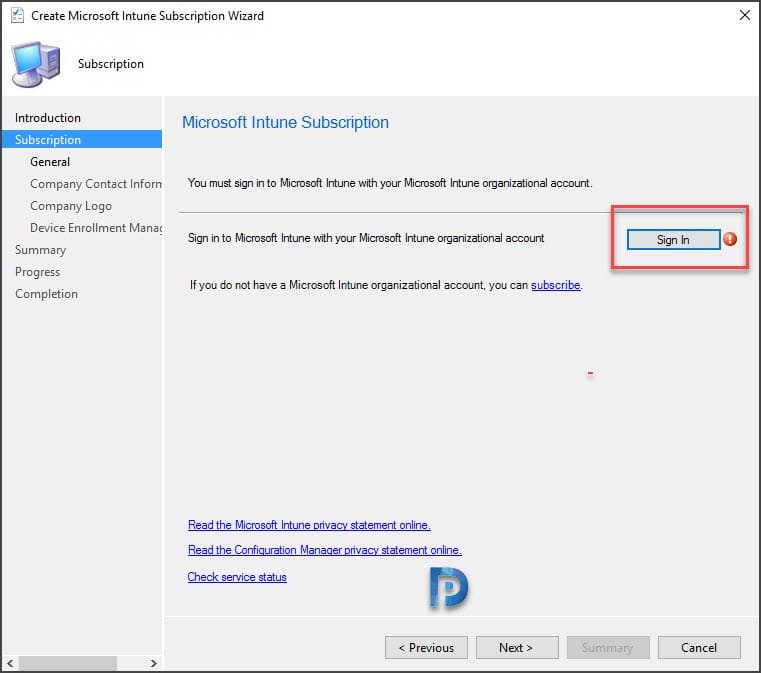 After you sign in, click Next.
After you sign in, click Next.
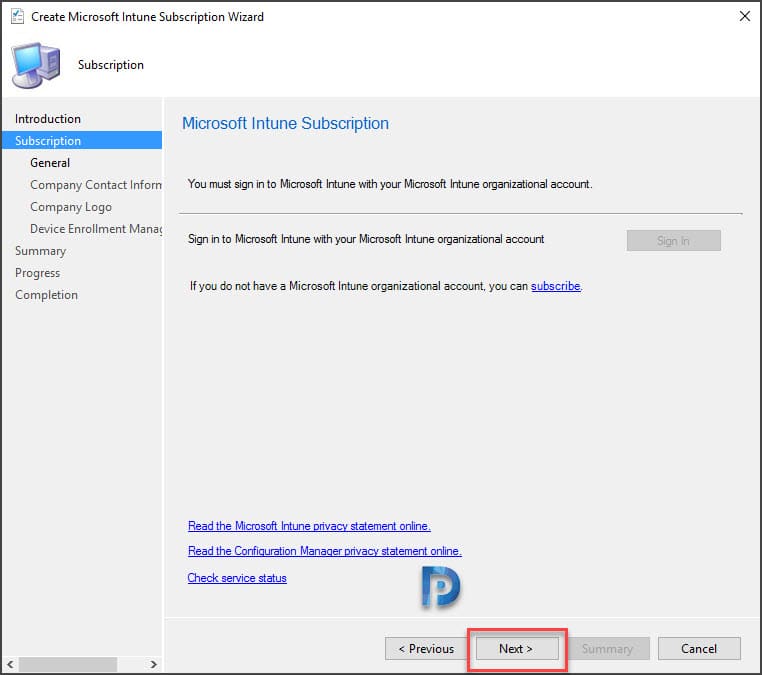 Click Browse and select the user collection. Users part of this collection can enroll their devices for management. Ideally you must specify a user collection and allow only users whom you want to enroll their devices. Since I am setting up this in lab setup, I have chosen All Users collection. Specify company name, company privacy doc URL, configuration manager site code. Specify Device enrollment limit and click Next.
Click Browse and select the user collection. Users part of this collection can enroll their devices for management. Ideally you must specify a user collection and allow only users whom you want to enroll their devices. Since I am setting up this in lab setup, I have chosen All Users collection. Specify company name, company privacy doc URL, configuration manager site code. Specify Device enrollment limit and click Next.
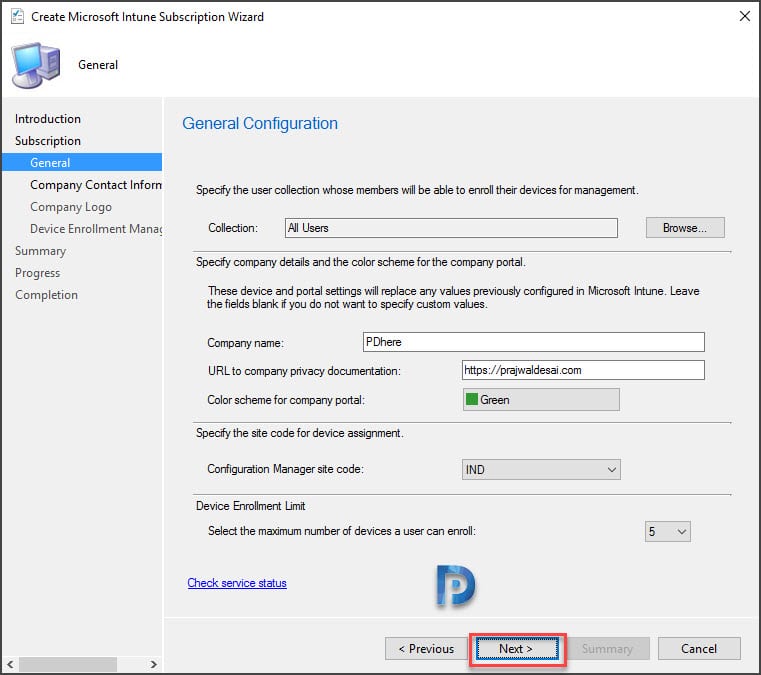 This step is more of branding your company portal. You can specify your company logo and color scheme here. I will leave this to default because you can configure this later. Click Next.
This step is more of branding your company portal. You can specify your company logo and color scheme here. I will leave this to default because you can configure this later. Click Next.
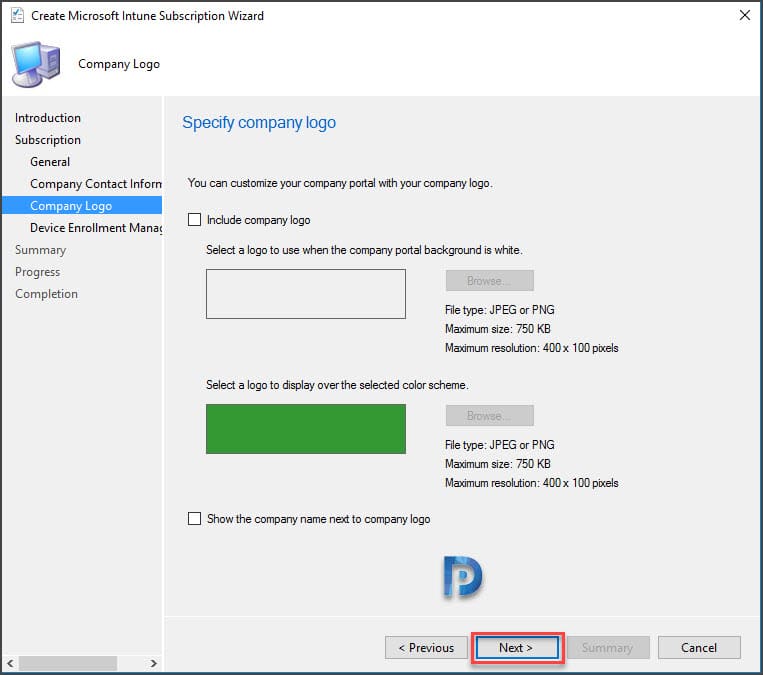
What is Device Enrollment Manager account ?
Device Enrollment Manager (DEM) account is a dedicated user account to enroll devices. Because in large organizations managing mobile devices using just one admin account becomes difficult. Therefore DEM accounts allows you to enroll devices in Intune. More info about adding Intune DEM is documented here
To add a device enrollment manager, click on Add/Remove button and choose the DEM accounts and click Next.
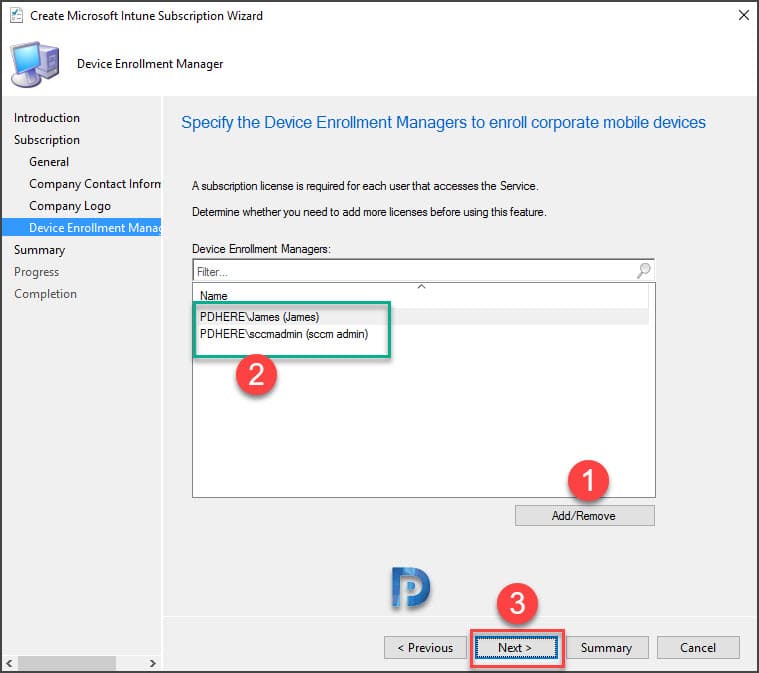 Click Next on Summary and Progress page. Finally on Completion page click Close.
Click Next on Summary and Progress page. Finally on Completion page click Close.
 Login to Microsoft Intune portal and click Admin. Under Administration click Mobile Device Management. You should see Mobile Device Management Authority set to Configuration Manager.
Login to Microsoft Intune portal and click Admin. Under Administration click Mobile Device Management. You should see Mobile Device Management Authority set to Configuration Manager.

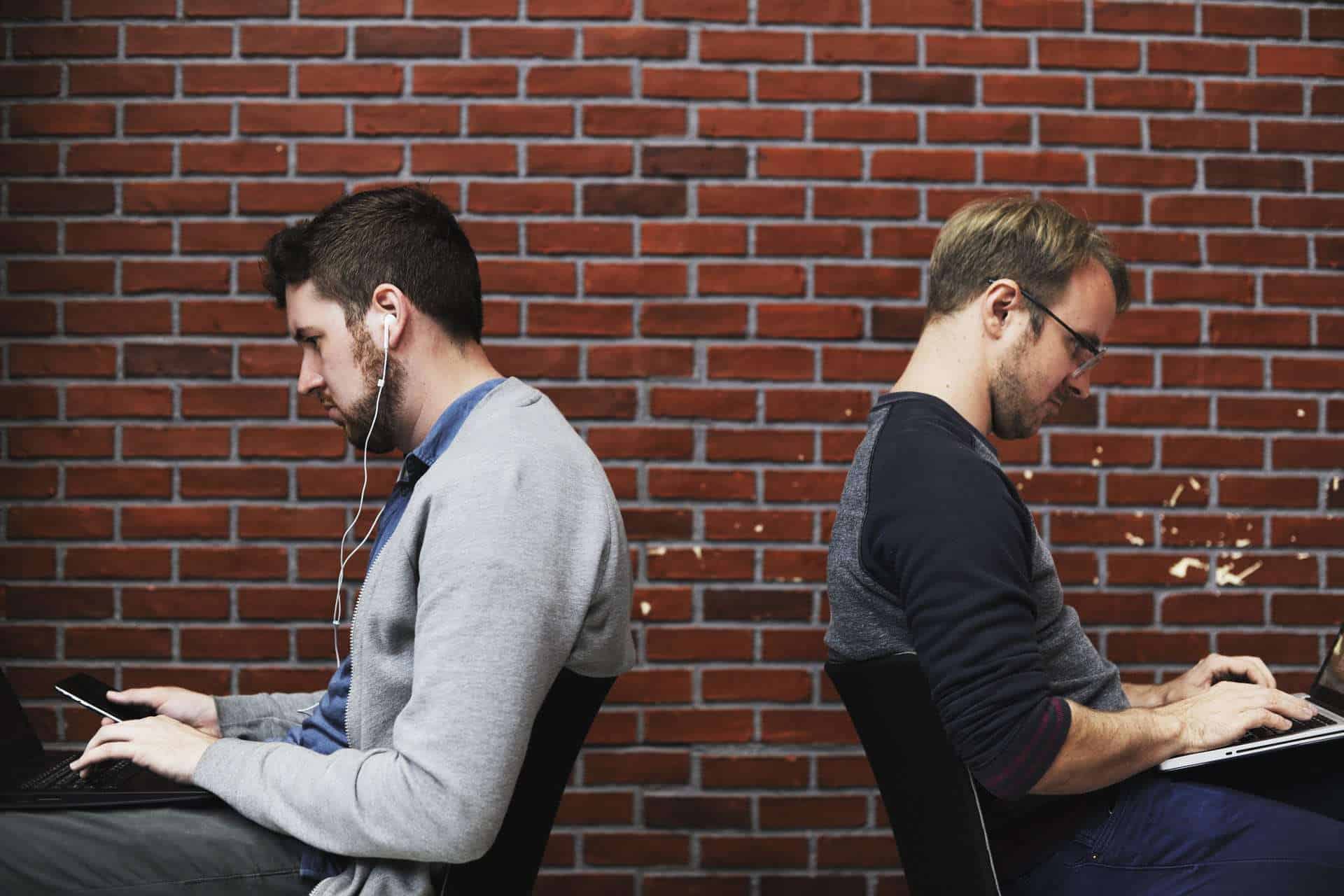












Getting error: “Unable to get MDM Authority.” when trying to sign in…
For some reason, the Microsoft Intune Subscribtion is missing under Cloud Services, i’m on current branch 1910, and havin same issue in my test LAB where im running Technical Preview 1911, and it is stuck on downloading TP 2001.
Any thoughts on how to get Intune Subscription back in my Clous Services, pretty sure i have seen it there before??
Microsoft has removed Hybrid MDM.
Microsoft just dropped support for hybrid co-management on 9/1/2019.
Hello.
My Intune MDM are Connected to a config manager site, but the config manager site (lab) is gone (SAN failure no backup). How can I change Device enrollment back to Intune ?