This article shows you how to create Windows Health Monitoring Profile in Intune (MEM). The Intune Windows Health Monitoring profile helps improve performance on your Windows devices.
When you manage Windows devices using Intune (MEM), there are many advantages. Microsoft can collect event data, and provide recommendations to improve performance on your Windows devices.
The Endpoint Analytics can then analyze this data, and can recommend software, help improve startup performance, and fix common support issues.
What is Intune Windows Health Monitoring?
So, what exactly is health monitoring profile in Intune? With Intune Health Monitor Profile, you can proactively monitor device health by tracking device events. When you deploy a health monitoring profile, it enables event collection from devices running Windows 10, Windows 11 in Intune.
For example, if most of the users are complaining that laptops are running slow. If you are an Intune Admin, you would expect users to log a ticket and describe the issue in detail. This whole process is time-consuming and productivity gets affected.
The Endpoint Analytics can analyze such hardware performance issues and help you proactively make improvements before end-users generate a help desk ticket.
In Intune portal, we will create a Windows Health Monitoring device configuration profile to enable this data collection. The Windows Health Monitoring profile will be then deployed to devices.
Note that Intune Windows Health Monitoring feature is available for devices running Windows 10, version 1903 and later. You can also include Windows 11 devices enrolled in Intune for health monitoring.
How To Create Windows Health Monitoring Profile in Intune
Let’s look at the steps to create a Windows Health Monitoring Profile in Intune.
First sign-in to the Microsoft Endpoint Admin center. Select Devices > Configuration profiles > Create profile.

On Create a profile window select the following and click Create.
- Platform – Windows 10 and later
- Profile Type – Templates
- Template Name – Windows health monitoring

In Basics tab, enter the following properties.
- Name – Enter a descriptive name for the profile which you can easily identify them later. For example, a good profile name is Windows Health Monitoring profile.
- Description – Enter a description for the profile. This setting is optional, but recommended.
Click Next.

In Configuration settings, configure the following settings :-
- Health monitoring – This setting turns on health monitoring to track Windows updates and events. When you click the drop-down, you see three options.
- Not configured – This is the default option which means Intune doesn’t change or update this setting.
- Enable – Event information is collected from the devices, and sent to Microsoft for analytics and insights.
- Disable – Event information isn’t collected from the devices.
- Scope – The scope determines what Windows events you want to collect with this Windows Health Monitoring profile in Intune. There are two options to choose from.
- Windows updates – This option configures devices to send Windows Update data to Intune. This data is then used in a compliance policy that reports on Windows updates.
- Endpoint analytics – Microsoft Intune is expected to dynamically manage this value in coordination with the Microsoft device health monitoring service.
Once you enable the health monitoring and select the scope, click Next.

On the Assignments tab, select the users or user group that will receive your profile. Click Next.

On the Applicability Rules tab, you can use the Rule, Property, and Value options to define how this profile applies within assigned groups. For example, you can apply this Windows health monitoring profile to a specific Windows version or OS edition. Intune applies the profile to devices that meet the rules you enter.
I am not going to specify anything here, click Next.

On the Review + create, review your profile settings. When you select Create, your changes are saved, and the Windows health monitoring profile is assigned. The policy is also shown in the profiles list in Intune Portal.
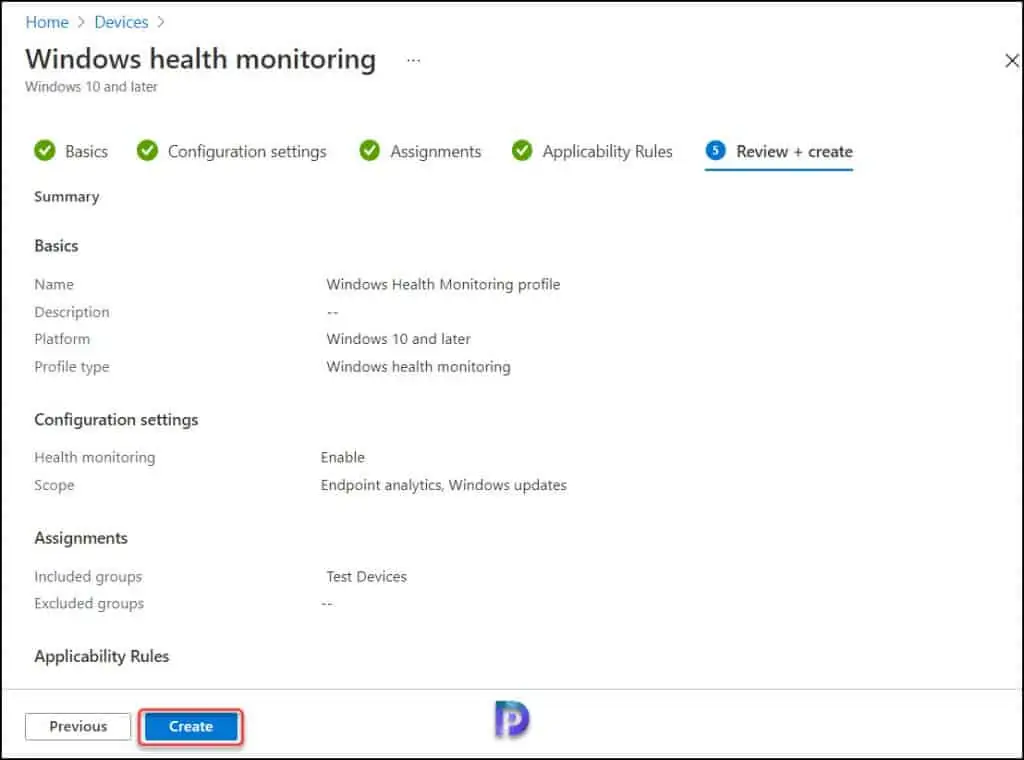
That completes the steps to create Windows health monitoring profile in Intune. Click the Notifications icon, and you should see “Windows Health Monitoring Profile” has been created successfully.














configured this and using it for Windows Feature update monitoring. The test collection has about 100+ devices but is is taking ages before results are showing. Any recommandations ?