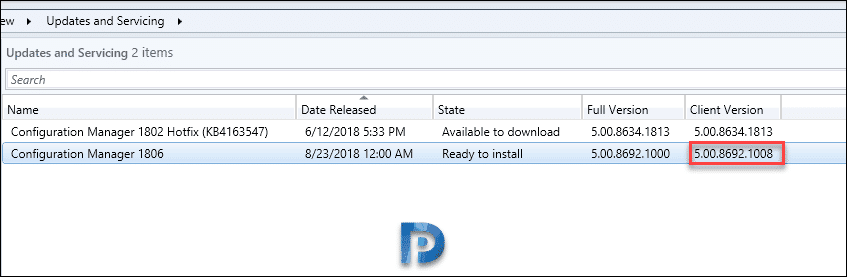SCCM 1806 Hits Slow Ring
SCCM 1806 hits slow ring and SCCM 1806 is now available for slow ring customers. Note that SCCM 1806 is available as an in-console update. If you had not opted for powershell script, the update should be seen in the console now. You will see this update on sites that run version 1706, 1710, or 1802. If you are still running SCCM 1802, it’s time to upgrade to SCCM 1806. In addition SCCM 1806 comes with great features. Check out my step by step SCCM 1806 upgrade guide. This guide should help you upgrade SCCM 1802 to SCCM 1806. If you have any questions related to upgrade, let me know in comments section.
If you don’t see SCCM 1806 update in console, ensure that your service connection point is online. Because the service connection point automatically checks every 24 hours for updates. One thing that i noticed was it didn’t prompt me that a new update was available when i launched SCCM console. A good number of hotfixes were released for SCCM 1802. If you have any hotfixes that weren’t installed, you can skip installing them and install SCCM 1806 directly. The issues present in previous update are always addressed in latest update.
- Configuration Manager 1802 HotFix KB4339794 Update
- SCCM 1802 Hotfix KB4342419
- Configuration Manager 1802 Hotfix KB4163547
The update 1806 was made available on 23 August for slow ring customers. You will also notice a slight change in client version number. For fast ring customers who installed SCCM 1806, the client version was 5.00.8692.1003. When you now install SCCM 1806 update, the client version is 5.00.8692.1008. Note that there are no changes with respect to any features in slow ring. The installation of update remains same as we did with SCCM 1806 fast ring.