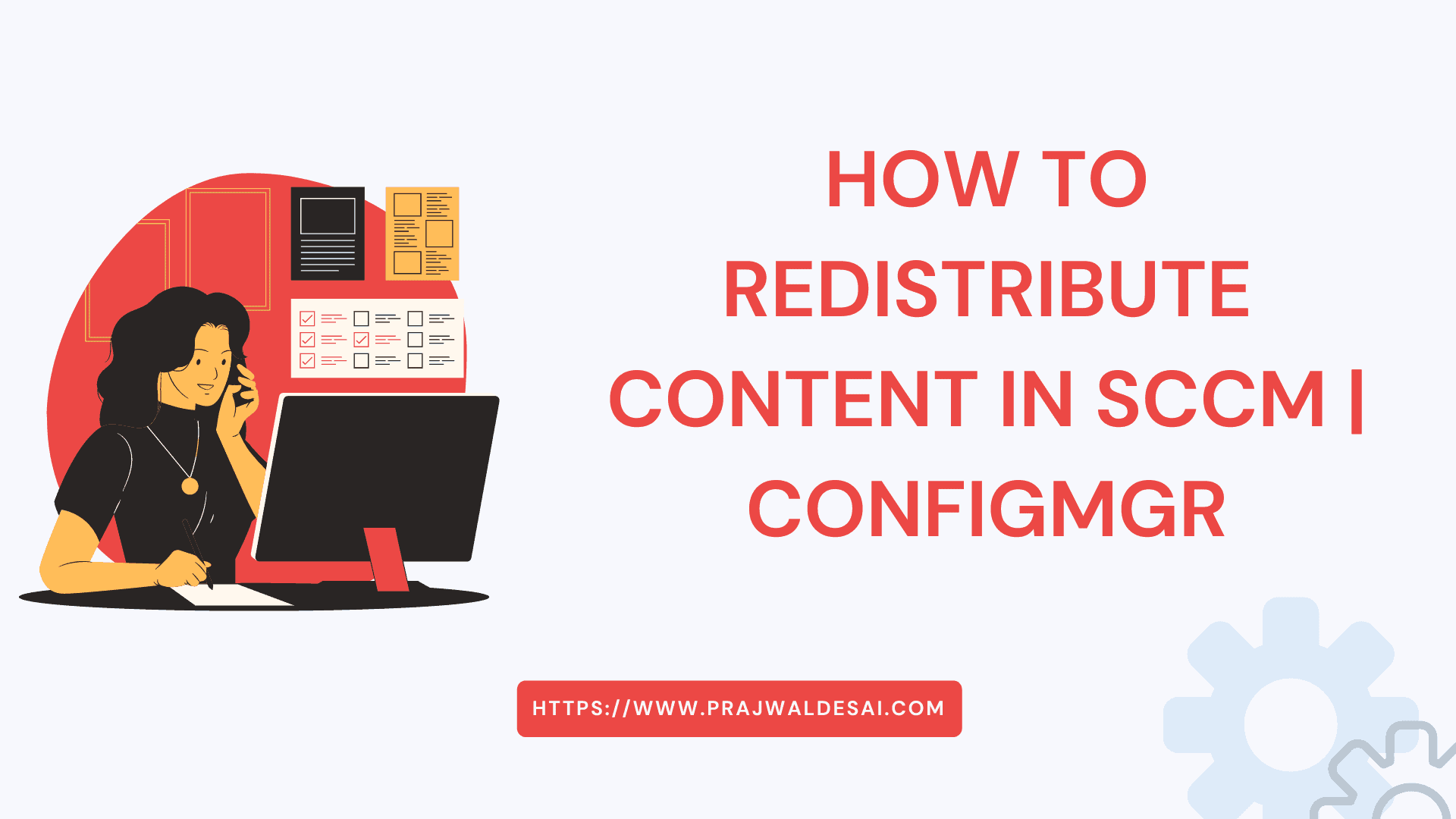In this post, I will show you how to redistribute content in SCCM (ConfigMgr) using three different methods. You can redistribute a package to copy all the content files in the package to distribution points or distribution point groups.
This redistributes action overwrites the existing files on DP and recopies the content files from the local site server to the distribution point.
Before you deploy an application or a package to your devices, you must ensure the content is distributed to the distribution points. If the package is not available with remote DP, the client computers will fail to download, leading to a download error. This is precisely one of the reasons why you encounter application download that gets stuck at 0% in Software Center.
During content distribution in SCCM, some packages might fail, and you might need to re-distribute the failed packages back to SCCM distribution points. There could be several reasons why a package or content fails to distribute to a distribution point, and you need to examine the log files on DP to troubleshoot the issue. It might have been cancelled by another user or probably the DP was down or some issues with remote distribution point.
Ways to Redistribute the content in Configuration Manager
You can redistribute package content in SCCM using three different methods listed below.
- Package properties
- Distribution point properties
- Distribution point group properties
Redistribute Content vs. Update Content in ConfigMgr
How the redistribution of application content differs from the updating of content in SCCM is a frequently asked question. When you redistribute the application content, the entire content is sent to distribution points. Whereas when you update content, it updates only the changed files on distribution points.
Method 1: Redistribute Content from Package Properties
Every single package or an application content can be manually redistributed to remote distribution points via its properties. You can redistribute the content to a SCCM distribution point from package properties with following steps:
- In the Configuration Manager console, go to the Software Library workspace.
- Navigate to Application Management\Applications.
- Right-click an application whose content needs to be redistributed and select Properties.

On the application properties window, switch to the Content Locations tab. Select the distribution point or distribution point group to which you want to redistribute the content, and select Redistribute.

Method 2: Redistribute SCCM Content from Distribution Point Properties
The process to redistribute the content from SCCM distribution point properties include:
- In the Configuration Manager console, go to the Administration workspace.
- In the Administration workspace, select the Distribution Points node. Then select the distribution point to which you want to redistribute content.
- On the Home tab of the ribbon, in the Properties group, select Properties.
- Switch to the Content tab. Select the content to redistribute, and select Redistribute.

When you redistribute the content from the DP properties, a message box appears with the following message. Are you sure that you want to redistribute the application to selected distribution point? This action recopies the content files from the local site server to the distribution point. Click OK to redistribute the content to ConfigMgr DP.

Method 3: Redistribute content from distribution point group properties
The content in SCCM can be redistributed from distribution point group properties with the following steps:
- In the Configuration Manager console, go to the Administration workspace.
- In the Administration workspace, select the Distribution Point Groups node. Then select the distribution point group to which you want to redistribute content.
- On the Home tab of the ribbon, in the Properties group, select Properties.
- Switch to the Content tab. Select the content to redistribute, and select Redistribute.
At this point I would like to add an important point here. You must enable content validation on ConfigMgr distribution point. The validation process will check to see if the content on the distribution point is the same as the content in the source of the application or package.
You can either enable content validation in SCCM on a SCCM distribution point and schedule it or validate the packages manually. If the content is invalid, it will then be reported in the Content Status node in the Monitoring workspace of the Configuration Manager console.