Starting in Intune release 2206, you can now view Group Membership for Intune Managed devices. Select any device in Intune and you can find the group membership of that device and export the details.
The Intune device group membership report shows the details such as Name, Object Id, Membership type and Direct or Transitive. If a device does not belong to any group, the group membership report is empty.
Microsoft added the Device Group membership report to Endpoint Manager. In the Monitor section of the devices workload of Intune, you can view the group membership of all AAD groups for a managed device.
The Group Membership report provides the group membership of all Azure AD groups for a specific managed device. The Group Memberships report works for Windows 10/11 Devices, Windows 365 Cloud PCs, Co-managed devices, macOS, and all the supported devices enrolled in Intune.
Earlier, Intune admins could get group membership of devices using a PowerShell script. Now you don’t need any script because you can directly view Group Membership for Intune Managed devices in Endpoint Manager.
Read: How to Generate and Export Intune Device Compliance Report
View Group Membership for Intune Managed Devices
You can use the following steps to find the group membership of devices in Intune:
- Sign in to the Microsoft Endpoint Manager admin center.
- Select Devices > Select a device > Monitor > View Group Membership.

Device group membership report (Organizational) provides the following columns:
- Name: This is the name of the group.
- Object ID: The Object ID is used by Azure Active Directory. Endpoint Manager commonly refers to them as Group ID.
- Membership Type: Assigned or Dynamic.
- Direct or Transitive: Transitive group membership means the device is a member of the group from its membership in another group.
When you click on a group, you can see the AAD pane for the group. You can identify whether the device’s membership is assigned or dynamic, and whether the device is a direct member or a transitive member.
The group membership report supports all device platforms and management types. This report provides filtering, searching, paging, and sorting capabilities. Furthermore, you can drill down to help troubleshoot issues.
Export Intune Device Group Membership Report
You can export the device group membership details to .csv file in Intune with following steps:
- Sign in to the Microsoft Intune admin center.
- Select Devices > Select a device > Monitor > View Group Membership.
- Now click the Export option to export the device group membership details to .csv file.

You see the following notification for Export all managed devices – This will export all columns available for table below, including filters you have set, to a comma-separated values (.csv) file. Do you want to continue?
Click Download to continue exporting the device group membership details. A .csv file with name DeviceGroupMemberships_ID_date_time.csv will be downloaded to your computer.
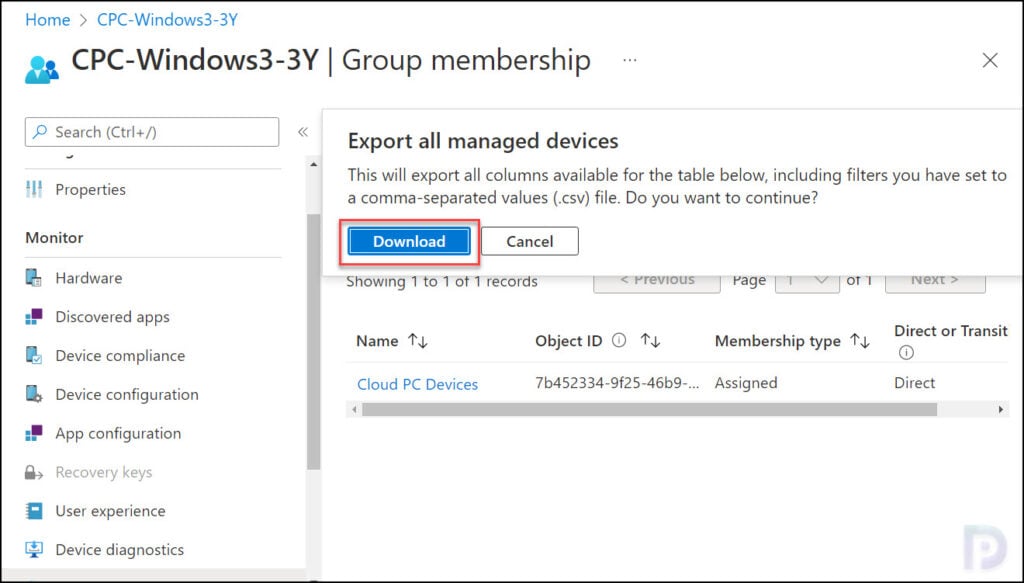
To view the report, you can use the Microsoft Excel application. The below screenshot shows an example of the Device Group Membership report that you get after you export the details.














Hi Prajwal,
Have you experienced that some AAD groups are suddenly missing from this view? But in AAD the machine is still a member of the group?
I have some devices in Intune that suddenly have their AAD group missing and therefore are not getting all the configuration profiles.
No, I haven’t experienced this before. Can you post this issue in the forums.