This post details the steps to download and install Microsoft Office 2021 on your computer. Microsoft Office Professional Plus 2021 is the latest version of Microsoft’s office suite that you can download.
After a long time, we see a new Office 2021 version released on October 5, 2021. The previous version was Microsoft Office Professional 2019. Office 2021 is a one-time purchase that will be available on both Windows and macOS.
If you are looking to upgrade Office 2019 to the next version, it will be Office 2021. However, if you are already using Microsoft 365, you don’t have to switch to Office 2021.
Note: If you are already using Microsoft 365 or if your organization has deployed Microsoft 365 Apps for Enterprise (formerly known as Office 365 ProPlus) to the users in your organization, you don’t need Office 2021 or Office LTSC 2021. Microsoft clearly mentions this information on its Office 2021 product page.
You can customize and install Microsoft Office 2021 using the Office Deployment Tool. Refer to the following guide to deploy Office 2021 using SCCM or ConfigMgr.
Differences between Microsoft 365 and Microsoft Office 2021
There are some major differences between Microsoft 365 and Office 2021.
- Microsoft 365 is a subscription that comes with premium apps like Word, Excel, PowerPoint, OneNote, Outlook, Publisher, and Access. Whereas Office 2021 is a one-time purchase that comes with classic apps like Word, Excel, and PowerPoint for PC or Mac.
- With Office 2021, there are no upgrades, which means if you plan to upgrade to the next major release, you’ll have to buy it at full price. With a Microsoft 365 subscription, you get the latest versions of the apps and automatically receive updates when they happen.
- With Office 2021, security updates are included, but you don’t get major updates. Whereas with Microsoft 365, you get the latest features and updates, as well as security updates and bug fixes.
- When you buy Office 2021, there is no OneDrive storage included. With Microsoft 365, you get 1 TB of OneDrive cloud storage.
Conclusion: If you don’t like subscriptions (paying yearly), go with Microsoft Office 22021; else Microsoft 365 is your best option. The features that you find in Office 2021 are always included with Microsoft 365.
List of Office 2021 Editions
Microsoft Office 2021 comes in three editions:
- Office Home and Student 2021
- Office Home & Business 2021
- Office Professional 2021
Microsoft Office Professional Plus is available for both Windows and macOS.
Microsoft Office 2021 System Requirements
If you want to install Microsoft Office 2021 on your PC, ensure the following system requirements are met.
| Office 2021 System Requirements | Description |
| Processor | 1.6 GHz 2-core processor |
| Memory/RAM | 4 GB (64bit), 2 GB (32bit) RAM |
| Disk Space | Minimum 4 GB of disk space |
| Network Requirements | An ethernet adapter capable of at least 1 gigabit per second throughput. Internet Connectivity is required. |
| Operating System | Windows 10 or Windows 11 |
How much does Microsoft Office 2021 Cost?
The Microsoft Office Professional plus 2021 costs $439.99 and Office Home & Student 2021 edition costs $149.99.
To make an Office 2021 purchase, visit the Office 2021 Pricing page and choose the version that you want to buy and purchase it.

New Features in Microsoft Office 2021
Here are the list of new features in Microsoft Office 2021 Professional Plus :-
- Co-author documents
- Better collaboration with Modern Comments
- Know who’s in your document
- New Visual refresh with Office 2021
- New XLOOKUP added
- Dynamic arrays
- LET function
- XMATCH function added
- Sheet views
- Accessibility ribbon
- New and improved Record Slide Show
- Ink Replay – Slide Animation for Ink object
- Arrange elements on your slides for screen readers
- Link to a slide
- Translator and ink in Outlook
- In Outlook, use Instant Search to quickly find emails
- Reduce eye strain with Dark Mode
- Improve comprehension with Line Focus
- See what’s new in stock media
- Increase the reach of your content
- Find what you need with Microsoft Search
- Performance improvements
- Updated Draw tab
- Save your changes as they happen
- Support for OpenDocument format (ODF) 1.3
- Refresh, relink, or remove linked tables
- Try the new the Date/Time Extended data type in Access
- Keep tabs on your database objects in Access
- New AWS stencils and shapes in Visio
- Content for social distancing planning in the workplace
- Try the Sketched style outline
- Pick the perfect color
Download Microsoft Office 2021 ISO
You can download the latest version of Microsoft Office Professional Plus 2021 ISO from MSDN (Visual Studio Subscriptions) or VLSC.
The Office Professional Plus 2021 is available for both Windows PC and Mac. If you are downloading the Office 2021 ISO from MSDN, you can use filter by product family and select Office 2021.
From the list of downloads, look for Office Professional Plus 2021 and click Download button. The Office 2021 Professional plus .ISO weights approximately 4.20 GB in size. We will download the Office 2021 Professional plus x64 version.

Install Microsoft Office 2021
You can install Microsoft Office 2021 on Windows 10 or Windows 11. Both the operating systems are compatible with Office 2021. To install Microsoft Office 2021, right click the Office 2021 .ISO file and select Mount.

On your Windows PC, you should find a new drive that contains the Office 2021 setup files. Right click Setup.exe and select Run as administrator.

The Office 2021 installation begins now. Depending upon your system configuration, the installation time will vary – although it says we’ll be done in just a moment 🙂

The steps to install Microsoft Office 2021 is complete. Close the install wizard, and you can start using Microsoft Office 2021 now.
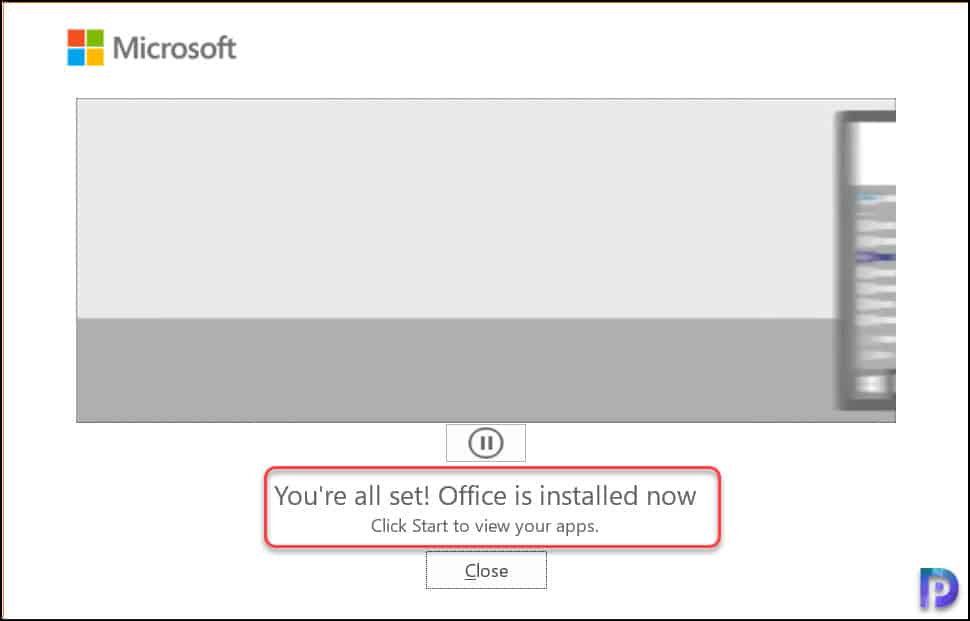
You can go to Control Panel > Programs > Programs and Features and verify the Office 2021 install. The version of Office 2021 installed is 16.0.14326.20454.














Hello,
i don’t find download link on msdn site, could you help me please.
Yorick
What happens when you update your computer? Do you have to pay to download the software again? Does the d=software belong to you? Do you get a CD when you purchase the software?
Very Informative Blog,
one query
can we use the same process to install 2021 Home & Business.
is there any link to download complete office 2021 Home & business so that i only put the key no.
i purchased 25 licenses of 2021 H&B & now finding little difficult to install. It gives error while installing.
Will appreciate if u can help
Thanks