Configuration Manager Technical Preview 2205 is released with a set of new features and improvements. To add new features to your SCCM technical preview 2205 site, install the update.
In this post, you will know details of new features that are available in the ConfigMgr Technical Preview 2205.
The SCCM technical preview 2205 introduces new functionality that Microsoft is working on. It introduces new features that aren’t yet included in the current branch of Configuration Manager.
Technical Preview releases are typically done once in a month and here is a history of all the SCCM technical preview build numbers and features. The previous technical preview release was version 2204.
The technical preview is licensed for use only in a lab environment, do not install it in production. Microsoft may not provide support services and certain features may not be available in technical previews.
In the next step, I will go through the installation of ConfigMgr Technical Preview 2205 first and then cover the new features. Read what’s new in Technical Preview version 2205.
Install Configuration Manager Technical Preview 2205
To add the new features to your site, install Configuration Manager Technical Preview 2205:
- Launch the Configuration Manager console.
- Go to Administration\Overview\Updates and Servicing node.
- Right-click Configuration Manager Technical Preview 2205 and click Install Update Pack.

The ConfigMgr Technical Preview 2205 includes the following updates:
- Configuration Manager site server updates and console updates
- Configuration Manager client updates
- Fixes for known issues
- New Features
Normally, I exclude the prerequisite check warnings for technical preview builds. However, you can choose to run the prerequisite check step before installing the update. Click Next.

On the Features page, select the new features that you want to enable in technical preview 2205. However, these new features can be enabled later from the ConfigMgr console.
Choose the client update settings which determine the way you update the client agents in your hierarchy. For technical preview builds, select Upgrade without validating. Click Next.
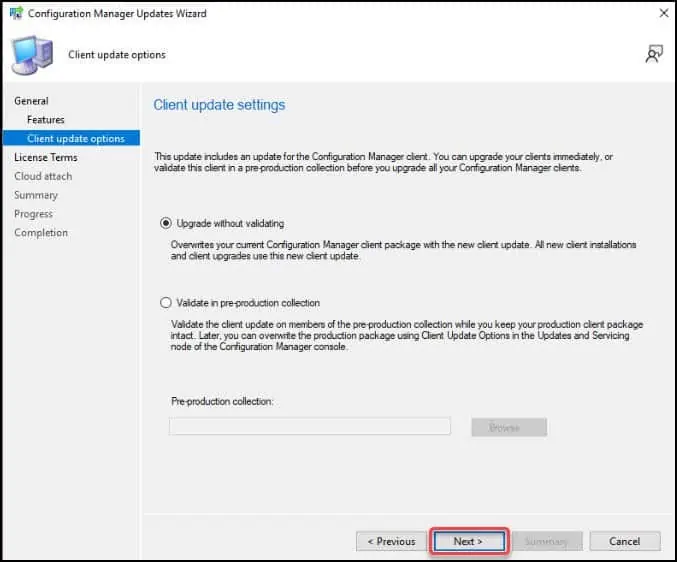
Check the box I accept the License terms and privacy statement. Click Next.
If you prefer not to enable the cloud attach, simply uncheck the Enable cloud attach option. Click Next.

On the Summary page, click Next. On the Completion window, click Close. This completes the steps to install the SCCM technical preview 2205 update.

During the ConfigMgr Technical Preview 2205 update installation is in progress, you can review cmupdate.log for installation progress. You can also go to Monitoring workspace and right-click Tech preview update 2205 to view the install progress.
Once the Configuration Manager technical preview 2205 update installation is complete, you will be prompted for console upgrade. Click OK to begin the console upgrade. The old console version 5.2207.1013.1000 will be upgraded to new version 5.2207.1022.1000.

This completes the installation of ConfigMgr technical preview version 2205. You must also upgrade the client agents on your client computers to the latest version.
New Features in ConfigMgr Technical Preview 2205
Every Technical Preview releases come with new features and improvements. The Technical Preview version 2205 of Configuration Manager comes with following new features.
You can test these new features in your lab setup and send the feedback from Configuration Manager console.
Define Offset for Reoccurring Monthly Maintenance Window Schedules
Starting in Configuration Manager Technical Preview 2205, you can now offset monthly maintenance window schedules to better align deployments with the release of monthly security updates.
For example, using an offset of two days after the second Tuesday of the month, sets the maintenance window for Thursday.

Define Script Execution Timeout for Compliance Settings
With this new feature, you can now define a Script Execution Timeout (seconds) when configuring client settings for compliance settings.
The timeout value can be set from a minimum of 60 seconds to a maximum of 600 seconds. This new setting allows you more flexibility for configuration items when you need to run scripts that may exceed the default of 60 seconds.
The script execution timeout setting is located under Client Settings > Compliance Settings > Device Settings.

New PowerShell Cmdlets in Technical Preview 2205
Starting in Configuration Manager Technical Preview 2205, the following new PowerShell cmdlets are added.
| PowerShell CMDLet | Description |
| Approve-CMOrchestrationGroupScript | Approve an orchestration group script |
| Deny-CMOrchestrationGroupScript | Deny an orchestration group script |
| Get-CMOrchestrationGroupScript | Use this cmdlet to get a script from the specified orchestration group |
| Get-CMTrustedRootCertificationAuthority | Use this cmdlet to get the certificates for trusted root certification authorities from the site |
| New-CMAADClientApplication | Use this cmdlet to create a client app registration in Azure Active Directory (Azure AD). Running this cmdlet will prompt you to sign in to your tenant. |
| New-CMAADServerApplication | Use this cmdlet to create a server app registration in Azure AD. Running this cmdlet will prompt you to sign in to your tenant. |
SCCM CMG Workflow Improvements
This is a nice feature added to Configuration Manager Technical Preview 2205 release for SCCM CMG. You can now approve the application workflow through email. For the application approvals through email, manually add the CMG URL in the Azure Active Directory app as single page application redirect URI.












