In this post, I will demonstrate how to show performance button on toolbar in Microsoft Edge. The performance button allows Edge users to easily manage the settings of efficiency mode.
Performance mode in Edge helps optimize your browser’s performance by saving battery and minimizing resource usage (memory, CPU). It was first introduced in Edge canary Version 91.0.856.0 and now this feature is available on stable version of Microsoft Edge.
There are multiple ways to show performance button on toolbar in Microsoft Edge. Enabling the performance button for toolbar allows you quick access to performance settings. When you enable performance button on toolbar, you can manage performance settings to turn on or off the Edge efficiency mode with a single click. Also see how to enable startup boost in Microsoft Edge browser.
Show Performance button on Toolbar in Microsoft Edge
Let’s see the steps to show the performance button on Microsoft Edge toolbar. Launch the Microsoft Edge browser and click on three horizontal dots located in the top-right corner of the browser. From the list of menu items, select Settings.

On the Settings page, select Appearance. Scroll down to find the Customize toolbar option. Under the section “Select which buttons to show on the toolbar“, look for the performance button. By default, the performance button is turned off.

To turn on the performance button, move the slider to right. This will turn on the performance button on the Edge toolbar.

On the Edge toolbar, we see the performance button is now displayed. From this button, you can manage performance settings for Edge browser and efficiency mode.
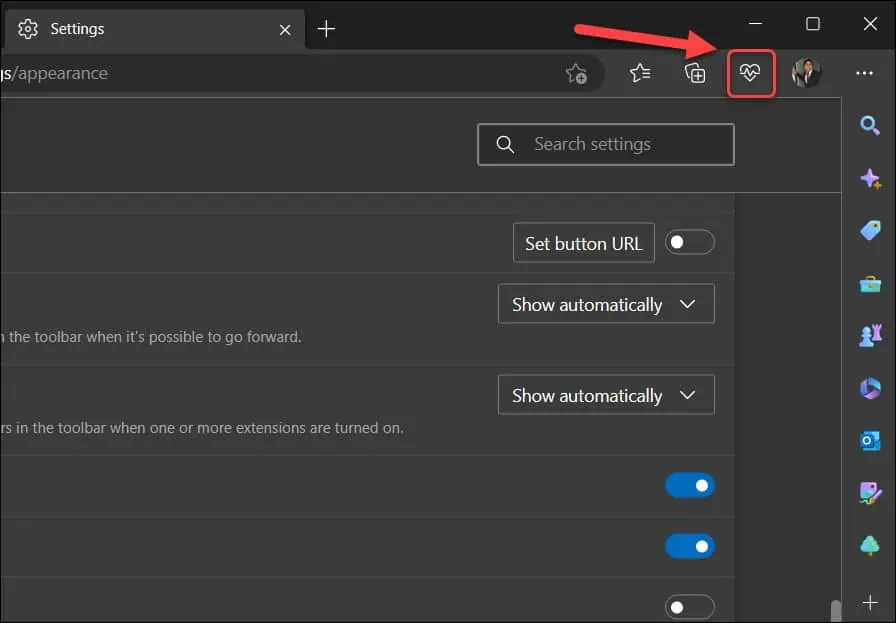
How to Hide Performance Button from Toolbar in Edge
If you have turned on the performance button on Edge toolbar, you can hide it with few easy steps. Select the performance button on the toolbar and click on three horizontal dots. From the list of options, select Hide performance button from toolbar. This will hide the performance button from the Edge toolbar instantly.













