There are numerous things to explore in Software Center. One interesting thing that you do is share application from software center. You can use the share button to give a user a direct link to an application in the Software Center.
When you open Software Center, have you noticed Share button on top-right corner? Select any application and click the share button. This will generate the link, and you can copy and paste this link into an email and send it to users.
You may have numerous applications deployed to your devices using SCCM. Software Center will list all the applications under Applications tab. Finding the application becomes difficult when you have a long list of applications.
In such cases, the SCCM admin can directly share application link to the user and opening that link in the browser will directly take you to application details page in Software Center.
The feature to share application from software center was first introduced in SCCM 1706. You can use the share button to give a user a direct link to an application in the Software Center.
If your devices are managed using Microsoft Intune, you can also share application link from Company Portal. Learn how to share application in Intune Company portal.
Note: The hyperlink works only when the application is also available to other user. If the application is not available for the user in software center, clicking the hyperlink will show the software unavailable message.
How to Share Application From Software Center
To share an application from Software Center in SCCM:
- On the client computer, launch Software Center.
- Click Applications tab and select any application that you wish to share.
- In the top-right corner click Share button.
- Copy the link and paste the URL into an email to share the application.
There are different ways with which you can share the application link to users. You can email them or share via Teams Chat. Use the method that you find easy and convenient.
Once the user receives the application link, the user can either open the link in Edge browser or simply open run command and enter it. When the user clicks the link, it launches the software center and shows the application directly.
What happens when shared application is not available in Software Center?
Suppose if the application is not available for the end user. Clicking the link will show the following message to user. “This application is not available in Software Center. The application associated with the link you clicked is not provided by your organization, or it is not available to you“.
In this case, the user can contact the Configuration Manager administrator and request for the application to be made available for the device.


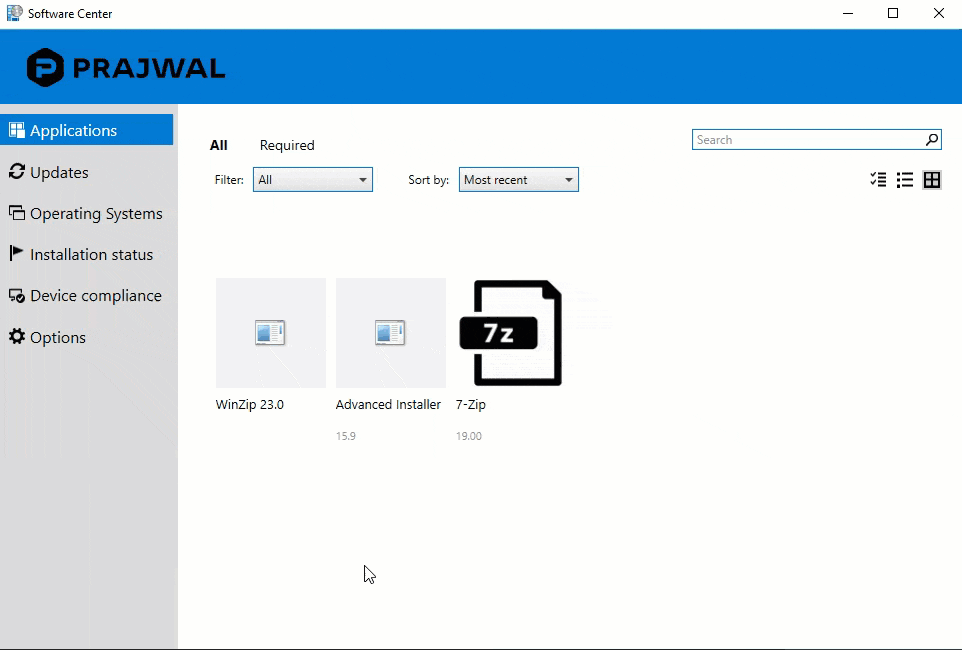
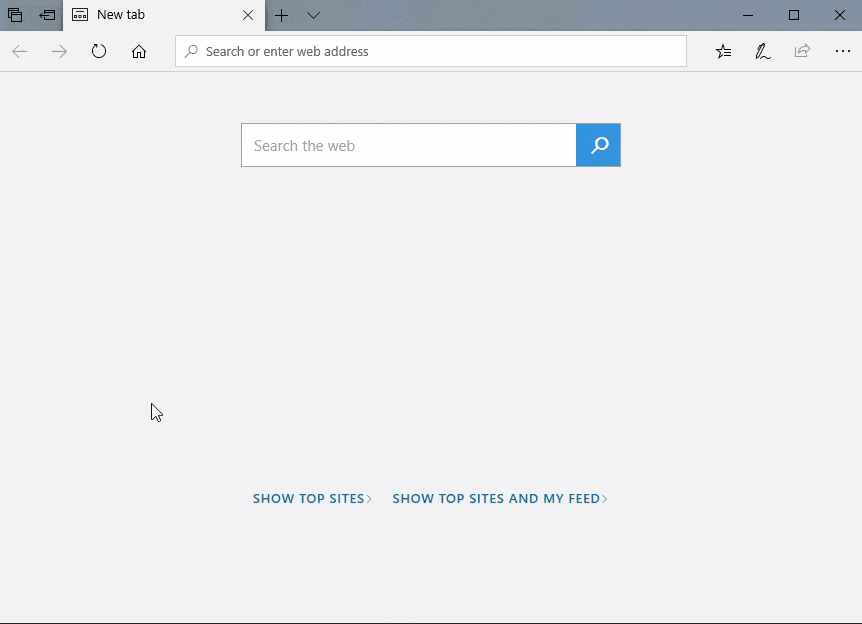
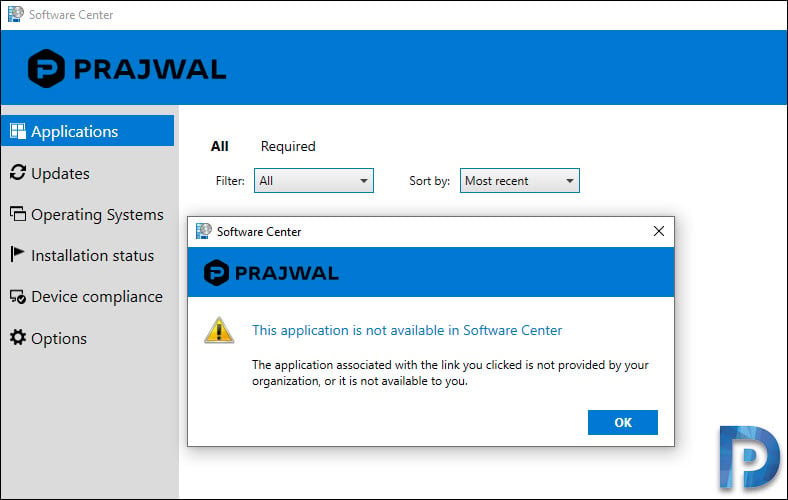











Is there a similar way to have a link to a Task Sequence Deployment from Software Center -> Operating System tab? We are looking for a way to give the user an option to open a link they receive in a mail to install the Task Sequence OS upgrade. Please advise
Hello,
I use Toast notification for software installations as well as updating the update.
Both the link to share an application works fine link = softwarecenter: SoftwareID = ScopeId_CECF75CC-A99B-44A8-9698-105A5EB692D7 / Application_9ff59c67-1678-436e-91cb-d940cf859323
Only I also want to point to a Software update but I can’t find the syntax
I tried the following links without success, the unique update ID is dcbbe7eb-9cf8-45d6-a91e-f61f23873979
softwarecenter: SoftwareID = ScopeId_CECF75CC-A99B-44A8-9698-105A5EB692D7 / Update_dcbbe7eb-9cf8-45d6-a91e-f61f23873979
softwarecenter: UpdatesID = ScopeId_CECF75CC-A99B-44A8-9698-105A5EB692D7 / Update_dcbbe7eb-9cf8-45d6-a91e-f61f23873979
softwarecenter: SoftwareID = ScopeId_CECF75CC-A99B-44A8-9698-105A5EB692D7 / SUM_dcbbe7eb-9cf8-45d6-a91e-f61f23873979
softwarecenter: UpdatesID = ScopeId_CECF75CC-A99B-44A8-9698-105A5EB692D7 / SUM_dcbbe7eb-9cf8-45d6-a91e-f61f23873979
I can only point to the root of the Software Update via the softwarecenter link: Page = Updates
Do you have an idea ?
thank you in advance
Hi Prajwal,
Thanks for this informative article.
I regularly visit your website to read all SCCM related Blogs.
So, the message below appears to the user’s if its Machine Based deployment?
“This application is not available in the Software Center. The application associated with the link you clicked is not provided by your organization or it is not available to you“.