In this post we will see the steps for installing update 1706 of system center configuration manager. I still remember installing SCCM technical preview 1706 and we have the current branch version ready. Like previous updates, this update is available as in-console update. Most of all update 1706 is available for configuration manager sites running version 1606, 1610, or 1702. Therefore you can directly upgrade from SCCM 1606, 1610 and 1702 to version 1706. The update is rolled out globally and should be available in updates and servicing node. Seems like I had to run the powershell script just to get this update early.
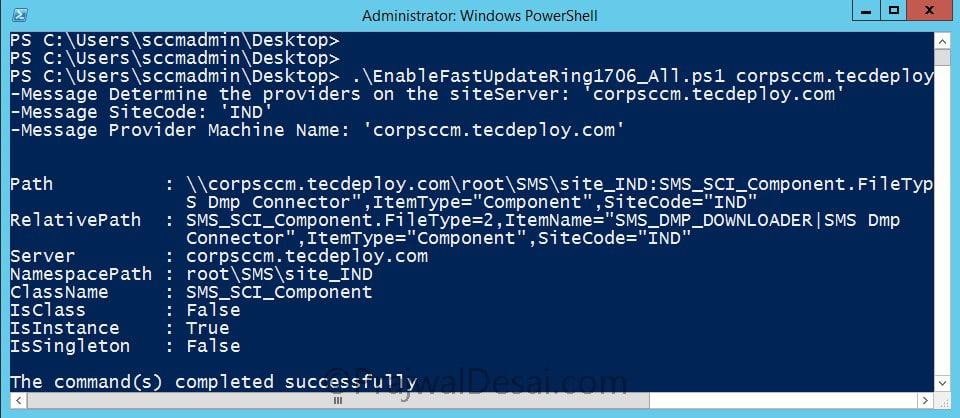 In this post we will look at installing update 1706 with current version being SCCM 1702. I have my lab setup running current branch version 1702 and we will upgrade it to version 1706.
In this post we will look at installing update 1706 with current version being SCCM 1702. I have my lab setup running current branch version 1702 and we will upgrade it to version 1706.
Update 1706 comes up lot of new features. Take a look at what’s new in SCCM version 1706 here. In addition I am listing some of the cool features included with Configuration Manager update 1706.
- Peer cache improvements.
- New Windows 10 compliance settings.
- Three new MAM policy settings introduced.
- Ability to manage Microsoft Surface driver updates.
- Run PowerShell scripts from the Configuration Manager console.
- Update comes with new device compliance policy rules.
- Improved Azure AD integration with Configuration Manager.
- Update reset tool to troubleshoot in-console updates.
- Client Peer Cache support for express installation files for Windows 10 and Office 365.
Installing Update 1706 of System Center Configuration Manager
Let’s see the steps to install configuration manager update 1706. Launch the configuration manager console and click Administration > Overview > Updates and Servicing. On the top ribbon click Check for updates. Wait for the update to appear in the console. Right click Configuration Manager 1706 update and click Download.
Note – You may skip installing the configuration manager 1702 hotfix rollup. This update 1706 is cumulative and doesn’t require installation of the hotfix.
Under Monitoring > Overview > Update and Servicing status, we see the update is downloading. Open the dmpdownloader.log file to view download progress.
In the same node, check the update pack installation status. Click Refresh to see the progress of update installation.

Once you see the update state as ready to install, right click update and click Install update pack.
Since this update is installed on SCCM running on my lab setup, I chose to ignore pre-req check warnings. Click Next.
You could enable the new features if required. I will leave it to default and click Next.
For client update settings, I select Upgrade without validating. Click Next.
For other steps click Next and finally click Close.
In my lab setup it took almost 15 minutes for the update to install. When you refresh the console you see a box to upgrade the console. A new version of the console is available 5.00.8450.1300. Click OK to continue with upgrade.
The update 1706 of SCCM installation is complete. Here are the details about site version and console version.
Version – 1706
Console version – 5.00.8540.1300
Site version – 5.0.8540.1000
 While i test out the awesome features, you can use this guide to install the update. If you have any questions, post it as comment or in community forums.
While i test out the awesome features, you can use this guide to install the update. If you have any questions, post it as comment or in community forums.


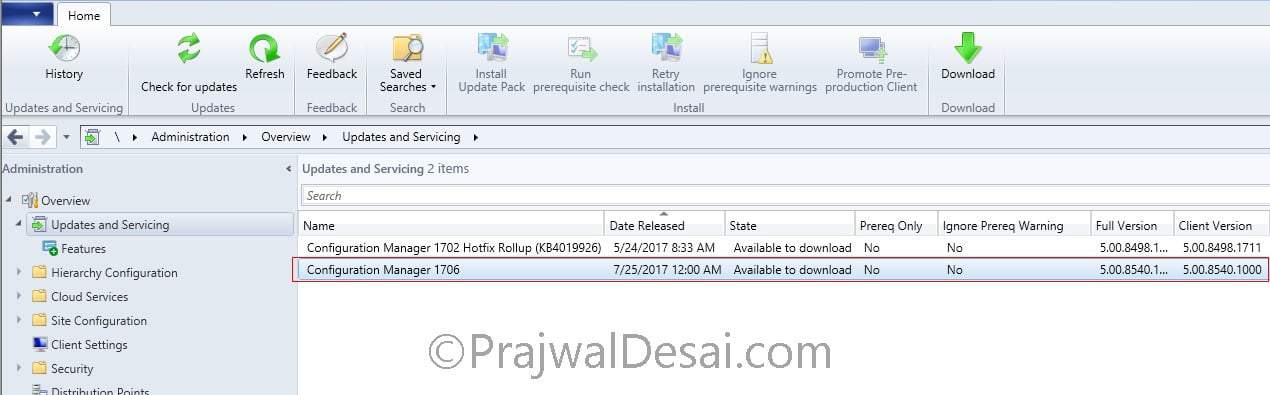
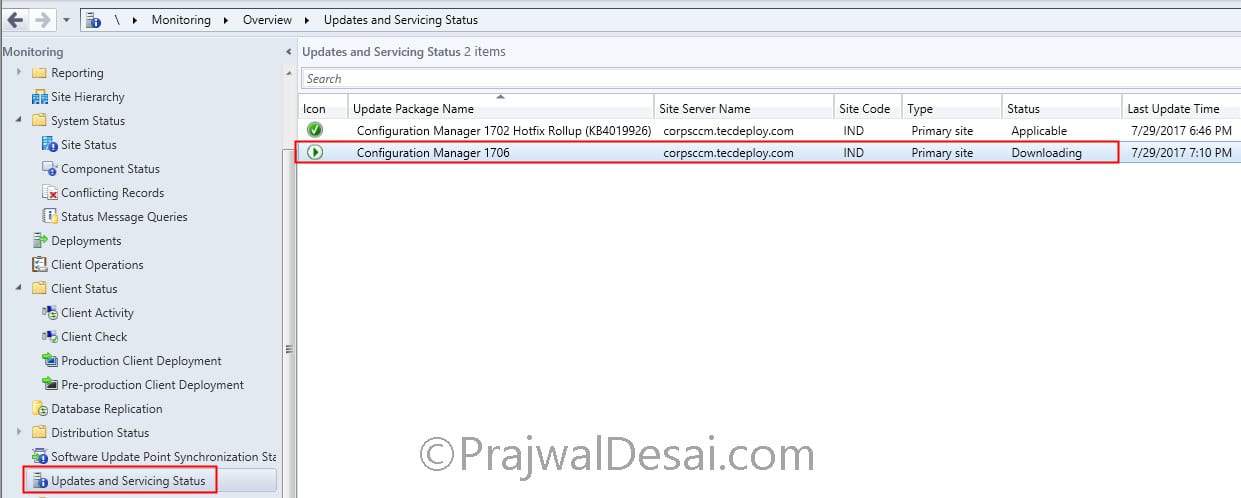

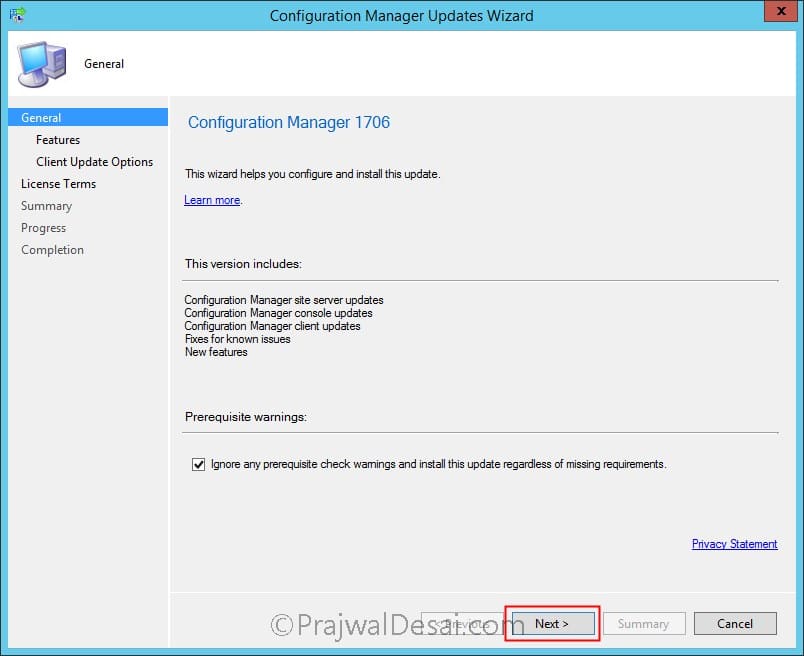
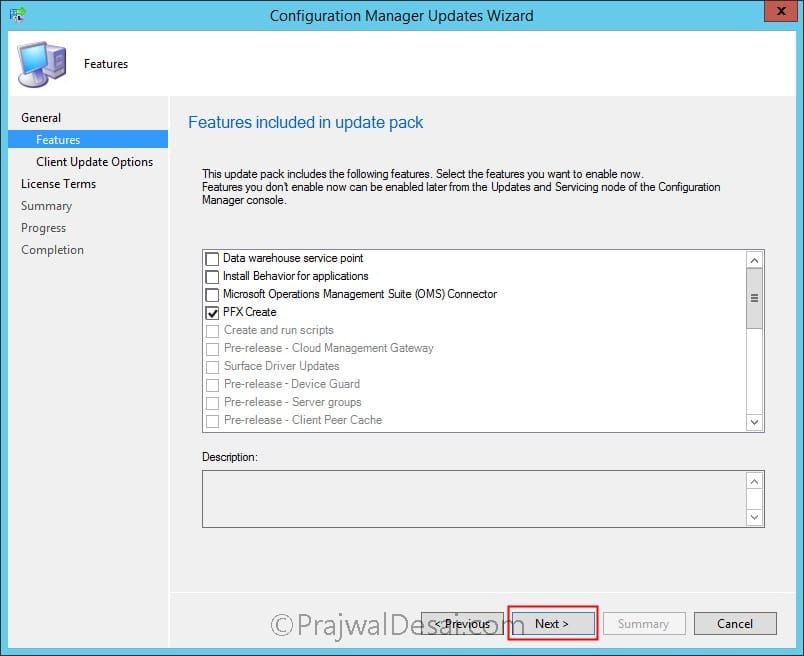
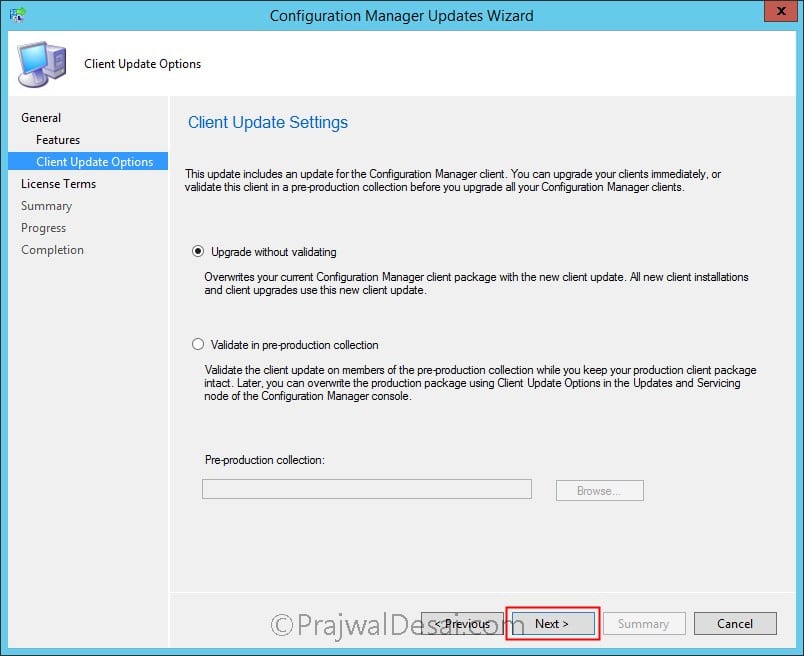

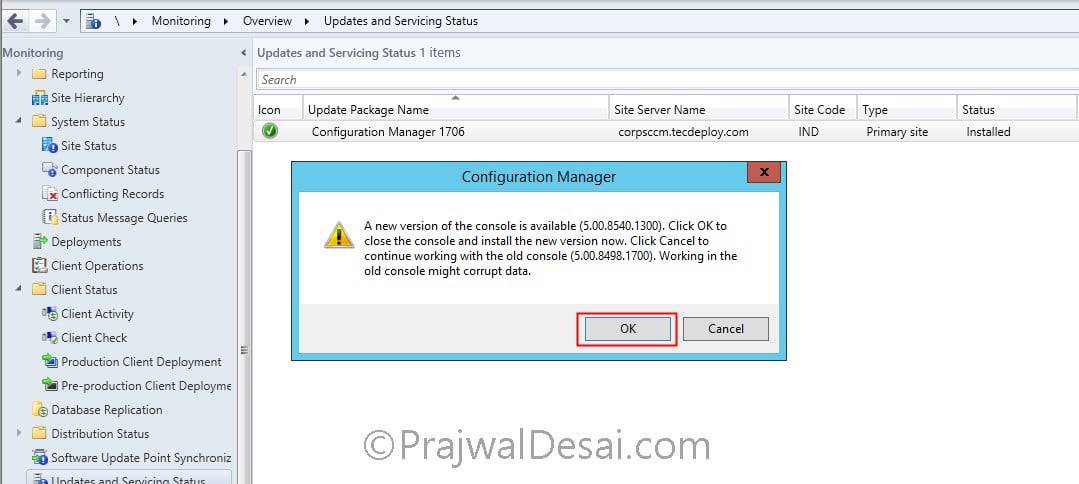











Hi Prajwal,
I need your help.
And one more issue I am facing in my test lab PC. I have installed SCCM 1802 and I am trying to upgrade 1806. But I am facing HasIntuneSubscription: Site has no Intune subscription. SMS_DMP_UPLOADER in log. Is it necessary to intune for up-gradation from 180X to any version.
Hi Santosh, that is not an error. You can ignore that line from log file. Any others in dmpdownloader.log file ?.
hi can we skip 1710 rollup update and directly install 1810 version
What’s the current version of SCCM that you are running ?. To install SCCM 1810 update, you must have installed at least SCCM 1710, SCCM 1802 or SCCM 1806.
Hi Prajwal, In my environment we are currently using 1710 recently upgraded. And we have seen 1810 availability for the upgrade. We can skip 1710 hotfix rollup (KB4086143) and directly can we upgrade to 1810 version.
Yes Santosh, you can skip the hotfixes and upgrade to SCCM 1810.
hello prajwal
we have sccm2012 r2 sp1 5.0.8239.1000 and need to upgrade to 1706 because of windows 10 pro 1703
can you please help the steps . can directly upgrade ?
Hello,
Same Issue with me cmUpdate log
CServerStatusReporter::DeliverAsNTEvent(): ERROR: A status message could not be reported as a Windows NT Event, Win32 ReportEvent() returned error 1717: The interface is unknown.
Hi Prajwal,
we have a SCCM Server, which has been inplace-upgraded from Server 2012R2 to Server2016 and SCCM Version was updated from 1610 to 1706. We activated the Pre-Release-Feature to get Surface-Updates through WSUS and checked the Box to Receive Surface Driver and Firmware-Updates. Everything is fine with the Server and WSUS, BUT in wsyncmgr.log we get the following Message: “Surface Drivers can not be supported in this hierarchy because some of the SUP are not on Windows Server 2016, resetting SyncCatalogDrivers”
So why does WSUS say this, when the Server has been updated to Server2016? The SUP of SCCM is on the same Server like WSUS-Console. SUP has been removed and readded with no luck.
Do you have an Idea?
Hi,
Can we migrate directly from SCCM 1602 to 1706 or its like we need to upgrade to versions (1606,1610, or 1702) before upgrading to 1706.
Hi Vineet,
I just upgraded from 1606 to 1706 in my lab environment, things seem to be working still 🙂
Good day,
I just updated my Primary to 1706 a week ago but 2 days later (before I started upgrading my distribution points), a hotfix dropped into the console. If I run that hotfix on my Primary and THEN upgrade my distribution points, will that upgrade include the hotfix or will I still have to run the hotfix afterwards?
The upgrade should include the hotfix.
Thank you very much sir. I’ll post back to confirm once I’ve run it.
Hi today i run update from 1702 and installation stuck on https://uploads.disquscdn.com/images/d4ddb0f6f6922403b1e853487153277fcfcd66d90ff2b2442dd51cefec300922.png
I don’t see any errors anywhere. Since how long it’s stuck ?
from 7:29 last stat is check service window. Now is 11:30
Same problem here but on build 1706… Stuck in the same spot for more than 4 hours… no errors on the logs…
Any ideas?
CMUPDATE.log:
INFO: setup type: 1, top level: 1. $$
Successfully reported ConfigMgr update status (SiteCode=PT1, SubStageID=0xd0007, IsComplete=1, Progress=1, Applicable=1) $$
Successfully reported ConfigMgr update status (SiteCode=PT1, SubStageID=0xd0007, IsComplete=2, Progress=100, Applicable=1) $$
Successfully reported ConfigMgr update status (SiteCode=PT1, SubStageID=0xd0008, IsComplete=1, Progress=1, Applicable=1) $$
It is not in any service windows defined for the site server. Will check later. $$
Successfully reported ConfigMgr update status (SiteCode=PT1, SubStageID=0xd0008, IsComplete=2, Progress=100, Applicable=1) $$
site server is not in service window yet. This will be checked in next polling cycle $$
Waiting for changes to the “\our_server.our_domain.comSMS_PT1inboxescmupdate.box” directories, updates will be polled in 600 seconds… $$
HMAN.log:
INFO: Client baselines are up to date. $$
Update client deployment compliance state per baseline definition. $$
Waiting for Configuration Manager Client Upgrade changes for maximum 10742 seconds… $$
Wait for site control change notification timed out. $$
CheckPinResetCertificate() – start the pin reset certificate check task $$
Pin reset cert scan threshold is not met yet. $$
HandleRBACPermissions : Check if there is request. $$
End sync rbac permissions. $$
INFO: Enter HandleAIPermissions. $$
INFO: Enter GetUserOfAIManageRole $$
INFO: Enter GetUserOfAIDBRoleButNotManageRole $$
INFO: Exit HandleAIPermissions. $$
Update site server active directory information into DB $$
INFO: .SLG file not found ~ $$
CheckSQLServiceRestart : SQL Service hasn’t been restart since last time we check, skip it. $$
~Wait for site control changes for maximum 3600 seconds… $$
Successfully recorded currently running queries. $$
running queries will be polled in 600 seconds… $$
Successfully recorded currently running queries. $$
running queries will be polled in 600 seconds… $$
Successfully recorded currently running queries. $$
running queries will be polled in 600 seconds… $$
Successfully recorded currently running queries. $$
running queries will be polled in 600 seconds… $$
Successfully recorded currently running queries. $$
running queries will be polled in 600 seconds… $$
Still no progress… the log keeps on saying
“Successfully reported ConfigMgr update status (SiteCode=PT1, SubStageID=0xd0008, IsComplete=1, Progress=1, Applicable=1)
It is not in any service windows defined for the site server. Will check later.”
Any ideas?
Hi.
Just to add that I was able to solve the problem! Our maintenance
window was defined to happen on Sundays… therefore the error message “It
is not in any service windows defined for the site server. Will check
later.”.
Nigel Turner reply helped me a lot.
Once I changed the maintenance window, the process re-started immediately.
Cheers
this resolve our problem but this must be created some way automaticly dont create this …
After delete service windows installation finish OK.
OK now 24h and still has waiting status
https://uploads.disquscdn.com/images/805f2acb684a9a1dd7b0a1747b46a7e651b00a784c0b115bc2d1ea966e4b5f2e.png https://uploads.disquscdn.com/images/9c12e5568d160d599940a327626eaba670b32b96af754df9fcbf2412045e16b8.png
Hi today i run update from 1702 and installation stuck on this:
https://uploads.disquscdn.com/images/d4ddb0f6f6922403b1e853487153277fcfcd66d90ff2b2442dd51cefec300922.png
We were able to install the update yesterday, but now the new clients break the communication with the distribution points. Has anyone else ran into this?
https://www.reddit.com/r/SCCM/comments/6stmrl/sccm_upgrade_1702_1706_breaks_client/
I have not had any success installing 1706. First it got stuck on the “replication” step, left it for three days, nothing. So I used this method – https://www.andersrodland.com/sccm-upgrade-stuck-checking-prerequisites – to remove the update from the SQL database. This then cleared and redownloaded the update, now it’s stuck on “Installing” under updates but doesn’t appear in any logs or in status monitoring. You can’t manually run the update, it has to be done through the console which is equally frustrating.
Hello Prajwal,
Successfully updated my QA site to 1610 from 1511. The console now shows only 1702 as the latest available updates, but not 1706. I am wondering if 1702 is required to upgrade to 1706 as against to MS check list for 1706.
Thanks
I think you should wait for some more time and check the updates and servicing node.
its over 5 days now 🙁
If you look at the CMupdate.log you may see that it is waiting for a service window.
You need to go to Administration > Site Configuration > Sites.
Right click on your site and go to Properties. Look at the service window. You need to specify a window for the current time period so that it will update. Otherwise it will wait til the next window.