The SCCM 1902 Hotfix KB4500232 is released for fast ring customers. This hotfix KB4500232 applies only to the initial first wave release of SCCM current branch, version 1902. The hotfix is not applicable for environments that are updated to the globally available (Slow Ring) release of 1902.
Initially the update 1902 for SCCM current branch was made available as an in-console update. However you should now see the update 1902 in Updates and Servicing node of SCCM console.
In addition to that, SCCM 1902 baseline version is also available for download. Check this post to know more about installing SCCM 1902 using baseline media.
If you had installed SCCM 1902 by running fast update ring script, you should see hotfix KB4500232 in Updates and Servicing node of SCCM console.
About Hotfix KB4500232
The SCCM 1902 hotfix KB4500232 addresses an issue where Management points do not reinstall in Configuration Manager. This error occurs when a management point and the client are located on the same server, and client language packs are installed.
You will find the below lines in ccmsetup.log file.
ApplyDeltaLangChanges failed with error 0x80070003. Error text = ExitCode: 3
ErrorMessages:ccmsetup
C:\SMS_CCM\clientstate.dat exists after client.msi run. ccmsetup
InstallFromManifest failed 0x80070003
If you are seeing the same behavior in your setup, then go ahead and install this hotfix. Most of all you do not have to restart the computer after you apply this update.
Install SCCM 1902 Hotfix KB4500232
To install SCCM 1902 hotfix KB4500232
- Launch SCCM console.
- Navigate to Administration > Overview > Updates and Servicing.
- Before we install the hotfix KB4500232, I recommend running prerequisite check.
- Right click Configuration Manager 1902 hotfix KB4500232 and click Run Prerequisite check.
The prerequisite check completed successfully. Now we can install the hotfix. Right click Configuration Manager 1902 hotfix (KB4500232) and click Install Update Pack.
The hotfix includes below updates :-
- Configuration Manager site server updates
- Configuration Manager client updates
Since you have already completed prerequisite check, you may either choose to ignore prerequisite check warnings or select the option. Click Next.
Click Next on remaining steps and on Completion page click Close.
Go to Monitoring > Overview > Updates and Servicing Status. Right-click the hotfix and click Show Status. You should now see hotfix installation status.
The hotfix installation was quick (probably because I had already completed prerequisite check before). Finally I see the hotfix KB4500232 installed successfully.


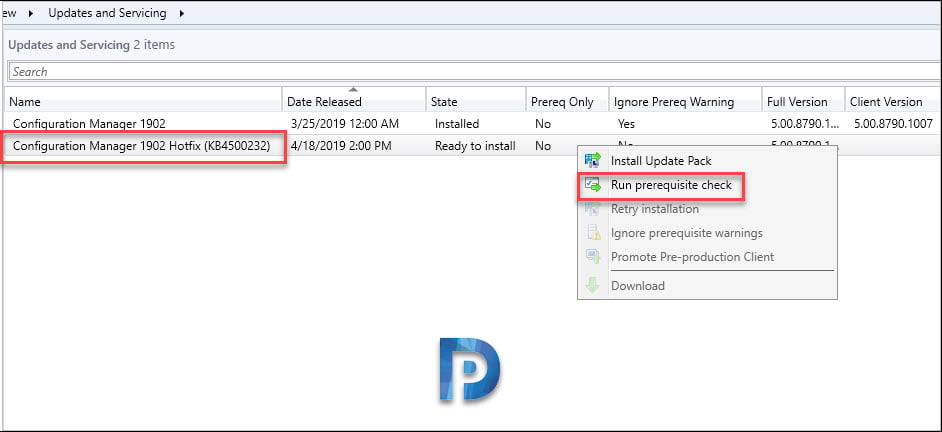
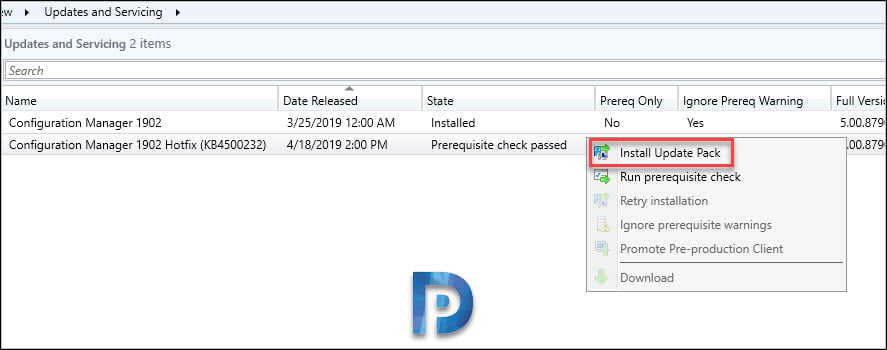
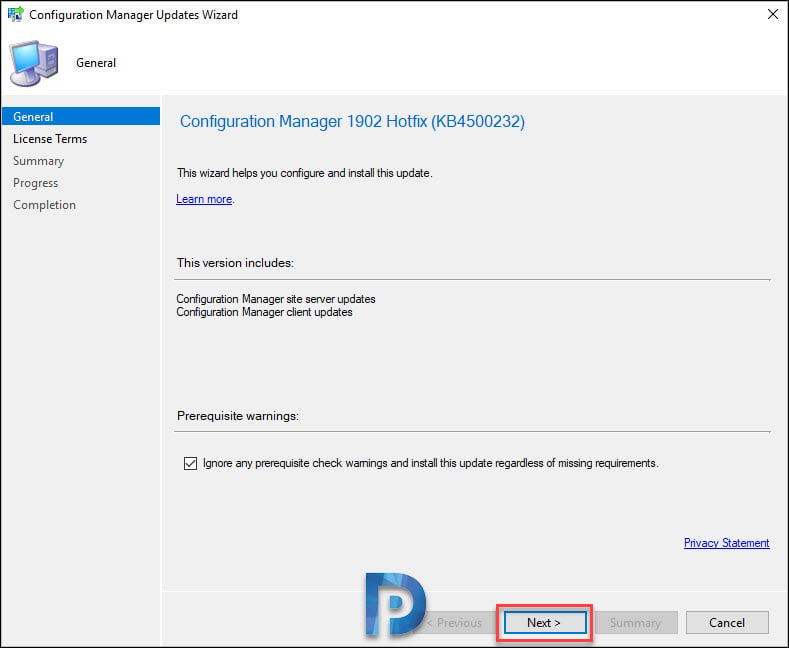
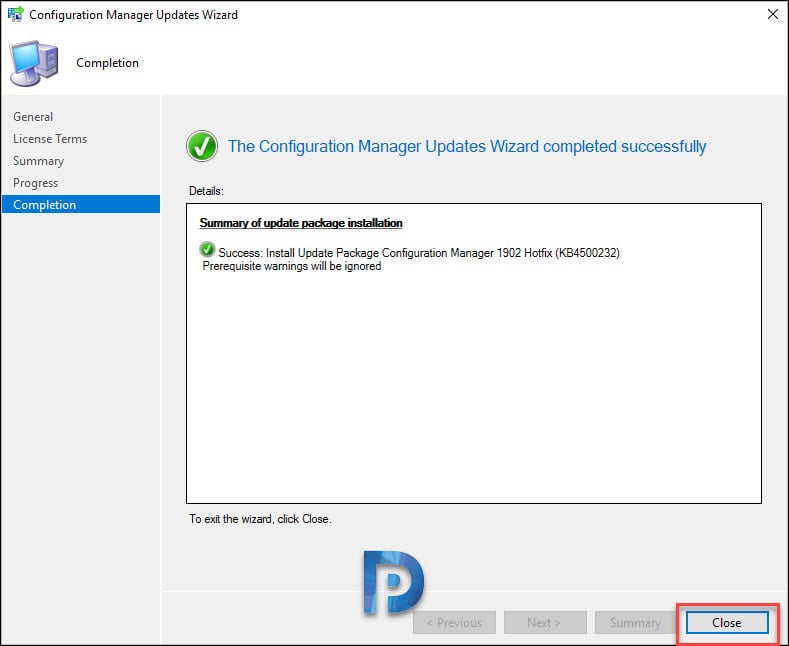
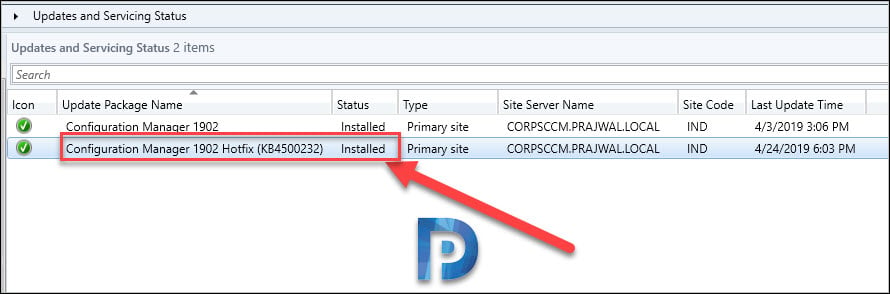











We updated to 1902 think it was slow ring and now our MP is in critical status, HTTP error 500 when trying to access MP webpage, all software deployments, OSD do not work, didn’t change anything. Anyone experience this?
After installing this hotfix the SCCM client kills my MP.
The CCMSETUP.EXE and with version 1008 but the available SCCM client for publishing is 1007.
Is this only me or does anyone else see this behavior?
I have the same issue
Same
Same problem here. But i uninstall the sccm client from the server who have the management point role, reboot the server and after that the mp role reinstall successfully and i was able to reinstall the SCCM client on the server that have the mp role. Check the site https://www.prajwaldesai.com/sccm-management-point-uninstall-error-1603/