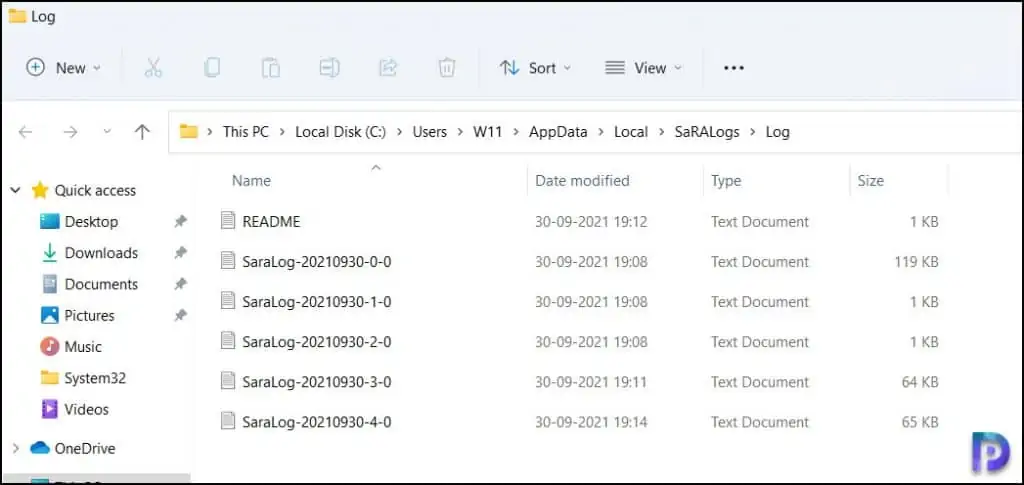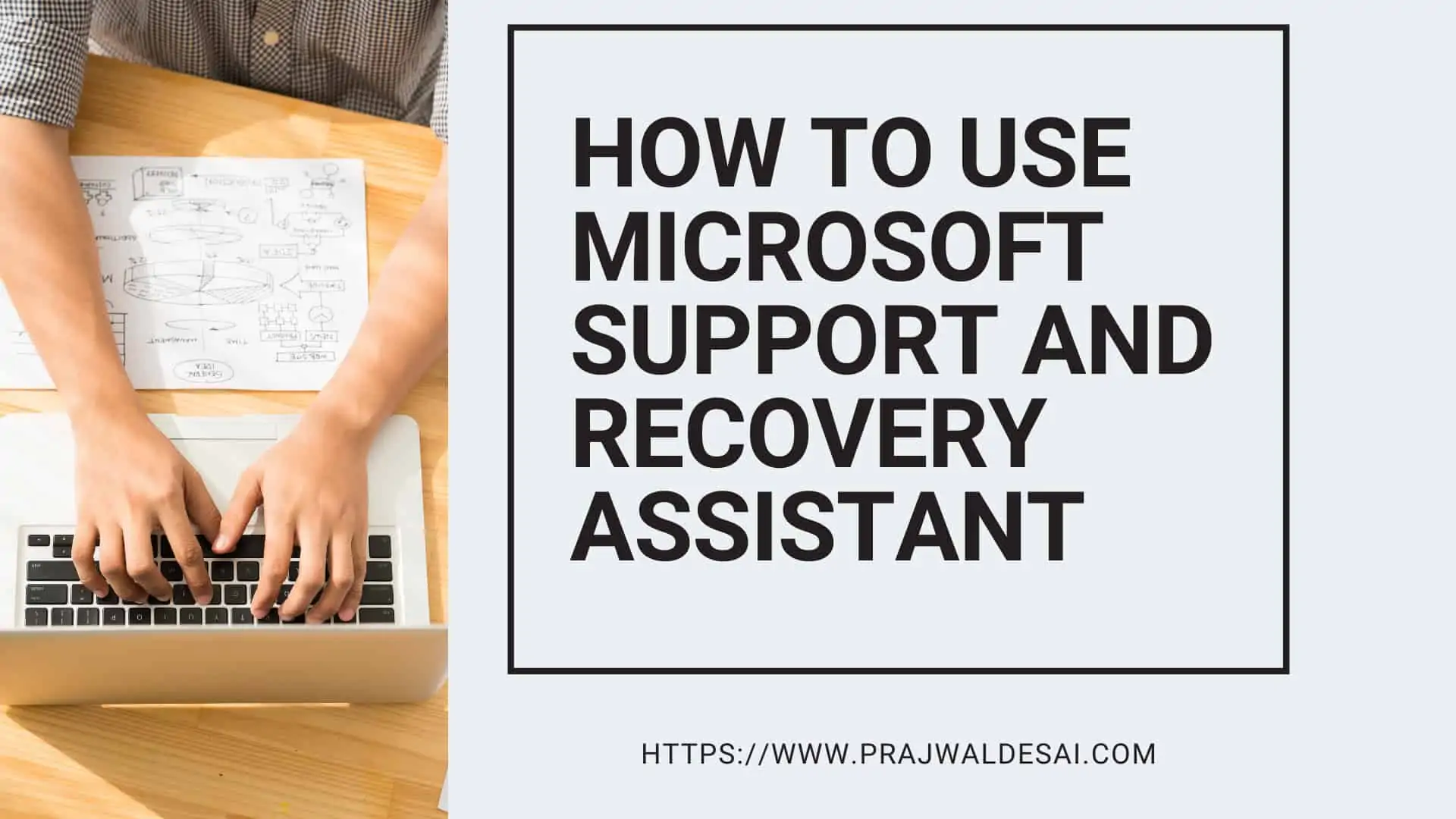On your Windows computer, you can use Microsoft Support and Recovery Assistant (Microsoft SaRA) to fix Office, Office 365 and Windows problems. The Support and Recovery Assistant is also known as Microsoft SaRA.
When you have issues with Office 365, Outlook and other windows problems, a repair option is always better than reinstall.
If you remember, almost all the Office versions always provided an option to repair the installation before you uninstalled it from the Programs and Features.
Microsoft SaRA is a desktop client that enables Microsoft customers to troubleshoot and diagnose their issues. It works by running tests to figure out what’s wrong with the installed product and offers the best solution for the identified problem.
The SaRA can currently fix Office, Office 365, Outlook, and Windows related problems. I have seen many users using support and recovery assistant for troubleshooting Office 365 issues.
If the Microsoft Support and Recovery Assistant can’t resolve a problem for you, it will suggest next steps and help you get in touch with Microsoft support.
What Applications can Microsoft SaRA Troubleshoot?
You can use Microsoft SaRA to troubleshoot the following list of Applications.
- Microsoft Teams – Fix problems with Teams Meeting add-in for Outlook and user presence.
- Office – Troubleshoot issues related to Office Install, remove, activate or sign-in issues.
- I get an error when I install Office
- I can’t activate Office
- I need to uninstall Office
- OneDrive for Business – Fix sync and setup issues related to OneDrive for Business.
- I can’t sync my files with OneDrive
- I can’t install OneDrive
- Dynamics 365 (online) – Get help with Outlook client integration.
- Outlook on the web – Fix sign in or start up issues related to Outlook web. For example, I’m having trouble opening or signing in to Outlook on the web.
- Advanced Diagnostics – Creates reports to help analyze Outlook, Office and Exchange Online issues.
- Windows – Troubleshoot, Identify and fix Windows problems.
- Outlook – Resolve over 10 different known Outlook issues on your computer.
- Outlook won’t start
- Outlook stops responding
- Outlook keeps crashing
- I can’t set up my Microsoft 365 email in Outlook
- Outlook keeps asking for my password
- Outlook keeps saying “Trying to connect…” or “Disconnected”
- Shared mailboxes or shared calendars don’t work
- I’m having problems with my calendar
- I can’t send, receive, or find email
- Skype for Business – Fix issues preventing you from signing-in to Skype for business client.
- Mobile Devices – Get help with Password or sync issues for your mobile.
- Outlook for Mac – Address email, folders or setting up Office 365 problems on Mac computers.
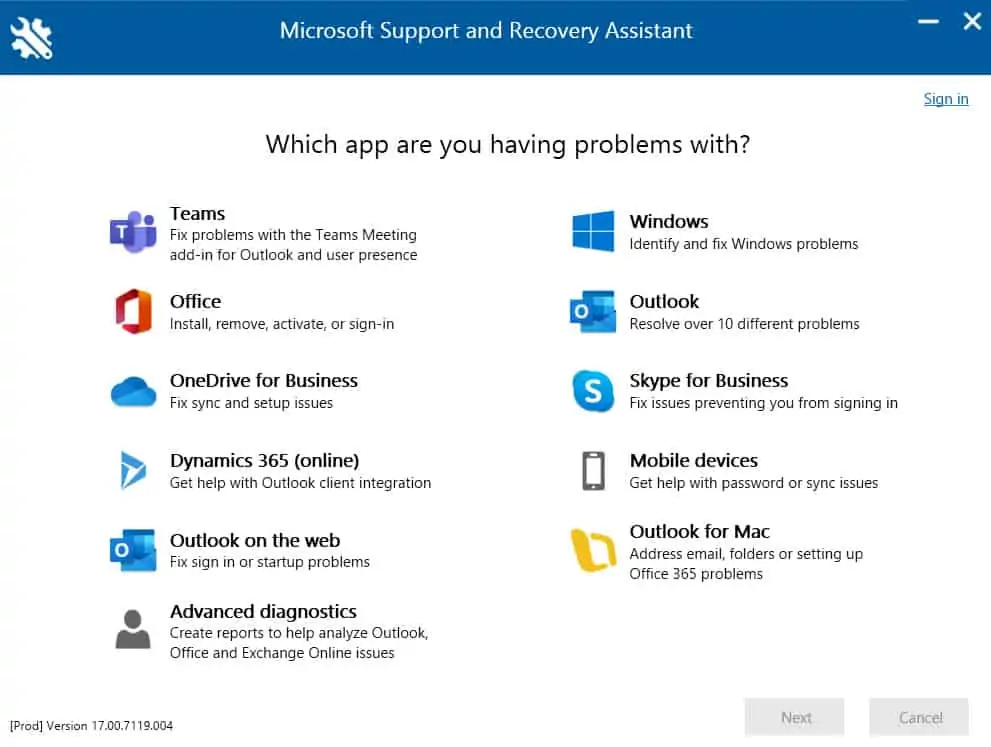
Download Microsoft Support and Recovery Assistant
You can download the latest version of Microsoft Support and Recovery assistant (SaRA) client from Microsoft Download Center.
You can install the SaRA client on any client computers running Windows 7 and above. Well, Windows 7 is outdated now, so install it on Windows 10 or Windows 11.
Click the Download button and save the SaRA desktop client to your computer.
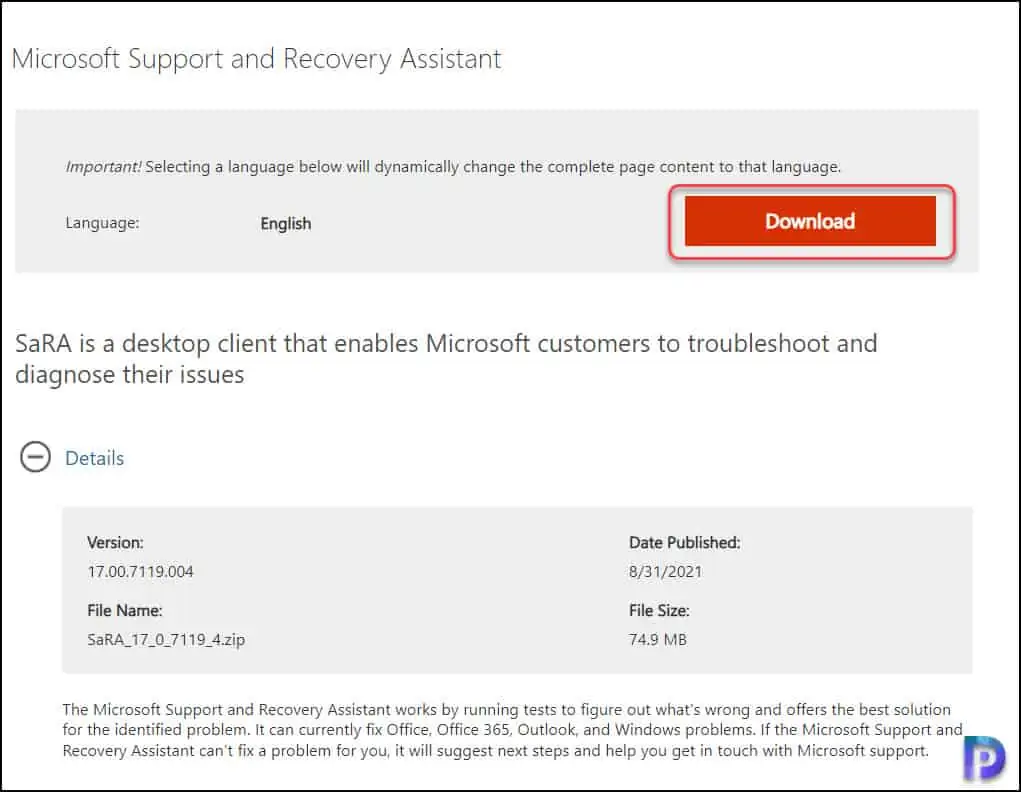
The SaRA client package is a .zip file and when you extract it to a folder, you should see the SaraSetup application.
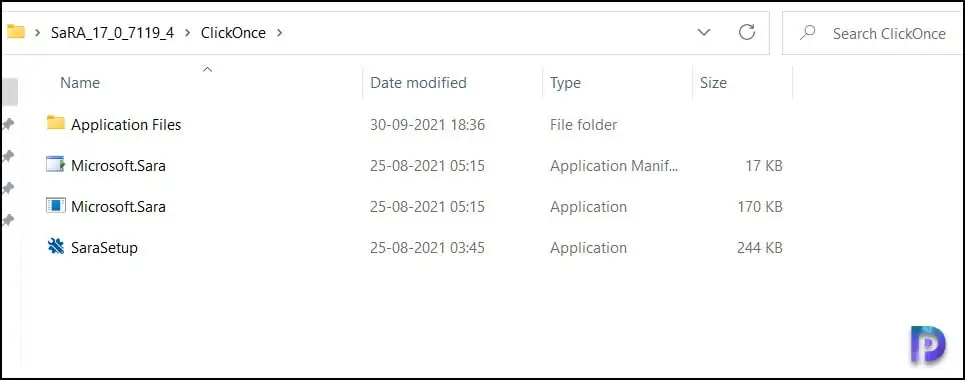
System Requirements for Installing Microsoft SaRA
The Microsoft SaRA is supported with the following Windows operating systems.
- Windows 7
- Windows 8
- Windows 8.1
- Windows 10
- Windows 11
Microsoft SaRA can be installed on Windows 11, and it works well. For other operating systems, you must install .NET Framework 4.5 as it is required by Microsoft Support and Recovery Assistant to work properly.
Microsoft SaRA supports the scanning of the following Office versions:
- Microsoft Office 365 (2019, 2016, or 2013, 32-bit or 64-bit)
- Microsoft Office 2019 (32-bit or 64-bit; Click-to-Run or MSI installations)
- Microsoft Office 2016 (32-bit or 64-bit; Click-to-Run or MSI installations)
- Microsoft Office 2013 (32-bit or 64-bit; Click-to-Run or MSI installations)
- Microsoft Office 2010 (32-bit or 64-bit)
Install Microsoft SaRA on Windows Computer
This section covers the installation of Microsoft SaRA desktop client on your Windows computer. Run the SaraSetup.exe application as administrator.
On the Microsoft Support and Recovery assistant setup window, click Install.
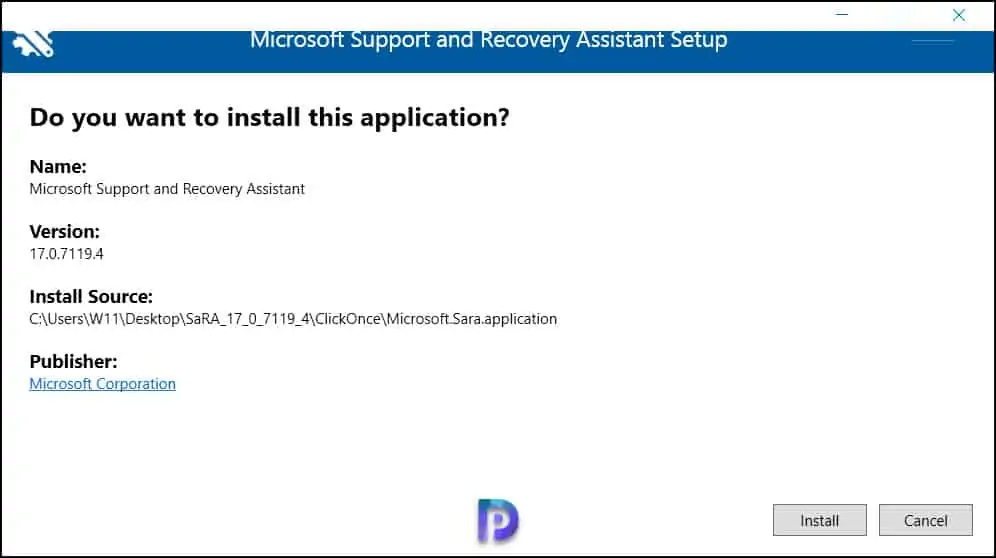
The client downloads additional files before installing. Your computer must be connected to internet to download the application.
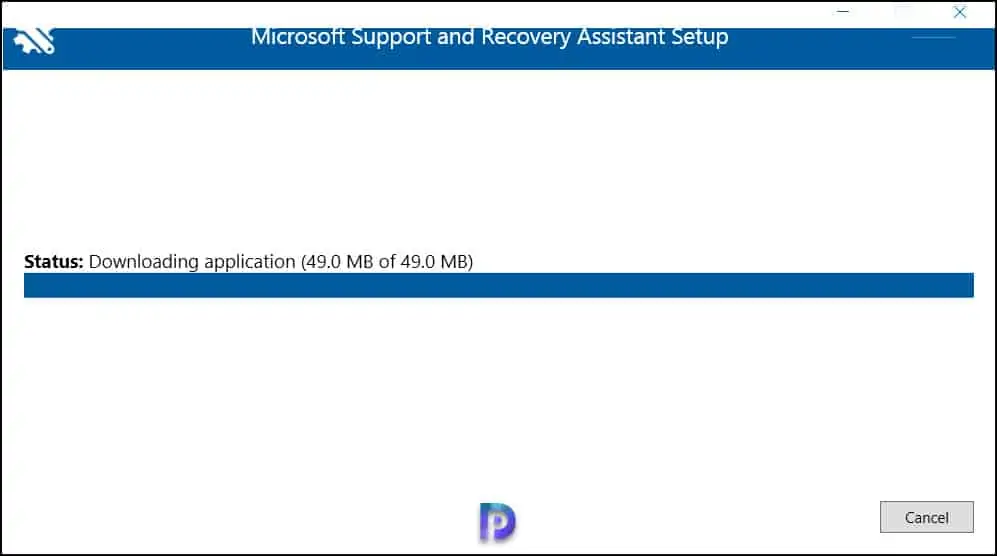
Once all the required files are downloaded, click I agree.
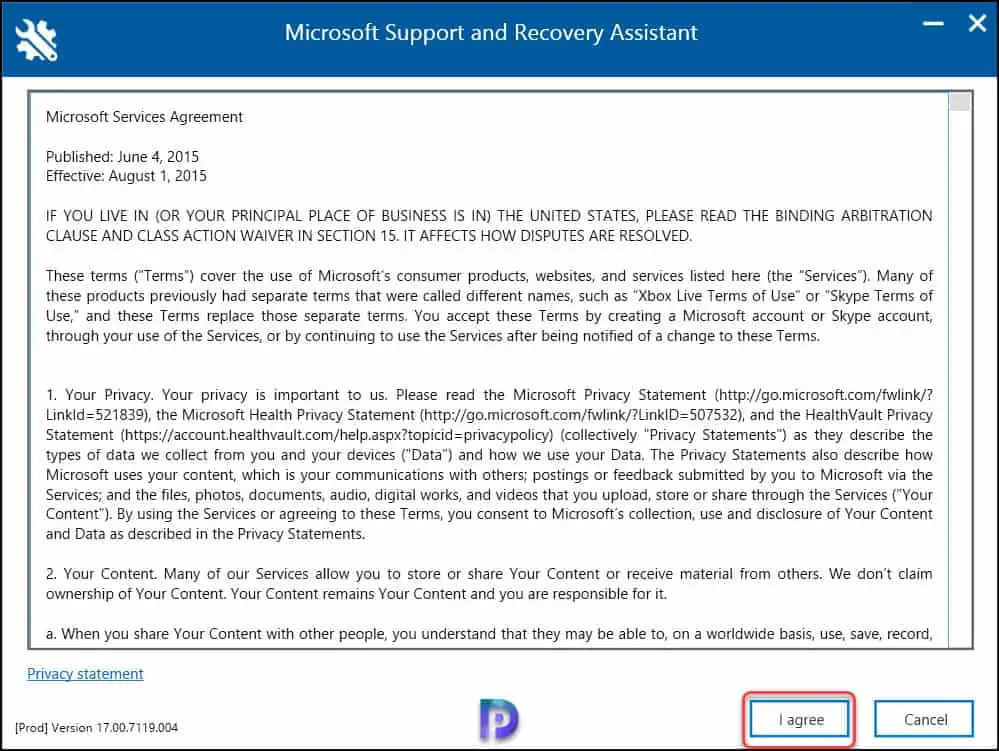
Troubleshooting Issues using Support and Recovery Assistant
Let’s try troubleshooting an issue using the Support and recovery assistant. When asked for Which app are you having problems with?, select the relevant application or option. In this example, I am going to select Windows, click Next.
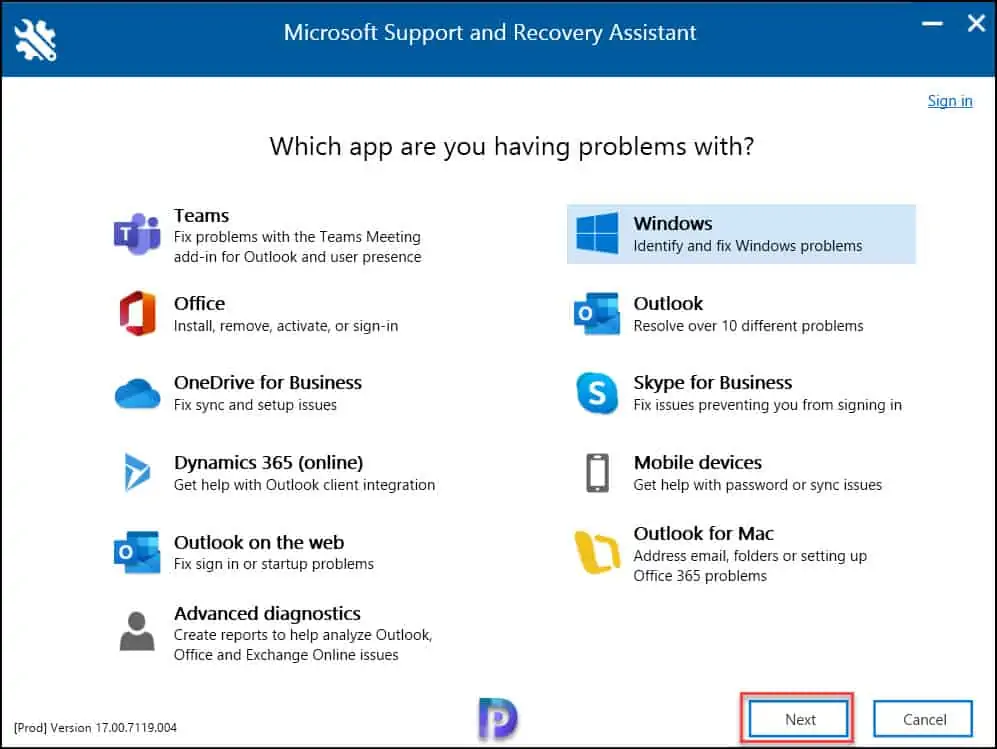
When you select Windows, you get to fix two common issues.
- I’ve installed Windows, but I can’t activate it
- I’m having problems with Active Directory replication.
I have selected Active Directory replication and click Next.
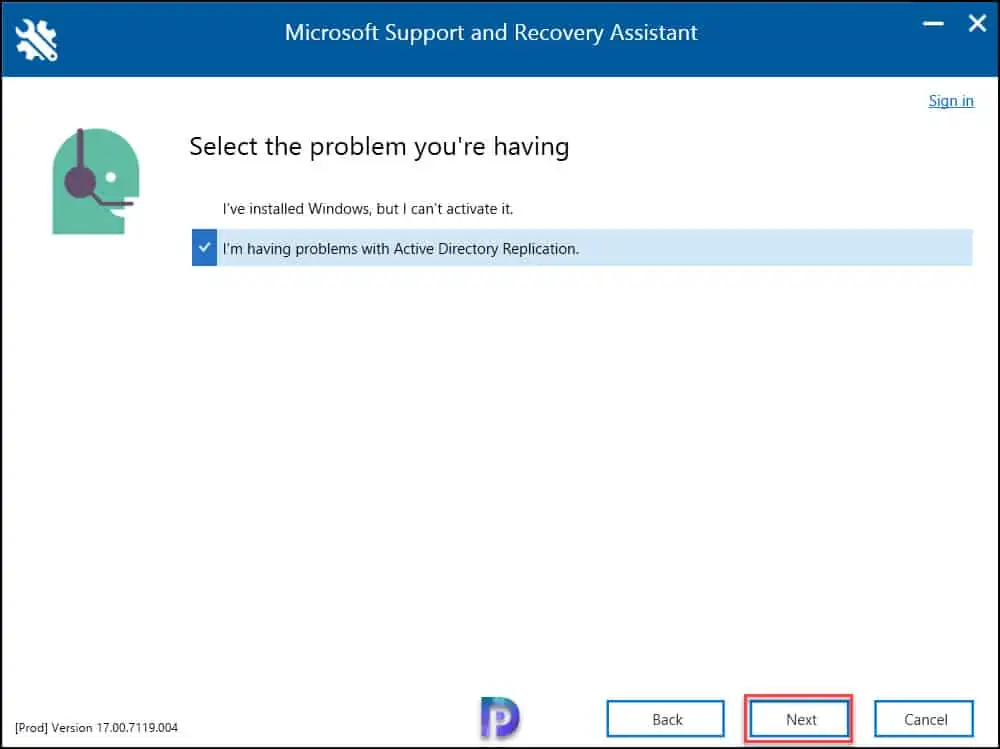
If the recovery assistance detects any issues related to the option that you chose, it attempts to check and resolve the issue. In my case, it clearly mentions that support and recovery assistant did not find any recent Active Directory Replication errors.
Click Next.
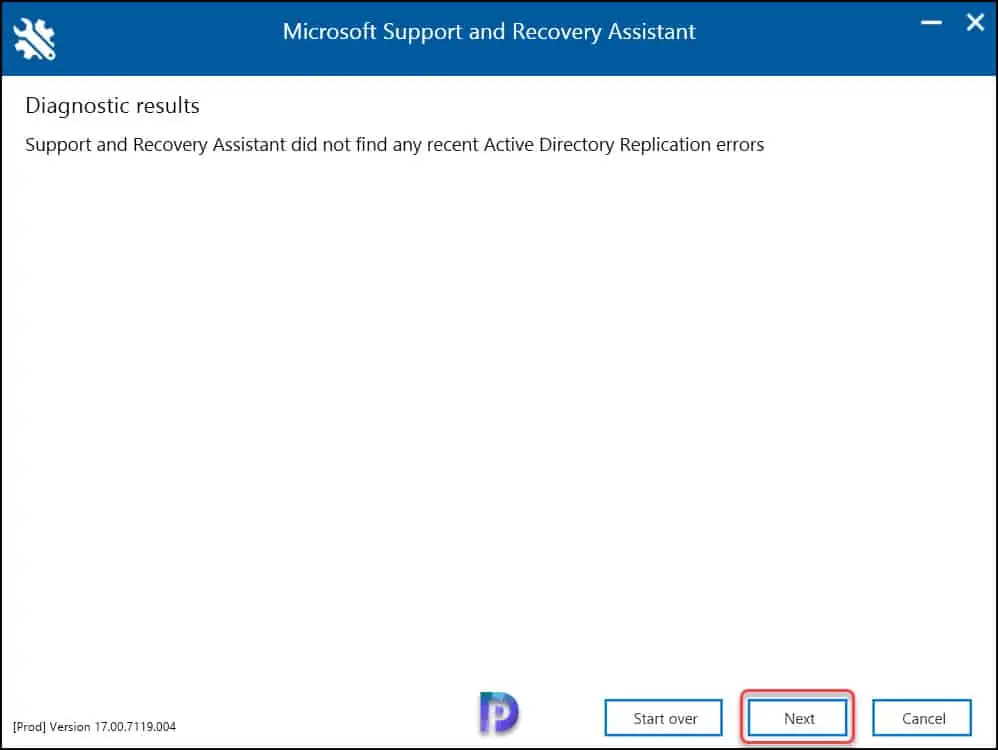
On the feedback screen, you will be asked if the problem that you reported has been solved or not. There is an option to open the log file folder after you click Submit. Let’s check that and see what happens.
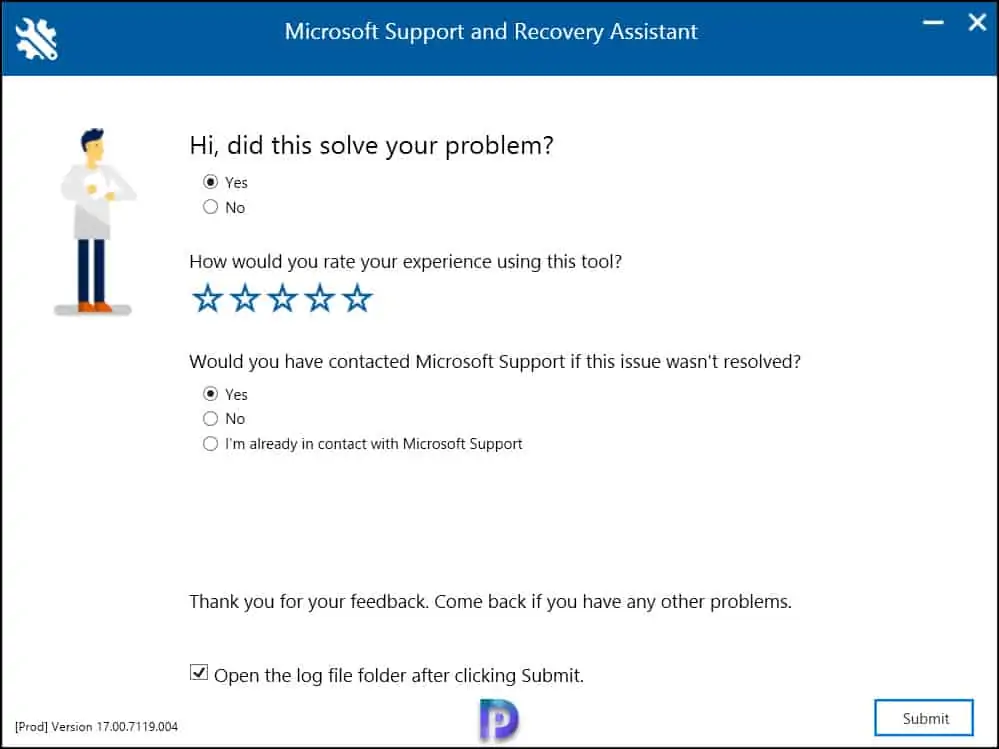
You can see the SaRA logs and the log files are located in AppData > Local folder of user account. To view the recovery actions performed during a scenario, you can review these log files.