In this post, you’ll learn multiple ways to export Intune device configuration profiles. You can export device configuration profiles in Intune to an Excel file (.CSV) or .JSON and review each profile.
In Intune, device profiles allow you to add and configure settings and then push these settings to devices in your organization. When you create a device profile in Microsoft Intune, the profile type is usually Administrative Templates, Settings Catalog, Custom OMA-URI, Baselines, or Templates.
Intune allows you to create and export profiles for different devices and different platforms, including iOS/iPadOS, Android device administrators, Android Enterprise, and Windows. You can then use Intune to apply or assign the profile to the devices. You can also get back all your PowerShell scripts uploaded to Intune.
When you have several device configuration profiles in Intune, you can make a copy of them by exporting all of them to a .CSV file or .JSON file. This will assist you in analyzing the device profiles to determine whether the profiles are required or can be deleted. Starting in Microsoft Intune release 2310, the settings catalog policies can be easily imported and exported. Learn how to export and import settings catalog policies in Intune.
Ways to Export Device Configuration Profiles in Intune
You can use the following methods to export the device configuration profiles in Microsoft Intune:
- Using the Export option in the device configuration profiles section
- Export device configuration profiles as JSON file
- Export Configuration Profiles using PowerShell scripts
Method 1: Export Intune Device Configuration Profiles
In this method, we will use the export option in the Device Configuration Profiles section of the Intune admin center to export profiles. To export device configuration profiles from the Microsoft Intune admin center, follow these steps:
- Sign in to the Microsoft Intune admin center.
- Select Devices > Configuration Profiles.
- Select the Export option to export all the device configuration profiles to a .csv file.

A file containing a list of exported device profiles will be downloaded by your browser shortly. The file name begins with Intune_Device_Configuration_Profiles_Date_Time_Randomnumber.csv.
When you click the Notifications icon in the top-right corner of the Intune admin center, you will see the notification “Exporting Profiles: Export Completed“. This indicates the device configuration profiles have been exported successfully.
Note: When you use the export option, by default, all the profiles existing in Intune are exported to .csv file. At the time of writing this, Intune doesn’t support exporting an individual device configuration profile. You can export individual configuration profiles to .JSON file.

When you export device configuration profiles, the following information is included:
- Profile Name
- Platform
- Profile Type
- Last Modified Date and Time
- Scope Tags
You can now open the exported device configuration profiles .CSV file using the Microsoft Excel application. The screenshot below displays a list of all the device configuration profiles exported from Intune.
Once you have the profile exported, it is easy to analyze each profile and find out if the profiles can be deleted or if there are any duplicate settings catalog profiles.

Method 2: Use Export JSON for Device Configuration Profiles
When you create a settings catalog policy, you can export the policy to a .json file. You can then import this file to create a new policy. This feature is useful if you want to create a policy that’s similar to an existing policy.
- Sign in to the Intune admin center.
- Select Devices > Configuration Profiles.
- To export an existing policy, select the profile > select the ellipsis context menu (…) > Export JSON.

On the Download Policy confirmation box, when asked, “Are you sure you want to download the device configuration profile?” select Download.
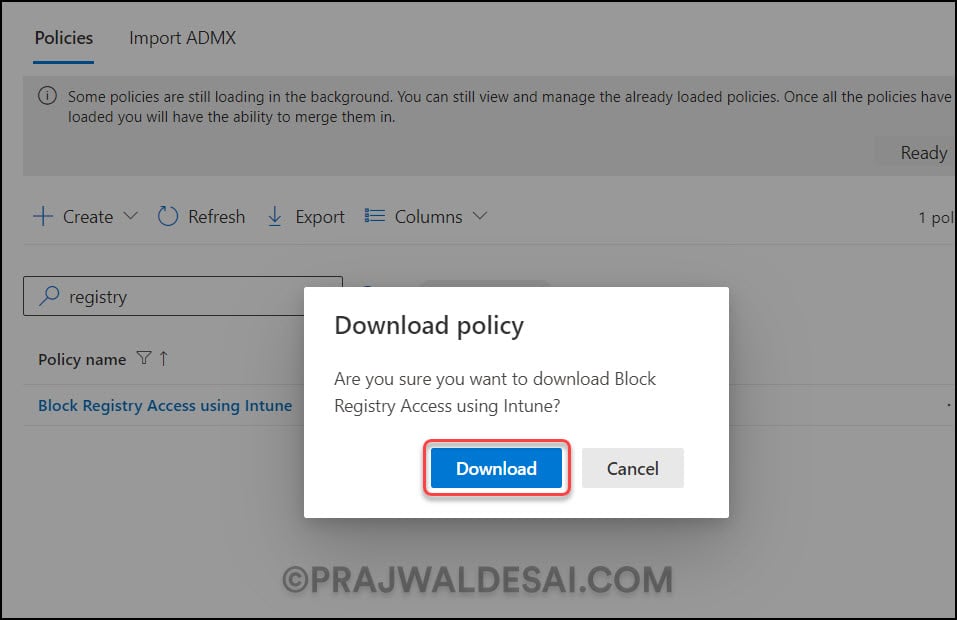
The browser will now download the selected Device Configuration Profile as a JSON file. You can open the .json file with a text editor such as Notepad and view the contents. Notice that all the settings defined in the configuration profile are exported into this .json file.
You can import this JSON file into Intune to create a device configuration profile with the same settings, if necessary. Ensure you don’t make any modifications to the json profile as it can lead to errors while re-uploading it to Intune.

Method 3: Use PowerShell Scripts to export configuration profiles
Microsoft provides some useful PowerShell scripts via GitHub that can export the settings catalog profiles from Intune. The script gets all the settings catalog policies from the Intune Service that you have authenticated with. The script will then export the policy to .json format in the directory of your choice.
In comparison to the built-in export options in the Intune admin center, exporting device configuration profiles via PowerShell scripts is significantly more complicated. We recommend using methods 1 and 2 discussed in this article to export the profiles from Intune.
Read Next
Here are a few examples of device configuration profiles created in Intune for Windows devices:













How do I export Profiles with Admin Templates?
For method 2, our Intune instance does not have Duplicate or Export JSON, only Delete. The same lack of options shows for an Intune Admin or the Global Admin. Any idea why, and how to get them back?
Now do this with an Apple device configuration profile from Intune….oh wait – you can’t.
Is there no way to export all settings in a configuration profile to a csv?
How to export the settings of each policy?
Is there any page for comparing current existing CIS controls with CIS Microsoft Intune for Windows 10 Enterprise Benchmark?
Hi, That is only exporting the list of profiles, not the settings within the profiles
Yes, need a way to export settings to a csv, just the names are of no use.
@Prajwal, the screenshot with all settings doesnt work.