This article covers the steps to enable Windows Defender GUI on Windows Server. You can turn on Defender GUI using PowerShell or via the Add Roles and Features Wizard in Windows Server.
By default, Microsoft Defender Antivirus is installed and functional on Windows Server. Sometimes, the user interface (Defender GUI) is installed by default. Many organizations prefer to use the GUI for Microsoft Defender Antivirus.
Windows Defender is a reputable antivirus program included with Windows 10 and Windows 11. Windows Defender Antivirus protects email, apps, the cloud, and the web in real time from software threats like viruses, malware, and spyware.
Microsoft Defender Antivirus is available in the following editions/versions of Windows Server:
- Windows Server 2022
- Windows Server 2019
- Windows Server, version 1803 or later
- Windows Server 2016
- Windows Server 2012 R2 (Requires Microsoft Defender for Endpoint)
Take a look at the upgrade paths for all the Windows Server versions.
Ways to Turn on the GUI for Windows Defender
There are three ways to turn on the defender GUI:
- PowerShell
- Using the Windows Server – Add Roles or Features
- Using Group Policy
Most of the new Windows Server operating systems come with Windows Defender already installed and working. However, a feature of Windows Defender, the GUI, isn’t set up. You can enable it using any of the methods described above.
When is the GUI for Windows Defender enabled by default? The Defender GUI feature is by default enabled when installing the Server OS from an updated ISO copy obtained from MSDN or VLSC. But if you don’t see that feature enabled, you can use the methods described in this post to activate it. Remember that disabling the Windows Defender core feature prevents you from enabling the interface.
Enable Windows Defender GUI on Windows Server
Perform the following steps to turn on the Defender GUI using the Add Roles and Features Wizard:
- Launch the Server Manager.
- Click on Tools > Manage.
- Click Add Roles and Features.
- When you get to the Features step of the wizard, under Windows Defender Features, select the GUI for Windows Defender option.
The Add Roles and Features Wizard will now appear. For Installation Type, select the option “Role-based or feature-based installation” and click Next.
Click Next on the Server Selection and Server Roles page. On the Features page, from the list of features, look for “Windows Defender Features“, and enable the option “GUI for Windows Defender.” Click Next.
Note: In case you don’t find the Windows Defender features in the list of server features, it means that the Windows Defender core feature has been disabled on the server.
On the confirmation page, click “Install.” In the below example, the option “Restart the destination server automatically if required” is enabled. In the event that a role or feature requires a restart during its installation or uninstallation, the reboot will occur automatically with this option enabled.
We see that the GUI for the Windows Defender feature is enabled successfully on the server. Click Close. You may choose to reboot the server if there is a pending restart. You should now be able to access the Defender GUI after starting the Windows Defender tool.
Use PowerShell to Turn on Windows Defender GUI on Server
You can use PowerShell to turn on Windows Defender GUI on Windows Server operating systems. Using the PowerShell command is probably much easier and quicker than the previous method. You can also hide Windows Defender’s user interface (GUI) or uninstall it with a PowerShell command.
To turn on the Defender GUI on Windows Server, run the PowerShell as administrator. Run the below command to enable the Windows Defender interface.
Install-WindowsFeature -Name Windows-Defender-GUI
To hide the Windows Defender GUI, type the below command. Note that Windows Defender AV will still run normally without the user interface.
Uninstall-WindowsFeature -Name Windows-Defender-GUI

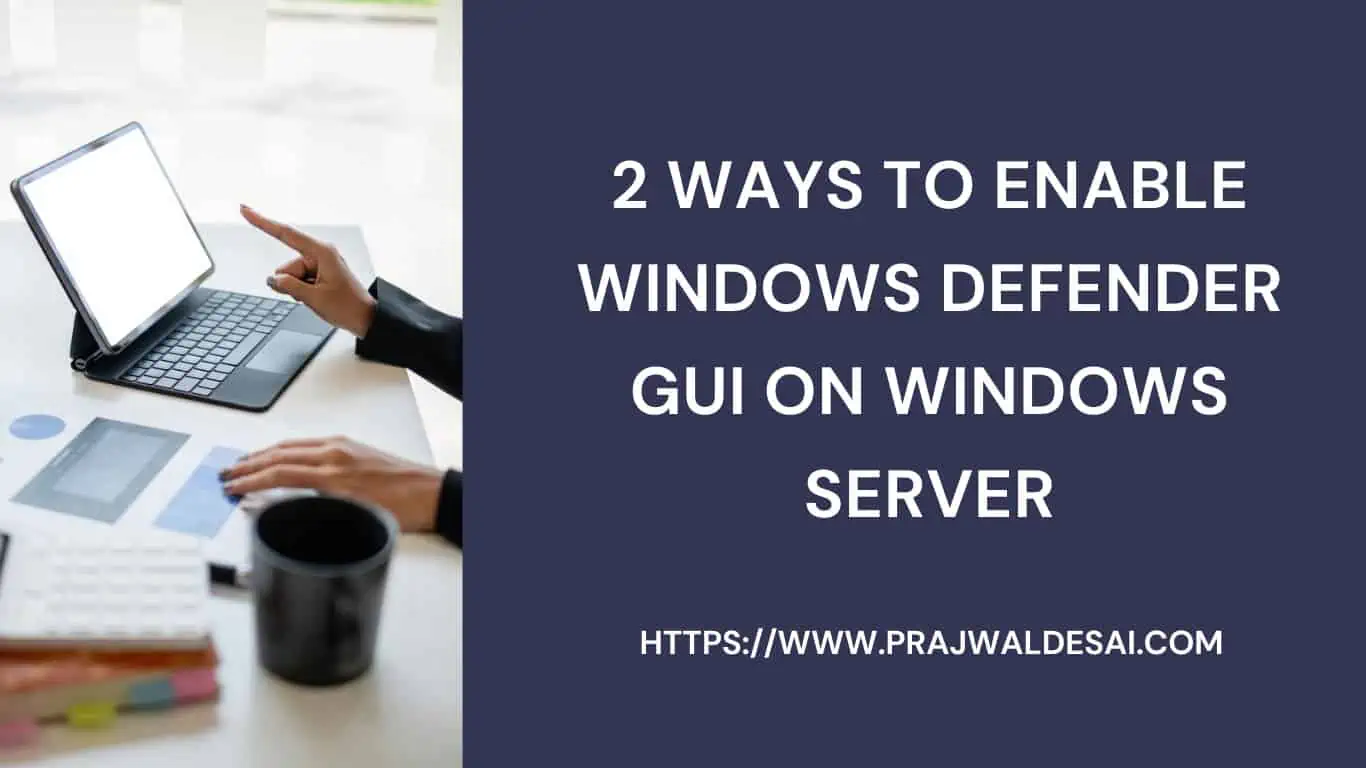
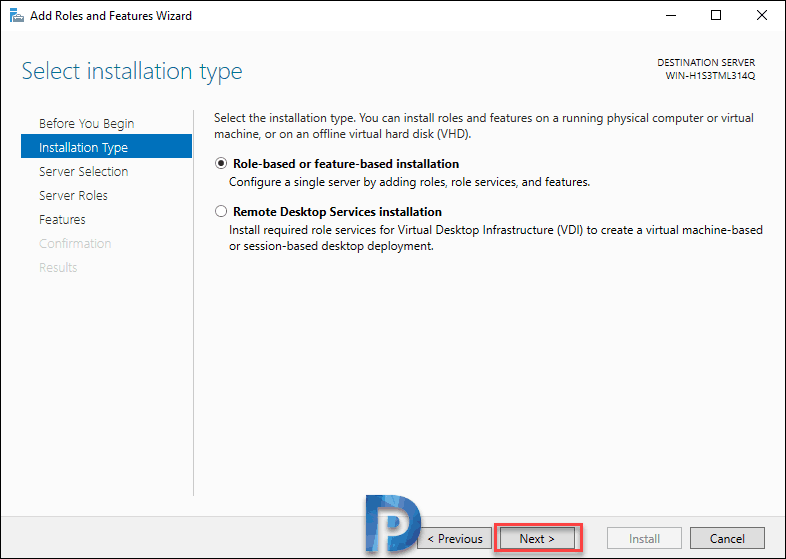
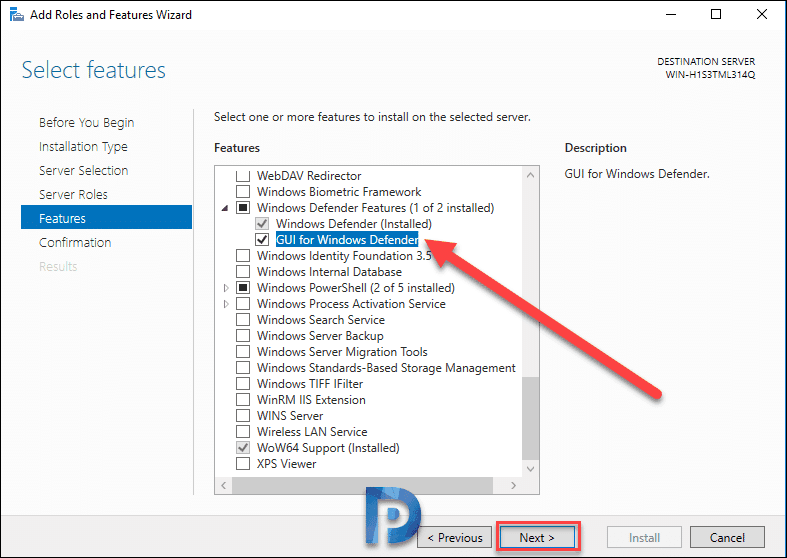
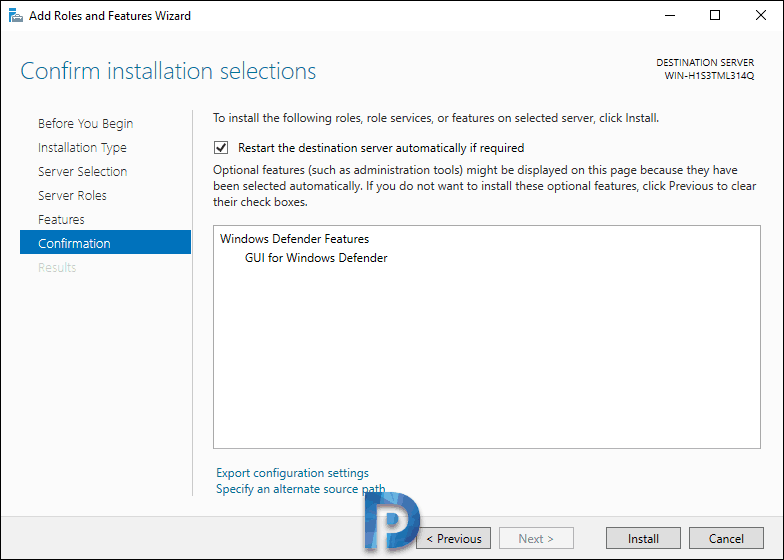

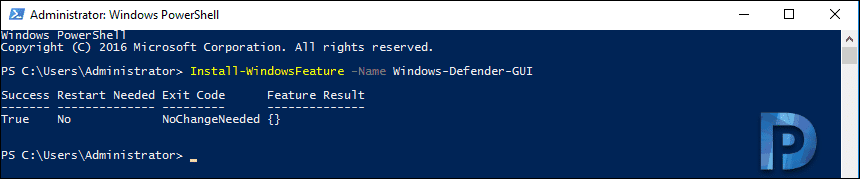











How do you do this on server 2012R2. i can see in appwiz the defender for endpoint is installed on my 2012R2 server but in server manager there is no feature available for Defender. the powershell command also return the error “the role or feature name is invalid”