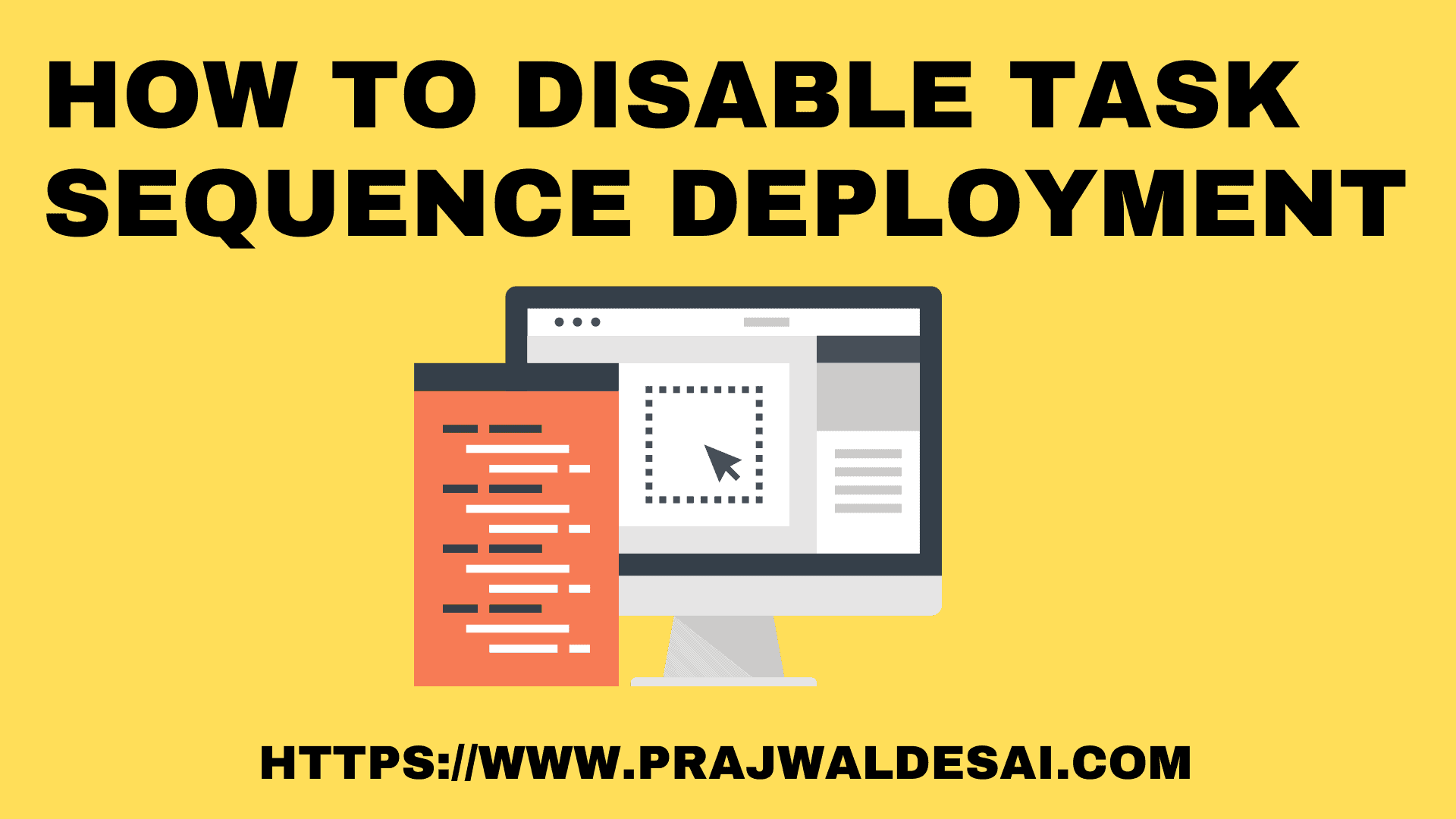In this post, I will show you how to disable SCCM task sequence deployment. Both the ConfigMgr console and PowerShell allow you to stop task sequence deployment when required.
When you disable a task sequence deployment, it immediately tells the client to update its policy from the site and temporarily disables all deployments that contain this task sequence.
A task sequence in SCCM allows you to deploy an operating system with a series of steps. You define several conditions in a task sequence to determine whether a step will run or not when it’s in action.
If you have accidentally deployed a task sequence to a device collection as required or available, you can stop task sequence deployment immediately. The task sequence can even be entirely removed from deployments, which is an even better option.
When you deploy a task sequence as required to a device collection, it can affect multiple computers, bringing the work to a halt. Therefore, you must be careful when you initiate a TS deployment on any device collection during production hours. Thanks to Configuration Manager, you can quickly disable the task sequence deployments with a few easy steps.
Different methods to disable the deployed Task Sequence
Assuming that you or your associate has deployed a task sequence by mistake, and now you want to revert this change or stop the TS deployment, you can do so. In Configuration Manager, there are two ways to disable the deployed task sequence.
- Using the Set-CMTaskSequence PowerShell cmdlet with the -EnableTaskSequence parameter, you can stop the existing task sequence deployment.
- From the Configuration Manager console, you can right-click a task sequence and disable it. With this step, you are essentially stopping the deployment of that task sequence.
I’ll go over both of these approaches, so you can get a clear idea of how to stop TS deployments. You can choose whichever of these approaches you find to be more straightforward.
Disable Task Sequence vs. Delete a Task Sequence
When you don’t require a task sequence anymore, you can either disable it or delete it. Disabling a task sequence is a safer option than deleting it. Deleting a task sequence should be avoided because you cannot recover a deleted task sequence without having a backup.
Similar to disabling a task sequence, you can also disable application deployments in SCCM. Starting in Configuration Manager version 2103, Microsoft introduced a new feature that allows you to disable application deployment in SCCM. This is the most efficient way to manage application deployment. When you disable SCCM application deployment, it immediately tells the client to update its policy from the site.
When task sequence deployments experience problems or errors, you can temporarily disable the task sequence, resolve the problems, and then re-enable it.
What happens when you disable a Task Sequence in ConfigMgr?
When you disable a task sequence deployment in Configuration Manager, it immediately tells the client to update its policy from the site and temporarily disables all deployments that contain this task sequence.
In the task sequence properties, there is an option called “Disable this task sequence on computers where it is deployed“. Enabling this option will temporarily disable all deployments that contain this task sequence. It also removes the task sequence from the list of deployments available to run. The task sequence doesn’t run until you enable it. By default, this option is disabled when you create a new task sequence.
Disable SCCM Task Sequence Deployment using Console
Using SCCM console is the most straightforward method to disable task sequence deployment:
- Launch the SCCM console.
- Go to Software Library\Overview\Operating Systems\Task Sequences.
- Right-click a SCCM task sequence and select Disable.

When you disable a task sequence, you see a warning box. The message reads as follows.
Are you sure you want to disable these task sequences? The task sequences will not be displayed or run on the computers where they are deployed. Any parent task sequences or task sequence deployment types referencing this task sequence will also be affected. Click OK to disable these task sequences. Otherwise, click Cancel.
To confirm disabling the task sequence, click OK. This immediately disables the task sequence and stops the deployment.

You can confirm or check whether a task sequence is disabled or not when you disable it using the ConfigMgr console. You must add the “Enabled” column to the SCCM console to check if the task sequence is disabled. After adding the enabled column, now we see Enabled = NO which confirms the SCCM task sequence has been disabled successfully.
- Enabled = No, this means the task sequence is disabled.
- Enabled = Yes, this means the task sequence is active and not in disabled state.

Disable this task sequence on computers where it is deployed
The task sequence properties are another place to turn off task sequence deployment. In the Task Sequence properties, switch to the Advanced tab to configure the behavior of the task sequence. Check the option “Disable this task sequence on computers where it is deployed“. Click Apply and OK to save the changes.
Note that you won’t see a warning box when you disable the task sequence from its properties.
Interesting Read: Learn how to suppress task sequence notifications in SCCM.

Disable the SCCM Task Sequence using PowerShell Command
You can manage task sequence deployments and behaviors with PowerShell. Use the Set-CMTaskSequence PowerShell cmdlet with the -EnableTaskSequence parameter to disable the SCCM task sequence deployment.
Launch the ConfigMgr console, in the top-left corner click the down-arrow and select connect via Windows PowerShell.

Run the following PowerShell command to disable the task sequence deployment in Configuration Manager.
Set-CMTaskSequence -Name "Task Sequence Name" -EnableTaskSequence 0
- EnableTaskSequence 0 – Disables the task sequence.
- EnableTaskSequence 1 – Enables the task sequence.
Note: The Disable-CMTaskSequence cmdlet is deprecated, don’t use this command. You can use the Set-CMTaskSequence cmdlet to disable a task sequence.

Re-Enable Task Sequence Deployment
If you have disabled a task sequence, and you want to re-enable it, it can be done from the Configuration Manager console:
- Launch the Configuration Manager console.
- Go to Software Library\Overview\Operating Systems\Task Sequences.
- Right-click a disabled task sequence and select Enable.
- This will enable the task sequence, which can then be deployed to a device collection.