In this tutorial, we will look at steps to disable no Internet Access notification on Windows Server using Do not show the local access only network icon Group Policy setting.
If you have worked on Windows Server, you would have noticed a yellow exclamation on the network connection icon in the system tray.
The No Internet Access notification on the network connection icon usually appears when you’re not connected to the Internet, or you’re probably behind a proxy server.
The below screenshot is an example of how the No internet access notification appears on Windows Server while you are working.
There are two ways to disable No Internet Access notification on Windows Server:
- On a local server, you can edit the local group policy to disable No Internet Access notification.
- If you want to disable this notification for a group of Windows Servers in active directory domain, then you can achieve it via group policy.
In this article, I will show you how to disable the no internet access notification on Windows Server locally.
Disable No Internet Access notification on Windows Server
Let’s look at the steps to disable the No internet access notification on Windows server using GPO.
Log in to a Windows Server with an account that has permissions to edit or modify the group policy. Typically, you may use an administrator account to perform this task.
Right-click on the start button and click Run. Type the command gpedit.msc, this would bring up the Local Group Policy Editor.
Navigate to Computer Configuration > Policies > Administrative Templates > Network > Network Connections. On the right pane, double-click the policy setting Do not show the “local access only” network icon and select Edit.
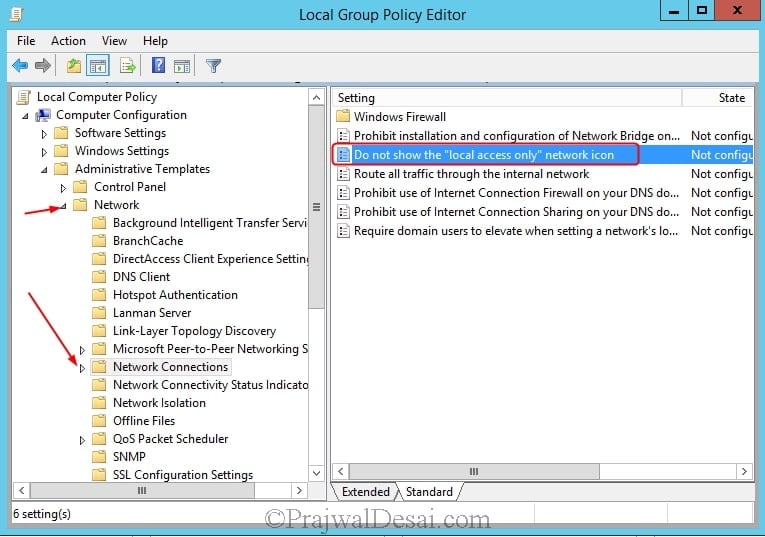
Click on Enabled to enable this policy setting. Click Apply and OK. Close the Local Group Policy Editor. You need to update the group policy on the server.
Launch the command prompt and type the command gpupdate and hit enter. Learn how to modify Group Policy refresh interval for Windows computers.
Log off and log in back to the server, and you will see the yellow icon at network connection icon is not seen.

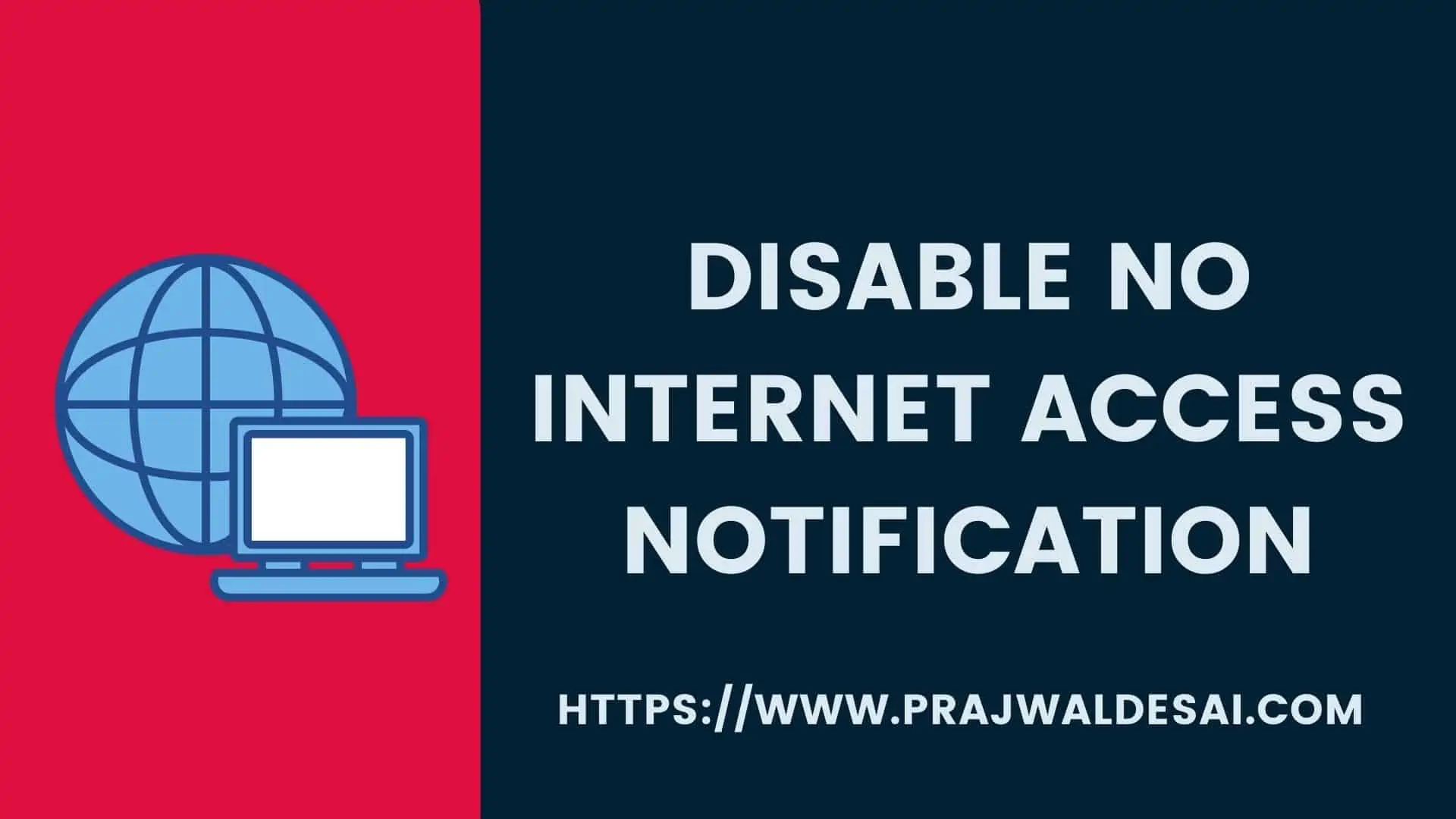
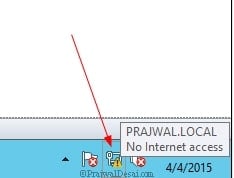

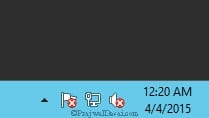











Hello Mr.Prajwal,
After following the above steps of the post can we able to access the internet ?