In this post we will see how to deploy Notepad++ application using SCCM. Notepad++ is a built in text editor and is a free software. It’s quite a popular application and used by several users world wide.
In addition Notepad++ allows users to open multiple files and all in a single window. Notepad++ also supports several programming languages and natural languages. Furthermore it supports Syntax Highlighting and Syntax Folding which notepad doesn’t support.
You can download the latest Notepad++ version, go to Notepad++ download. The installer is an executable file and seems like there is no .msi version yet. Download and copy the installer file to the sources folder.
How to deploy Notepad++ Application using SCCM
First of all open the SCCM console. Click on Software Library > Overview > Application Management and click Applications. Right click Applications and click Create Application. Click on Manually specify the application information and click Next. In the next step specify the application details and finally click Next.
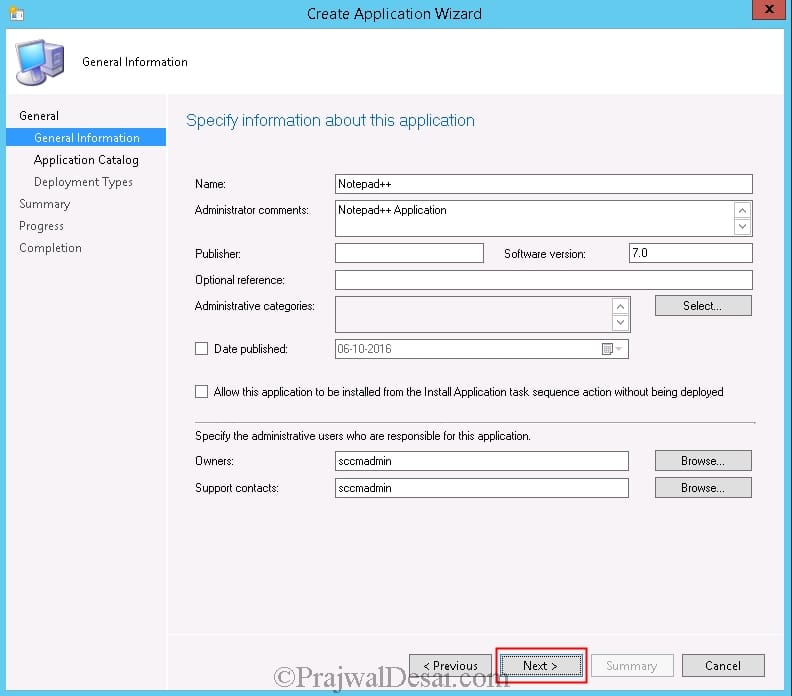
In the next step add some details about the app. These details will be shown in the App catalog. Click Next.
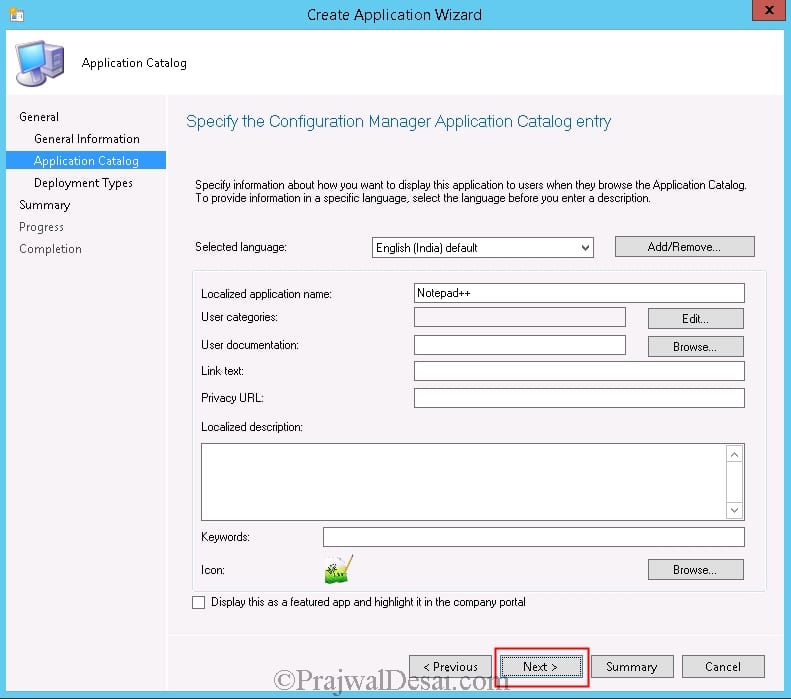 On the Deployment Types dialog, click Add. Click Manually specify the deployment type information. Click Next.
On the Deployment Types dialog, click Add. Click Manually specify the deployment type information. Click Next.
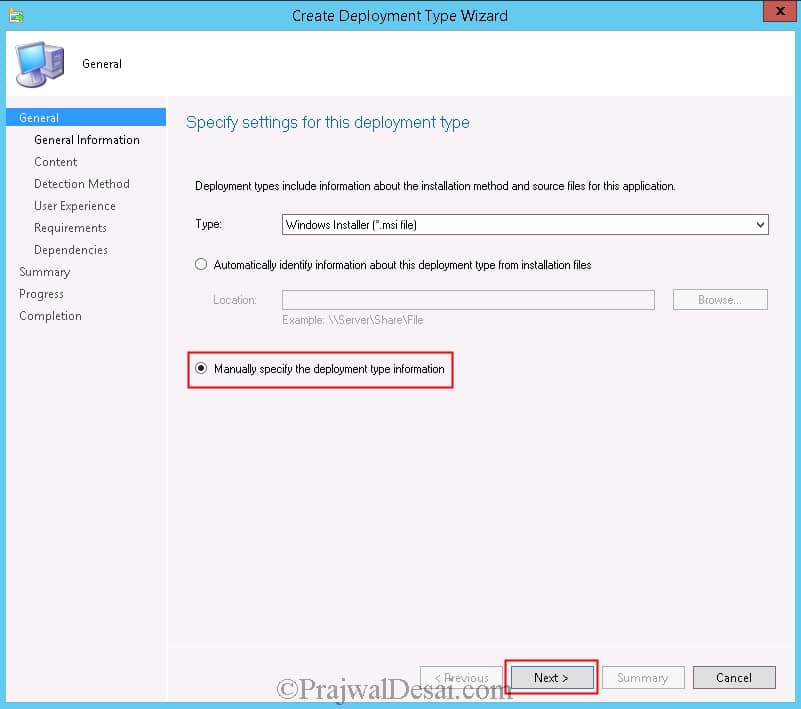 Specify some information about the app and click Next.
Specify some information about the app and click Next.
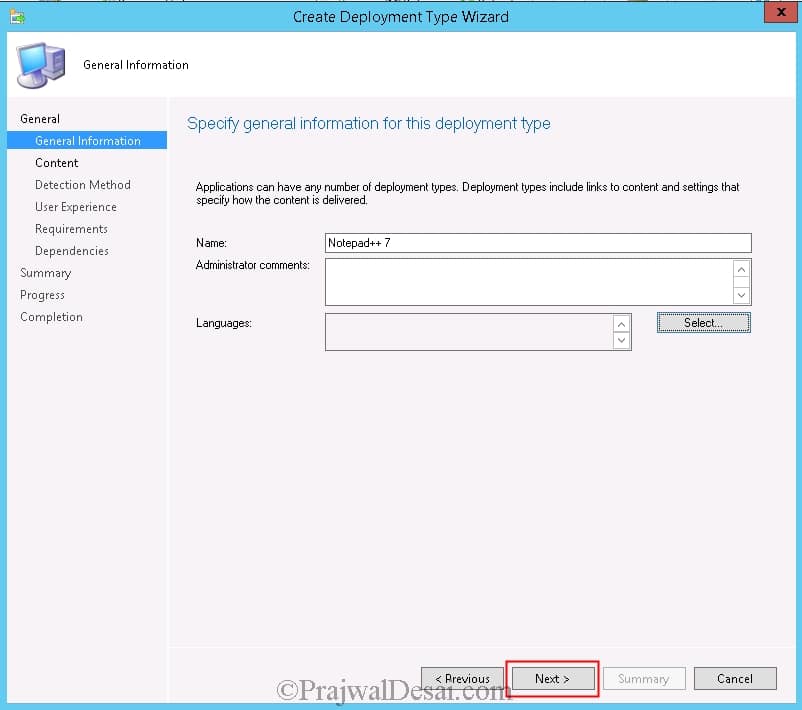 Specify the folder path where the installer is located. Set the install and uninstall options as shown in the screenshot and click Next.
Specify the folder path where the installer is located. Set the install and uninstall options as shown in the screenshot and click Next.
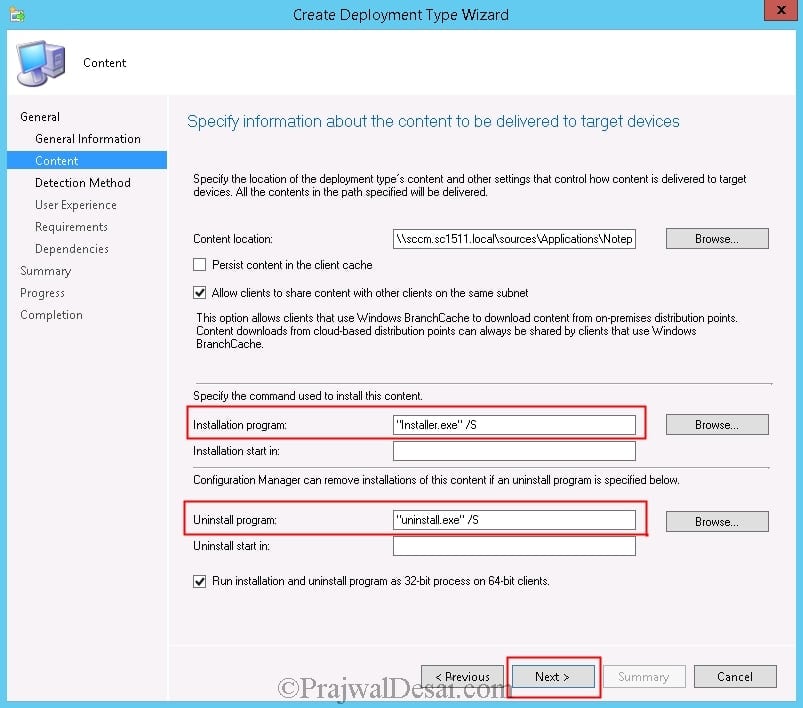 The next step is to add Detection Rule. Click on Add Clause. Your detection rule should finally look the same as shown in the below screenshot. Click OK.
The next step is to add Detection Rule. Click on Add Clause. Your detection rule should finally look the same as shown in the below screenshot. Click OK.
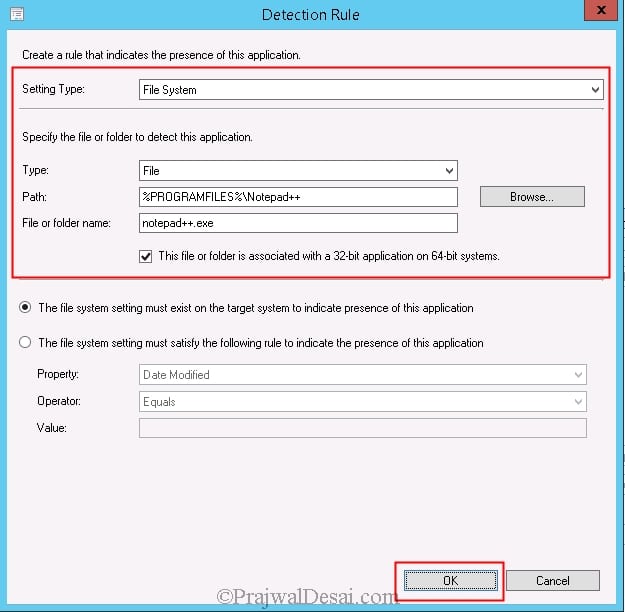 Specify the user experience settings for the app. Click Next.
Specify the user experience settings for the app. Click Next.
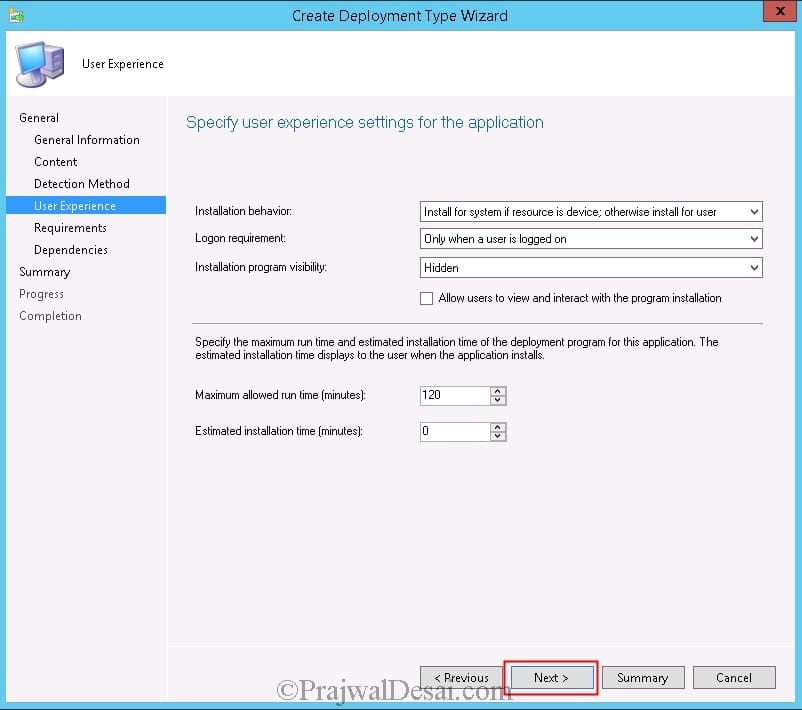 Complete rest of the steps and finally click Close.
Complete rest of the steps and finally click Close.
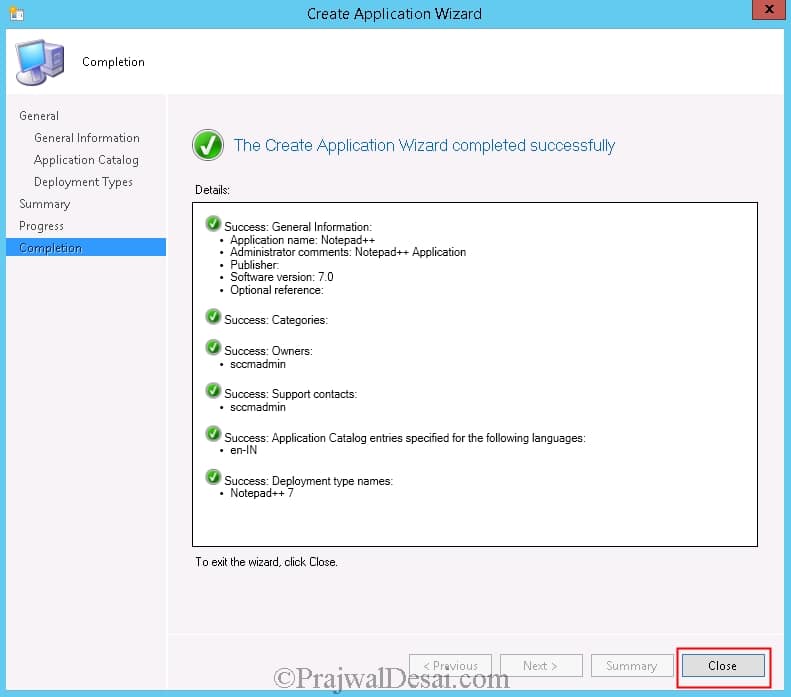 The next step is to distribute the Notepad++ application to distribution points. Once the content is distributed, deploy the application to the collection. So as an example, I have deployed the application to a device collection and made it available in software center.
The next step is to distribute the Notepad++ application to distribution points. Once the content is distributed, deploy the application to the collection. So as an example, I have deployed the application to a device collection and made it available in software center.
Finally on the client machine, launch the software center, select the Notepad++ app and click on Install. To monitor the installation progress open the appenforce.log file.














Does anyone know if there is a flag that can be used during install to shutoff the auto update?
yes. npp.8.6.Installer.x64.exe /S /noUpdater
Hi. Great post as always. Some of our users wanted the language files. So I created a third program with the command robocopy “.Languages” “%ProgramFiles%Notepad++localization” /s /e
Might be useful for others.
Prajwal, thank you for this! This worked great with one exception. The application installs, but SCCM display a status “Failed”, “Unable to make changes to your software”. What’s strange is that it actually does install though.
Hi Eric, if the app is installed while SC says it’s failed, it’s failing at detection method. Ensure that you have configured detection method correctly.
I get a failed to enforce app error when I open in CMTrace.
Hi Prajwal
I need to update de Notepad++ in all plataform, it´s possible? How?
Regards
Hello sir..i have to remove edit plus software via sccm in our 60 client system..please share the command so i can do this easily.
I figured out how to get the uninstall working correctly.
This is on 64bit windows with 64bit notepad++ version:
uninstall program: “%ProgramFiles%\Notepad++\uninstall.exe” /S _?=%ProgramFiles%\Notepad++
If not using _?= line above at the end, the Nullsoft installer will copy the uninstall.exe to a temp folder, and run it from there.
The previous instance dies right away, and software center still sees the application installed.
The _?= stops it from spawning to a different dir.
Only drawback is that the folder + uninstall.exe will still be on the drive, but that’s a minor issue imho
Thank you so much for this info.
LEGEND! This has been pissing me off all day today, i saw that it was spawning out another process however it seems that is completely independent. Good work.
Hi Prajwal,
For the step “Specify the folder path where the installer is located. Set the install and uninstall options as shown in the screenshot and click Next.”, Install.exe does not work. Is the install.exe referring to the notepad++ installer executable? Mine is named differently, “npp.7.5.Installer.exe”, and failed.
In my client laptop, I checked AppEnforce.log. There is an error message – “invalid executable file Installer.exe”. I went back to my console, modified the deployment type to change the installation file name.
How can i re-deploy this installation for notepad++ to my client laptop?
Install.exe is not the correct filename for the installer.
It’s correct name is, as you say npp.7.5.Installer.exe and should be installed like this:
“npp.7.5.Installer.exe” /S
Agreed. I had renamed the installer to install.
How about uninstall?
I haven’t tried this but I will add it to my to-do list.
Check the boundary and boundary group. Check if a valid distribution point is serving the boundary group.
Hi Prajwal Installation Failed. Notepad++ Version: npp.7.5.Installer.x64
Error Code: The software change returned error code 0x87D01106(-2016407290).
thanks
How do you disable the automatic updates in Notepad++ and the Plugin Manager? That’s the interesting point for deploying large environments.
How do you disable the automatic update check for Notepad++ and the Plugin Manager? This is the real interesting part in deploying Notepad++ in a large environment.
In the registry is an entry inside “HKEY_LOCAL_MACHINESOFTWAREMicrosoftWindowsCurrentVersionUninstallNotepad++” called “MementoSection_AutoUpdate” one would suggest changing this to a 0 for off.
Please Note: The above registry entry is for 64-bit installations.
Is it ?. I had checked it during the deployment. What’s the error ?.
Uninstall does not work. did you check it?