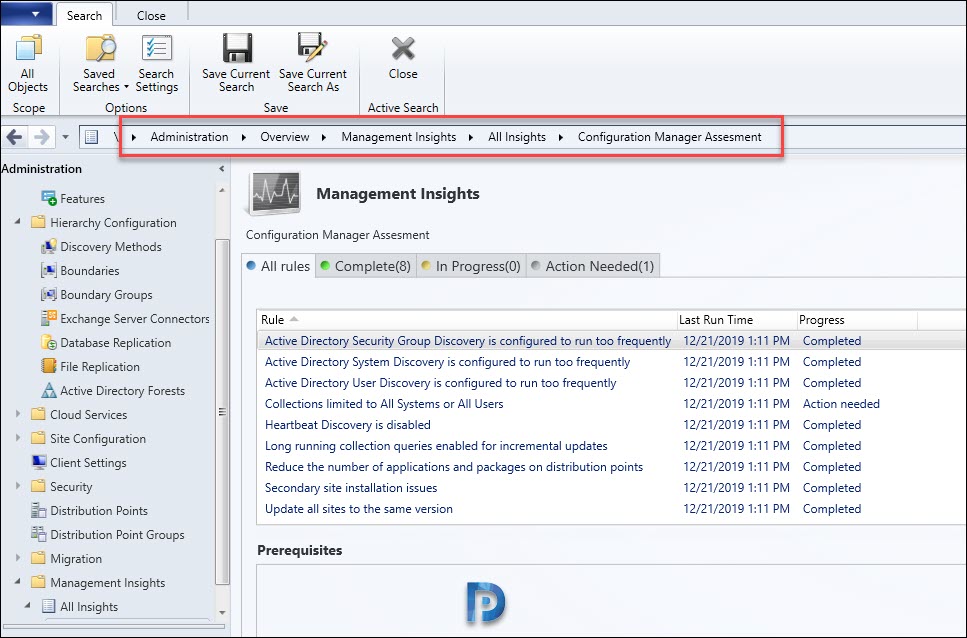One of the new feature in Technical Preview 1912 is the new ConfigMgr Management Insight rules. Management Insights provide information about your current state of environment. Let’s explore these new Insight Rules.
The SCCM management insight rules were first introduced in ConfigMgr version 1802. Since then Microsoft has been adding more rules to benefit the customers. These rules are extremely helpful for admins in determining the current state of ConfigMgr environment.
In my previous posts, I have covered on Management Insights and all of the rules added so far. You can read all of them here.
Most of all, these new insight rules are available in ConfigMgr Technical preview 1912. These are not available in any current branch release yet. However I would like to see all of these rules in current branch release soon. You can read about these TP 1912 features here.
First of all to locate the new ConfigMgr Management Insight rules, go to Administration > Management Insights > All Insights > Configuration Manager Assessment.
Right click on any of the rule and click Re-evaluate. Furthermore, to know what each rule does, right click the rule and then click More Details.
New ConfigMgr Management Insight Rules in TP 1912
There are around 9 new ConfigMgr management insight rules in SCCM TP 1912. Let’s explore them.
| SCCM Management Insight Rule Name | Rule Description |
| Active Directory Security Group Discovery is configured to run too frequently | This rules checks if the Active Directory Security Group Discovery is configured to run too frequently (every 3 hours). |
| Active Directory System Discovery is configured to run too frequently | This rules checks if the Active Directory System Discovery runs too frequently (every 3 hours). |
| Active Directory User Discovery is configured to run too frequently. | As per Microsoft you typically don’t need to configure Active Directory User Discovery to occur more frequently than every three hours. |
| Collections limited to All Systems or All Users | Review any collections that use the All Systems or All Users collections as the limiting collection. |
| Heartbeat Discovery is disabled | Heartbeat discovery is essential to keep client activity status current. Run this rule to determine status of Heartbeat Discovery. |
| Long running collection queries enabled for incremental updates | Outputs the collections with a last incremental refresh time higher than 30 seconds use site server and database resources. |
| Reduce the number of applications and packages on distribution points | This rule checks if there are total 10,000 packages and applications on a distribution point. |
| Secondary site installation issues | Provides insights about the installation status of secondary sites is Pending or Failed. |
| Update all sites to the same version | Run this rule to determine the version of Configuration Manager in a hierarchy. |