SCCM Technical Preview 1810 is released and I am truly excited to install it and try out the features. Every SCCM technical preview release comes loaded with new features and enhancements. With SCCM technical preview 1810, I see more improvements than new features. This is the eleventh release of Technical preview in 2018. Here is a post that lists all the SCCM technical preview build numbers. We have seen almost every tech preview features and installation. It is so good to try these new features and you know what, some of them get added to current branch.
Most of all Technical preview builds are meant to be installed in lab setup only. Do not install and them in production environment. For complete SCCM technical preview 1810 features, refer this article.
SCCM Technical Preview 1810 Installation
To install SCCM Technical preview 1810, open configuration manager console. Navigate to Administration > Overview > Updates and Servicing. Right click configuration manager technical preview 1810 and click Install Update Pack.
Since I am installing SCCM technical preview 1810 on my lab setup, I am going to ignore any prerequisite check warnings. Click Next.
In this step you see the options to enable new features. In case you don’t enable the new features now you can do it later. Click Next.
Under client update settings, click upgrade without validating and then Next. In the next step accept the license terms and click Next on remaining steps. Close the configuration manager updates wizard.
Open Monitoring > Overview > Updates and Servicing Status. Right click Configuration Manager Technical Preview 1810 and click Show Status. You can monitor update pack installation status.
 Upgrade the console by clicking OK. The console version will be upgraded from 5.1810.1036.1000 to 5.1810.1054.1000.
Upgrade the console by clicking OK. The console version will be upgraded from 5.1810.1036.1000 to 5.1810.1054.1000.
Check the About system center configuration manager.
- Version – 1810 for Technical Preview
- Console version – 5.1810.1054.1000
- Site version – 5.0.8729.1000
SCCM Technical Preview 1810 Features
Let’s look at some of the SCCM technical preview 1810 features.
Improvement to client installation
When you client agent is deployed, the ccmsetup contacts the management point first. This is basically to locate the necessary content. The management point would then provide the distribution point info associated with client’s current boundary group. Furthermore if no content is available the setup would look for content directly from management point. But now there is an enhancement added to client installation process. Now the management point returns distribution points based on boundary group configuration. If you define relationships on the boundary group, the management point returns distribution points in the following order:
- Current boundary group
- Neighbor boundary groups
- The site default boundary group
New boundary group options
You can now see two new boundary group options.
- Prefer distribution points over peers with the same subnet.
- Prefer cloud distribution points over distribution points.
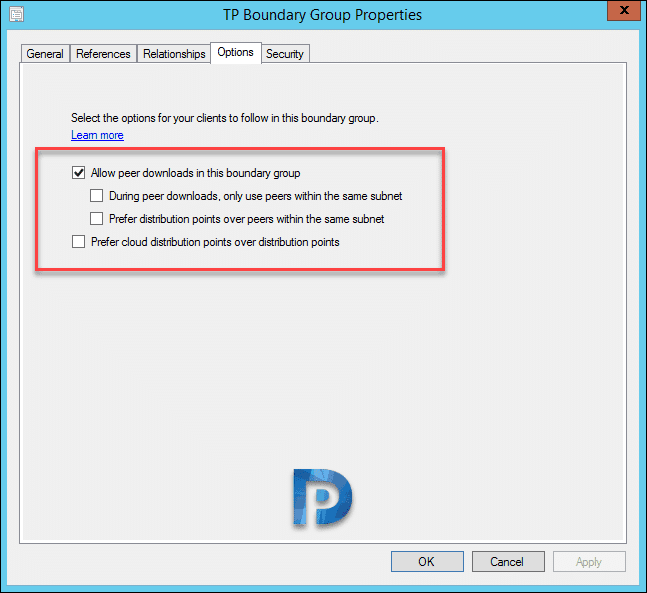
Improvements to CMPivot
When you run a query in CMPivot, you can save that query as favorite. You can also visit Query Summary tab, select the count of Failed or Offline devices, and then select the option to Create Collection.
Improvements to scripts
Several performance improvements have been made to CMPivot and scripts. Now If a script or query output is greater than 80 KB, the client sends the data via a state message. If the client isn’t updated to the latest version, it continues to use state messages.
New client notification action to wake up device
You can now wake up clients even if the client isn’t on the same subnet as the site server. The site server uses the client notification channel to identify another client that’s awake on the same remote subnet. It then uses that client to send a wake on LAN request (magic packet).
First of all go to the Assets and Compliance > Device Collections. Select a specific collection. If any of the clients are offline, select them and right click > select Client Notification and then select Wake Up. I have tried this on both computer and directly on device collection.
Task sequence support for boundary groups
The Distribution Points page of the task sequence deployment includes following settings.
- When no local distribution point is available, use a remote distribution point.
- Allow clients to use distribution points from the default site boundary group.
Management insights dashboard
I have published many posts on SCCM management insights. A graphical dashboard is now available for Management insights. I see this feature very useful and you with a glance you get to know more info. The dashboard displays an overview of the rule states. You can refine the view and the options include Show Completed,Optional,Recommended,Critical.
Under All Insights you see following columns :-
- Insight name
- Group
- Priority
- Last Change
- Status
In addition to this you can right click on the dashboard and Print the results. The dashboard now includes the following tiles :-
- Management insights index – Tracks overall progress on management insights rules.
- Management insights groups – Shows percent of rules in each group.
- Insights priority – Shows percent of rules by priority.
- All insights – A table of insights including priority and state.
Configuration Manager Documentation within Console
This feature seems interesting and probably is the most useful feature. This documentation node includes up-to-date information about Configuration Manager documentation and support articles.



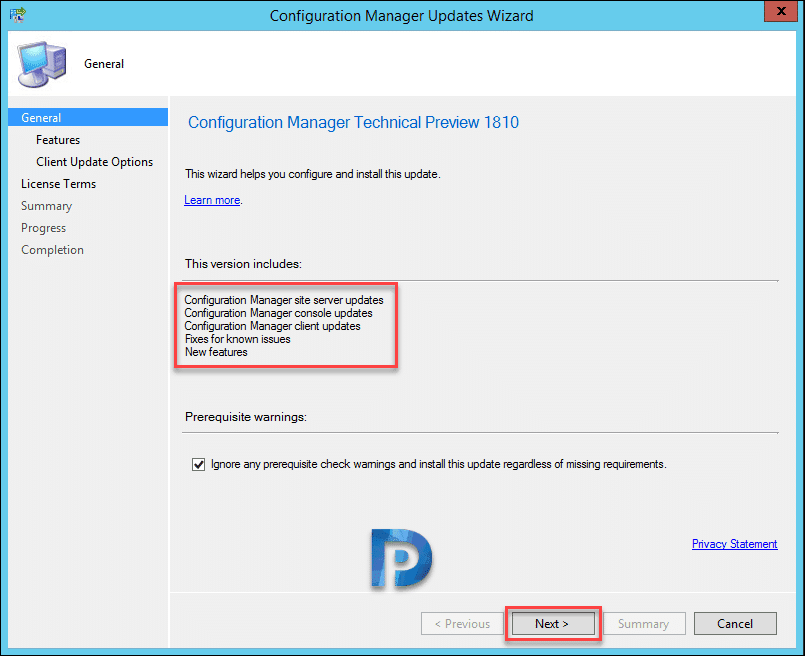
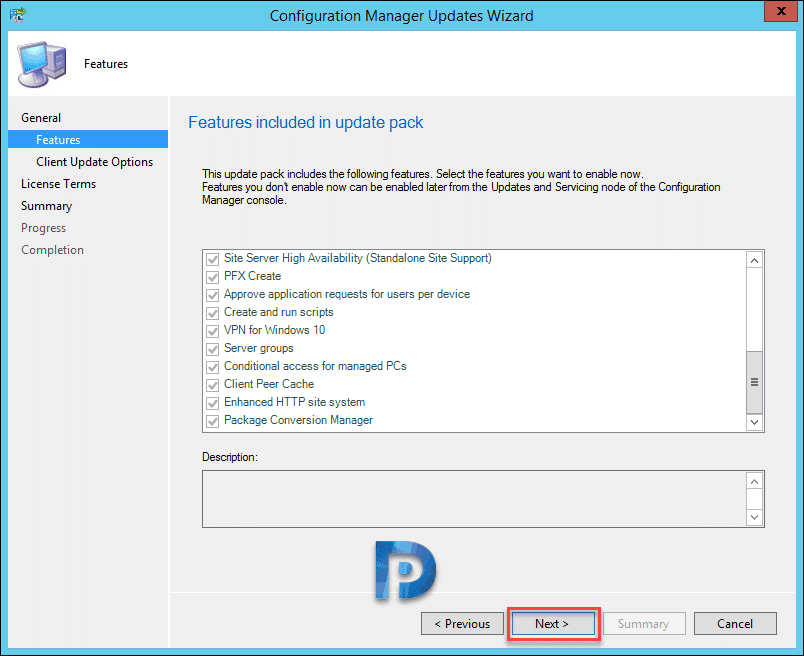
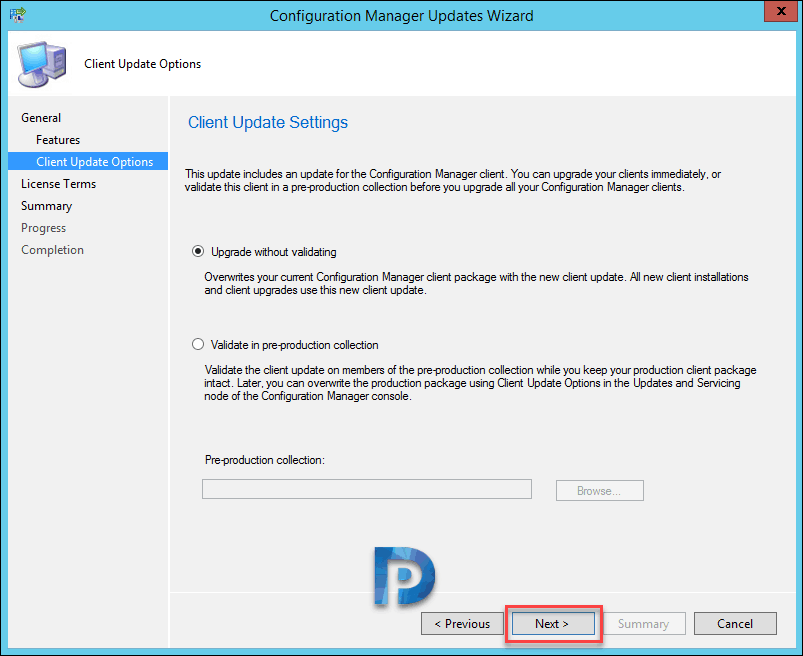


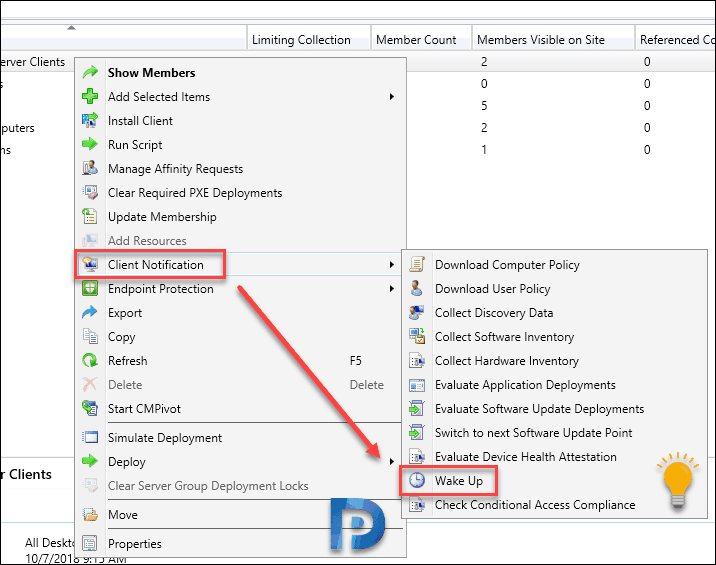
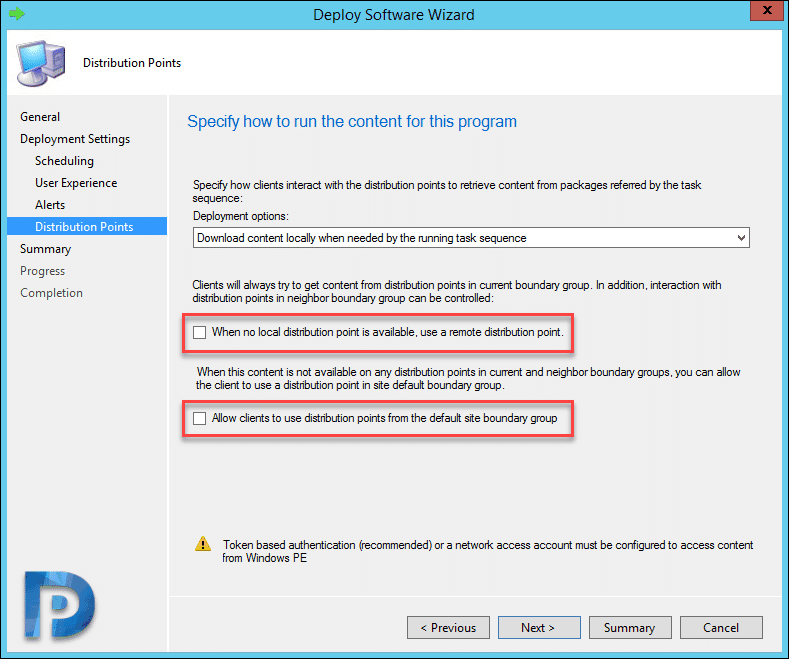
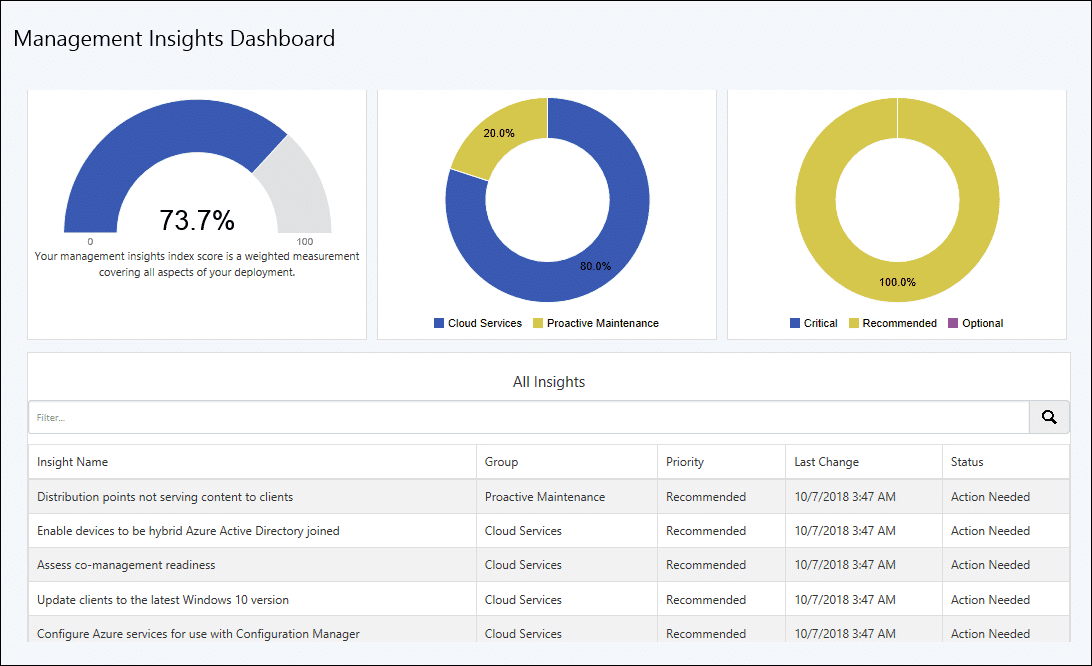
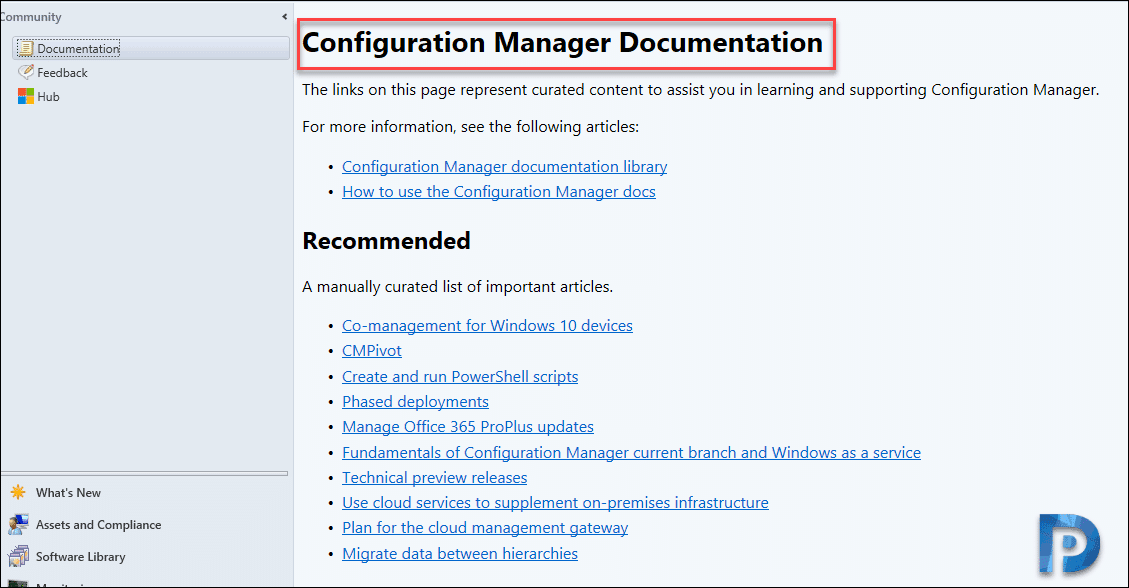











Prajwal … what have you heard about the next version release? Everything has gone very quiet.
Any idea what Microsoft’s timeline is for releasing 1810 into Current Branch? I’ve not been able to find any references as to when it will be deemed so.
When will a new SCCM TP baseline be released? I cannot reinstall 1806TP as it says that preview has expired. (this is even after reloading the server from scratch and purging the site from AD)
Maybe after next two preview builds. I would suggest create a new lab and install TP 1806.
Can u plz tell me site hireracry. How many clients machines does CAS ,PS ,SS support
And MP,DP
Hi Pavan, here is the answer – https://docs.microsoft.com/en-us/sccm/core/plan-design/configs/size-and-scale-numbers#bkmk_clientnumbers