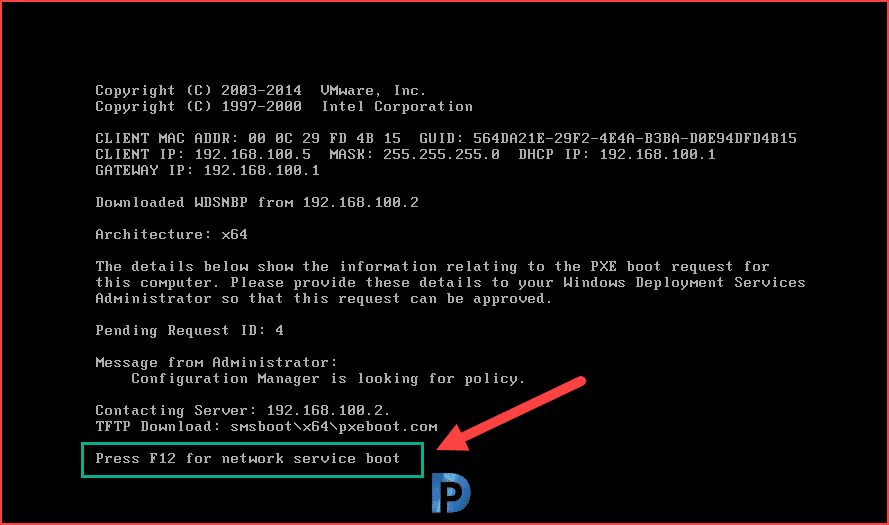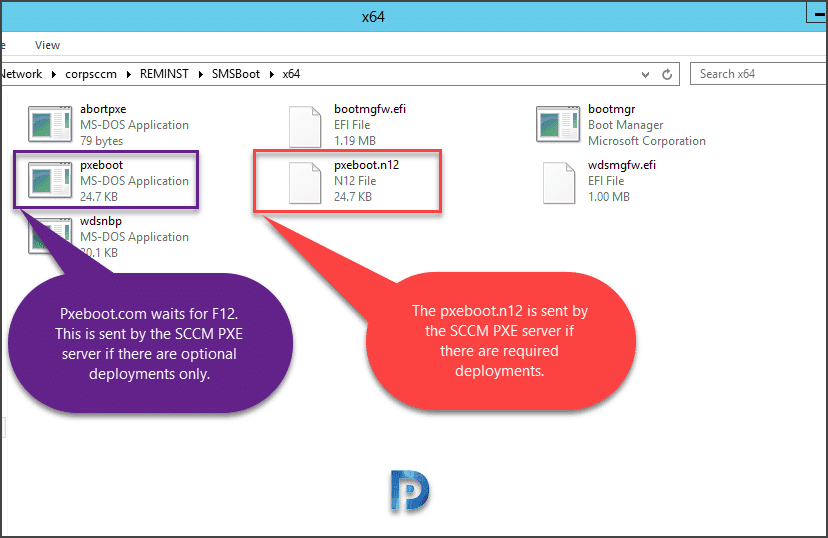This is a basic post that shows how to remove Press F12 for network service boot during SCCM OSD. The F12 key starts the network boot, and I will show you how to avoid having to press it during SCCM OSD.
In Configuration, the PXE-initiated deployments let client computers request a deployment over the network. In this method of deployment, the operating system image and a Windows PE boot image are sent to a distribution point that is configured to accept PXE boot requests.
PXE is an industry standard created by Intel that provides pre-boot services within the devices firmware that enables devices to download network boot programs to client computers.
Most organizations that use ConfigMgr for operating system deployment, the site IT engineers are advised to press F12 for network boot and continue loading the task sequence. The first F12 requirement is needed when Network Service boot is not on top of list in the BIOS boot order. The second F12 requirement is needed because of pxeboot.com, which is only needed when using Lite Touch Installation (LTI).
Pressing F12 key every time during the network boot is not mandatory and this requirement can be removed with few tweaks. In the PXE boot process, the client must first acquire TCP/IP parameters and the location of the TFTP boot server. Once a device is powered on and completes the POST, it begins the PXE boot process.
When you PXE boot a client, you press F12 for network service boot. Notice that you again need to press F12 to download the boot image and begin the SCCM OSD. Since default pxeboot.com triggers an F12 requirement, you can bypass or remove the requirement for using F12 for network service boot step.
In SCCM, the task sequence can be deployed to a device collection as either Available or Required. When you deploy the TS as available, you will be prompted to hit F12 key for network service boot. However, deploying the task sequence as required eliminates the need to press F12 key. In some organizations, task sequences are always deployed as Available. If you are deploying TS as required, be careful specially if you have ZTI based installation.
SCCM OSD: pxeboot and pxeboot.n12
In the SMSBoot folder of your PXE-enabled distribution point, you will find two important files.
- pxeboot.com: The requirement to press F12 key is triggered by pxeboot.com file. This is sent by SCCM PXE server when you deploy TS as available.
- pxeboot.n12: This file doesn’t require F12 to be pressed. This is sent by SCCM PXE server when you deploy TS as required.
Note: When you install WDS for SCCM, the SMSboot folder includes two additional folders: x64 and x86. Each of these folders contain the files required for operating system deployment to work correctly. The pxeboot.com and pxeboot.n12 files are present both in x64 and x86 folder.
Remove Press F12 for network service boot during SCCM OSD
Here is a simple trick to bypass F12 for network service boot during SCCM OSD:
- Before making any changes, take a backup of the SMSBoot folder’s x64 and x86 folders.
- Rename the default pxeboot.com to pxeboot.f12. Also rename pxeboot.n12 (which means no F12) to pxeboot.com. This will ensure that your TS which is deployed as Available, will eliminate the need of hitting F12 key for network service boot.
- Perform the above changes for both the x86 and x64 folders to make it fully functional.
- Now test the PXE boot on a client machine, and you don’t need to press F12 key for network boot.