Let’s see how to clear required PXE deployments in SCCM. The “Clear Required PXE Deployments” clears the status of the most recent PXE deployment in Configuration Manager.
There are two ways to clear the required PXE deployments in Configuration Manager: Configuration Manager console and the Clear-CMPxeDeployment PowerShell cmdlet. Both a single device and an entire collection of devices can have their required PXE deployments cleared.
There are a few PowerShell scripts available on GitHub that can help you clear required PXE deployments in SCCM. However, when you can do this job from the SCCM console, you may not require those scripts.
Take a look at some useful guides on PXE deployment issues.
- Fix ConfigMgr PXE Error 0x80070490 0x80004005
- How to Fix Configure PXE failed with Error 0x80041001
- Enable PXE Responder without WDS
- SCCM OSD Error PXE-T04 Access Violation
- PXE-E55 Proxy DHCP did not reply to request on port 4011
What does clear required PXE deployments do?
The Clear Required PXE Deployments in SCCM is used to redeploy any required PXE deployments for the currently selected collection. When a computer is PXE booted and a mandatory or required task sequence is assigned to it, a flag is set on the client indicating when the computer was PXE booted. This computer will not PXE boot again if that flag is set. The reason is that it might cause the computer to hang up during the installation and restart itself in WinPE.
You can redeploy a required PXE deployment for a collection of devices, which clears the status of the last PXE deployment assigned to that Configuration Manager collection. In other words, Configuration Manager redeploys the most recent required deployments.
How To Clear Required PXE Deployments in SCCM
To clear required PXE deployments in Configuration Manager.
- Launch the Configuration Manager console.
- Navigate to Assets and Compliance\Overview\Device Collections.
- Right-click the device collection and select Clear Required PXE deployments.

A warning box appears which reads “This will clear the required PXE boot deployments of all the members assigned to this site in this collection. The members not assigned to this site in this collection will not be affected. Are you sure you want to clear the required PXE boot deployments of this collection?“
Click Yes to confirm, and this action will clear all the PXE deployments on the devices in the selected device collection.

Clear Required PXE Deployments using PowerShell
The Clear-CMPxeDeployment PowerShell cmdlet clears the status of the most recent Pre-Boot Execution Environment (PXE) deployment in Configuration Manager.
You can run the below command to clear the status of required PXE deployments for a device collection. Ensure you replace the collection ID in the command and run it. Learn how to find collection ID of a device collection in SCCM.
Clear-CMPxeDeployment -DeviceCollectionId "SMS000US"
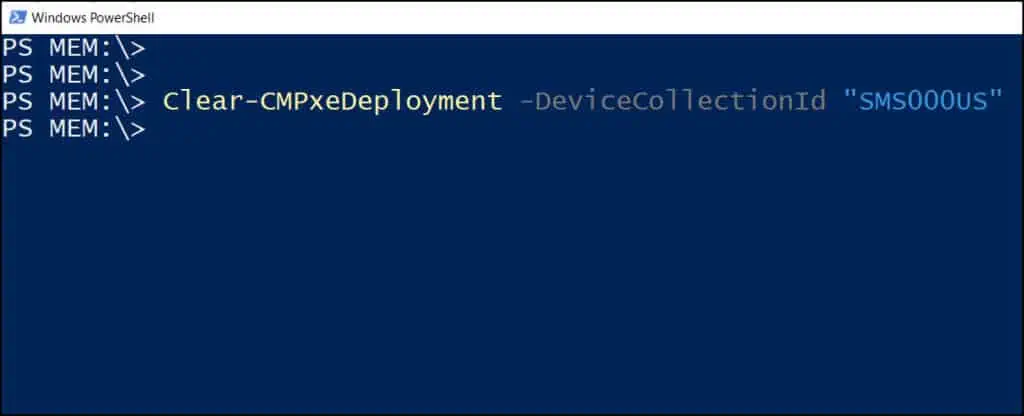
The below table lists the additional parameters associated with the Clear-CMPxeDeployment PowerShell cmdlet.
| Clear-CMPxeDeployment Parameter | Description |
| -WhatIf | Shows what would happen if the cmdlet runs. |
| -ResourceId | Specifies an array of IDs for resources. The cmdlet clears the status of the PXE deployment for these resources. |
| -ForceWildcardHandling | This parameter processes wildcard characters |
| -DisableWildcardHandling | This parameter treats wildcard characters as literal character values. |
| -DeviceName | Specifies an array of names of devices. |
| -DeviceCollectionName | Specifies an array of names of device collections. |
| -DeviceCollectionId | Specifies an array of IDs of device collections. |
| -DeviceCollection | Specifies a device collection object. |
| -Device | The actual device name. |
| -Confirm | Prompts you for confirmation before running the cmdlet. |
Clear Required PXE Deployments Option missing in SCCM Console
There are cases when your help desk team may report that the clear required PXE deployments option is missing in the SCCM console. This happens when the users don’t have permissions to use the clear required PXE deployments on the device or device collection.
To resolve this issue, ensure the security role (SCCM RBAC) has permissions to Modify Resource access on collection. You can edit the security roles in SCCM, for example, help desk users and edit the role. On the Security Role Properties window, switch to Permissions tab. Expand Collection and ensure the Modify Resource is set to “Yes” for collection.













