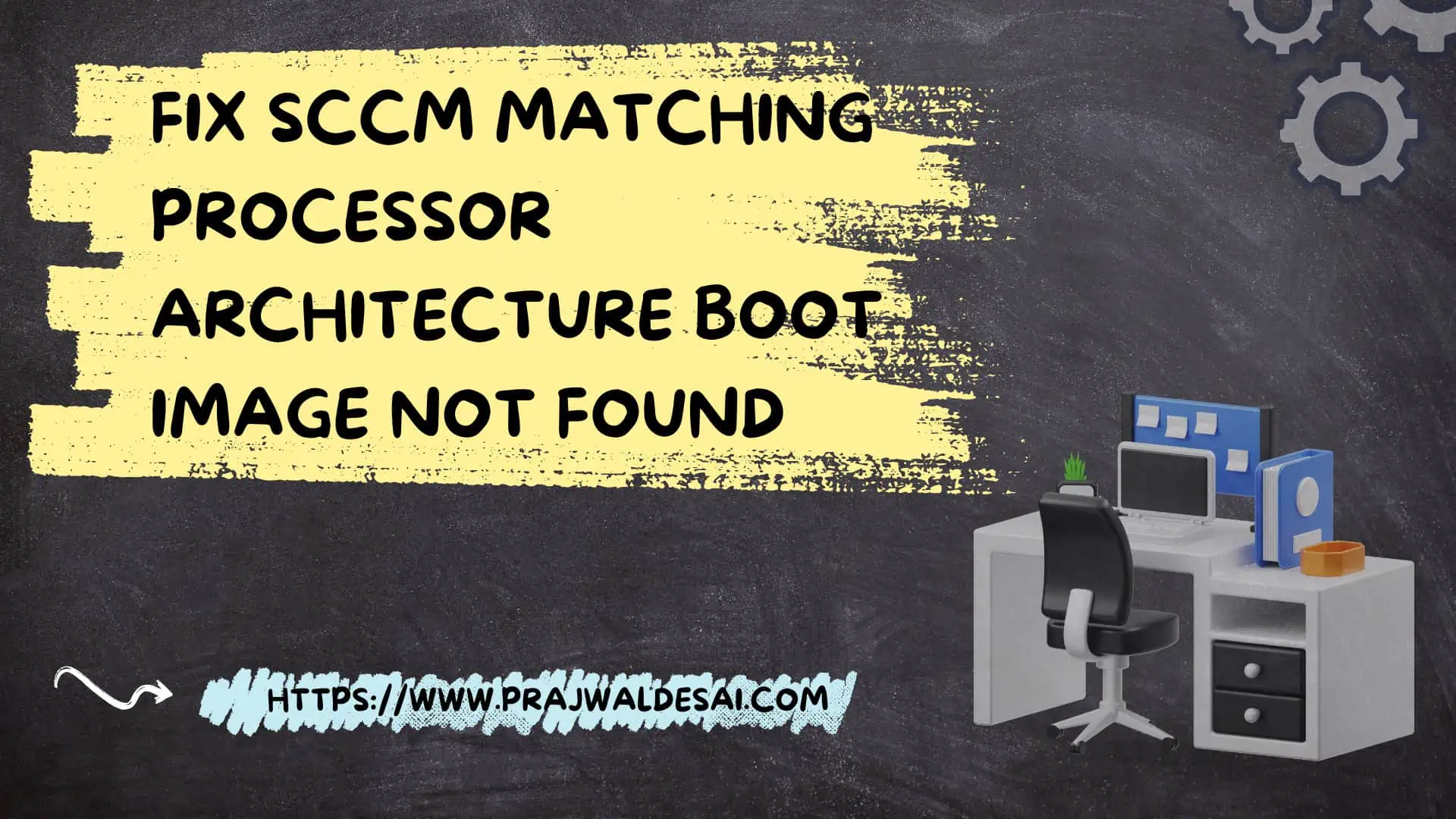In this article, I will cover multiple solutions to fix Matching Processor Architecture Boot Image not found that occurs during the SCCM OSD. Once you resolve this error, you will be able to perform the operating system deployment without any issues.
The OSD for one of the remote sites failed while I was working on the operating system deployment. We had a few other issues with the OSD, but they were all resolved. However, this problem occurred on multiple sites.
On the remote site, after reviewing the SCCM OSD log files, I discovered the line Warning: Matching Processor Architecture Boot Image not found in the SMSPXE log file on the distribution point.
When you encounter a matching processor architecture boot image not found during SCCM OSD, the following lines are logged in the SMSPXE log file.
Warning: Matching Processor Architecture Boot Image (0) not found
PXE::CBootImageManager::FindMatchingArchitectureBootImage
Fix Matching Processor Architecture Boot Image not found during SCCM OSD
There are multiple reasons why you encounter the error matching processor architecture boot image not found during SCCM OSD. Let’s look at each of the solution.
Solution 1: Enable Boot Images on Distribution Point Server
If you are encountering matching processor architecture boot image not found, you need to start troubleshooting this issue by checking the boot image properties (both x86 and x64). You make ensure the option Deploy this boot image from the PXE-enabled Distribution Point is enabled for both 64-bit and 32-bit boot image. SCCM PXE requires you to have both x64 and x86 images deployed, even if you aren’t going to use both of them.
To review this, go to the Boot Images properties and switch to the Data Source tab. Enable the option “Deploy this boot image from the PXE-enabled distribution point” and click Apply and OK. You must make this change on both x64 and x32 boot images.

Solution 2: Distribute the Boot Images
If the required boot images are not available on the distribution point, the SCCM OSD will not work. You may encounter the error matching processor architecture boot image not found when you PXE boot the client. So, you must check is the boot image availability on the DP. Make sure that boot images are distributed to the distribution point, If you had distributed the boot images to DP previously and in case if you introduce changes to it then you can Update Distribution Points.
Solution 3: Check the DHCP Server and IP Helpers for PXE Boot
If the boot images are showing as 100% compliant in the SCCM console on all the required DPs, the issue could be that PXE service was unable to locate it. If the PXE service is unable to locate the boot image, it could result in matching processor architecture boot image not found. In this case, check if the helper addresses are correctly configured on the switches and the DHCP range was in place on the DHCP server. Restart the Windows Deployment Service on your Distribution Point.
Solution 4: Review the SMS Boot Images
Check your RemoteInstall > SMSImages directory for the new wim files and review the SMSPXE.log file to verify the images are loaded.