In this post, I will show you how to install Windows Admin Center updates and upgrade to latest version. You can enable Automatically update Windows Admin Center option from WAC settings.
Microsoft keeps adding new features to Windows Admin Center and admins can benefit from these new features by installing the latest updates.
Windows Admin Center is a locally deployed, browser-based app for managing Windows servers, Windows 10 and Windows 11 PCs.
You can even install Windows Admin Center on Windows 11 PC and manage other servers and clients. Check out this cool new trick to enable dark mode for Windows Admin Center.
If you have deployed Windows Admin Center using SCCM, managing the updates becomes much easier for WAC.
Ways to Update Windows Admin Center
There are different methods that you can use to install Windows Admin Center updates:
- You can update non-preview versions of Windows Admin Center by using Microsoft Update or by manually downloading and installing Windows Admin Center.
- You can enable the option “Automatically update Windows Admin Center” to auto-install the updates for Windows Admin Center.
- Manually download the latest Windows Admin Center version from Microsoft and install it over the older version.
- Use SCCM or Configuration Manager to enable and deploy Windows Admin Center updates using Automatic Deployment Rules.
Enable Automatically Update Windows Admin Center
You can enable the option to automatically update the Windows Admin Center with following steps:
- Launch the Windows Admin Center in your browser.
- Sign-in to the admin center and click on Settings.
- Click Updates and turn on Automatically update Windows Admin Center.

If you have enabled the auto-update option for Windows Admin Center, you can know when the update will be installed along with date and time. This is a nice feature, thanks to Microsoft.
Manually Install Updates for Windows Admin Center
You can manually install Windows Admin Center updates from the console itself. Launch the Windows Admin Center and click on Settings > Updates. Click Install Updates button to install the latest available update for Windows Admin Center.
The option to install updates is available only if there is a new update pending for installation. For example, if there is update available for Windows Admin Center, you should see following details in the console.
Updates are available
Current: Version (1.3.2111.01001)
New: Version (1.3.2204.15002)
This update will automatically be installed on 5/20/2022, 7:00:00 PM

To manually install the updates for Windows Admin Center, click Install Updates.
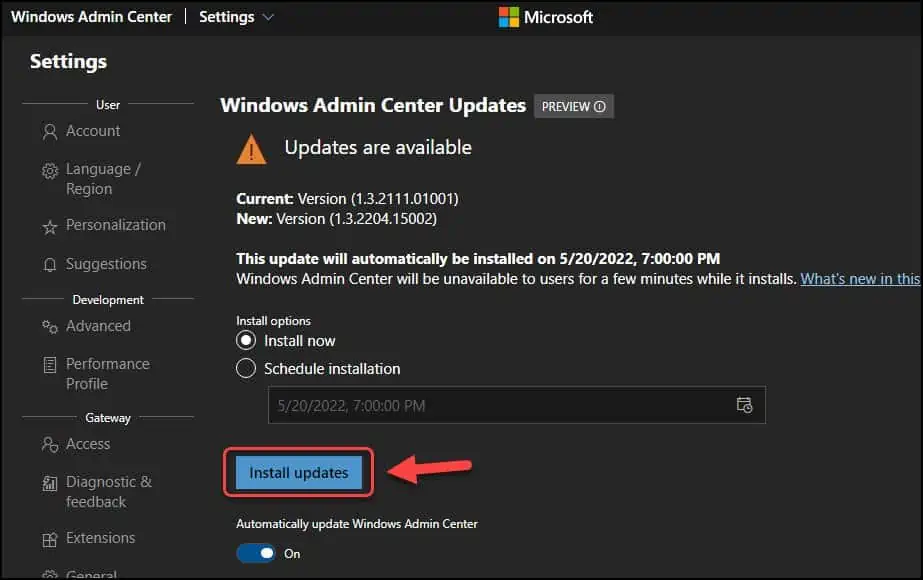
Windows Admin Center is updating…
Windows Admin Center is updating bringing you the latest features and security updates. The gateway will not be available for 5-10 minutes while this updates. Windows Admin Center will refresh automatically but if it fails to after 15 minutes, try manually refreshing your page to get the latest update.
When the Windows Admin Center is updating, you will not have access to any options until the update is installed.

In a couple of minutes, we see the Windows Admin Center has been updated to latest version. You don’t have to restart your computer after updating the admin center unless explicitly promoted.

Install Updates for Windows Admin Center using Windows Updates
You can update non-preview versions of Windows Admin Center by using Microsoft Update. You can check for Windows Admin Center updates using following steps:
- Click Start and launch the Settings app.
- On the Settings window, click Update & Security.
- Click Check for Updates button to download and install updates for Windows Admin Center.












