In this post, I will show you how to duplicate application in SCCM. Duplicate application in SCCM is a feature that helps to create a copy of an existing application.
When you duplicate an application in SCCM, you get a copy of the original application. It can be created to provide a customized version of the original application or to create a new application with the same functionality.
When you create an application in SCCM, you basically deploy it to a device collection or user collection. The final goal of creating an application in SCCM is application deployment.
If you need to create a replica of an existing application, you can easily do that from SCCM console and this also saves the time of recreating the application. You can also duplicate SCCM task sequences similarly.
Duplicate applications are useful when you need to make a customized version of an existing application or if you have to create a new one with similar functionality.
Note: The copy option for application is grayed out in the SCCM console when you select more than one application. That’s because you cannot duplicate two or more applications in SCCM.
How to Duplicate Application in SCCM
Let’s see how to duplicate application in SCCM. It’s an easy and quick process. To duplicate an existing application in SCCM, you need to go to the Software Library, expand Application Management. From the list of applications, right-click on an Application and select Copy.
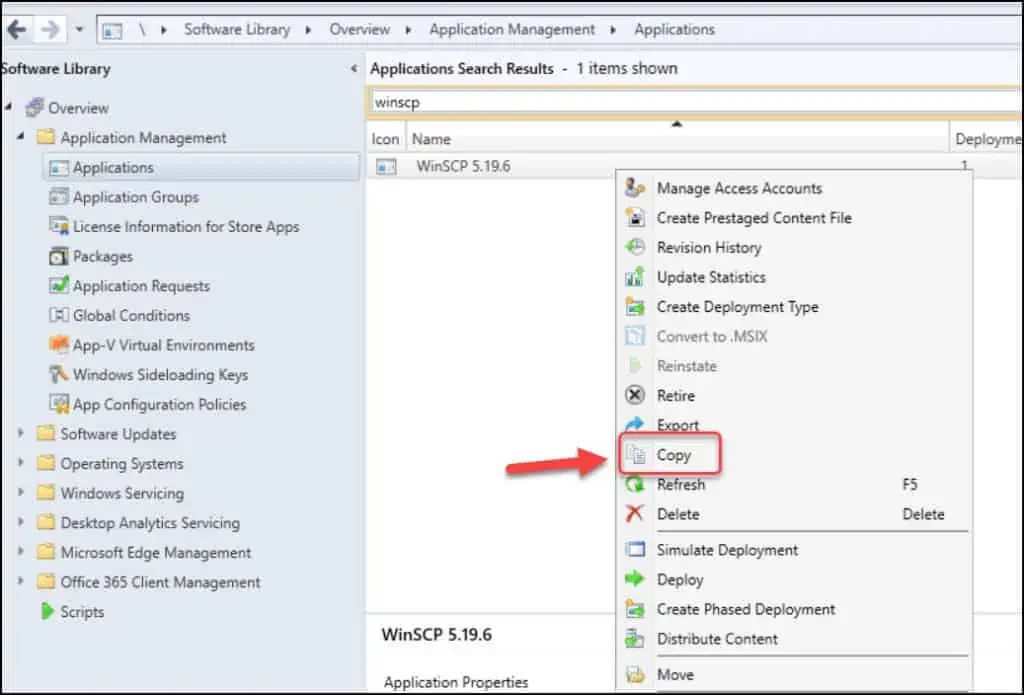
You see a box on the screen which reads Copy Application – Put new application. This means the SCCM is now creating a copy of the application.
The time required to duplicate an application depends on the size of application. If the application is size is huge, the copy operation takes more time compared to small-sized applications.

Once the copy of application is successfully created, it appears in the console under Applications node. You can easily identify the duplicate application in SCCM console. The duplicated application has -copy appended to the name.

When you duplicate an existing application in Configuration Manager, it retains the settings and configurations of the original application. Only the deployments are not copied and that makes sense.
In the below screenshot, we have created a copy WinSCP application, and it appears in the console along with original application.
The application deployment types are retained, and you can edit the deployment type or even add a new one.
In the details pane, switch to the Deployment tab, and you will see the application doesn’t have any active deployments. From here on, you can introduce changes to the application and test the deployment on computers.
When you make a copy of application, it is not distributed to any SCCM distribution points. After you copy an existing SCCM Application, you must distribute the content and deploy it to the collections.













