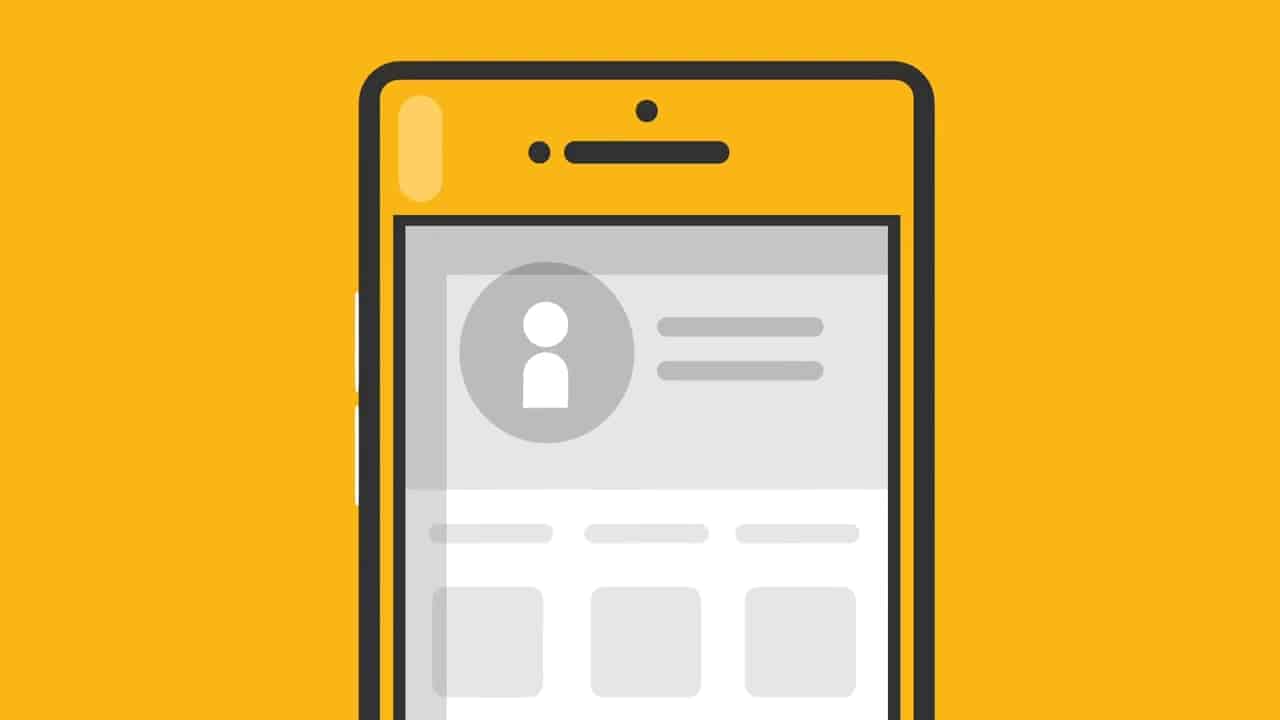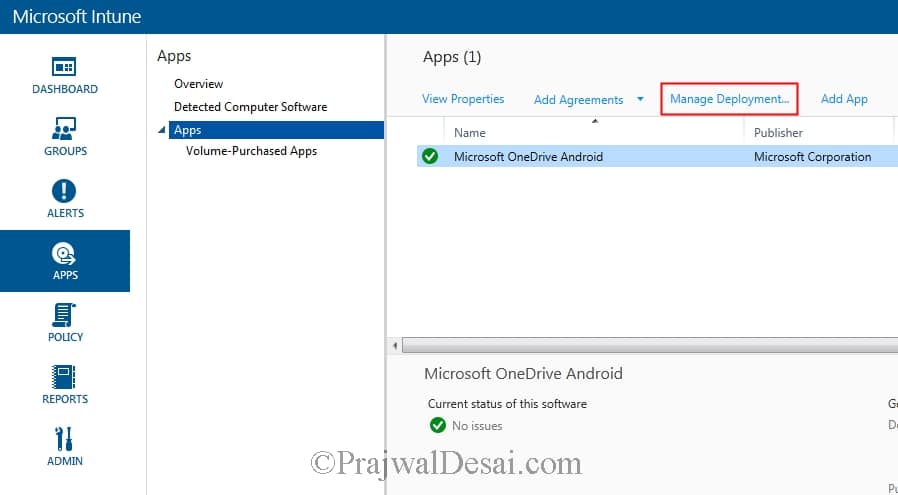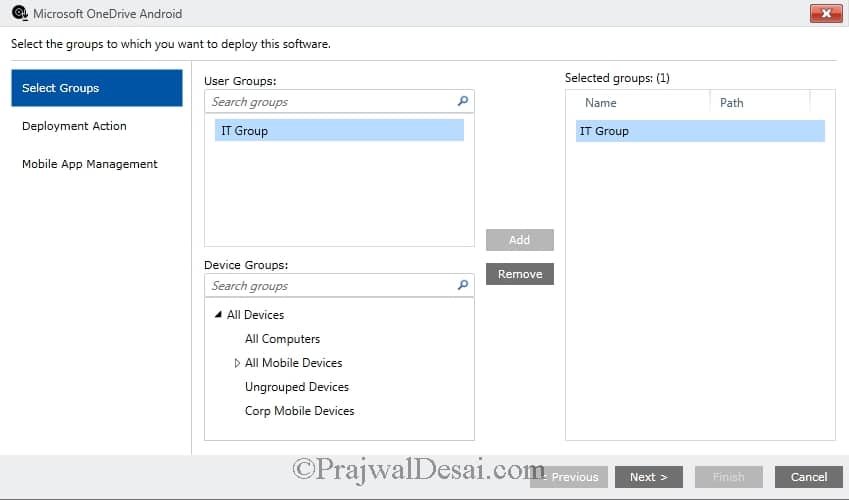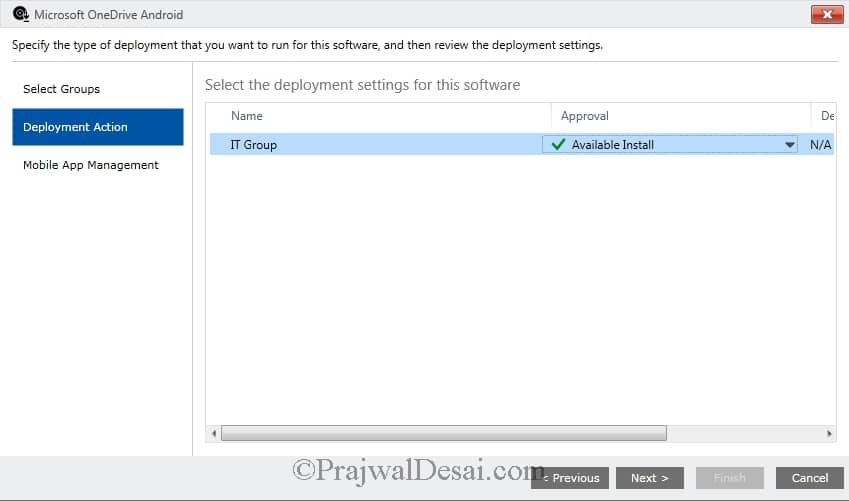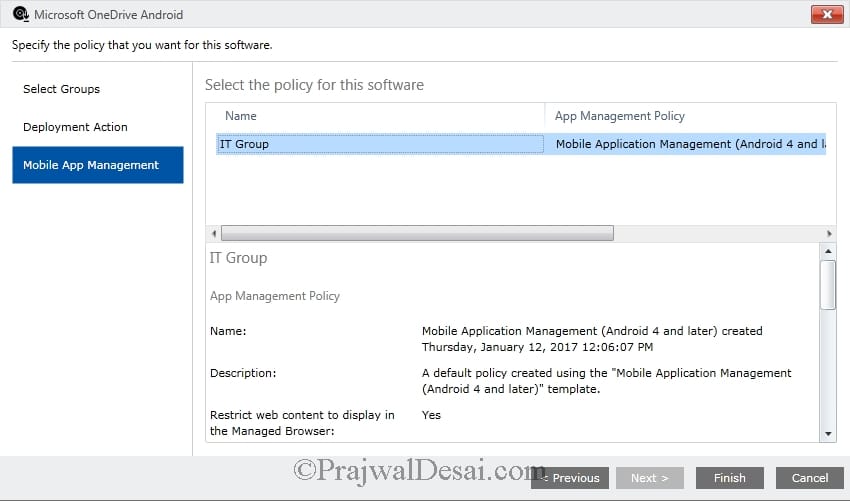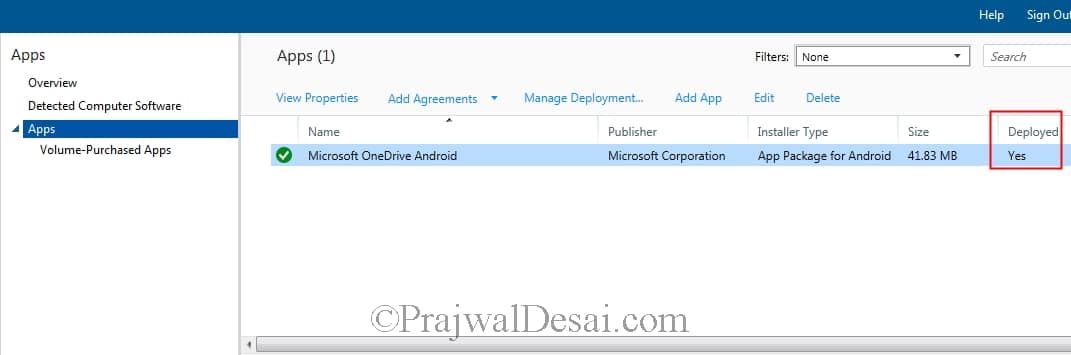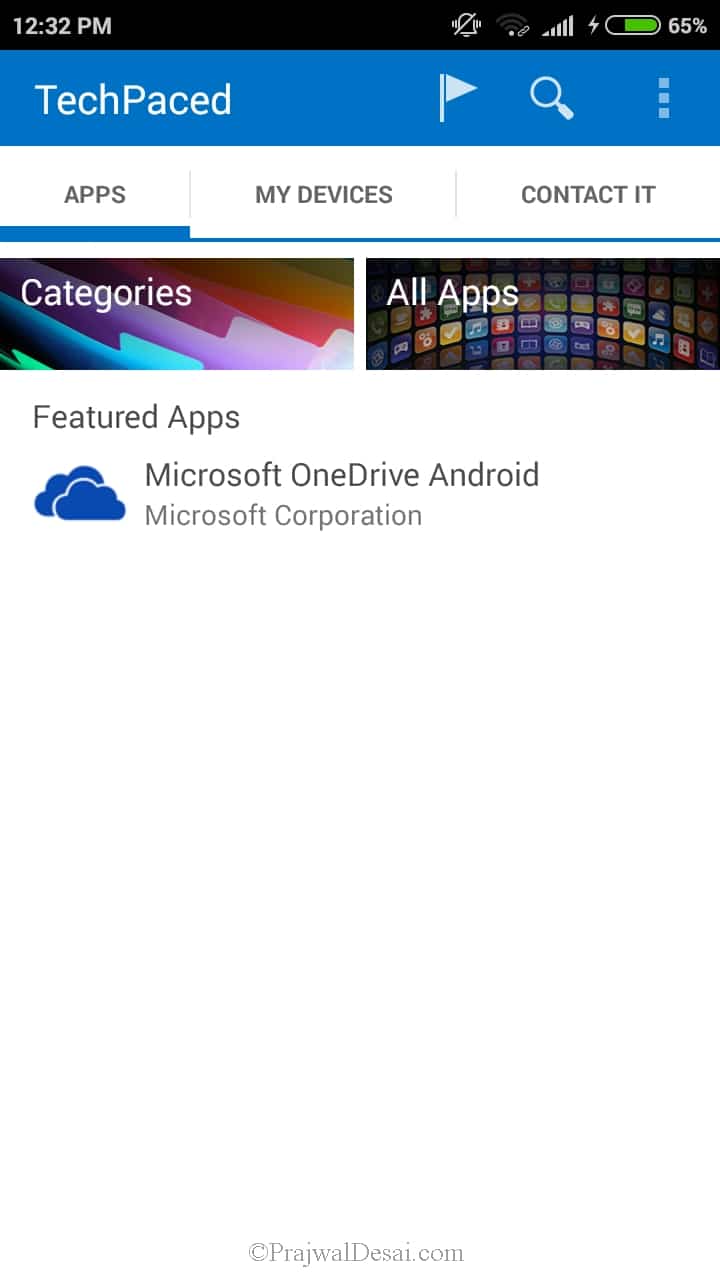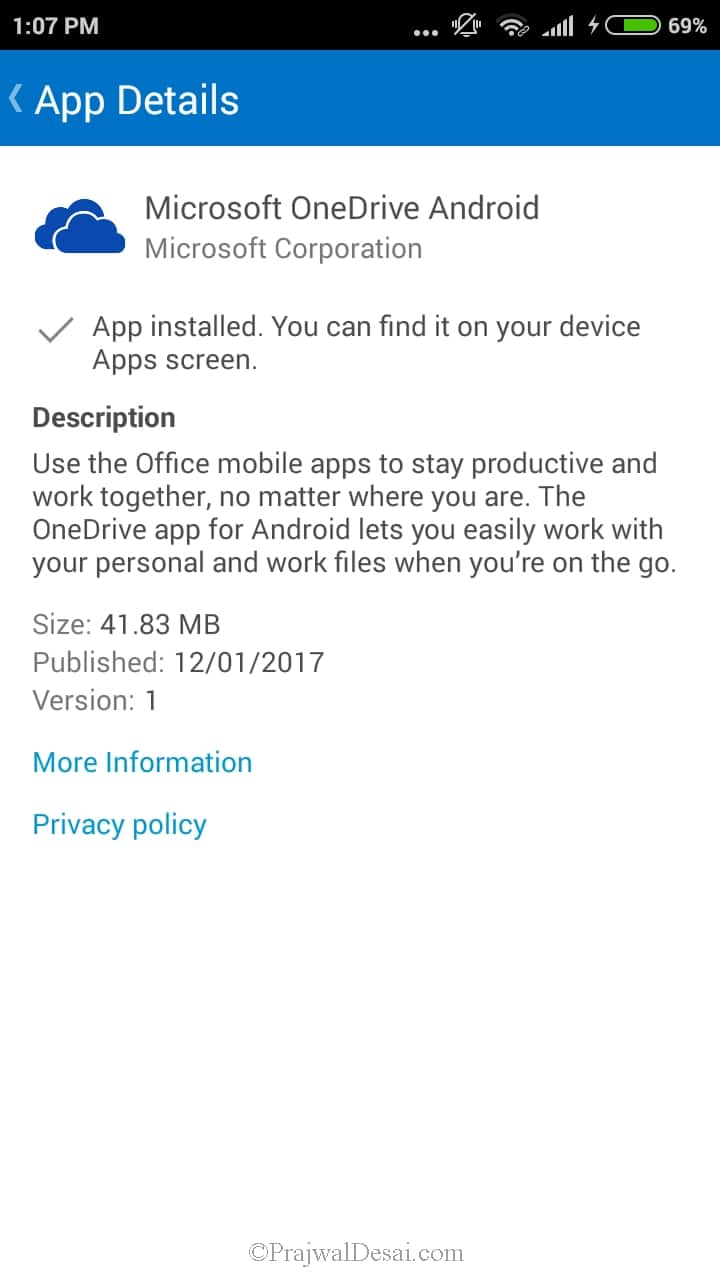In this post we will see the steps for deploying Android applications using Microsoft Intune. In case you want to read my previous posts, here are the Intune guides. To deploy an app you must first add it to Microsoft Intune. The devices should also be enrolled in Intune. The android devices should be installed with Intune Company Portal app. The company portal provides access to corporate apps and resources from almost any network.
Before you read further, here are the posts that you should go through.
-
How to Enroll your Android device in Microsoft Intune
-
Adding Android application to Microsoft Intune
-
Configure Intune Mobile Application Management Policy
Deploying Android Applications using Microsoft Intune
Let’s now see how to deploy android applications using Intune. In Intune admin console, select the android app that you want to deploy. Click on Manage Deployment.
Select the User Groups or Device Groups for which you want to deploy the app. Use the Add box to add them under Selected groups. Click Next.
Deployment Action – Under Approval select one of the following.
- Required – Installs the app when deployed.
- Available – App is visible in the company portal. The users can install it if required.
- Not Applicable – The app is not installed or shown in the company portal.
- Uninstall – The app will be uninstalled from the targeted devices.
As an example, I am selecting “Available Install” option under Approval. Click Next.
Select the MAM policy for this software. Click Finish.
You can find the status of app deployment under Apps section.
Login to the Intune company portal. Under the Apps menu the application is visible. Featured Apps.
Tap the Microsoft OneDrive Android app and tap Install.
Note – On the mobile ensure you allow the app installation from unknown sources. Wait for the installation to complete.
Congratulations you have deployed an android application successfully using Microsoft Intune.