Deploy Silverlight using SCCM 2012 R2 : In this short post we will see how to deploy Silverlight using SCCM 2012 R2. Silverlight is a powerful development tool for creating engaging, interactive user experiences for Web and mobile applications. Silverlight is a free plug-in, powered by the .NET framework and compatible with multiple browsers, devices and operating systems, bringing a new level of interactivity wherever the Web works. In this post we will be deploying the latest version of Silverlight plugin using SCCM. The Silverlight plugin is available as an executable file (.exe) and unfortunately until you don’t extract the executable file you won’t get the msi file. I am not sure why Microsoft does not provide the msi files even though Silverlight is it’s own product. So to get the msi file we will extract the Silverlight to a folder using 7zip. We will use the msi file to deploy Silverlight using SCCM 2012 R2.
You can download the latest version of Silverlight plugin by clicking here.
Deploy Silverlight using SCCM 2012 R2
Create an application and specify the folder path containing the Silverlight.msi file. Click Next.
Specify the Name and few details about the application. Click Next.
Complete the next steps and click Close.
Distribute the application to the DP and wait for the content status to turn green.
In the SCCM console, under the list of applications, right click the Silverlight application and click Deploy. Deploy the application to the device collection and complete the deploy wizard. After few minutes, on the client computer we see the application is available. Select the application and click Install.
On the client computer if we open the AppEnforce.log we see that the silverlight has been installed successfully.


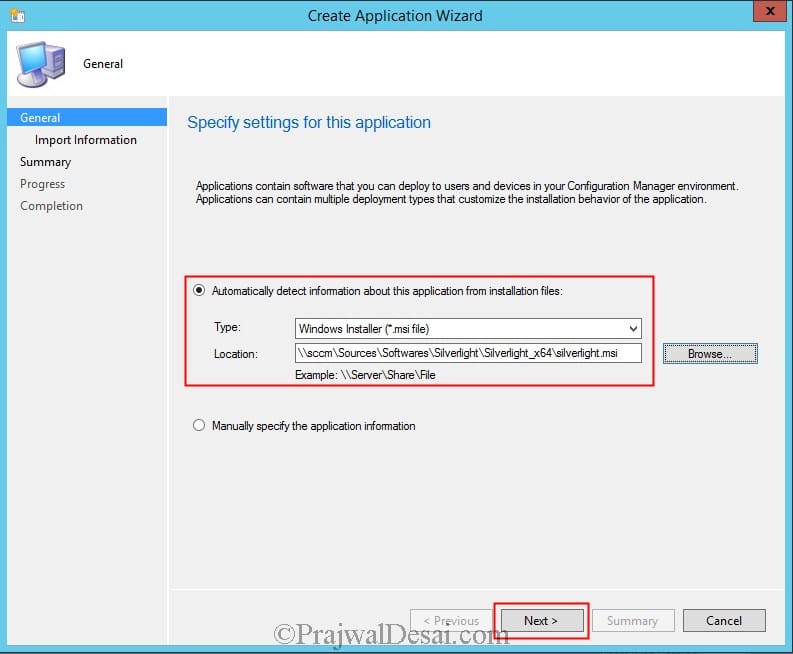
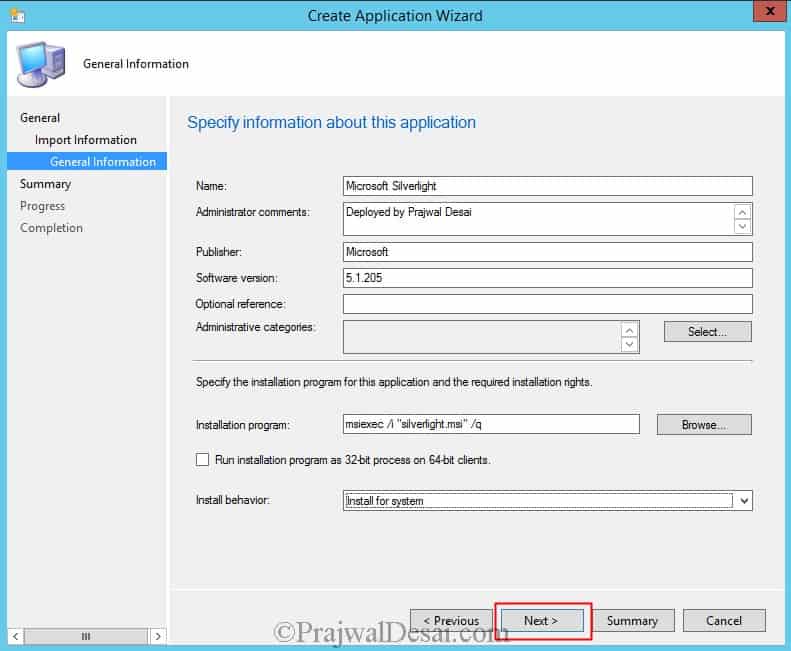
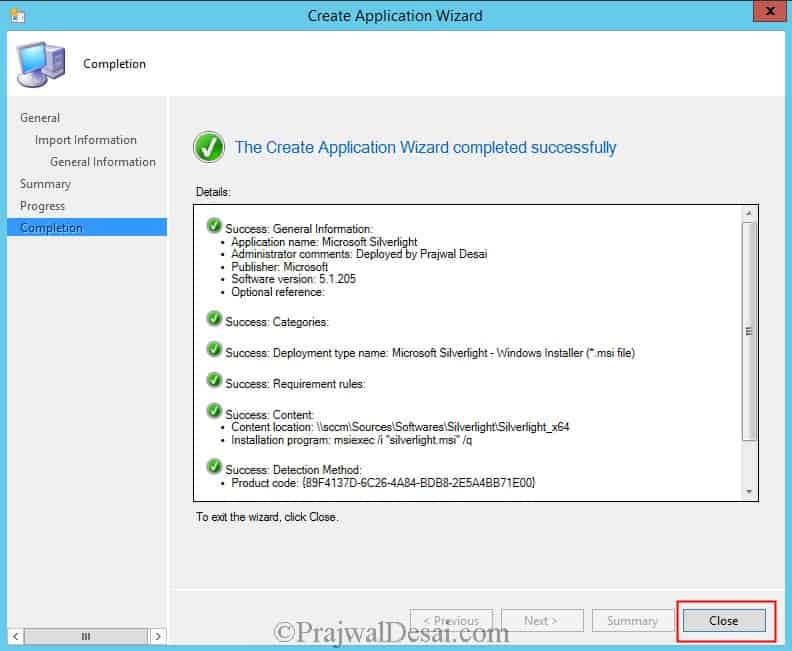

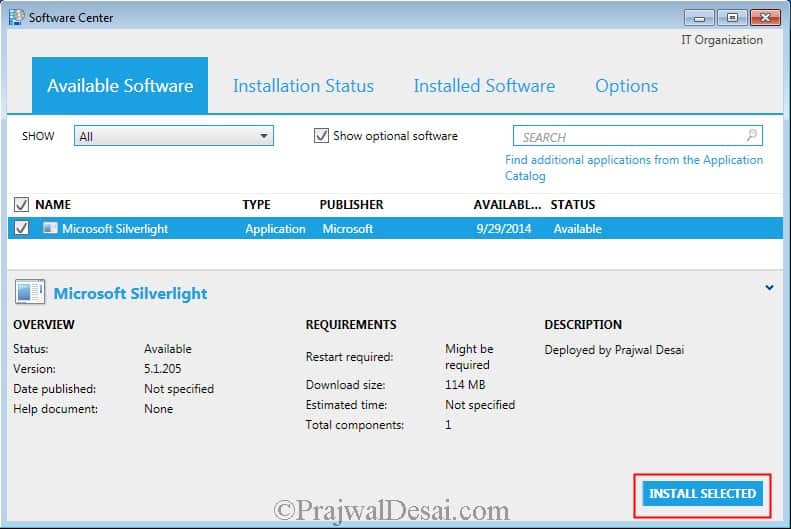
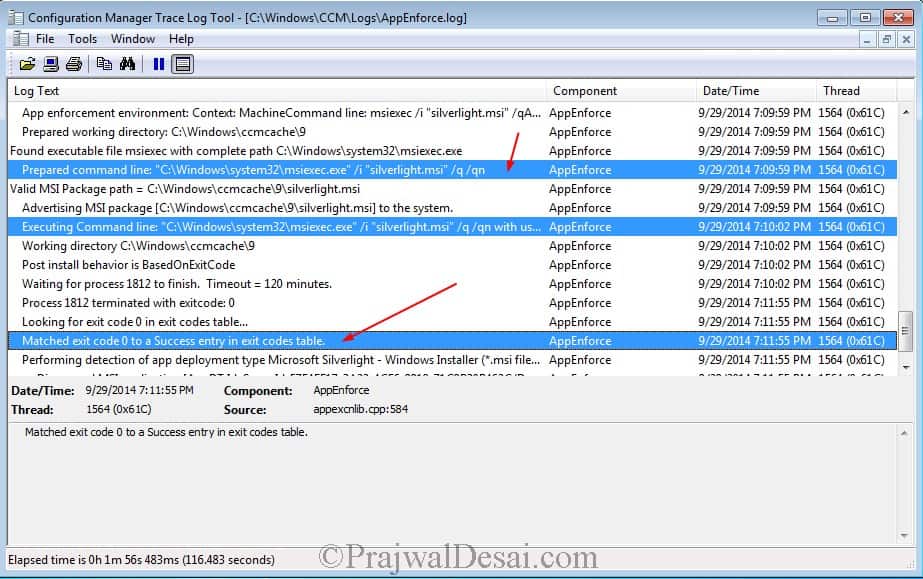











Thanks for the manual, when i understood the unpacking, all was easy.
Hello Prajwal, love the site!
I am having the same issue that Khai Tran is having. When I run the .msi that is extracted from the latest Silverlight.exe, it only installs “silverlight_base” which shows up in appwiz.cpl as version 1.0.0.0. When I go to the page Microsoft supplies to check if Silverlight is installed (https://www.microsoft.com/getsilverlight/Get-Started/Install/Default) I am prompted to install and pages that require Silverlight don’t open.
I think that the changed something about the .msi so that it only contains the base and then still downloads more during install to fully install Silverlight, rendering this method no longer useful. 🙁
Hi, you need to extract the MSP and then run the following command –
msiexec /p silverlight.msp /a silverlight.msi
◦Note: This will merge the main msi file with the msp content into a single msi file.
Once the installer dialog has completed.
Type dir and press Enter to list the contents of the folder.
You will see that the silverlight.msi file size has increased and there is a PFiles and PFiles_64
Now make sure you have the new MSI and the PFiles and PFiles_64 folders in your source directory for you package and follow the instructions above with the new MSI.
Hope this helps 🙂
Thanks Symon.
Yes thank you that worked exactly like you said
Hi Prajwal,
So i followed your instruction to create an application and it show the software installed. However, the version shown on Programs and Features as 1.0.0.0 and the program is nowhere to be found on the Program Files.
Here’s what it shown on app discovery:
+++ MSI application not discovered [MSI Product Code: {89F4137D-6C26-4A84-BDB8-2E5A4BB71E00}, MSI Product version: ]
+++ Did not detect app deployment type Microsoft Silverlight – Windows Installer (*.msi file)(ScopeId_0351C728-23CB-41C1-BFCB-968B8B3D860E/DeploymentType_c963451c-e422-4389-b862-d86f4f2690ee, revision 1) for system.
ActionType – Install will use Content Id: Content_c3cc506c-714f-4701-b7cb-732f46176557 + Content Version: 1 for AppDT “Microsoft Silverlight – Windows Installer (*.msi file)” [ScopeId_0351C728-23CB-41C1-BFCB-968B8B3D860E/DeploymentType_c963451c-e422-4389-b862-d86f4f2690ee], Revision – 1
App Enforced:
App enforcement environment:
Context: Machine
Command line: “silverlight.msi”
Allow user interaction: No
UI mode: 1
User token: null
Session Id: 4
Content path: C:\Windows\ccmcache\23y
Working directory: AppEnforce 12/5/2017 10:56:48 AM 8932 (0x22E4)
Prepared working directory: C:\Windows\ccmcache\23y AppEnforce 12/5/2017 10:56:48 AM 8932 (0x22E4)
Prepared command line: “C:\WINDOWS\System32\msiexec.exe” /i “C:\Windows\ccmcache\23y\silverlight.msi” /qn AppEnforce 12/5/2017 10:56:48 AM 8932 (0x22E4)
Valid MSI Package path = C:\Windows\ccmcache\23y\silverlight.msi AppEnforce 12/5/2017 10:56:48 AM 8932 (0x22E4)
Advertising MSI package [C:\Windows\ccmcache\23y\silverlight.msi] to the system. AppEnforce 12/5/2017 10:56:48 AM 8932 (0x22E4)
Executing Command line: “C:\WINDOWS\System32\msiexec.exe” /i “C:\Windows\ccmcache\23y\silverlight.msi” /qn with user context AppEnforce 12/5/2017 10:56:48 AM 8932 (0x22E4)
Working directory C:\Windows\ccmcache\23y AppEnforce 12/5/2017 10:56:48 AM 8932 (0x22E4)
Post install behavior is BasedOnExitCode AppEnforce 12/5/2017 10:56:48 AM 8932 (0x22E4)
Waiting for process 6540 to finish. Timeout = 120 minutes. AppEnforce 12/5/2017 10:56:48 AM 8932 (0x22E4)
Process 6540 terminated with exitcode: 0 AppEnforce 12/5/2017 10:56:48 AM 8932 (0x22E4)
Looking for exit code 0 in exit codes table… AppEnforce 12/5/2017 10:56:48 AM 8932 (0x22E4)
Matched exit code 0 to a Success entry in exit codes table. AppEnforce 12/5/2017 10:56:48 AM 8932 (0x22E4)
Performing detection of app deployment type Silverlight(ScopeId_0351C728-23CB-41C1-BFCB-968B8B3D860E/DeploymentType_0b0c9b70-cf78-4939-aae2-a131eb838a08, revision 1) for system. AppEnforce 12/5/2017 10:56:48 AM 8932 (0x22E4)
+++ Discovered application [AppDT Id: ScopeId_0351C728-23CB-41C1-BFCB-968B8B3D860E/DeploymentType_0b0c9b70-cf78-4939-aae2-a131eb838a08, Revision: 1] AppEnforce 12/5/2017 10:56:48 AM 8932 (0x22E4)
++++++ App enforcement completed (0 seconds) for App DT “Silverlight” [ScopeId_0351C728-23CB-41C1-BFCB-968B8B3D860E/DeploymentType_0b0c9b70-cf78-4939-aae2-a131eb838a08], Revision: 1, User SID: ] ++++++ AppEnforce 12/5/2017 10:56:48 AM 8932 (0x22E4)
+++ Starting Install enforcement for App DT “Microsoft Silverlight – Windows Installer (*.msi file)” ApplicationDeliveryType – ScopeId_0351C728-23CB-41C1-BFCB-968B8B3D860E/DeploymentType_c963451c-e422-4389-b862-d86f4f2690ee, Revision – 1, ContentPath – C:\Windows\ccmcache\23z, Execution Context – System AppEnforce 12/5/2017 1:34:17 PM 9172 (0x23D4)
A user is logged on to the system. AppEnforce 12/5/2017 1:34:17 PM 9172 (0x23D4)
Performing detection of app deployment type Microsoft Silverlight – Windows Installer (*.msi file)(ScopeId_0351C728-23CB-41C1-BFCB-968B8B3D860E/DeploymentType_c963451c-e422-4389-b862-d86f4f2690ee, revision 1) for system. AppEnforce 12/5/2017 1:34:17 PM 9172 (0x23D4)
+++ MSI application not discovered [MSI Product Code: {89F4137D-6C26-4A84-BDB8-2E5A4BB71E00}, MSI Product version: ] AppEnforce 12/5/2017 1:34:17 PM 9172 (0x23D4)
App enforcement environment:
Context: Machine
Command line: msiexec /i “silverlight.msi” /q
Allow user interaction: No
UI mode: 0
User token: null
Session Id: 4294967295
Content path: C:\Windows\ccmcache\23z
Working directory: AppEnforce 12/5/2017 1:34:17 PM 9172 (0x23D4)
Prepared working directory: C:\Windows\ccmcache\23z AppEnforce 12/5/2017 1:34:17 PM 9172 (0x23D4)
Found executable file msiexec with complete path C:\WINDOWS\system32\msiexec.exe AppEnforce 12/5/2017 1:34:17 PM 9172 (0x23D4)
Prepared command line: “C:\WINDOWS\system32\msiexec.exe” /i “silverlight.msi” /q /qn AppEnforce 12/5/2017 1:34:17 PM 9172 (0x23D4)
Valid MSI Package path = C:\Windows\ccmcache\23z\silverlight.msi AppEnforce 12/5/2017 1:34:17 PM 9172 (0x23D4)
Advertising MSI package [C:\Windows\ccmcache\23z\silverlight.msi] to the system. AppEnforce 12/5/2017 1:34:17 PM 9172 (0x23D4)
Executing Command line: “C:\WINDOWS\system32\msiexec.exe” /i “silverlight.msi” /q /qn with system context AppEnforce 12/5/2017 1:34:17 PM 9172 (0x23D4)
Working directory C:\Windows\ccmcache\23z AppEnforce 12/5/2017 1:34:17 PM 9172 (0x23D4)
Post install behavior is BasedOnExitCode AppEnforce 12/5/2017 1:34:17 PM 9172 (0x23D4)
Waiting for process 1276 to finish. Timeout = 120 minutes. AppEnforce 12/5/2017 1:34:17 PM 9172 (0x23D4)
Process 1276 terminated with exitcode: 0 AppEnforce 12/5/2017 1:34:18 PM 9172 (0x23D4)
Looking for exit code 0 in exit codes table… AppEnforce 12/5/2017 1:34:18 PM 9172 (0x23D4)
Matched exit code 0 to a Success entry in exit codes table. AppEnforce 12/5/2017 1:34:18 PM 9172 (0x23D4)
Performing detection of app deployment type Microsoft Silverlight – Windows Installer (*.msi file)(ScopeId_0351C728-23CB-41C1-BFCB-968B8B3D860E/DeploymentType_c963451c-e422-4389-b862-d86f4f2690ee, revision 1) for system. AppEnforce 12/5/2017 1:34:18 PM 9172 (0x23D4)
+++ Discovered MSI application [AppDT Id: ScopeId_0351C728-23CB-41C1-BFCB-968B8B3D860E/DeploymentType_c963451c-e422-4389-b862-d86f4f2690ee, Revision: 1, MSI Product code: {89F4137D-6C26-4A84-BDB8-2E5A4BB71E00}, MSI Product version: ] AppEnforce 12/5/2017 1:34:18 PM 9172 (0x23D4)
++++++ App enforcement completed (0 seconds) for App DT “Microsoft Silverlight – Windows Installer (*.msi file)” [ScopeId_0351C728-23CB-41C1-BFCB-968B8B3D860E/DeploymentType_c963451c-e422-4389-b862-d86f4f2690ee], Revision: 1, User SID: ] ++++++ AppEnforce 12/5/2017 1:34:18 PM 9172 (0x23D4)
Hi Prajwal
Thanks for your blog it’s very helpful for me i have install SCCM 2012 r2 in my organization for test environment creat boundrys successfully but want to silver light install package on 5 system as testing how can i select those system or create group as test group
Regard’s
Prashant
You can do it in 2 ways. Create a new device collection and manually add those test computers to collection. Or select those test computers > right click and add them to new device collection.
Hi Prajwal,
As I noticed in the .exe archive the MSI file is significantly low (38 kB) and there is yet another .7z file which is 12 MB and contains an MSP file (50 MB).
Do we need to provide the MSP as well or not?
Should we only provide the MSI file?
Msi file is enough. Are you referring to silverlight app ?.
Hi Prajwal,
Thanks for the Post. I done this steps for Both (32 bit & 64 Bit also) & working fine.
Best Regards,
Arshad
Thanks Arshad.