On August 25, 2021, Microsoft has released ConfigMgr 2103 hotfix KB10589155 to resolve the issues with the Configuration Manager client. If you are still running SCCM 2103, the KB10589155 is applicable for the setup.
The KB10589155 client update for Configuration Manager version 2103 will appear in console if you have installed KB10036164. If you have upgraded to ConfigMgr to version 2107, you don’t need to worry about this update.
You can read more about this hotfix from Microsoft documentation. This update does not require a computer restart but will initiate a site reset after installation.
Issues fixed in SCCM 2103 Hotfix KB10589155
The SCCM 2103 hotfix KB10589155 update resolves the following issues with the Configuration Manager client.
- Client may fail to download Tenant Attach Endpoint Security policy, if the site is configured to use HTTPS only.
- Clients are incorrectly considered to be in coexistence mode if Intune enrollment fails.
- Clients without a PKI certificate, using Azure Active Directory authentication may attempt to register with the site multiple times.
Install ConfigMgr 2103 Hotfix KB10589155
The ConfigMgr 2103 hotfix KB10589155 should appear in the Updates and Servicing node of SCCM console.
- Launch the ConfigMgr console.
- Go to Administration\Overview\Updates and Servicing.
- Select Configuration Manager 2103 hotfix KB10589155 and click Install Update Pack.

A warning appears because ConfigMgr 2107 update is available. A newer update pack than what you have selected is available. It is recommended that you install the latest update pack. Do you still want to install this update pack? Click Yes.

The Configuration Manager 2103 hotfix KB10589155 includes site server updates and client updates. I am going to ignore the prerequisite warnings while installing KB10589155. Click Next.

Select I accept the license terms and privacy statement. Click Next.

On the Cloud Attach window, you can uncheck the enable MEM admin center and enable automatic client enrollment for co-management. Click Next.
If you have already enabled Cloud attach during any previous hotfix installation, you will not see the below window.
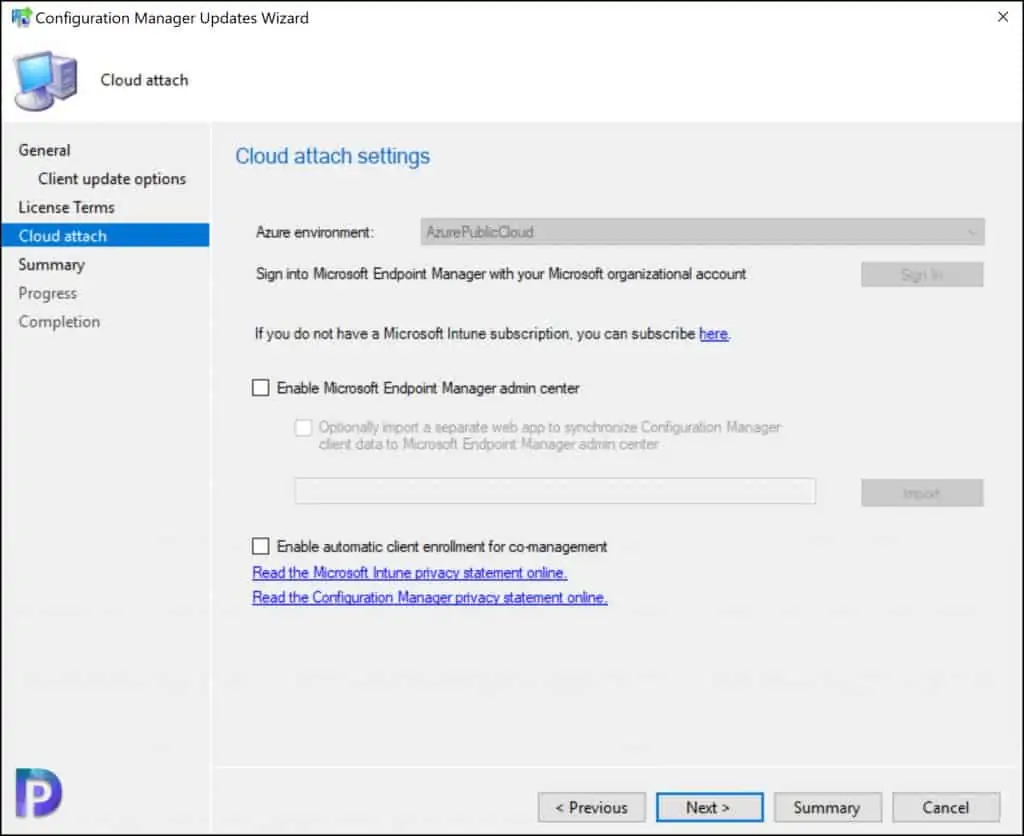
On the Summary window, click Next and on the Completion window, click Close.
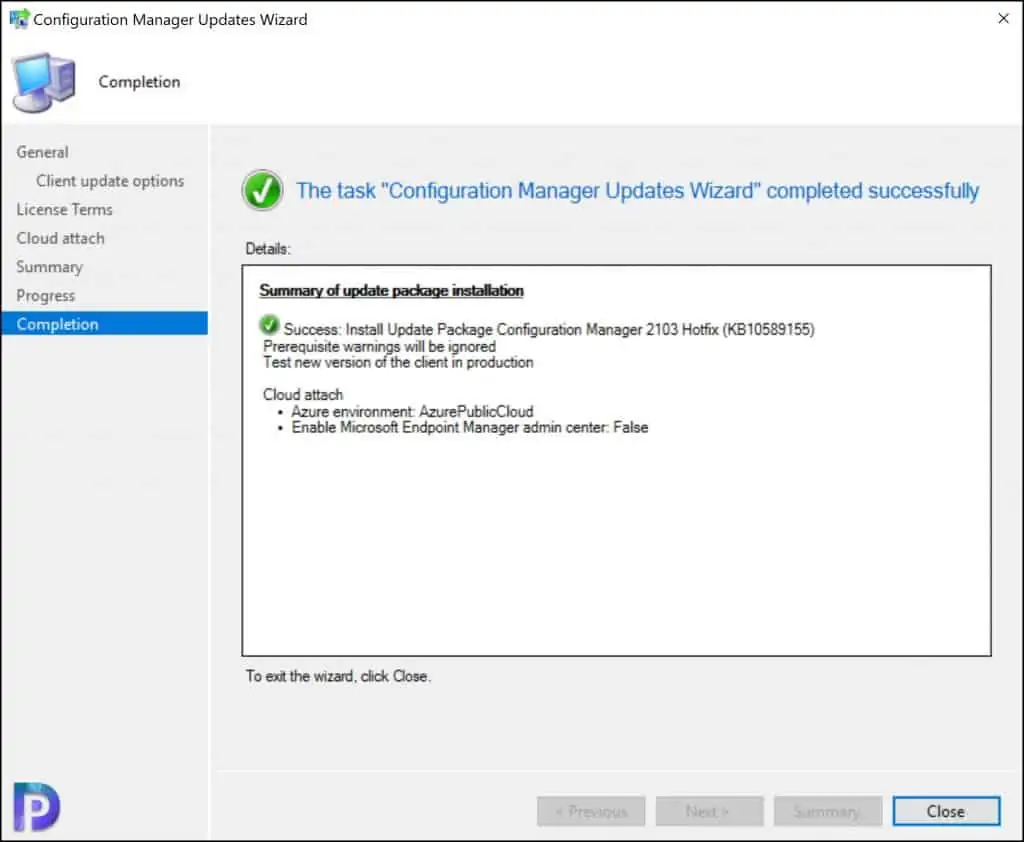
You can monitor the hotfix KB10589155 installation from the Monitoring workspace of Configuration Manager console. Go to Monitoring\Overview\Updates and Servicing Status. Right click Configuration Manager KB10589155 hotfix and click Show Status.
The hotfix installation takes roughly around 45 -60 minutes to install. Click the refresh button and once you see all the post installation tasks with green tick, you can conclude that hotfix KB10589155 has been installed successfully.

You don’t need to restart the server after installing the hotfix KB10589155. However, you must ensure the client agents are updated to the latest version. After installing hotfix KB10589155, the new client version is 5.00.9049.1043.
To update the ConfigMgr client agents to 5.00.9049.1043, go to Administration\Overview\Site Configuration\sites. Select the site and click Hierarchy Settings. Select the Client Upgrade tab and enable Upgrade all clients in the hierarchy using production client. Select Automatically upgrade clients within days to your requirement and click OK.

If you have secondary sites, you must manually update the ConfigMgr 2103 hotfix KB10589155. To update a secondary site in the Configuration Manager console, select Administration > Site Configuration > Sites > Recover Secondary Site, and then select the secondary site.
The primary site then reinstalls that secondary site by using the updated files. Configurations and settings for the secondary site are not affected by this reinstallation. The new, upgraded, and reinstalled secondary sites under that primary site automatically receive this update.













Hi ,
If we are planning for 2103 upgrade , then we can go with rollup hotfix only ?
Or after rollup hotfix, KB10589155 needs to be installed ?
Install the rollup hotfix, and if you notice any of the issues mentioned in the KB10589155, install it otherwise you can skip it.