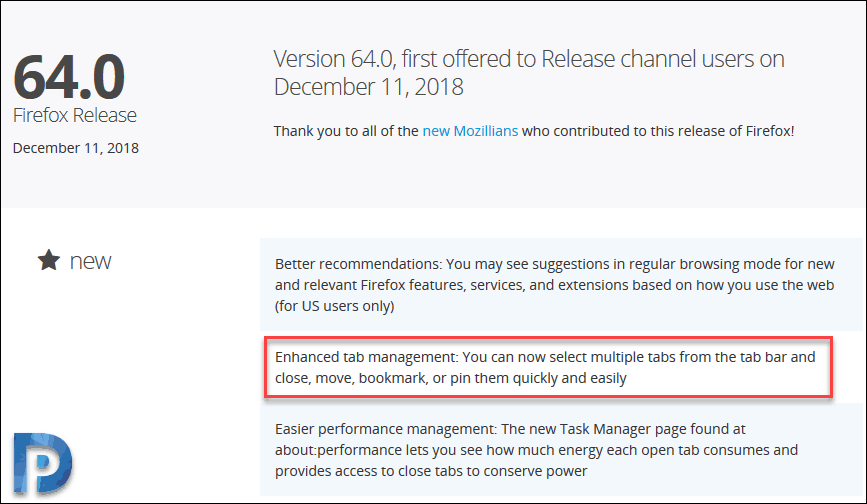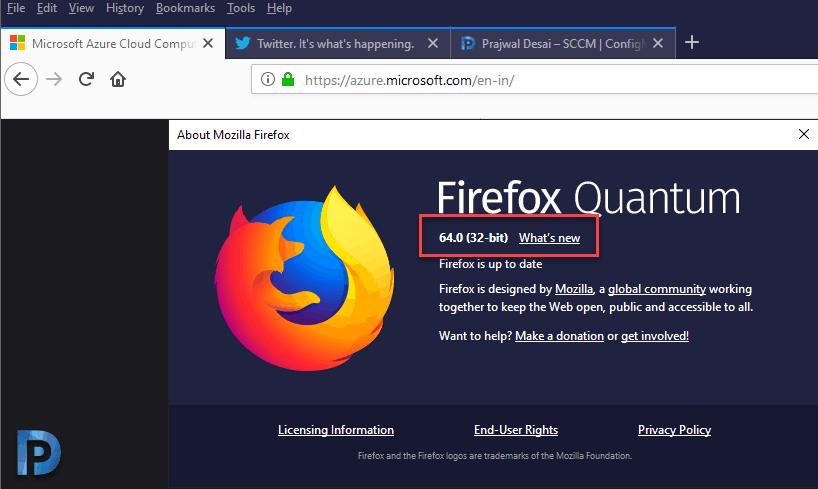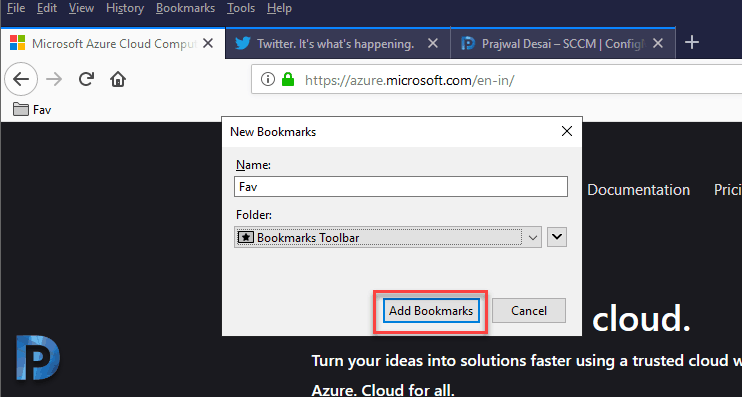One of the interesting update added to Firefox 64.0 release is enhanced tab management. You can bookmark multiple tabs in Firefox now. Enhanced tab management allows you to select multiple tabs from the tab bar. You can either close, move, bookmark, or pin them quickly and easily. This post covers the steps to bookmark multiple tabs in Firefox.
Bookmarks saves lot of your time. It is most the quick way to access your favorite websites. To download the latest version of Firefox click here. If the Firefox browser is already installed, you can update it to latest version by going to Help > About Firefox.
Bookmark Multiple Tabs in Firefox
Now let’s see how to bookmark multiple tabs in Firefox. Most of all ensure you are running Firefox version 64 and above. To find the Firefox version, click Help > About Firefox.
To bookmark multiple tabs, simply hold ctrl key and select the tabs. The selected tab has a blue border at the top. Now right click on any of the tabs and click Bookmark Tabs…
Specify a new to the bookmark folder. You can also select the folder location to be Bookmarks Toolbar. Click Add Bookmarks.
Now on the bookmarks toolbar, you see the folder that you just created. Click the folder to see the bookmarks. Once you select the tabs you can also Pin Tabs. In addition to that, you can also mute tabs.