In this post, I will show you how to update Configuration Manager cmdlet library to the latest version. You can manage your SCCM using PowerShell cmdlets after installing configuration manager cmdlets.
Most admins use ConfigMgr cmdlet library for many purposes, such as obtaining information about the SCCM hierarchy, obtaining a list of applications, and so on. A plethora of configuration manager cmdlets are available. If you’re looking for a cmdlet reference, look no further.
Microsoft regularly updates Configuration Manager PowerShell cmdlets. On a daily basis, the System Center Configuration Manager Cmdlet Library checks for library updates and notifies you to download the updated library.
To connect and manage SCCM using PowerShell, the cmdlet library must be installed. If you are running SCCM 2012 SP2 and above, you can install the PowerShell cmdlets. The System Center Configuration Manager Cmdlet Library downloads have been removed from the MSDN. You will have to manually find them on the web.
How to Update Configuration Manager Cmdlet Library
So, how do you know an update to the configuration manager cmdlet library is available? A warning message will appear when you launch PowerShell and run any script.
WARNING: An update to the System Center 2012 Configuration Manager Cmdlet Library is available. Please go to ‘http://go.microsoft.com/fwlink/?LinkId=528947’ to download the latest version. Running cmdlet version: 5.0.8328.1155 Latest cmdlet version: 5.0.8373.1189
The link to the latest version of the cmdlet library is included in the warning message. In steps 2, we will use this link to download the file and install it on SCCM server.
1. Check for Cmdlet Library Update on SCCM Server
In this step, we will determine if there is an update available for cmdlet library on SCCM server. To achieve that, launch the PowerShell and type the command Get-CMCmdletUpdateCheck. This command checks the update feature configuration and will indicate if user policy is being overridden by system policy. Furthermore, in the below screenshot, you can see that IsUpdateAvailable is set to True. So, this means the update to cmdlet library is available.
- IsUpdateAvailable = True – This means the update to cmdlet library is available.
- IsUpdateAvailable = False – This means the update to cmdlet library is not available.
2. Download Configuration Manager Cmdlet Library
Once you have determined that an update to cmdlet library is available for SCCM, you must download the update. From the above PowerShell output, copy the download URL of the cmdlet library and paste it into the browser. The link loads the Microsoft download center. You can also verify the revision history. Select the ConfigMgr2012PowerShellCmdlets.msi file and select Download.
3. Install and Update the Configuration Manager Cmdlet Library
In this step, we will install the latest Configuration Manager cmdlet library. Close the Configuration Manager console and PowerShell window. Run the ConfigMgr2012PowerShellCmdlets.msi file.
On the Welcome page of Configuration Manager cmdlet library setup wizard, click Next.
Click Next on the remaining pages of the wizard and on the completion page, click Finish. This completes the steps to update the cmdlet library on SCCM server.
Launch the PowerShell and run the same command again. You will now see that IsUpdateAvailable is set to False. This confirms that you have successfully updated the Configuration Manager Cmdlet library.

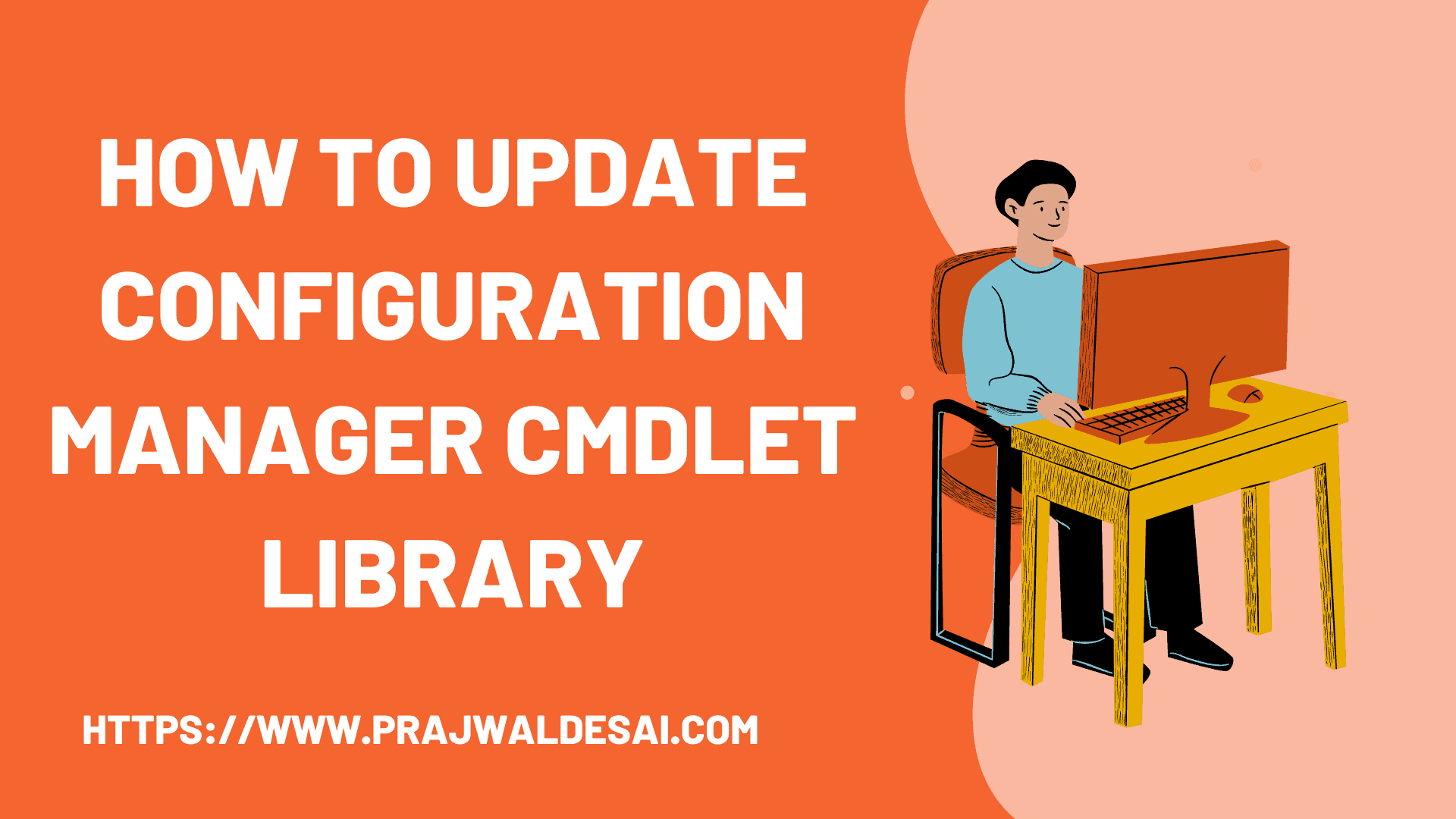

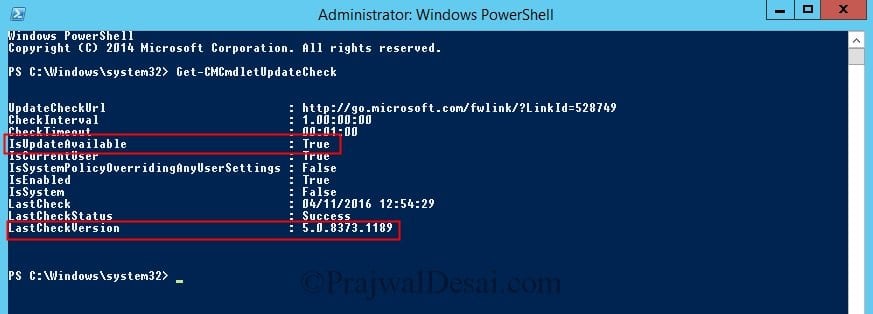
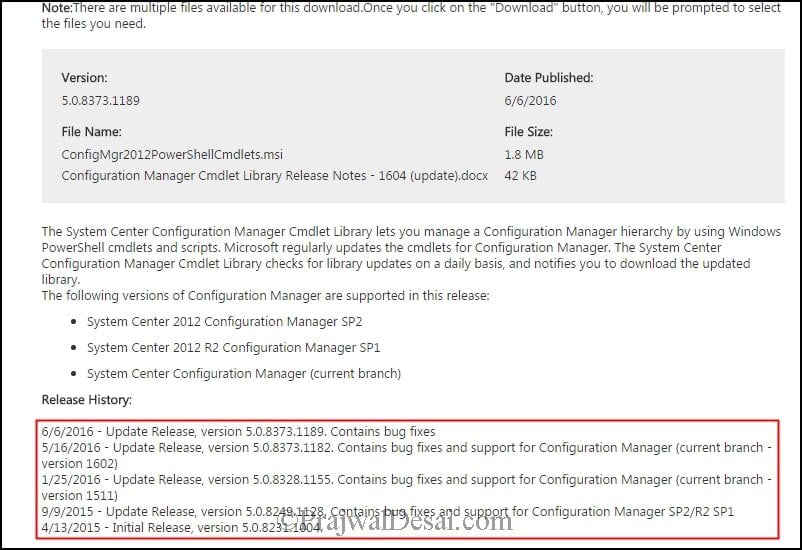
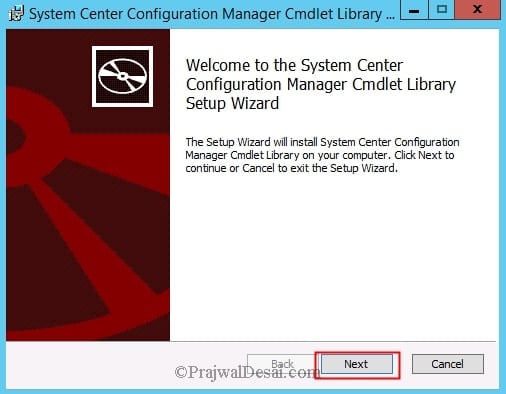
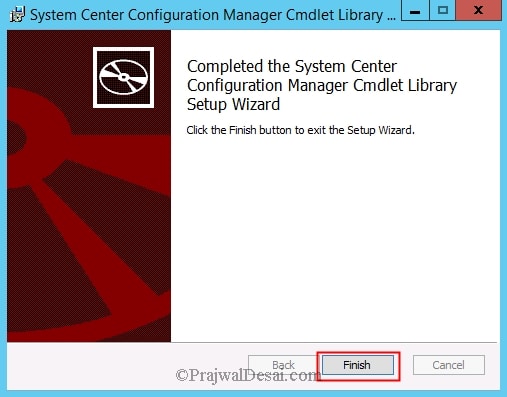
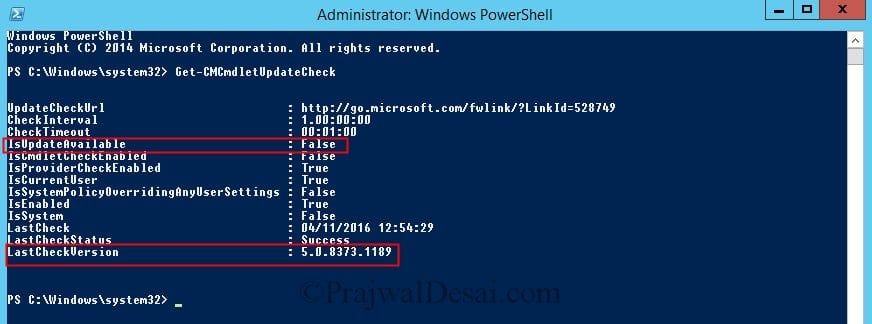











The “Get-CMCmdletUpdateCheck” Cmdlet was marked as deprecated in SCCM 1610 and removed in 1702
Most of the online docs still contain this cmdlet. That makes it difficult to find out why it doesn’t work anymore.
Microsoft has done a fast change to this feature. As of SCCM 1610, updates are no longer done this way, but are “shipped simultaneously” with SCCM updates.
Additionally, 1702 no longer supports the Get-CMCmdletUpdateCheck cmdlet, it would seem.