On my Windows PC, I installed G.SKILL software and when I launched it, the application was blocked. I received the error This app has been blocked for your protection.
Just below that message, I saw An administrator has blocked you from running this app. For more information contact the administrator. This message was confusing because my user account was member of built-in administrators group.
So I assumed that this app launches fine when you run it as administrator. It seems like I was wrong, I got the same User Account Control box with same message. At this point turning off the UAC also didn’t fix my issue. I had no issues with other apps however this was the only application that I wasn’t able to use.
First of all let me show you the screenshot. Here is what I got when I launched the Gskill.exe for the first time. There is no other option that you see except Close.
If you are experiencing same error – This app has been blocked for your protection, let me show you how to fix this.

Fix This app has been blocked for your protection
If your app is blocked with above error when you launch it, try the below steps.
- On your Windows 10 computer click Start > gpedit.msc. This opens Local Group Policy Editor.
- Navigate to Computer Configuration > Windows Settings > Security Settings > Local Policies > Security Options.
- In the right pane look for policy setting – User Account Control: Run all administrators in Admin Approval Mode. Either right click the setting and click Properties or just double-click the policy.
This policy setting controls the behavior of all User Account Control (UAC) policy settings for the computer. If you change this policy setting, you must restart your computer.
You see two options.
- Enabled: Enables Admin Approval Mode and all related UAC policy settings.
- Disabled: Disables Admin Approval Mode and all related UAC policy settings.
Change the security setting to Disabled. Click OK.
You should immediately see a notification to restart the computer. Since we have modified UAC policy, you must restart your computer.
After the restart I could launch the application without any issues and the error This app has been blocked for your protection is resolved. I hope the steps mentioned this post helps you resolve this issue. Please let me know in the comments section in case you encounter further issues.


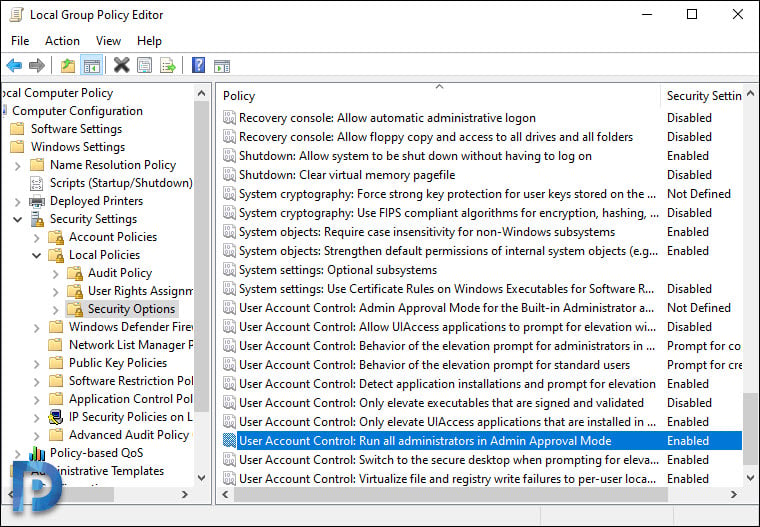
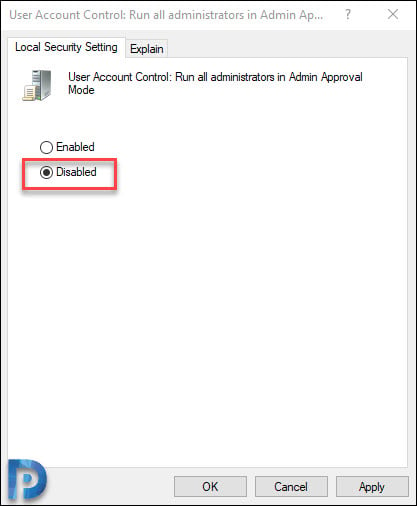
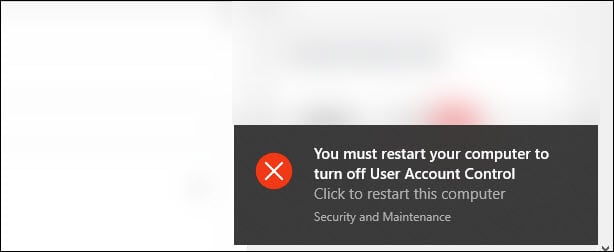












Running the app from an admin command prompt worked for me. If this way can work for you it’s a safer method. There should be a policy setting that allows UAC to prompt about the unknown publisher/certificate issue (as past windows versions did, iirc) for the app you are trying to run, instead of having to lower the security of the machine as a whole.
Good Work. It work
Thanks for the help, it really worked
Thank you so much
You are God-sent. Your parents should be proud of you. Thank you very much.
It was helpful for me
Thanks a lot
Thank you. I would have gone crazy because of all difficulties Microsoft creates for users, if there was no help from helpful people like you.
Niice, it worked for me as well.
Thank you so much! I hate microsoft!
gpedit.msc. does not exist in Windows 10 Home, which wasn’t mentioned. How do I fix this in W10 Home?
Same problem here. “gpedit.msc. does not exist in Windows 10 Home, which wasn’t mentioned.” Searching for “modify group policy” finds nothing because it doesn’t exist on W10 home. W10 has blocked Classic Shell, which I have been using for years. Is there any way to fix this on W10 home?
you can actually install gpedit.msc into win 10 home via PowerShell, but in my case I have that same message about it is being blocked for gpedit.msc itself
Thank you. This did the trick!
Thank you. I was setting up a DOD secure host baseline configuration on my computer and all of the sudden, I got this message when I tried to run some apps. This fixed it.
Glad to hear that.
It worked for me. Thank you so much.
It worked for me.
Thanks a lot.
You legend, much appreciated for providing this fix! Worked great for me.
Thank you.
Thanx a lot sir…been fixed
Awesome. Thank you so much. Have been struggling with this.
Awesome, many thanks, worked a treat. You hero!
Worked for me.
Thanks for the instructions.
did not work for me 🙁
Thank you very much for the fix!!!!
I have gone through many attempts and made many strange changes with no luck at fixing this aggravating problem. your fix worked perfectly. Very much appreciated.
Hello Prajwal,
Thank you for your post, would there be any reason why only 1 application is experiencing this UAC blocking? Mine starts happening when I revert back to the previous version of the app, after developer release a faulty update.
thanks a lot it worked!!!
Well done Prajwal, it worked !!!
Thank you very much. finally resolved. I am Indonesian. Once again, thank you.
Thank you man!
Thank You!!!
Excellent!!!
I can’t thank you enough, my stomach was churning already with this win10 bullshit. Thank you!!!
This worked for Alienware AlienFX Editor. Previous solution was to open the exe from a command prompt, so it’s not like it was “secure” in the first place. Just annoying. Thank you.
Wow!!! My MATLAB application has now been installed.
Thank you.
Windows 10 just upgraded to version 1909 and it blocked ClassicShell. That’s criminal.
Thanks!
Really useful post. Thanks!
Thanks alot
It was so helpful
Well done. Thanks.
rely i solve this error perfectly thanks more
rely thanks
Actual fix, not bypassing UAC, but resolving the certificate issue at the root of things.
How?
I agree that a certification issue is what is causing programs to be disallowed to run. If I recall correctly, didn’t previous editions of Windows used to warn you that the program you were opening was from an unknown publisher, and ask permission to run? I suppose this workaround is how the issue is now handled these days, although, I must admit it was frustrating. Perhaps Microsoft holds the opinion that most users are not qualified to accept the risk of running an uncertified program, but a user who takes enough initiative to go searching for the solution/workaround, is.
To the author of this page: thank you for posting this workaround. It was a tremendous help.
Thank you, it’s worked
Fantastic. Thank you. Getting this error when trying to open software included with my mobo (Asus Aura), and running as admin every damn time is unacceptable. This nipped it in the bud!
I get this error when trying to open gpedit… so….
Any idea how to address this with Win 10 Home? Same issue, but no gpedit…
Just search for modify group policy then click on it and do the required steps.
It worked!!! I can run my portable app without issues
Thank you very much!
you switched off the UAC! that’s not a solution/fix !!
You’re wrong, it does fix it…
Thanks for the fix!
It does not. I have tried it too. It won’t.
yup it works, maybe check your key strokes
AGREE! This isn’t fixing anything. This is IGNORING it, which is NOT SECURE and btw cannot be done in our corporate environment because we intentionally force that policy. Now what do we need? I suspect it’s more related to the Publisher:Unknown and something potentially forcing something to be signed with a cert.