SCCM Technical Preview 1906 has been released by Microsoft, and in this article, we’ll explore all the new features in this release.
ConfigMgr technical preview 1906 includes a robust set of features. Not all, but only a few, features of tech preview versions make it to the current branch. However, with tech preview builds, you can test out these features.
If you are planning to install SCCM Technical Preview 1906 in your lab, you must first install a technical preview baseline version. Most of all, do not install tech preview builds in production. Here is a post that lists all the SCCM technical preview build numbers.
What’s New in SCCM Technical Preview 1906
Let’s take a look at the new features available in version 1906 of the technical preview build.
SCCM Maintenance Tasks – Improvements
You can now quickly access the site server maintenance tasks. Go to Administration > Overview > Site Configuration > Sites. Select the site and in the bottom pane, click Maintenance Tasks. You can enable the task and edit the task as well. The new Maintenance Tasks tab gives you information that includes :-
- Task enabled
- The task schedule
- Last start time
- Last completion time
- Task completion status
Improvements to Community Hub
In addition to support for scripts and reports, the Community Hub now supports the following objects:
- PowerShell Scripts
- Reports
- Task sequences
- Applications
- Configuration items
Note – At the moment the Community Hub doesn’t work with Windows Server OS. Hence install console on Windows 10 and use the Community Hub.
Notification logic for newly available software Improved
The New Software is Available notification will be shown only once for a user. So that means the user will no longer see the notification each time they log on.
If the application properties are modified or if there are changes done to app, only then the users will see another a notification.
Upgrade Configuration Manager Database Monitoring
When you install a Configuration Manager update, you can now see the state of the Upgrade ConfigMgr database task in the installation status window.
- If the database upgrade is blocked, then you see warning In progress, needs attention.
- If there are no issues with database upgrade, the status will be reset to In progress or Complete.
- When the database upgrade is blocked, a check is done every 5 minutes to see if it’s still blocked.
SCCM RBAC on Folders
This is a good addition. You can now set security scopes on folders. The logic is simple here. If you have access to an object in the folder but don’t have access to the folder, you won’t see see the object. Similarly, if you have access to a folder but not an object within it, you won’t see that object.
Improvements to OS deployment
Listing some of the OSD improvements.
- It is now easier to edit variables when you run a task sequence.
- The task sequence sets a new read-only variable _SMSTSLastContentDownloadLocation. This variable contains the last location where the task sequence downloaded or attempted to download content.
- Improvement to the Disable BitLocker step and adds a new variable OSDBitLockerRebootCountOverride.
Improvements to Configuration Manager console
In this release you can now enable some nodes to use the administration service. This change allows the console to communicate with the SMS Provider over HTTPS instead of via WMI.
In this version, it only affects the following nodes under the Security node in the Administration workspace:
- Administrative Users
- Security Roles
- Security Scopes
- Console Connections
Go to Administration > Site Configuration > Sites. In the ribbon, select Hierarchy Settings. On the General tab, select the option to Enable the Configuration Manager console to use the administration service.
Windows 10, version 1903 and later product category
In technical preview 1906, when you select Windows 10 product for synchronization, you see the following.
- Windows 10 version 1903 and later gets added to product list.
- Automatic Deployment Rules containing the Windows 10 product will be updated to include Windows 10, version 1903 and later.
- Servicing plans are updated to include the Windows 10, version 1903 and later product.
Management Insights Rule – NTLM fallback
Management insights includes a new rule that detects if you enabled the less secure NTLM authentication fallback method for the site: NTLM fallback is enabled.
SCCM third-party update catalogs Addition Options
With this release you get to see additional configuration options for third-party update catalog. These include :-
- New subscription to a third-party catalog
- You can edit an existing subscription
More info on third-party update catalog options here.
Support for Windows Virtual Desktop
Virtual Desktop is a preview feature of Microsoft Azure and Microsoft 365. You can now use Configuration Manager technical preview 1906 to manage these virtual devices running Windows in Azure. This is a great addition as well.
Azure Active Directory user group discovery
This feature allows you to discover user groups and members of those groups from Azure Active directory (Azure AD). Furthermore users found in Azure AD groups that haven’t been previously discovered will be added as user resources in Configuration Manager.
Direct link to custom tabs in Software Center
Software Center has got several tabs and with a single command you can directly access the tabs now.
On the client machine click Start > Run and type softwarecenter:page=Compliance
This command will directly take you to the Compliance tab of Software Center.
Install SCCM Technical Preview 1906
To install SCCM Technical Preview 1906
- Launch SCCM console.
- Navigate to Administration > Overview > Updates and Servicing.
- On the Top ribbon, click Check for Updates.
- Right click Configuration Manager Technical Preview 1906 and click Install Update Pack.
The SCCM technical preview 1906 update includes :-
- Configuration Manager site server updates and console updates
- Client updates
- Fixes for known issues
- New features
Check the box under Prerequisite warnings and click Next.
Take a look at new features in ConfigMgr technical preview 1906. Click Next.
Since this is a tech preview build, I will select Upgrade without validating. Click Next.
On the Completion page, click Close.
You must upgrade the console now. The new console version 5.1906.1082.1000 will install over old version of console 5.1906.1061.1000. Click OK.
Finally let’s check the SCCM console version and site version. Click About System Center Configuration Manager.
- Version 1906 for Technical Preview
- Console Version – 5.1906.1082.1000
- Site Version – 5.0.8842.1000


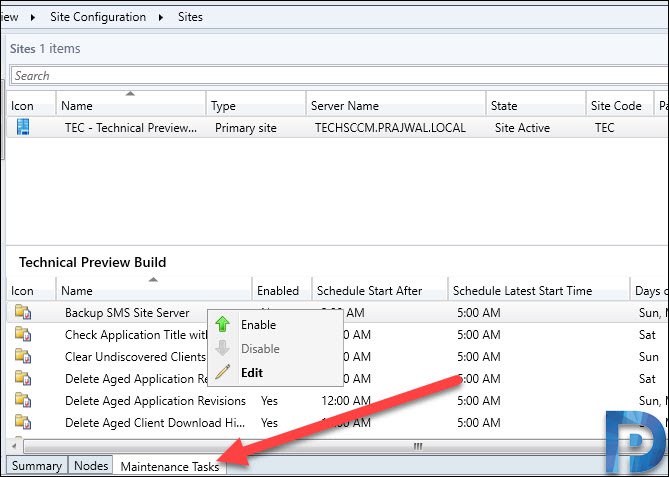

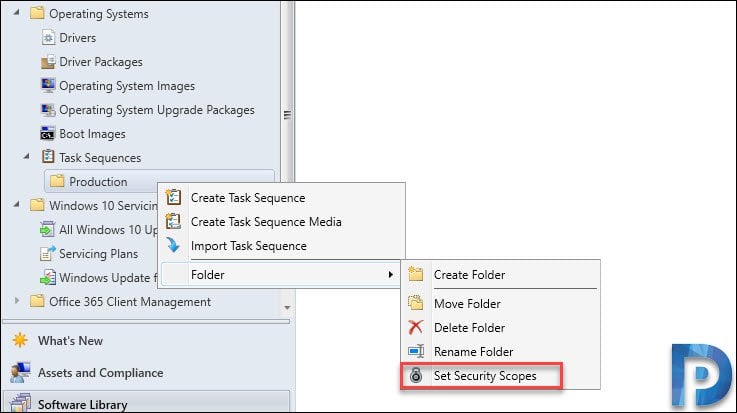
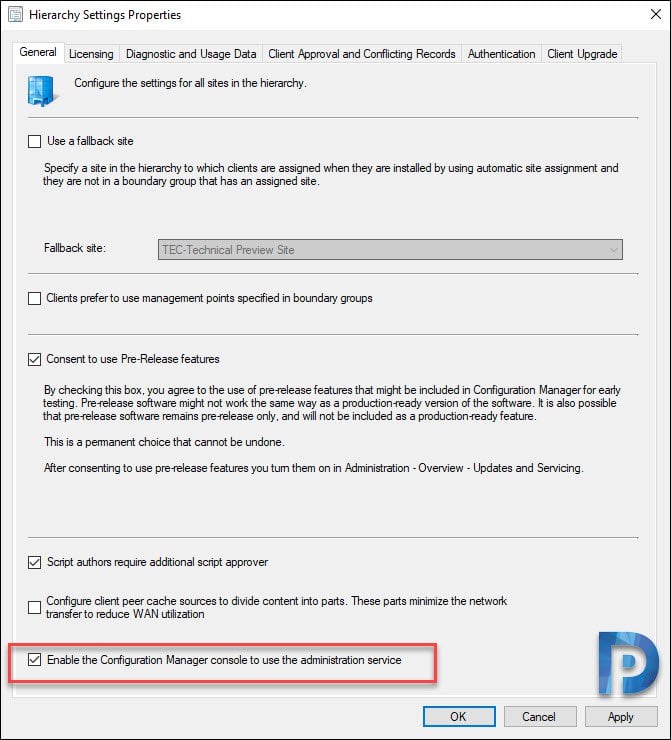
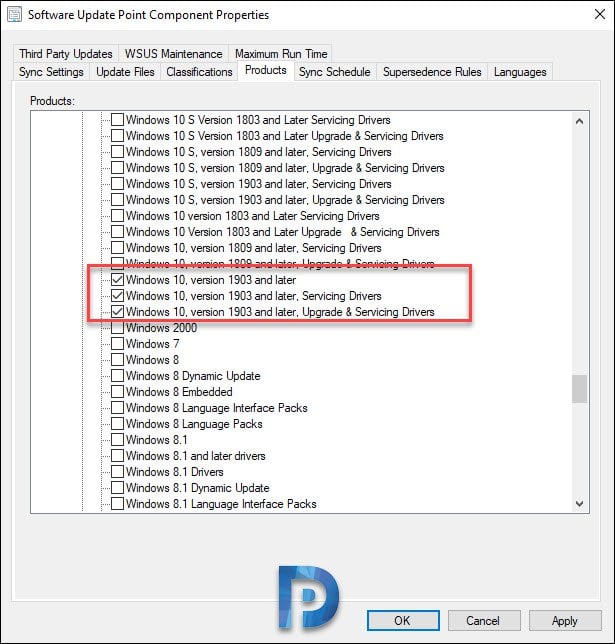

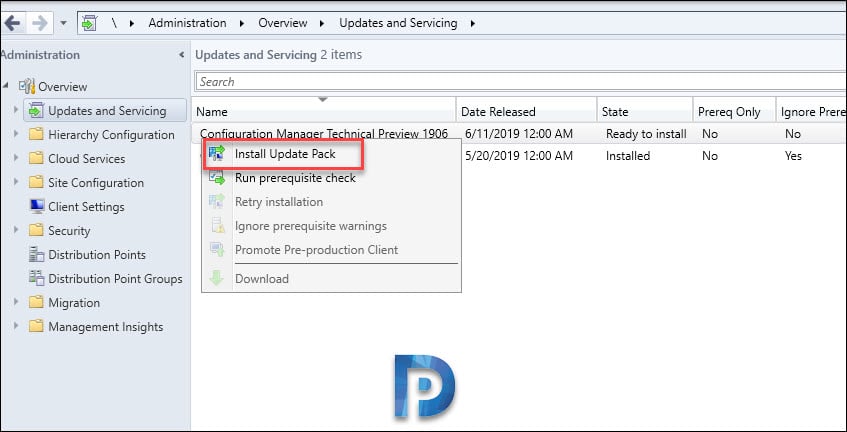
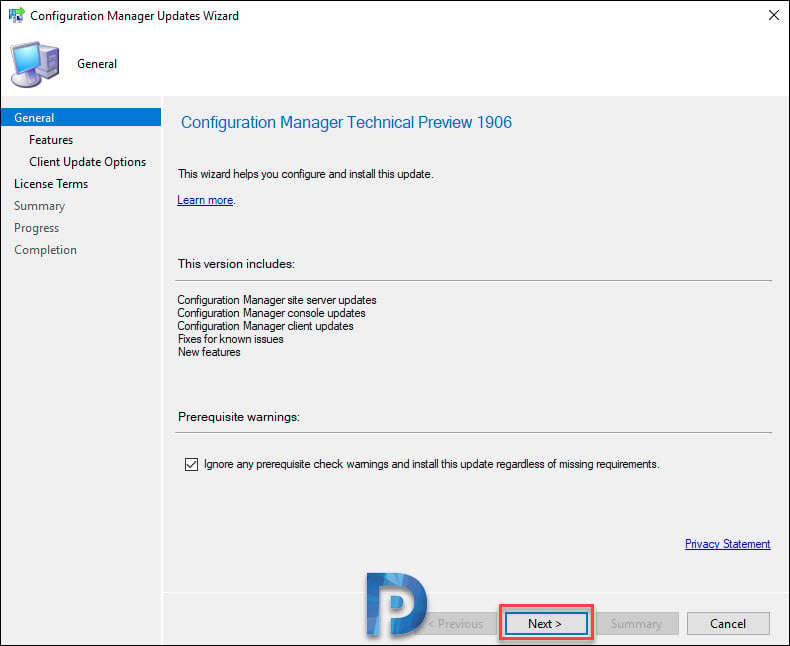
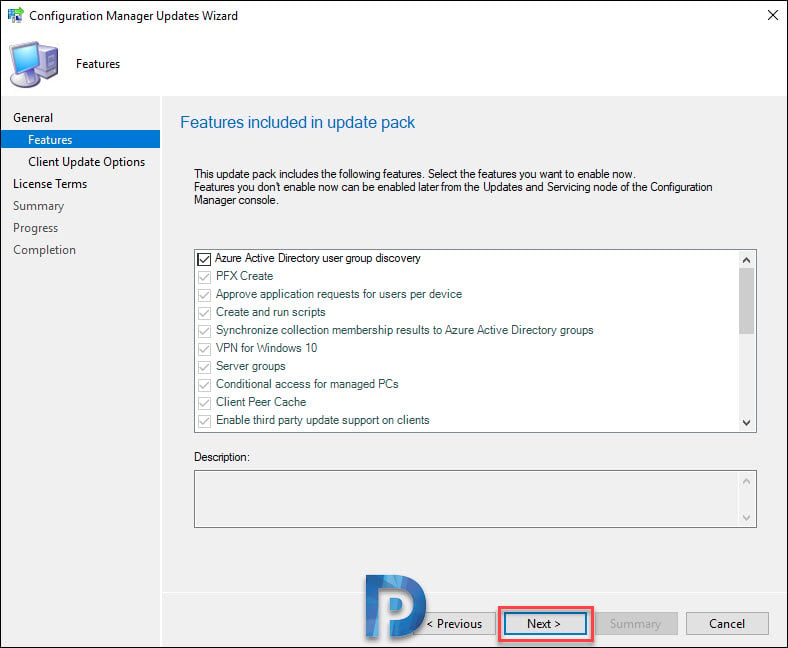

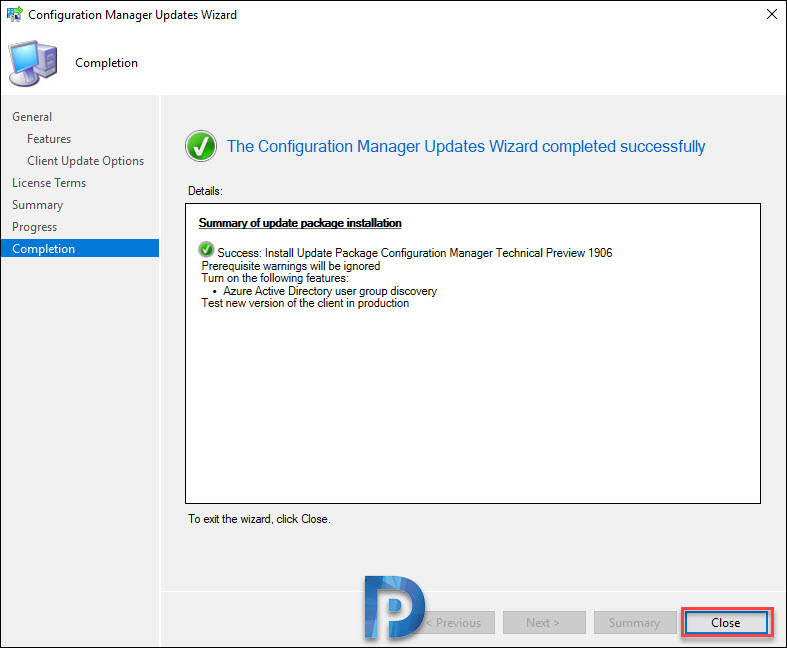
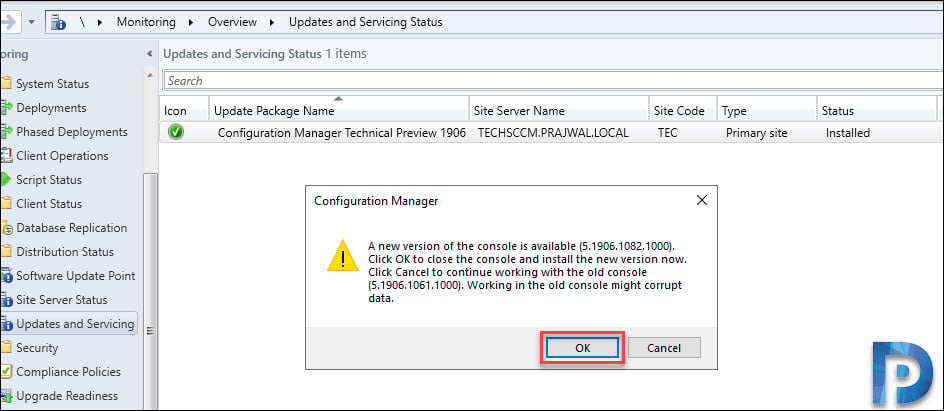












Hello,
I just installed SCCM TP 1902 (is the latest available for download).
I then expected to get udpates through the console – but it stay empty.
There should be a fix for this issue coming soon.