In this post we will take a look at top 8 new features of SCCM 2010. SCCM 2010 is now generally available. You can upgrade SCCM 1906 and above to Configuration Manager version 2010.
Before you read further, ensure you are running SCCM 2010 on your production server. If you haven’t upgraded to ConfigMgr 2010, check my step-by-step SCCM 2010 upgrade guide.
We also have a new hotfix for version 2010. If you have opted in for fast ring of ConfigMgr 2010, do not forget to install the hotfix KB4594176.
Top 8 New Features of SCCM 2010
The SCCM 2010 comes with lots of new features and improvements over the previous version. Let’s look at top 8 new features of SCCM 2010.
Disable Azure AD authentication for onboarded tenants
One of the new feature related to cloud management gateway is you can disable the Azure AD auth for tenants not associated with users and devices.
Under the cloud management gateway properties, click the Applications tab. At the bottom, you can disable Azure AD auth for the tenant. For a detailed instructions refer – Disable Azure AD Authentication.

Desktop Analytics – New Windows 10 diagnostic data levels
If you have configured the Desktop Analytics, you will find some new data levels for Windows 10. In addition, Windows 10 2019 LTSC is also supported.
The Windows 10 long-term servicing channel (LTSC) was designed for devices where functionality and features don’t change over time.
You will find the below two changes related to Desktop Analytics Diagnostic Data.
- Basic diagnostic data is recategorized as Required
- Full is recategorized as Optional
You can view this data by navigating to Administration\Overview\Cloud Services\Azure Services. Right click Desktop Analytics and click Properties. Take a look at Windows 10 Diagnostic data levels.
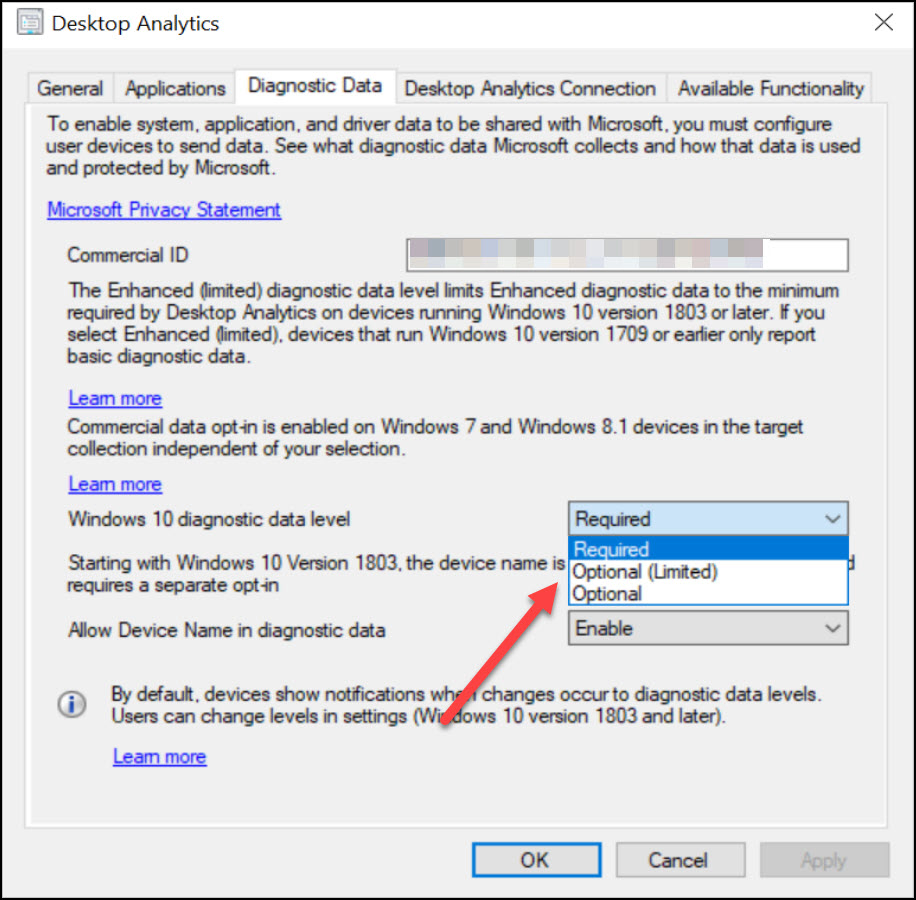
Report ConfigMgr Update Error to Microsoft
If the ConfigMgr setup or update process fails to complete successfully, you can now report the error directly to Microsoft. This is a very useful ConfigMgr 2010 new feature for admins.
If an update fails, the Report update error to Microsoft button is enabled. When you use the button, an interactive wizard opens allowing you to provide more information to Microsoft Support.
I have published a dedicated post on reporting the update error to Microsoft. So going forward, if you see a issue while installing the update, use this option.
Under Updates and Servicing node, right click the problematic update and click Report update error to Microsoft. In the next step submit the details.

Delete Aged Collected Diagnostic Files Task
This new ConfigMgr 2010 feature lets you delete the aged diagnostic file information from the database and site server folder structure.
The delete aged collected diagnostic files is a new maintenance task and is enabled by default when you install SCCM 2010 update. This task runs every Sunday from 12:00 AM to 5:00 PM. You can modify this editing the maintenance task.
I have published a post on how to use this task to delete aged collected files.

Deploy an OS over CMG using bootable media
I must say this is one of the best ConfigMgr 2010 new features. You can deploy a task sequence over internet and image a remote client using boot media.
This has been a dream of many IT engineers who struggle to image the clients in remote sites with no IT presence. This feature is good but it requires lot of prerequisites in place and most of all a CMG is required.
I have published a post on deploying task sequence over SCCM CMG. At the end you will notice that we image a remote client that is not joined to the domain.
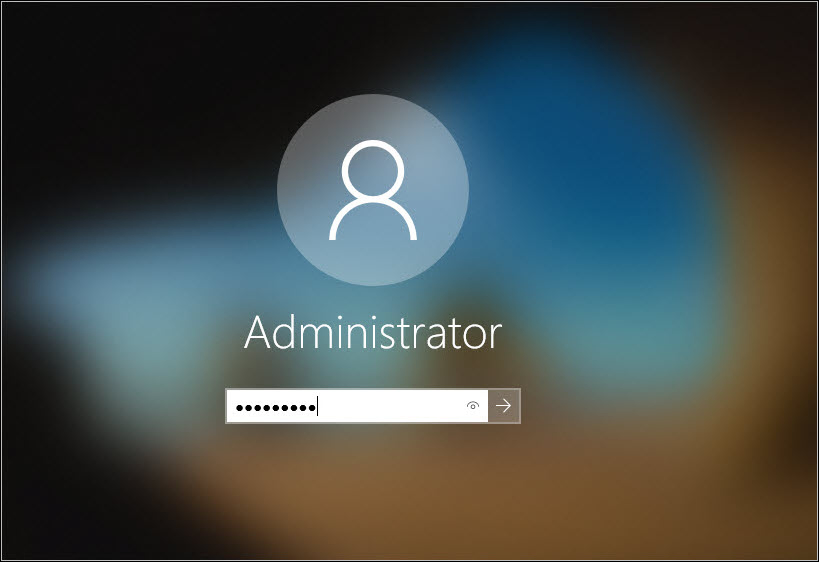
Configuration Manager task sequence size
You can easily find the configuration manager task sequence size and this new feature is introduced in SCCM 2010.
This feature is useful for anyone who wants to know the size of the task sequence. If you have a single task sequence, it shows the size in KB. Even with nested task sequences, you can find the total size of task sequence.
The size of the task sequence is in KB and to view it, you must add the Size column. More details about it can found at find the ConfigMgr Task Sequence Size.

Collection query preview
With this new feature, you can now preview the query results when you’re creating or editing a query for collection membership. You can preview the query results from the query statement properties dialog.
When you select Edit Query Statement, select the green triangle on the query properties for the collection to show the Query Results Preview window. Select Stop if you want to stop a long running query.

View Collection Relationships
Starting in version 2010, you can view dependency relationships between collections in a graphical format. It shows limiting, include, and exclude relationships.
Right click on any device collection or user collection and click View Relationships. You can view the relationships with parent collections by selecting Dependency. To view the relationships with child collections, select Dependent.














Buen dia, acabo de realizar el upgrade de version de sccm 2006 a 2010 pero me modifico mi configuracion de http a https, orita tengo el detalle que al mandar un update de windows a grupos estos se quedan en la pestaña de desconocido y no avanzan, no se si me falte algo en mi configuracion con este nuevo Upgrade.
Examine the log files.