Microsoft has released a new hotfix KB4339794, for Configuration Manager 1802. The SCCM 1802 hotfix KB4339794 was released to address a problem in which ConfigMgr clients couldn’t use express installation to download updates.
After you update to Windows 10, version 1803 (also known as the Windows 10 April 2018 Update), Configuration Manager clients can’t download Windows express installation files for updates. The hotfix KB4339794 resolves an issue Windows express installation files are not downloaded in Configuration Manager 1802 and later versions.
Microsoft has released the following hotfixes for Configuration Manager version 1802:
- Hotfix KB4342419: This update address an issue where SMSExec service terminates unexpectedly.
- Hotfix KB4163547: Update rollup for Configuration Manager current branch, version 1802.
This SCCM 1802 hotFix KB4339794 update is available for installation in the Updates and Servicing node of the Configuration Manager console. You must first install KB 4163547 update prior to installing the KB4339794 hotfix.
About Hotfix KB4339794
The Configuration Manager product team has determined that the current branch of Configuration Manager, version 1802, is affected by this problem. Additionally, error messages that resemble the following are recorded in the WUAHandler.log file on the client:
Download complete callback: download result oPCode = 4
Unexpected HRESULT for downloading complete: 0x80246002
Successfully canceled running content download.
If you try to download this update through an Alternate Content Provider, the CAS.log file contains entries that resemble the following:
Failed to open file c:\windows\ccmcache\{file_name} with error [32].
CheckExclusiveFileAccessAndSetFilePermissions failed for c:\windows\ccmcache\{file_name}
Failed to do hash verification with preference : 4. Try to verify at next hash algorithm
Download failed for content Content_{guid} under context System, error 0x80091007
Download failed for download request {download_guid}
The update KB4339794 that this article describes also resolves an issue that impacts client state message processing. If the client is set to a non-English locale, or if state messages are received out of order, the correct message may not be processed. Additionally, an error message that resembles the following is recorded in the statesys.log file on the site server:
SQL MESSAGE: spProcessStateReport - Error: Message processing encountered a SQL error 241 at record 1 for TopicType 810: “Conversion failed when converting date and/or time from character string.”, Line 0 in procedure “”
Install SCCM 1802 HotFix KB4339794 Update
You can install the Configuration Manager 1802 hotfix KB4339794 using the following steps:
- Launch the Configuration Manager console.
- Browse to Administration\Overview\Updates and Servicing.
- Ensure the status of KB4339794 hotfix rollup update shows as Ready to Install.
- Right-click Configuration Manager 1802 Hotfix KB4339794 and select Install Update Pack.
Client update options allow you to upgrade your client immediately or validate the most recent client version in the pre-production collection before upgrading all of your Configuration Manager clients. Select the appropriate option for your setup and click Next.
Click Next on the Summary window. On the completion page, click Close.
Monitor Configuration Manager 1802 Hotfix KB4339794 Installation
On your SCCM 1802 environment, you can monitor the hotfix KB4339794 installation progress by reviewing the cmupdate.log on the site server. Any errors that you encounter while installing the hotfix KB4339794 should be logged in cmupdate.log. Alternatively, even Monitoring workspace in the Configuration Manager console allows you to monitor the progress of hotfix installation. Take a look at the list of all the helpful SCCM Log Files related to hotfix updates.
The site and console versions are not changed by the hotfix KB4339794. If you select KB4339794, under the contents, you see only Configuration Manager site server updates and Configuration Manager client updates. That would explain why the console wasn’t updated. Note that the client agent version after installing this update should be 5.00.8634.1814.


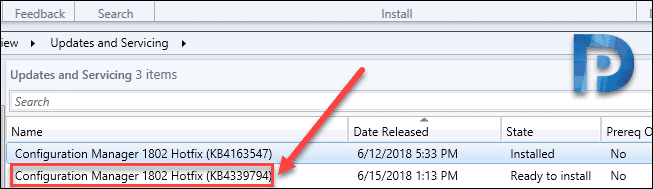
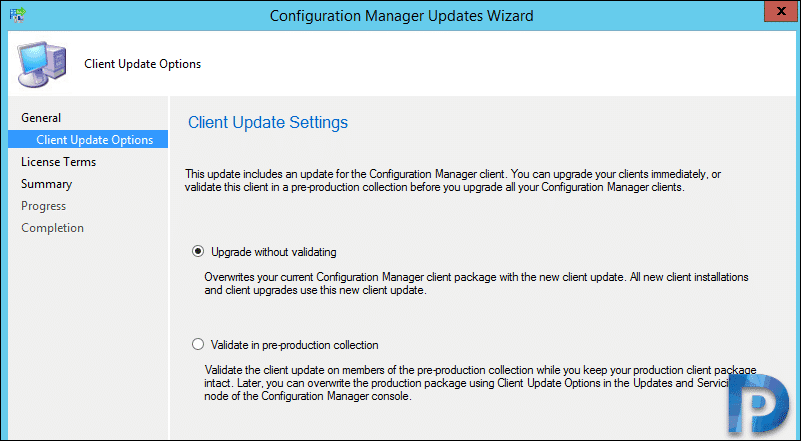
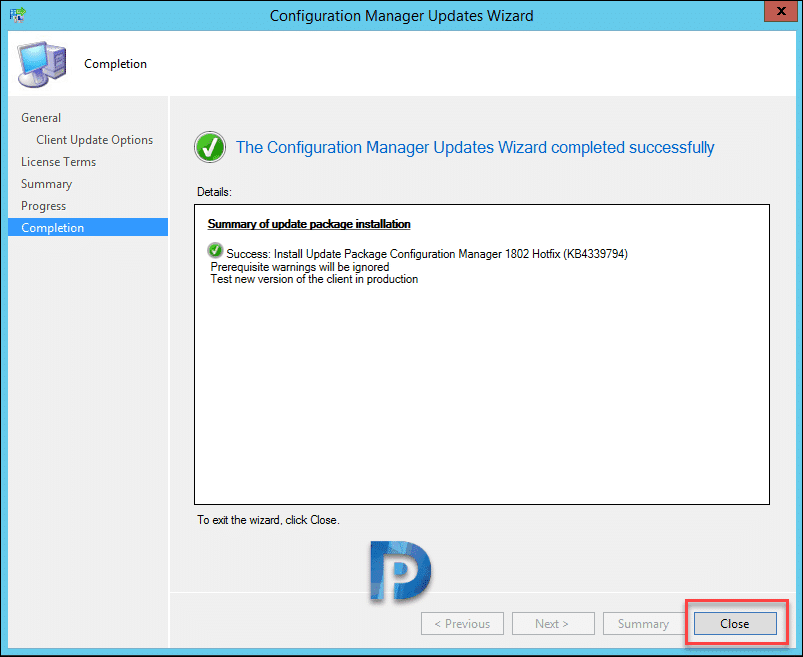











The hotfix KB4339794 showed installed successfully. However under the updates and servicing status, i saw that the installation was stuck on post-deployment tasks.
[Not started]:Monitoring database replication initialization. Check cmupdate.log and rcmctrl.log for details.
[Not started]:Installing SMS_REPLICATION_CONFIGURATION_MONITOR component on Site Server. Check sitecomp.log and smsexec.log for details.
[Not started]:Installing SMS_HIERARCHY_MANAGER component on Site Server. Check sitecomp.log and smsexec.log for details.
[Not started]:Installing SMS_DATABASE_NOTIFICATION_MONITOR component on Site Server. Check sitecomp.log and smsexec.log for details.
[Not started]:Installing SMS_EXECUTIVE service on Site Server. Check sitecomp.log for details.
but the next hotfix (4342419) was installed successfully with all the post installation task successfully completed.
But we are getting error while the upgrade DP process, is there any link between post installation status and the upgrade process.
Thanks,
Kiruba