If the Microsoft Edge application creation fails in SCCM, then this article will help you resolve the issue. When attempting to create a new Edge application in SCCM, the error “Failed to download artifact” is displayed. You see this at the final step of the Microsoft Edge client installation wizard.
Because the Edge browser is the most stable and up-to-date, most organizations look to package and deploy it via SCCM. You can also use Intune to deploy and update Edge browser on Windows and Mac endpoints.
When you try to create a new application for Microsoft Edge in SCCM, you may encounter errors in some cases. The error code, as well as the log files, are critical in determining the problem.
Failed to Download Artifact Error
Recently, users began to encounter an unusual error while creating Edge application in SCCM. The error is Failed to Download Artifact while downloading the Edge Enterprise x64 version. Surprisingly, the issue is not with SCCM rather it is with the Install-Edge.ps1 PowerShell script.
The screenshot below shows Failed to Download Artifact error and the Edge application creation fails. The error is seen during the final step of the Edge client installation wizard. You cannot proceed further because acknowledging this error closes the Edge client installation wizard.
Checking the PatchDownloader.log reveals a successful download of Edge application. So, we can conclude that there are no issues with downloading the Edge enterprise MSI. However, in the next step you will see the actual error.
On the progress page of Microsoft Edge client installation wizard, you encounter the following error “Failed to download artifact” and the URL of Edge msi along with the version.
Fix Microsoft Edge Application creation fails in SCCM
The Edge application creation fails in SCCM because of the faulty Install-Edge.ps1 script. To resolve this issue, download the updated version of Install-Edge.ps1 and replace it over the existing one. With this new updated script, you can successfully download Edge application and deploy it using SCCM.
We want to highlight something important here, this script is only intended for computers with the Microsoft Endpoint Configuration Manager, version 1910, console installed. The issue is already addressed in SCCM 2002 current branch release.
Steps to Update the Install-Edge.ps1 in Configuration Manager
After you download the Install-Edge.ps1 script, use the following steps to replace the original script on any affected computers with the Configuration Manager console installed.
- Close the Configuration Manager console.
- Back up the existing Edge installation script. To accomplish that, go to {Configuration Manager console installation directory}\bin\scripts\. Back up the existing Install-Edge.ps1 script to a folder.
- Copy the new Install-Edge.ps1 script over the old version.
Create a new Edge application in SCCM. Launch the Configuration Manager console and go to Software Library > Overview > Microsoft Edge Management.
Right-click Microsoft Edge Management and select Create Microsoft Edge Application. Follow the steps in the wizard, and Edge application creation should be successful now.
Configuration Manager offers an easy way to package and distribute the Edge browser application to all the clients. Take a look at the guide on how to deploy Edge browser with ConfigMgr.
Once you have deployed Edge to your endpoints with ConfigMgr, the next step is to ensure they are updated to the latest versions. You can use ADR in ConfigMgr to update Edge browser to the latest version.
As a next step, we recommend creating a device collection for Microsoft Edge in SCCM to manage the updates and policies for Edge browser.




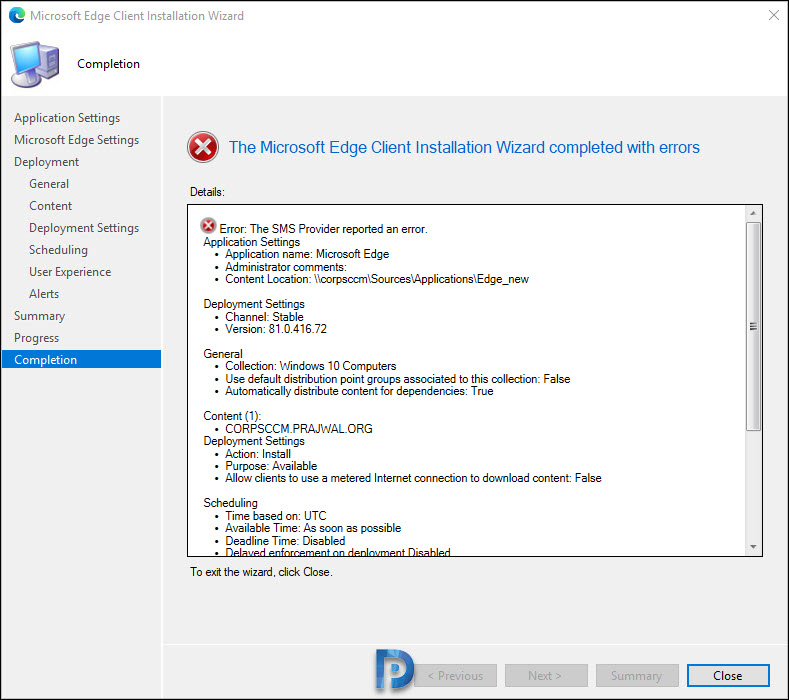













i have this error in 2002, this script did not fix this for me in 1910 and they have not fixed the issue in 2002
I was having the same problem, too, but I figured out that you have to copy the new script to the path on the specific machine from which you are running the Admin Console. In my case, I am running the Admin Console from a different PC, rather than the Site Server itself. Once I did this, it worked. I hope this helps anyone else having the problem.
Yeah I have done as you did as Im using the admin console on another machine to the site server. It didnt fix it in my case. I still have the issue with 1910.
Updated the PS script with the one from the link. Unfortunately I’m still getting the error. Any updates on what the issue could be?
Hi Prajwal,
I downloaded the script provided by you but the issue remains the same. When I am checking the location of the content, it shows the x64 msi file there but does not show x86 msi file. The error I am getting is also for x86 file. Please help.
I’m running version 2002 and still have this error. Are there any other solutions?
me too 🙁
Thank you!
Thank you my friend! Always the place to come for the right information, you’ve helped me so many times, this one is no exception!