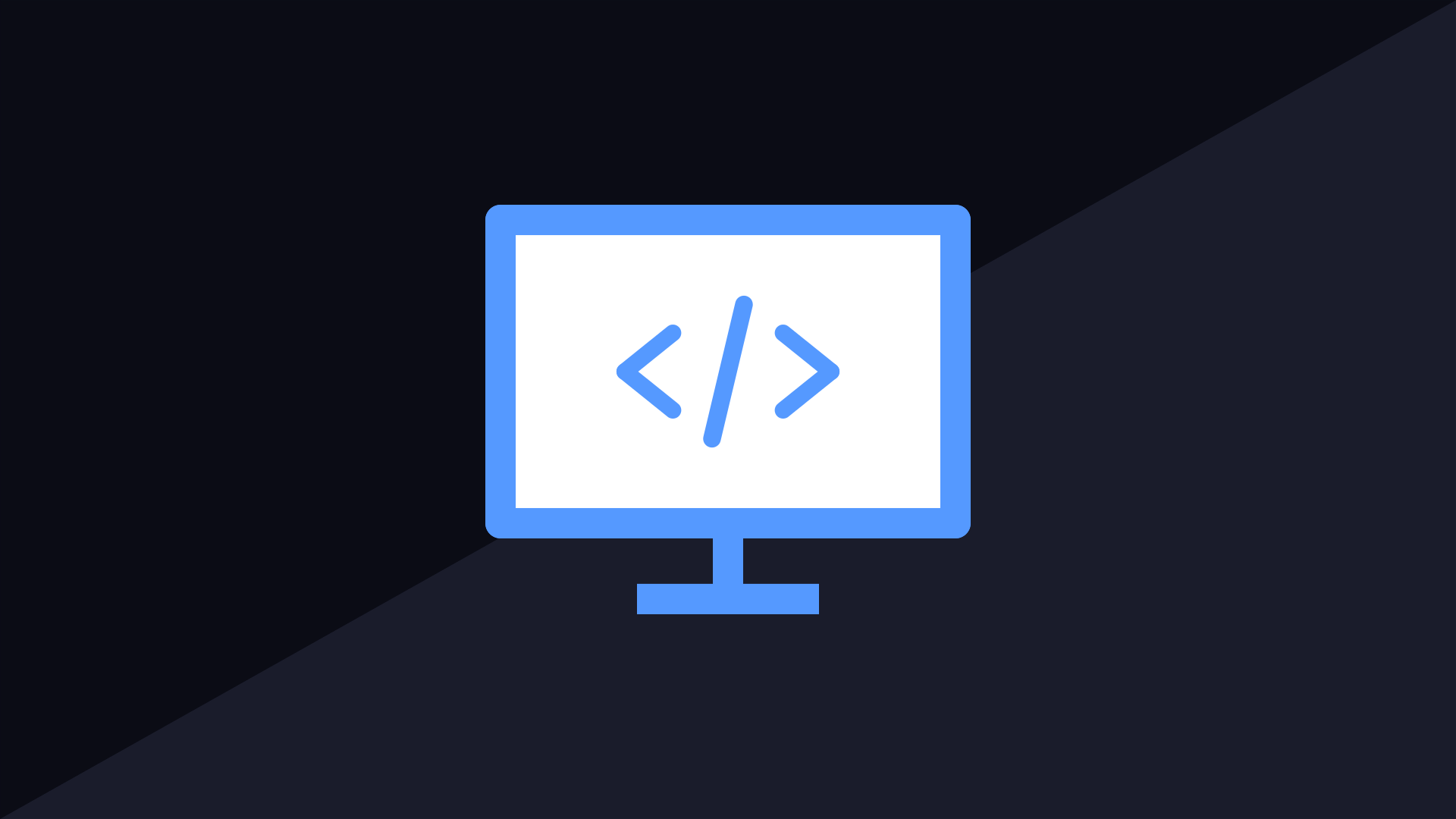One of the most popular feature of SCCM technical preview 2004 is the ability to copy discovery data from the SCCM console. Let’s take a look at this new feature in detail.
Yes it is now possible to copy or even export the discovery data of a user or device in the SCCM console. This feature was actually an UserVoice feedback, and Microsoft decided to get this added in 2004 TP.
The feature to copy discovery data from the SCCM console is currently introduced in technical preview 2004. However I wish to see this feature added in the next current branch release.
So with this new feature you can copy discovery data from devices and users in the console. In addition to copying the data, you can export them all to a .csv file. These new actions make it easier for you to quickly get this data from the console.
For example, if you had to copy the MAC address of a device before you re-image it, it was too tedious to do that. But with the copy feature, you can quickly copy the MAC address of a device. Let me show you how this feature works.
Copy Discovery Data from the SCCM console
- In the SCCM console, go to the Assets and Compliance workspace.
- Right click an user or device and click Properties.
- On the General tab, in the Discovery data list, select one or more properties.
- Right-click the selection, and click Copy Value.

When you right click a selection, you will find the following options.
- Copy value – This copies just the value. You can also use the keyboard shortcut Ctrl + C to copy the data.
- Copy property and value – Copies both the property name and the corresponding value. You can also use the keyboard shortcut Ctrl + Shift + C.
- Select all – Selects all properties and values. Useful if you want copy all the discovery data of device or a user. You can also use the keyboard shortcut Ctrl + A.
- Save results as – First select properties and save values to a comma-separated values (CSV) file.
Export all Discovery data of a Device
Let’s try exporting all the discovered data of a device to .csv file by selecting all the details.
Select all the discovery data of a device > right click and click Save Results As..
 Specify a file name to export the discovery data.
Specify a file name to export the discovery data.
Here is how the exported data looks.
| Azure Active Directory Device ID | 00000000-0000-0000-0000-000000000000 |
| Azure Active Directory Tenant ID | 00000000-0000-0000-0000-000000000000 |
| Active | Yes |
| Active Directory Site Name | Default-First-Site-Name |
| Agent Name | “SMS_AD_SYSTEM_DISCOVERY_AGENT”, “SMS_AD_SECURITY_GROUP_DISCOVERY_AGENT”, “MP_ClientRegistration”, “Heartbeat Discovery” |
| Agent Site | “TEC” |
| Agent Time (UTC) | 5/3/2020 11:22 PM |
| Always Internet | No |
| OOB Full Version | |
| OOB Status | |
| Operating System Build | 10.0.18363 |
| Full Operating System Build | 10.0.18363.778 |
| Client | Yes |
| Agent Edition | Windows desktop or server |
| Client Type | Computer |
| Client Version | 5.00.8991.1000 |
| CPU Type | Intel64 Family 6 Model 158 Stepping 12 |
| Creation Date (UTC) | 05-03-2020 13:16 |
| Decommissioned | No |
| Device Owner | Company |
| Disable Windows Update Access | |
| Distinguished Name | CN=WIN10PRO,CN=Computers,DC=PRAJWAL,DC=LOCAL |
| DNS Forest GUID | 4BC925C7-4CF2-4FFA-A43A-9803635C6931 |
| Do Not Connect To WU Locations | |
| Exchange Device ID | |
| ESU Value | 00000000-0000-0000-0000-000000000000 |
| Full Domain Name | PRAJWAL.LOCAL |
| Hardware ID | 2:98564437C937C64E65CE2BCCDE050BD4ADDF9842 |
| Internet Enabled | No |
| IP Addresses | “192.168.100.11”, “fe80::3154:20ac:f73d:6011” |
| IP Subnets | “192.168.100.0” |
| IPv6 Addresses | |
| IPv6 Prefixes | |
| Connected Standby Capable | No |
| Machine Assigned to User | No |
| OOB Compatible | |
| Machine Changes Persisted | Yes |
| Portable Operating System | FALSE |
| Virtual Machine | Yes |
| Write Filter Support | No |
| Last Logon Time Stamp (UTC) | 05-03-2020 09:25 |
| Last Logon User Domain | |
| Last Logon User Name | |
| MAC Addresses | “00:0C:29:85:38:A3” |
| Management Authority | ConfigMgr |
| MDM Compliance Status | |
| Device Category ID | |
| Name | WIN10PRO |
| NetBIOS Name | WIN10PRO |
| Obsolete | No |
| Operating System Name and Version | Microsoft Windows NT Workstation 10.0 |
| Operating System Readiness Branch | Do not defer upgrades |
| Previous ConfigMgr UUID | GUID:CD8BE453-D7DB-47B4-972F-F8F14293ED61 |
| Primary Group ID | 515 |
| Publisher Device ID | |
| Resource Domain Or Workgroup | PRAJWAL |
| Resource ID | 16777222 |
| Resource Names | “WIN10PRO.PRAJWAL.LOCAL” |
| Resource Type | System |
| Security Group Name | “PRAJWAL\Domain Computers” |
| Sense ID | |
| Serial Number | |
| SID | S-1-5-21-2546969864-1982743984-229239267-1108 |
| BIOS GUID | 9CAF4D56-7FB2-E8A9-3B9D-E8BF608538A3 |
| Configuration Manager Assigned Sites | “TEC” |
| Configuration Manager Installed Sites | “TEC” |
| Configuration Manager Resident Sites | “TEC” |
| Configuration Manager Unique Identifier | GUID:CD8BE453-D7DB-47B4-972F-F8F14293ED61 |
| Configuration Manager UUID Change Date | 05-03-2020 17:51 |
| SNMP Community Name | |
| Disable Automatic Provisioning | |
| System Container Name | “PRAJWAL\COMPUTERS” |
| System Group Name | “PRAJWAL\Domain Computers” |
| System OU Name | |
| System Roles | |
| Unknown Computer | |
| User Account Control | 4,096 |
| Virtual Machine Host Name | |
| Virtual Machine Type | Physical |
| Retire/Wipe Status | |
| Windows To Go Unique Key | |
| Sync Request State | |
| Approved | Approved |
| Blocked | No |
| Activation Lock Bypass State | |
| Activation Lock State | |
| Passcode Reset State | |
| Remote Lock State | |
| Is Supervised |