In this article, I will show you how to install report builder for SCCM, which will allow you to edit SSRS reports. We will look at the steps to download Microsoft Report Builder and install it for SCCM.
The reporting service connects to the Configuration Manager site database to retrieve data that is returned when you run reports. Before you can install the reporting services point in a Configuration Manager site, you must install and configure SQL Server Reporting Services on the target site system.
This guide assumes that you have installed the reporting services point on a site system and that the reports are available in the Configuration Manager console. The report builder is now necessary if you want to edit the SCCM report. You can use this step-by-step guide to install Microsoft Report Builder for SCCM.
What is Microsoft Report Builder?
Microsoft Report Builder is a stand-alone app for editing reports, installed on your computer by you or an administrator. Report Builder provides a productive report-authoring environment for IT professionals and power users alike.
Microsoft allows you to edit SSRS reports using the Microsoft Report Builder (SSRS report builder). You must install the report builder on the computer on which you intend to edit the SCCM report.
There are many ways to install Report Builder. Report Builder can be deployed to computers using Configuration Manager. For manual installation, users can download the report builder from the Web portal and install it.
Prerequisites
The installation of report builder is supported by the following Operating Systems.
- Windows 11, Windows 10
- Windows Server 2012, 2012 R2, Windows Server 2016, Windows Server 2019, Windows Server 2022
The report builder requires Microsoft .NET Framework 4.6. On newer versions of Windows Server, such as Server 2022, the .NET Framework 4.6 is preinstalled.
Unable to Edit Reports in Configuration Manager
If you don’t have the report builder installed, you will not be able to edit reports in Configuration Manager. When you attempt to edit a report, you’ll be prompted to install Report Builder on your computer. Clicking the “Get Report Builder” button will take you to the Microsoft Download Center for download.

Download Microsoft Report Builder
You can download the latest version of Microsoft Report builder from Microsoft Download Center. On the Microsoft Report builder download page, click the Download button and save the ReportBuilder.msi file to your computer.

Install Report Builder for SCCM
Let’s see how to install report builder for SCCM (Configuration Manager). After Report Builder has finished downloading, right-click ReportBuilder.msi and select Run. This launches the Microsoft Report Builder Wizard. Click Next.

Accept the terms in the license agreement and click Next.

By default, the Microsoft Report builder installs in C:\Program Files (x86). To change the install location, click Browse and specify a new location. Otherwise, click Next.

On the Default Target Server page, optionally provide the URL to the target report server if it is different from the default. Click Next.

On Ready to Install the program page, click Install to begin the installation of Report Builder.

We see the message “Setup has installed Microsoft Report Builder Successfully,” which confirms the report builder installation is complete. Click Finish.
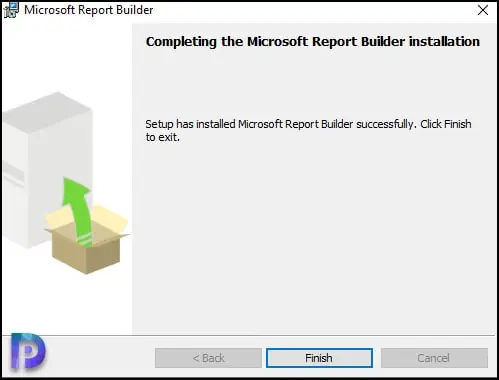
That completes the steps to install the report builder.
Launch the Microsoft Report Builder
To launch the Microsoft Report Builder, click Start and type “Report Builder.” From the search results, select Report Builder to launch it. On the Getting Started page, you can create a new report, new dataset, or open recent reports, etc.
You can edit SSRS reports or a custom report with the report builder and save the changes.

Edit SSRS Reports with Report Builder
Let me show you the steps to edit a custom report in SCCM with the report builder. Open the browser and access the report server URL. Select a report that you wish to edit and, from the list of options, select Edit in Report Builder.

The report builder application launches now, and if you haven’t specified a target URL, it can detect the report server automatically. Click Yes to connect to the report server, and you can now edit SSRS reports.














Any idea why we’d still receive the error:
“The Report Builder click-once application does not exist on the report server ”. Ensure that the report builder application manifest exists on the server and try again.”
We’ve updated to the newer version of report builder per your instructions and ensure we have the following in file Microsoft.ConfigurationManagement.exe.config:
”
“