In this post we will see how to set Internet Explorer home page via GPO. There are various ways to set a home page in internet explorer.
We will looking at the most simplest and easiest way to do this. So basically we will be creating a group policy object and this GPO will be applied to organizational unit (OU) or a group that consists of users.
This GPO will set the home page to the specific URL and this GPO will also prevent users from changing the homepage. Such policies are enforced in companies where the home page needs to be set to a specific URL (most of the times it’s a company website URL). Once the policy is applied, the users will not have an option to change the home page settings in Internet Explorer.
How to set Internet Explorer Home Page via GPO
Bring up the Group Policy Management console and right click on Group Policy Objects. Click New and provide a name of the new GPO. Click OK.
Right click and edit the GPO that you just created. In the Group Policy Management Editor, go to User Configuration -> Policies -> Administrative Templates -> Windows Components -> Internet Explorer. Find the policy Disable changing home page settings. Right click on the policy setting and click Edit.
Set it to Enabled, and specify the URL for your home page. Click OK.
We have got a Test OU which contains some user accounts. We will be linking the GPO to this OU instead on linking it to domain. Right click on the Test OU and click Link an Existing GPO. In the Select GPO box, select the GPO and click OK.
I have logged in to computer with one of the test user account. After I open the Internet Explorer, by default the homepage is set to the URL that I specified in the policy.
You can also see that the user has no options to change the home page URL as the options are greyed out. If you don’t see the policy applied, force a group policy update by running gpupdate /force on your client computers and you will see the IE homepage that you have set using group policy object.

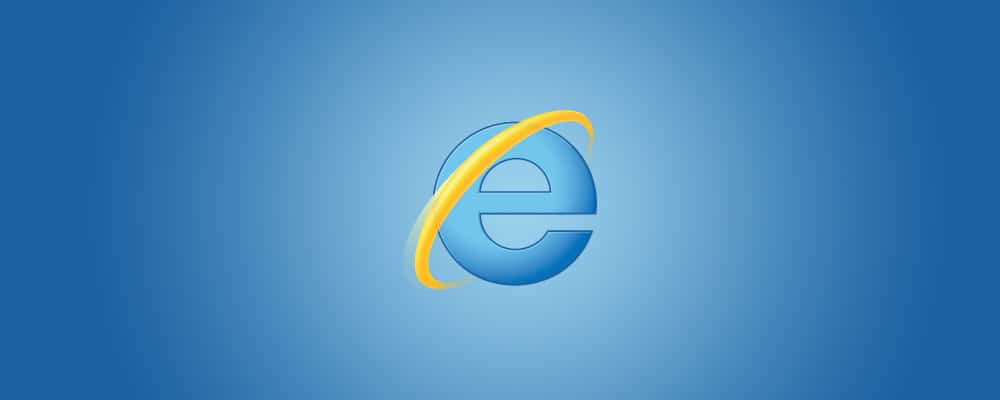
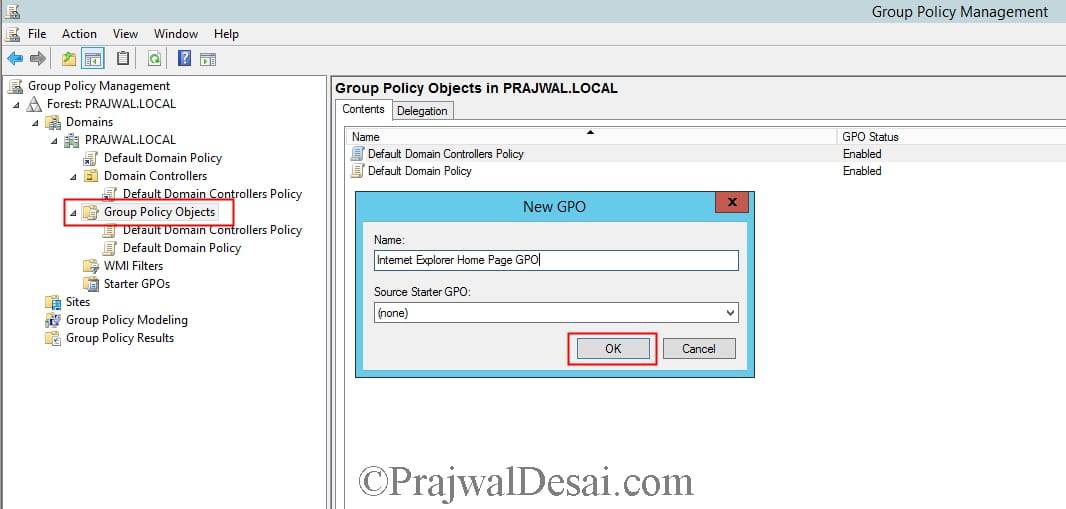
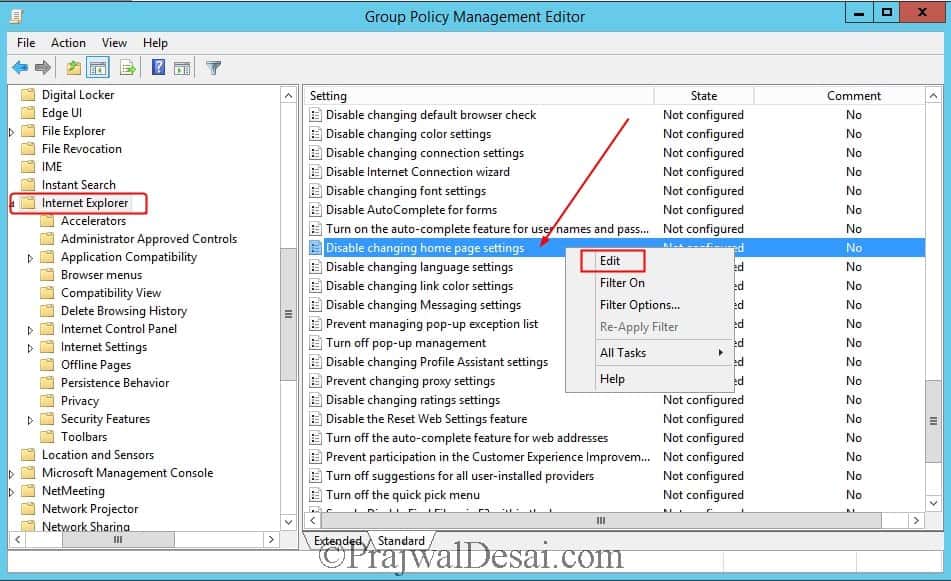
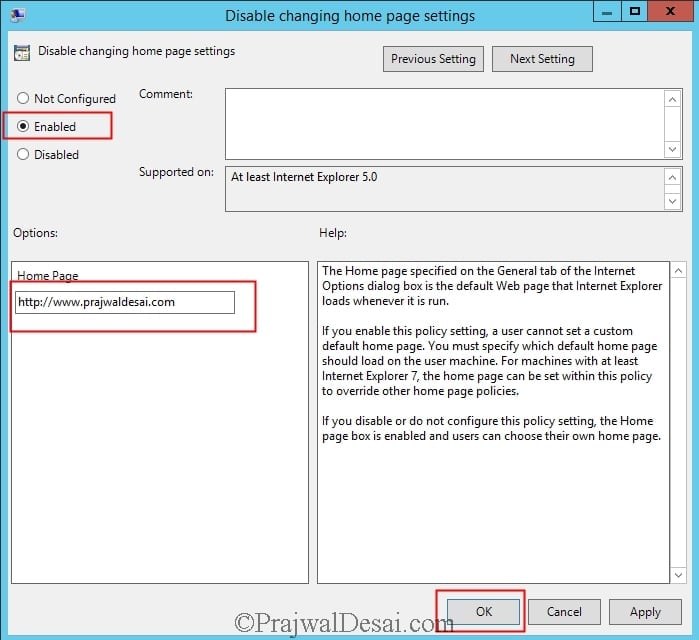
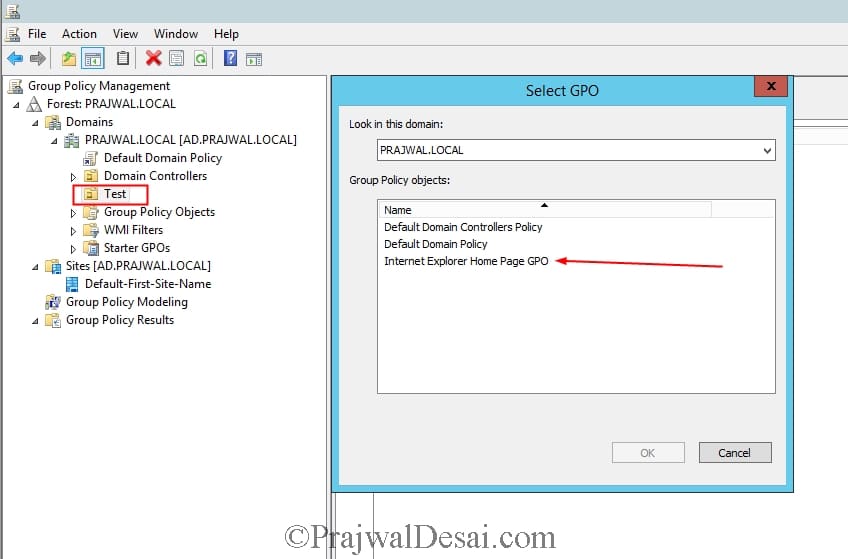
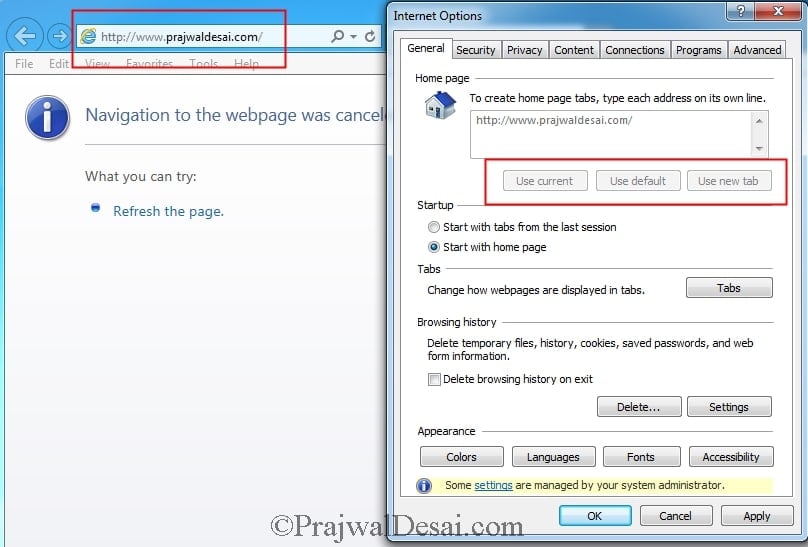











Thanks. I’m looking for this and found on the your website.
This was very educative and helpful as well. Thanks alot
hi all
when i need to upgrade wondows server 2008 R2 standart to windows server 2012 R2 starndart i have the message that i can’t upgrede