During SCCM prerequisite check, you may encounter SQL Server security mode warning. In this post I will show you how to fix this warning so that you can continue with SCCM install.
While installing SCCM, the setup wizard contains a step where it runs some prerequisite checks. The setup checks for potential installation problems. If it finds any problems, it lets you know how to resolve them.
After the SCCM prerequisite check is complete, there can either warnings or errors. SCCM Warnings can be ignored however Errors should not be ignored. That’s because they can halt your SCCM installation.
There are two warnings that you typically see when you perform SCCM prerequisite check.
- SQL Server process memory allocation – To fix this under SQL Server properties, click Memory, set Minimum server memory value to 8192 MB.
- SQL Server security mode – The SQL Server security mode that we see during SCCM setup is actually a warning and not an error. Although you may ignore the SQL Server security mode warning but it can be fixed with simple steps.
Why do you get SQL Server Security Mode Warning ?
You may get this warning during SCCM prerequisite check for one these reasons :-
- You have configured the SQL server to run in SQL Server and Windows Authentication mode. This could have been typically done during the SQL Server installation for SCCM. Microsoft recommends SQL Server Windows Authentication Mode (default) because Configuration Manager site systems require Windows authentication to SQL Server hosting the site database. To check the server authentication mode launch the SQL Server Management Studio, right-click the root node, open Properties and check the Security.
- Even if you find out that you have set SQL Server Database Engine is to SQL Server and Windows Authentication mode. After SQL Server installation, you can change the authentication mode at any time.
- Sometimes you get this warning because you installed SQL Server and a cumulative update and did not reboot your server. There could be another software that was installed or probably an earlier application installation attempt failed. In such situations you may reboot the server and see if this clears the warning.
Fix SQL Server Security Mode Warning during SCCM Prerequisite Check
So during the SCCM prerequisite check step, let’s say you get the SQL Server security mode warning with the below warning message.
Warning: The SQL server name specified is configured for SQL authentication security. It is recommended to configure the SQL server to operate only in Windows authentication security before you continue Configuration Manager Setup.

If you review the ConfigMgrPrereq.log, you see the same warning.

Launch SQL Server management studio and connect to SQL server. Right click SQL Server and click Properties.
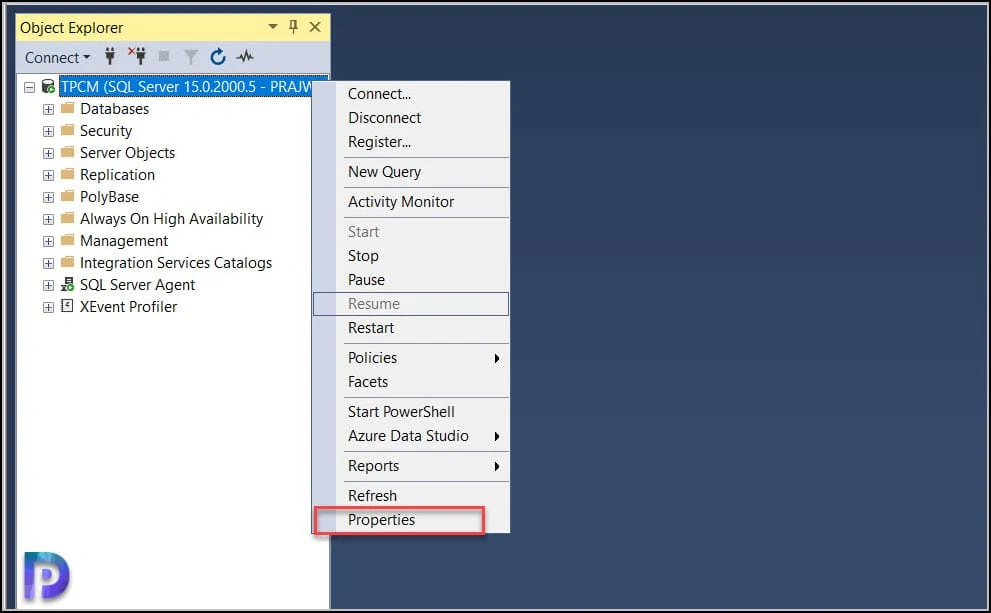
To fix the SQL Server Security Mode warning, you must ensure the server authentication is set to Windows authentication mode. In case you have set the server authentication mode to SQL Server and Windows Authentication mode, change it to Windows Authentication mode.
Click OK.
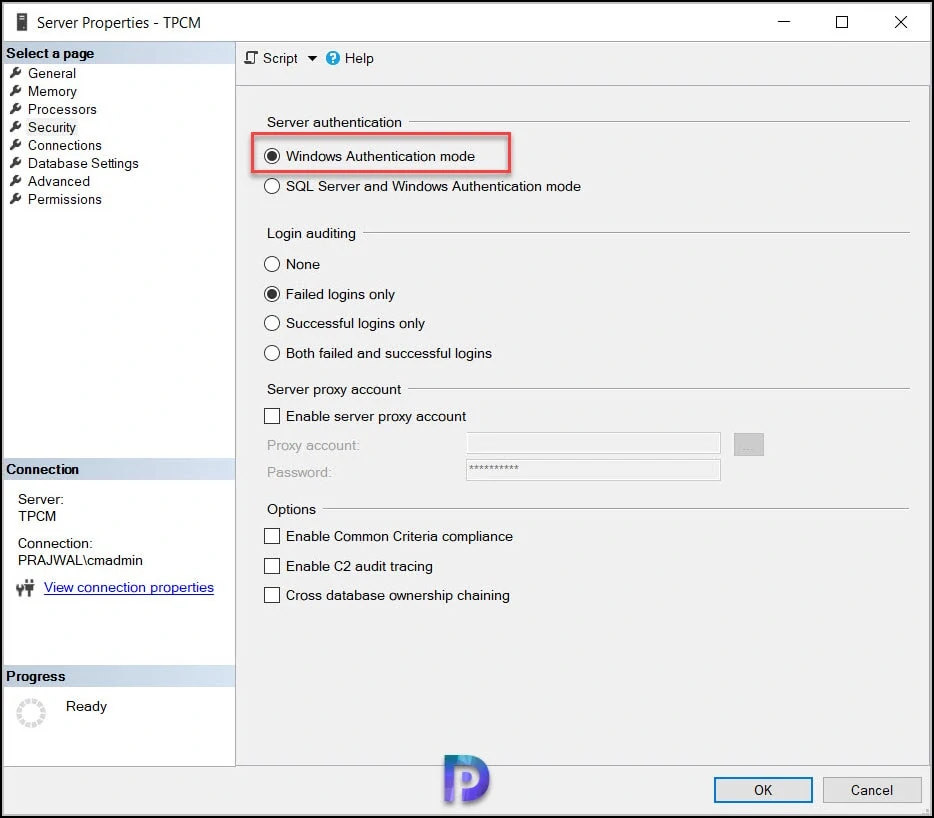
After making the above changes, launch the SQL Server Configuration Manager tool. Select SQL Server services. Right click SQL Server (MSSQLSERVER) and click Restart.
Note – In this step you are only restarting the SQL Server service here. You may also restart the server if you still see the SQL Server security mode warning.
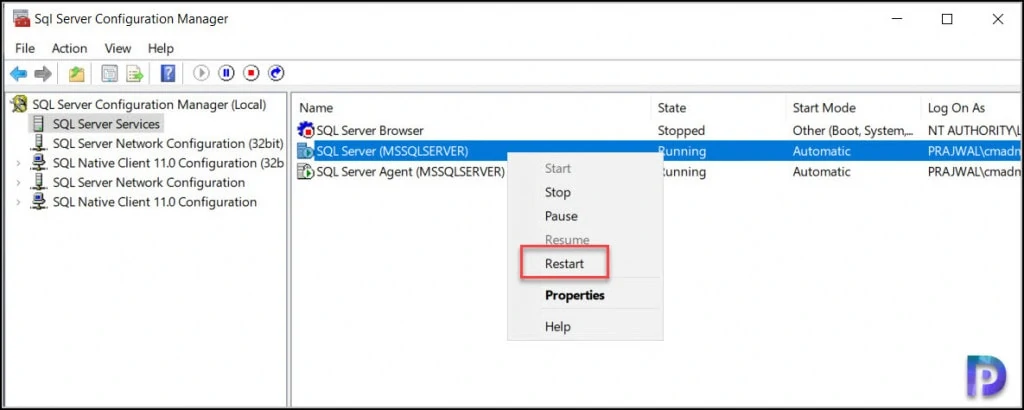
Now go back to SCCM prerequisite check step and run the prerequisite check once. Congratulations you have successfully fixed the SQL Server Security mode warning. To continue installing SCCM, click Begin Install.












