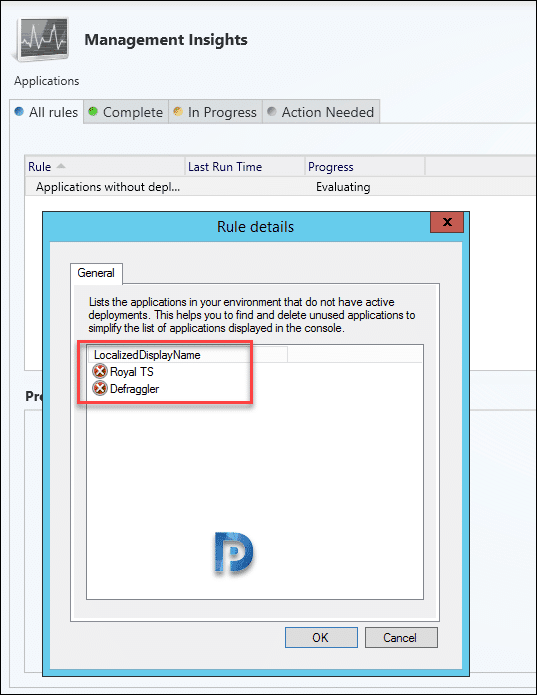In Configuration Manager console, you can easily find SCCM applications without deployments or references. This can help you find the applications that don’t have any deployments or references.
You might have heard about the management insights feature in SCCM. SCCM Management Insights help you to understand your SCCM environment in a better way.
Configuration Manager comes with pre-installed management insights which can help you gain quick overview about your environment. The management insights are a great advantage to ConfigMgr admins as they save a lot of time.
Without the management insights, you may have to run the queries in SQL to get the results which is not only time-consuming but difficult too.
In this post, we will look at another example of how you can utilize management sights. This time we are going to evaluate rule called Applications without deployments or references.
The Applications without deployments or references rule finds SCCM applications without deployments. Using SCCM management insights we can find applications that have not been deployed to any collections.
In any organization, there are many applications that are packaged and deployed to endpoints. When you package any application, you also add the deployments types. Without the deployment type, an application will fail to install.
So if you want to find SCCM applications without deployments, you can use the Applications without deployments or references management insights rule.
In one my previous post we discussed only about SCCM management insights. We listed all the insight groups and rules contained within each group. Each rule has a task to perform. In addition, we also saw an example of how SCCM management insights can simplify your tasks.
Packaging apps and deploying isn’t a simple job. Big organizations include many apps packaged in SCCM. Probably some of them are deployed and some aren’t. So, what’s the point of keeping those apps that would never get deployed ?.
Furthermore, how will you find list of SCCM applications without deployments? The answer is using the Management Insights.
Find SCCM Applications Without Deployments
Let’s look at how to find SCCM applications without deployments using management insights.
- Launch the SCCM Console.
- Click Administration\Overview\Management Insights.
- Expand All Insights, double click Applications insight group name.
- Right click Applications without deployments or references and click More Details.

Rule Description – Lists the applications in your environment that do not have active deployments or references. References to include dependencies, task sequences, and virtual environments. This helps you find and delete unused applications to simplify the list of applications displayed in the console.

When you evaluate the rule, it lists all the applications that are not deployed or do not have any references. As you can see, in the below screenshot I have got two applications which are packaged in SCCM but aren’t deployed.
When you find the applications that aren’t deployed, you can then decide if you want to keep the application or delete the application.
If the rule was evaluated earlier, you must re-evaluate the rule again to find the applications without deployments.