In this post I will show you how to rename device in Intune. The Rename device action lets you specify a new name to the device that is enrolled in Microsoft Intune. After you rename the device, the device’s name is changed in Intune and on the device.
From the list of Microsoft Intune remote actions, one of the option is rename device that let’s you rename Intune enrolled device. This remote action should appear for every device that you select in Microsoft Intune.
Gone are the days when you had to worry about renaming the computer during imaging it. Intune makes it easy to rename a device and it’s pretty easy and quick. In this post I will rename my Windows 10 computer and specify a new name for it.
You can rename the following types of devices in Microsoft Intune.
- Corporate-owned Windows
- Corporate-owned co-managed devices that are Azure AD joined
- iOS/iPadOS supervised
- Corporate-owned macOS 10
Note – You cannot rename hybrid Azure AD Windows devices. This feature is not supported yet.
Steps to Rename Device In Intune
As an example, we will rename a Windows 10 device in Intune. The steps to rename a device in Intune include.
- Sign in to the Microsoft Endpoint Manager admin center.
- Choose Devices > All devices > choose a device > select three dots and click Rename device.
- In the Rename device blade, type the new name in the text box. You can use letters, numbers, and hyphens. The name must contain at least one letter or hyphen.
- If you want to restart the device after renaming it, choose Yes next to Restart after rename. Choose Rename.

In this step you must enter a new name for this device. The name will take effect the next time the device checks in to Intune. The computer name that you enter here must follow these guidelines.
- The computer name should be 15 characters or less. This is true everywhere.
- The computer name can contain Letters (a-z, A-Z), numbers (0-9), and hyphens. Names must not contain only numbers. So you cannot name a computer as 11223344.
- No spaces or special characters are allowed in the computer name.
Tokens can be used to add device-specific values to the name.
- Add {{serialnumber}} to add the device’s serial number to the name
- Add {{rand:x}} to add a random string of numbers, where x equals the number of digits to add.

After few minutes notice that the computer name now shows both old device name and the new device name. A system reboot should show the new computer name that we changed from Microsoft Intune.

Finally in the Microsoft Endpoint Manager admin console, we see the device name is changed to new name. It’s very easy to rename device In Intune.


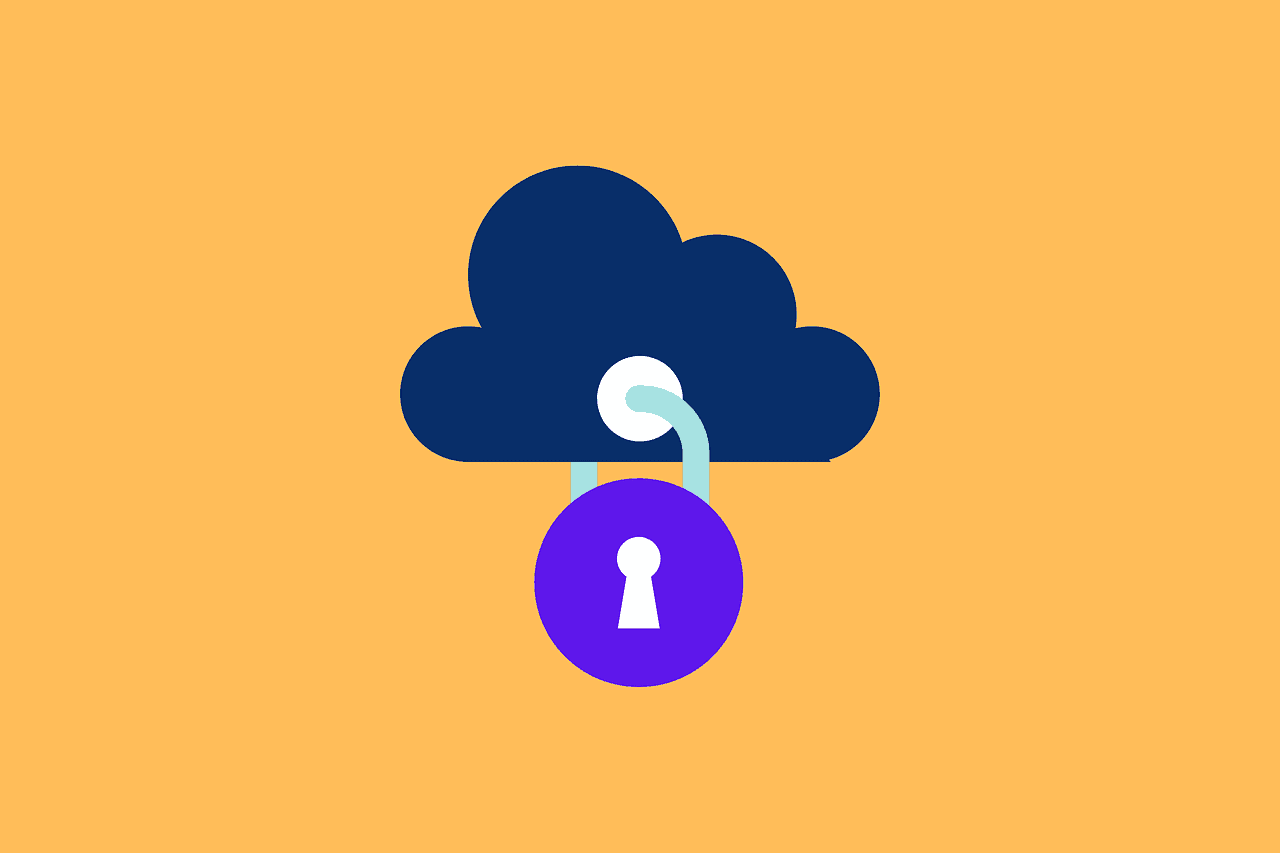











We are in the process of upgrade of iphones and I have found that if I dont retire the old device early enough in the process then the new device has a “(2)” after the name. I wuld like to be able to rename or remove the “(2)” from the name once the process is complete.
Is there any solution recommended for this?
really – that is not intune management that is local management then seen the result on intune.
Hi Prajwal ,
If the rename option is greyed out in that case what needs to be checked :
I too would like to know this.
It is probably not being managed by Intune. This is my experience.