This post covers the steps to deploy Shotcut application using SCCM. Shotcut is a free, open source, cross-platform video editor for Windows, Mac and Linux. Shotcut for Windows is available as installer and a portable file. The portable file doesn’t need any installation.
Some of the cool Shotcut features include :-
- Supports latest audio and video formats.
- Has got several audio features such as volume control, audio scopes, audio filters etc.
- Several editing features and video effects.
- Support for 4k resolution.
- Cross platform support and portable app.
- Supports AMD, Intel, and NVIDIA hardware encoding.
Download Shotcut Application
Download the Shotcut application by visiting this link. Choose either 32-bit windows installer or 64-bit installer. Download the executable and save it in Sources folder. We will next deploy shotcut application using SCCM.
Deploy Shotcut Application using SCCM
To deploy Shotcut Application using SCCM, perform the below steps.
- Launch Configuration Manager console.
- Navigate to Software Library > Overview > Application Management > Applications.
- Right click Applications and click Create Application.
On the General page, click Manually specify the application information. Click Next.
Specify some information about this application. Click Next.
You can specify an icon for Shotcut application. This will be visible in software center for users. Click Next.
Specify the content location. And then specify installation program and uninstall program.
Let’s create a rule to indicate the presence of this application. Select setting type as File system. Select Type as File. Specify the path and file or folder name as per the screenshot. Click OK.
Define the user experience settings based on your requirements. Click Next.
Click Next on remaining steps and finally on completion page click Close. Our application is now ready for deployment, however let’s first test it on some test machines.
Deploy the Shotcut application to a device collection consisting of test machines. On one of the test machines, launch software center. Select Shotcut application and click Install. To monitor the installation process, open AppEnforce.log file using SCCM trace log tool.


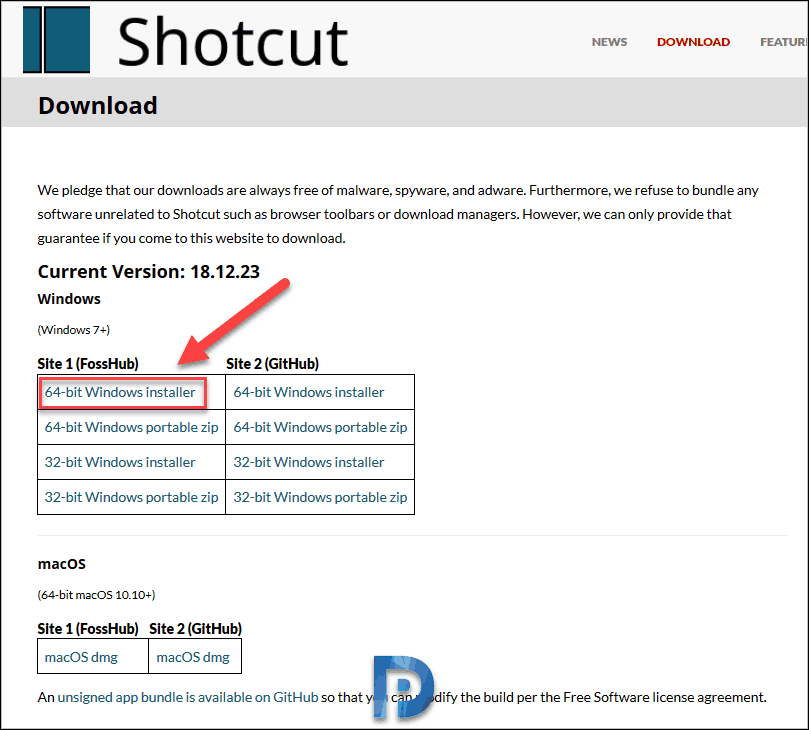

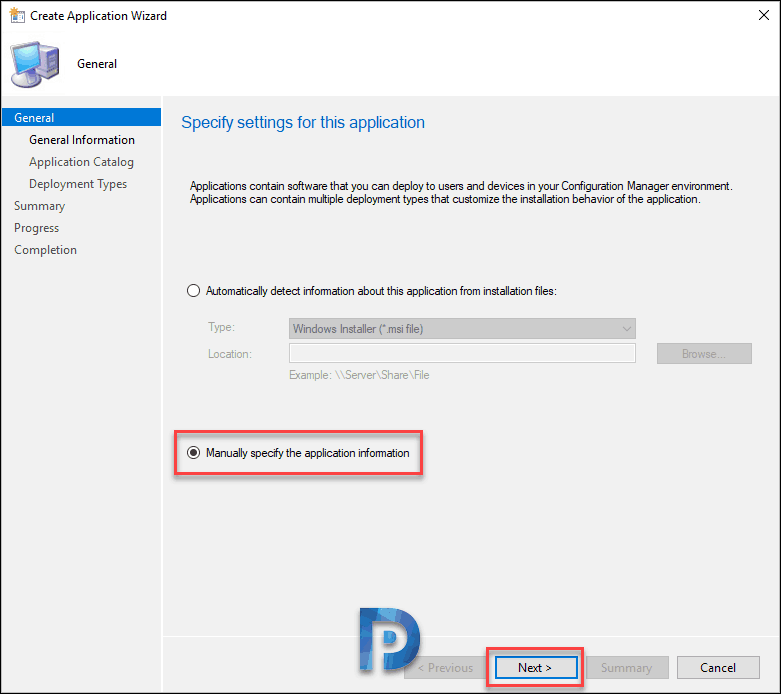
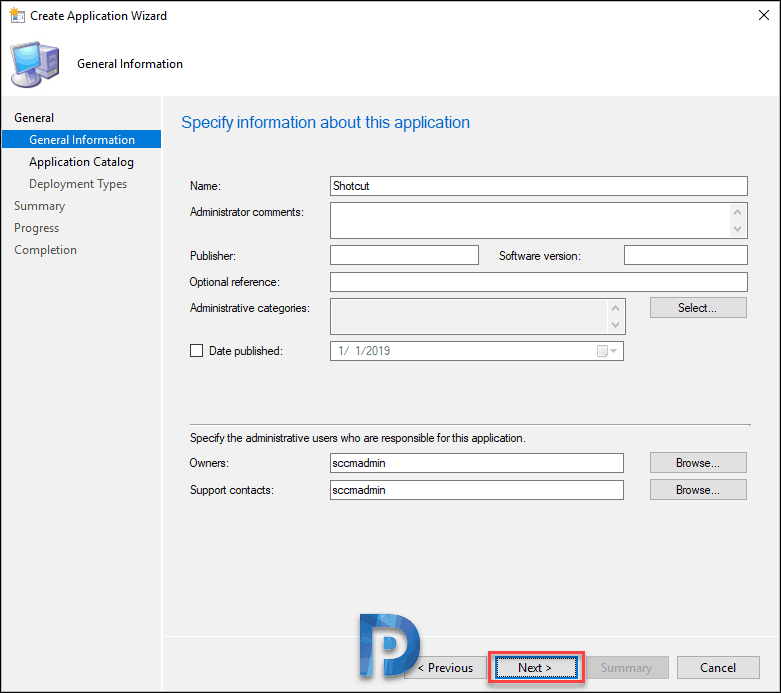
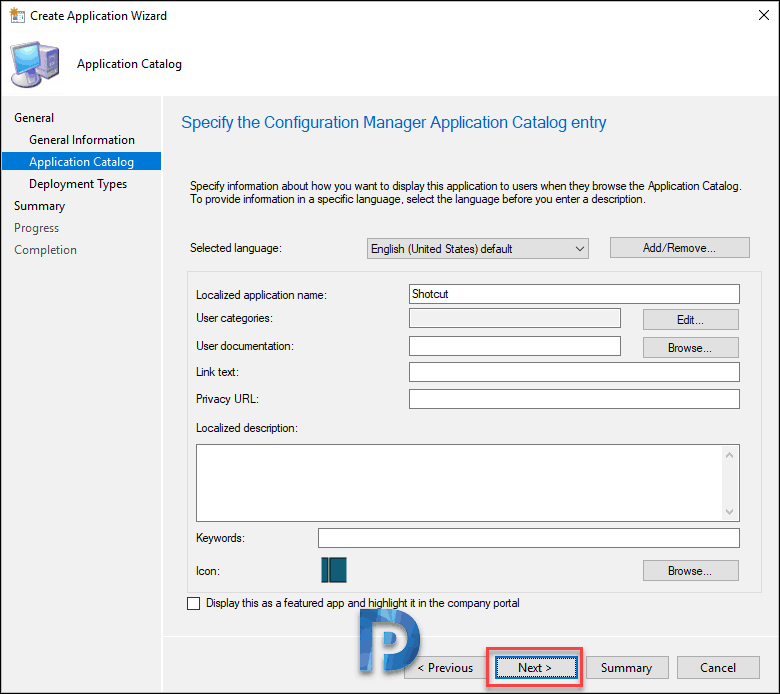
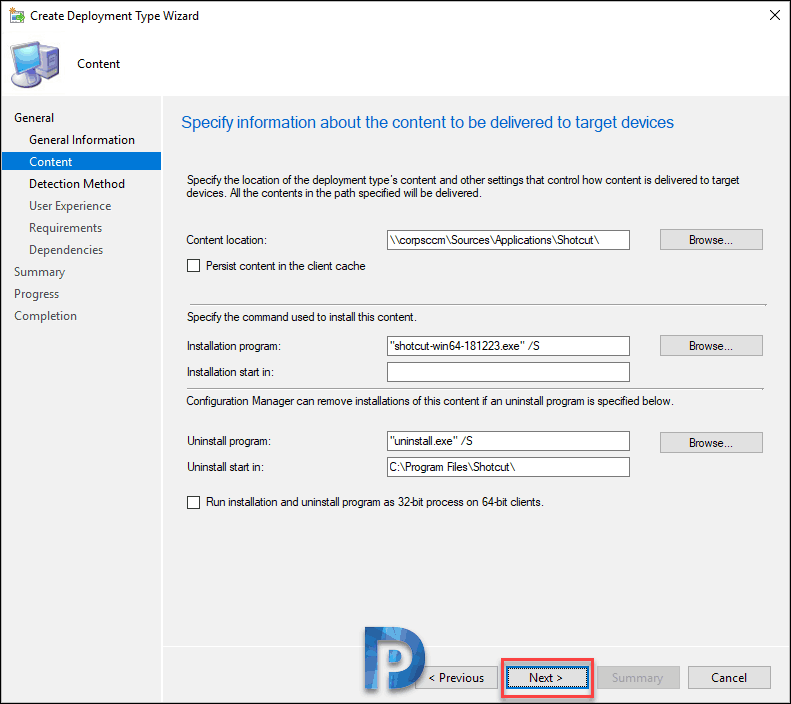



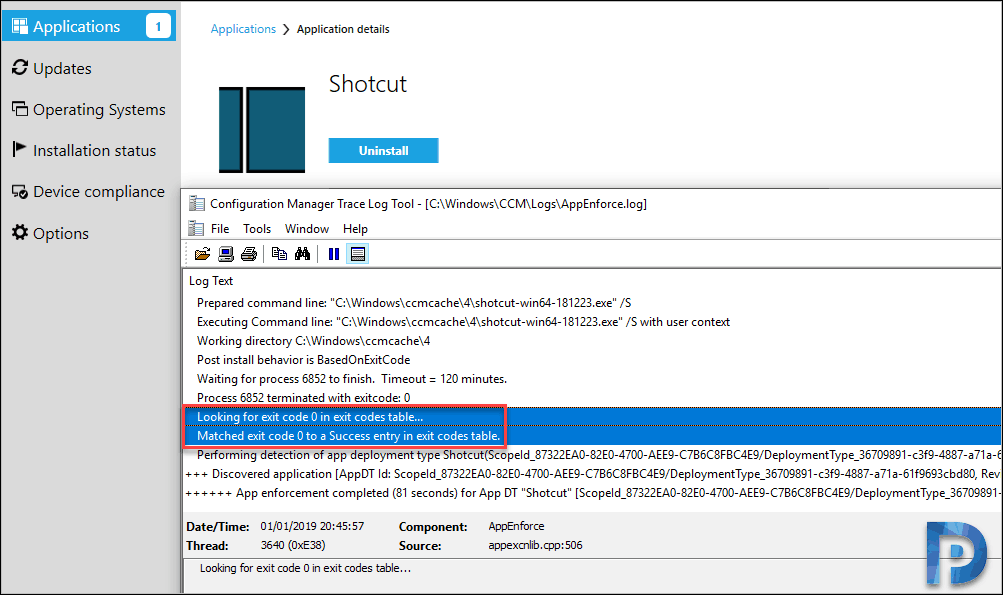











Tried to add Shotcut (v20.10.32) to the SoftwareCenter on my SCCM Server (v 2006). Installation goes fine but upon deinstallation I get the error 0x87D00325. The software is uninstalled but the client does not seem to recognize that the shotcut.exe is gone after the deinstallation finished.
Users have to press the Deinstall button then again in order for the SoftwareCenter to recognize that the application has been uninstalled properly. Seems like a timing issue and that the check for the existence of the shotcut.exe file happens too early in the deinstallation process. Can this be somehow improved so users do not get an error when deinstalling that app?