Delete User Account Using Command Line
In this short post we will see the steps on how to delete user account using command line. To delete a user account you can use the control panel and navigate to user accounts and delete the account or you can also delete user account using command line. Most of the users tend to do it using control panel. You can make use of net user command to create and modify user accounts on computers.
To delete user account using command line you must run Command Prompt as administrator and execute the below command. Please note that the below commands will work on Windows XP, Windows 7, Windows 8.1 and also on all Server editions. In case you see an error “system error 5 has occurred Access is denied” then it means that the user account that you are logged in with does not have administrator privileges on that computer. You must login with an user account that has administrative privileges on that computer.
The syntax for deleting a user account is :
net user username /delete
Where
net user – Command to create and modify user accounts on computers.
username – This is the name of the user account.
/delete – Removes a user account from the user accounts database.
So if you have a user named Jason and if you want to delete user account using command line then your command would be net user Jason /delete.


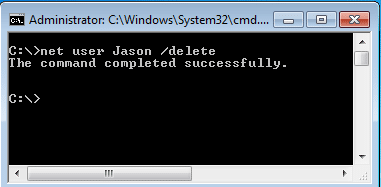











Hello, I factory reset my computer and I have a profile that stayed on my pc. I tried to login but it says user profile cannot be found so I want to delete it
When I do the command line, and put in the profile name. It says “The syntax of this command is:
NET USER
[username [password | *] [options]] [/DOMAIN]
username {password | *} /ADD [options] [/DOMAIN]
username [/DELETE] [/DOMAIN]
username [/TIMES:{times | ALL}]
username [/ACTIVE: {YES | NO}]
again all I want to do is delete this profile so I can finish the factory reset. PLEASE HELP, this is so frustrating
This stuff works all well and fine until you realize your trashing and leaving profile information in the registry
Hi Sunil, if you are really looking to become System admin, i would say start with basics like A+, N+ modules and once you are confident go ahead and learn about windows servers. You need to work on servers to get the knowledge on it.
Good afternoon sir i m sunil bhat working in it sector .sir i want to choose microsoft system administrator as a career. Plz ģuide me wat is the basic level to become system administrator. Which certification i have to do and where in delhi area.
with regards
sunil bhat