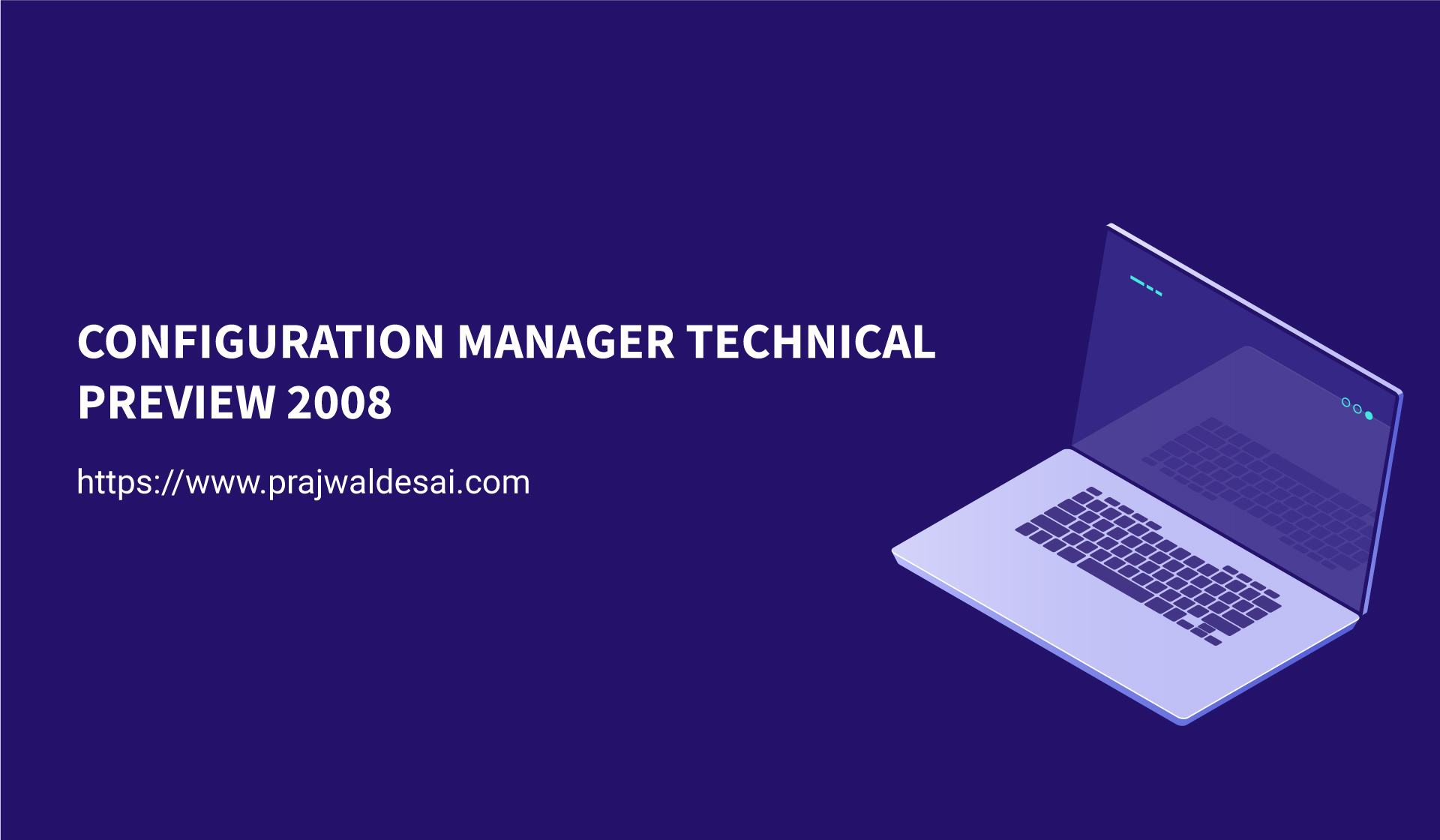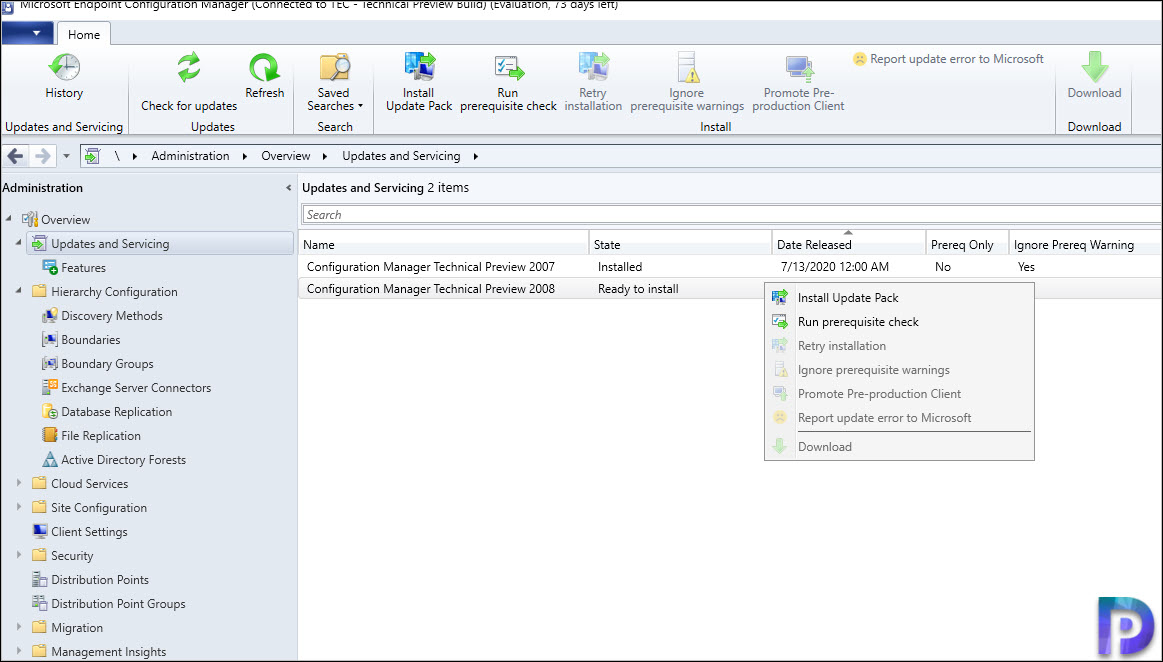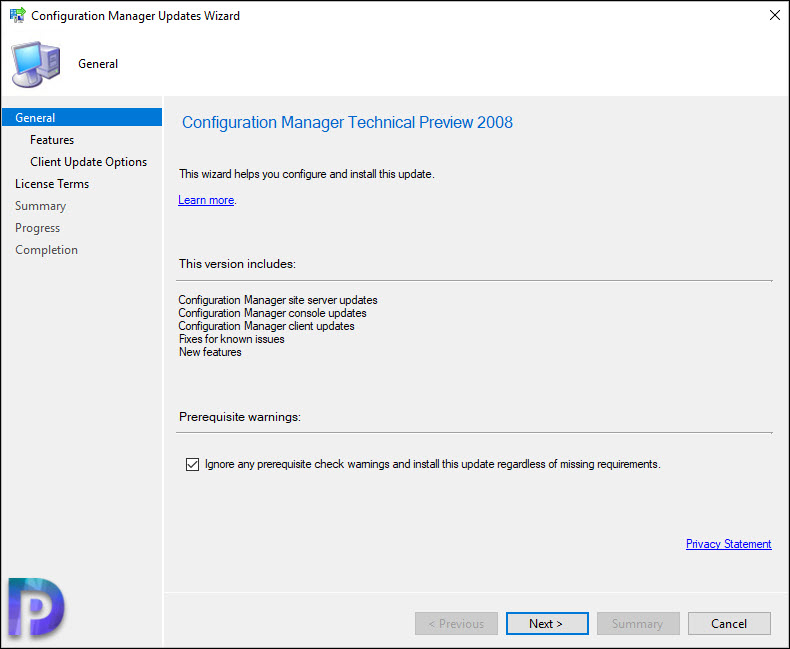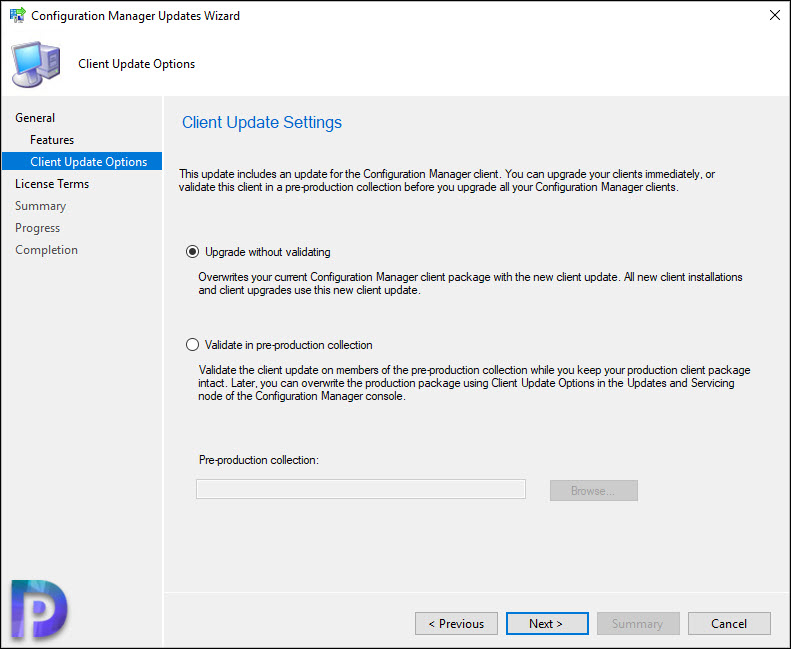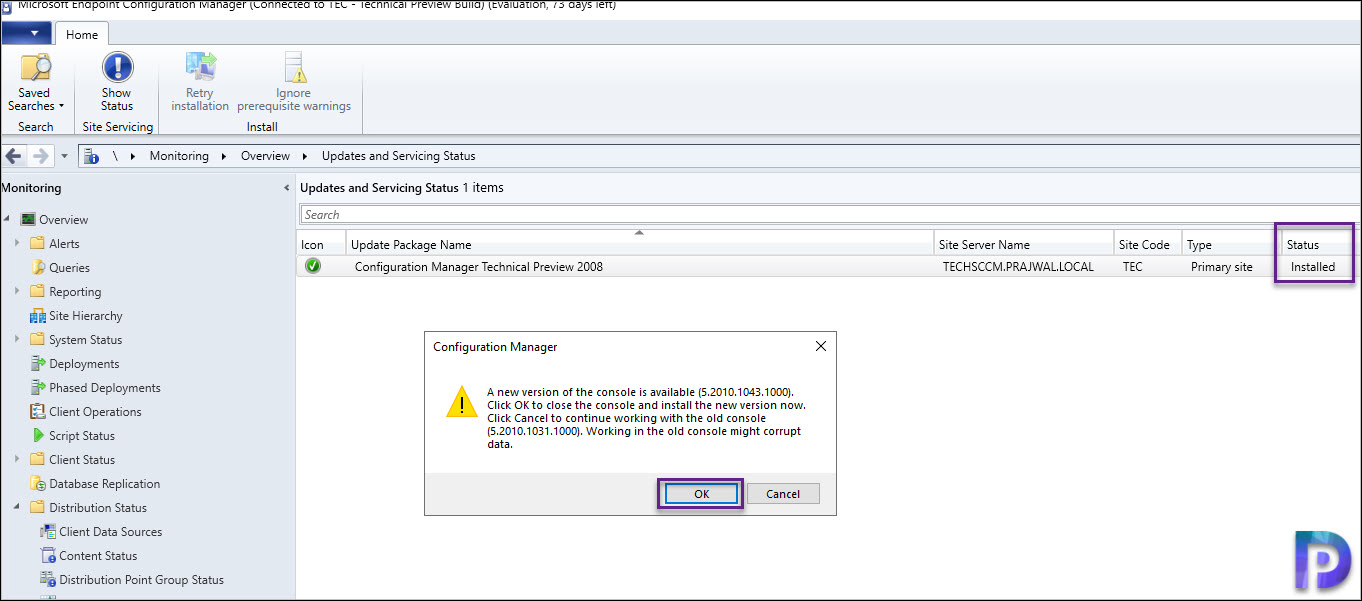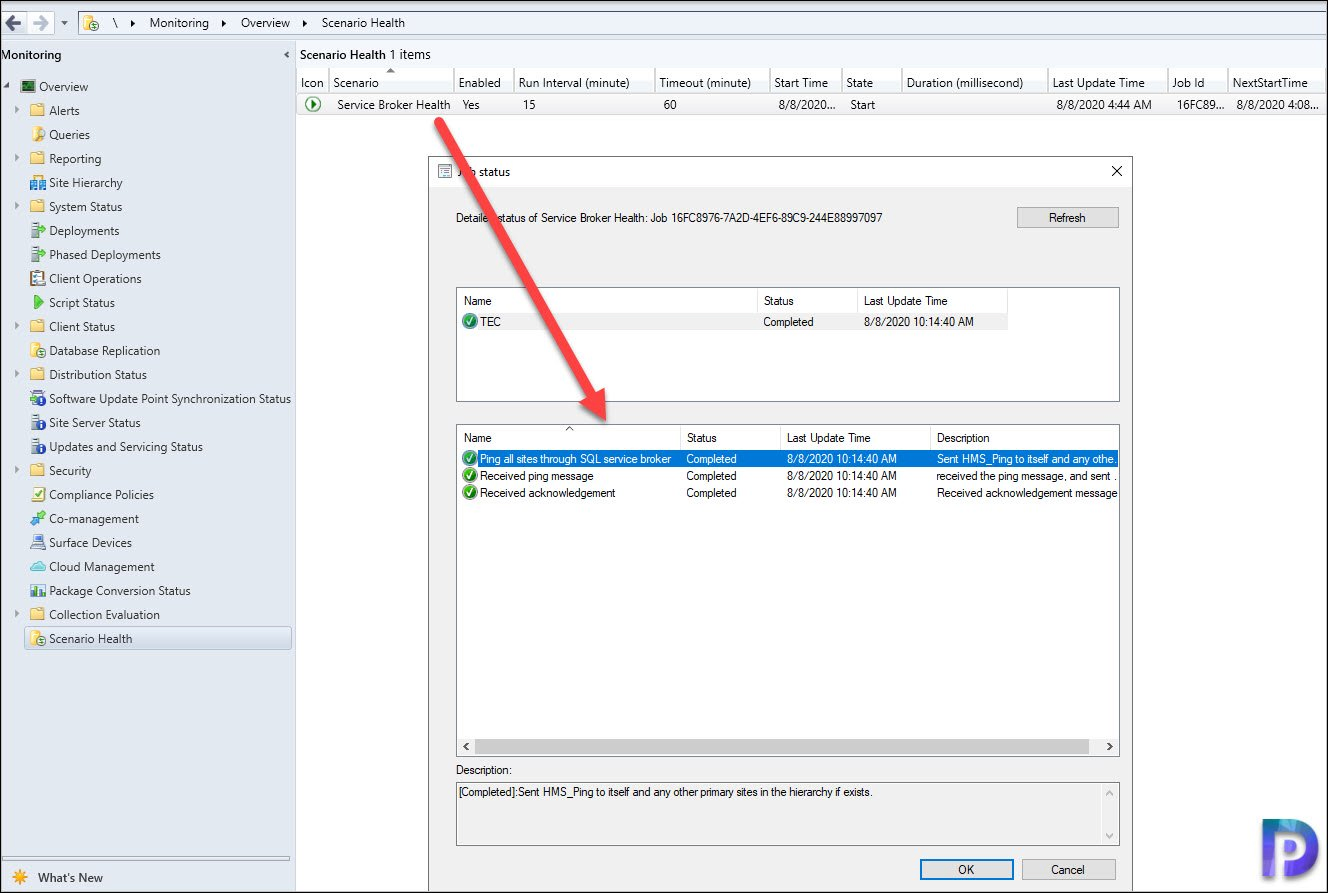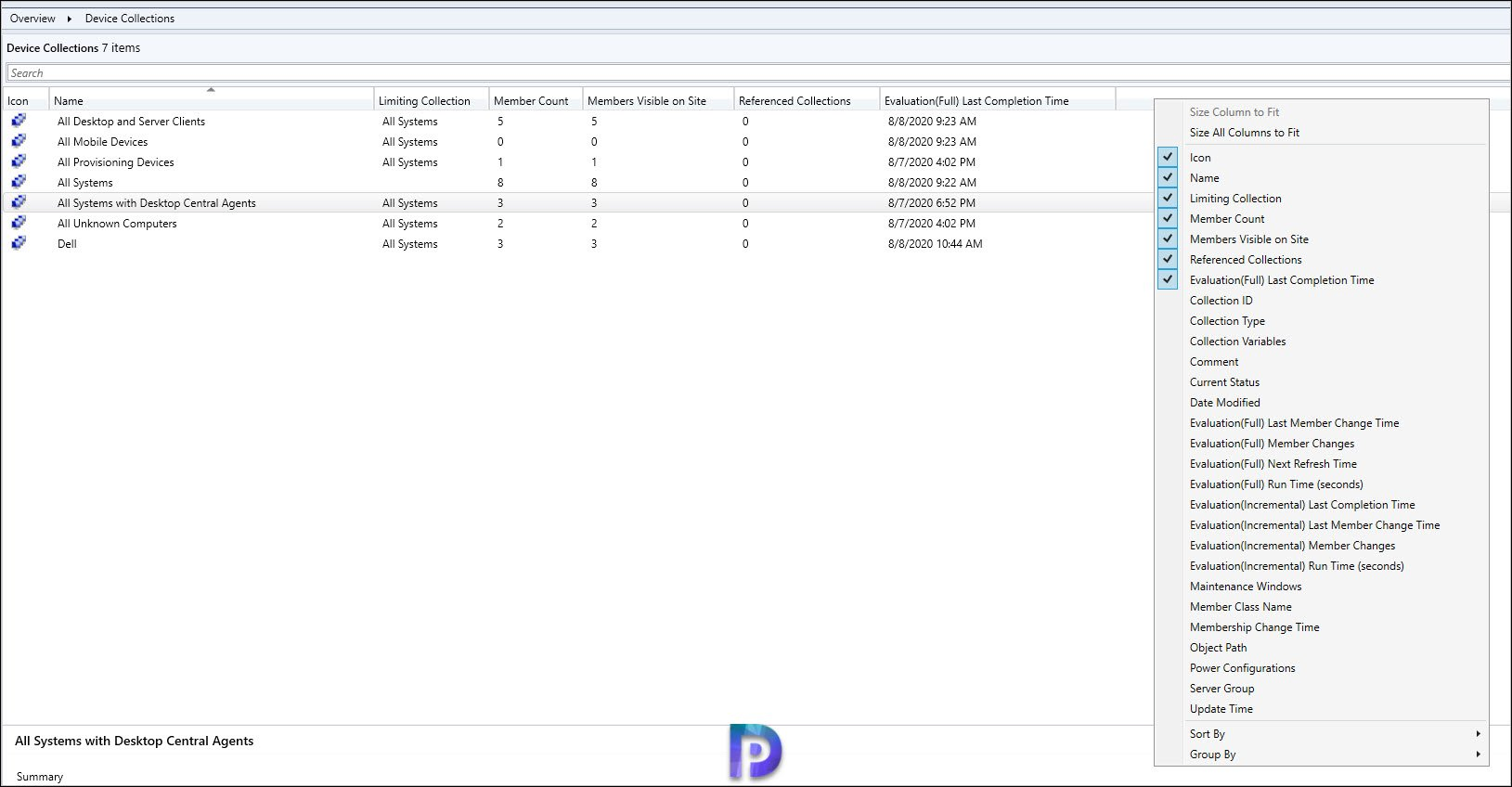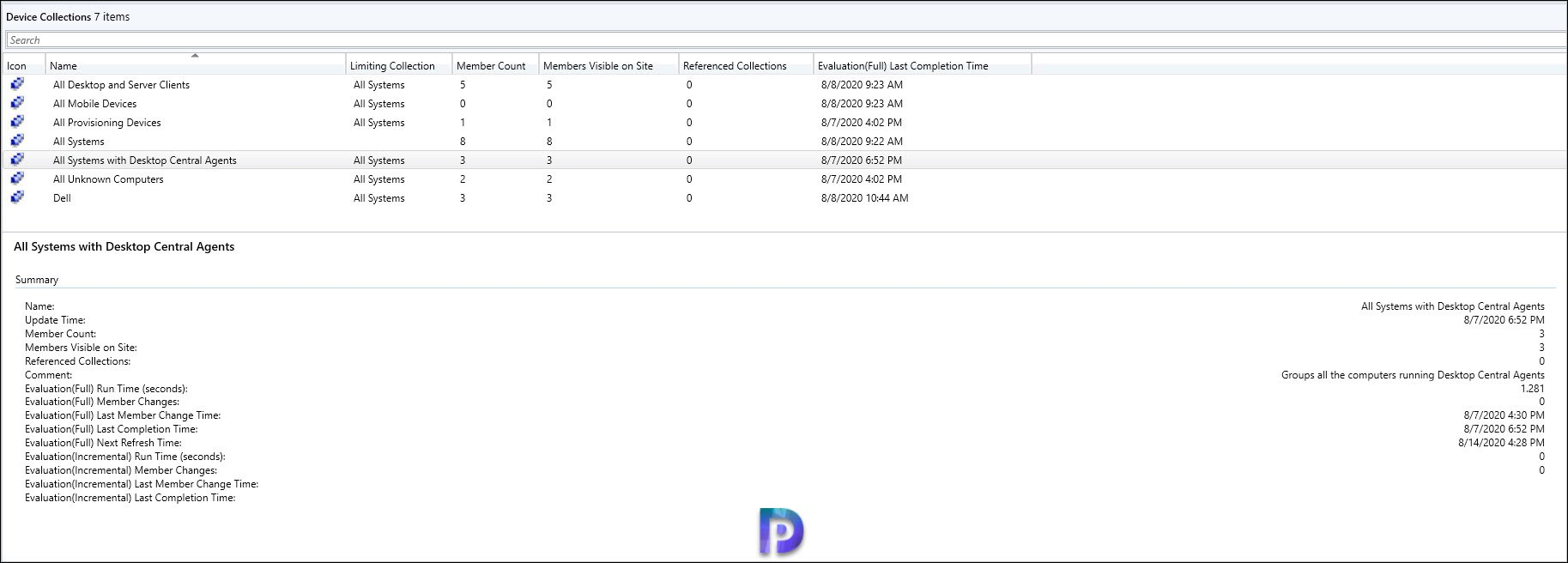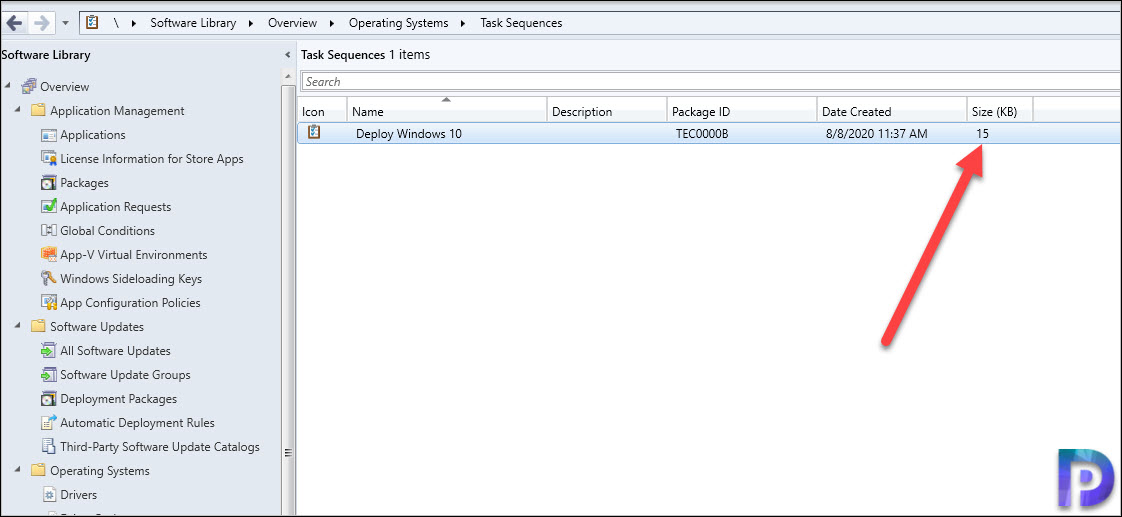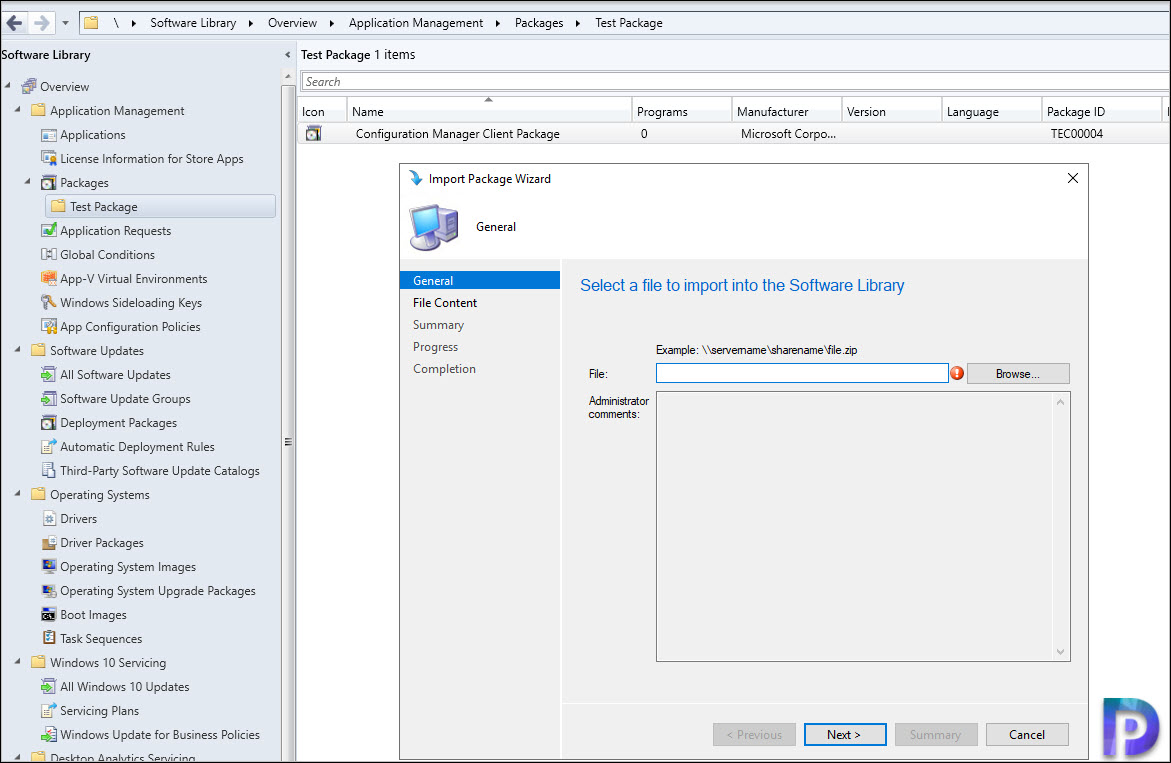The Configuration Manager Technical Preview 2008 is out and comes with set of new features and improvements over previous release. Let’s look at installing SCCM technical preview 2008 and check out the new features.
The previous ConfigMgr tech preview release was version 2007. Most of all the SCCM technical preview 2007 was a baseline version. So if you wish to setup technical preview in your lab, you download ConfigMgr Technical preview version 2007 baseline.
This Technical Preview includes support for Windows 10 with existing Configuration Manager features. In addition, it includes enhancements for operating system deployments, software update management, device management, and more.
Technical preview builds are early pre-release builds. Many of the features and scenarios are still in development. Hence the preview builds are not intended for production environments, production labs, nor full evaluations.
Therefore don’t install technical preview builds in production setup at any cost.
Previously I had issues in downloading the technical preview builds in my lab setup. The downloads were really slow and I published a post on how to fix the slow SCCM update download issue.
However this time the SCCM technical preview 2008 downloaded quickly and I had no issues.
Install Configuration Manager Technical Preview 2008
To install Configuration Manager Technical Preview 2008
- Launch the Configuration Manager console.
- Go to Administration > Overview > Updates and Servicing node.
- Right click Configuration Manager Technical Preview 2008 and click Install Update Pack.
- You may skip the Run Prerequisite check step because this is a technical preview build.
The Configuration Manager Technical Preview 2008 includes :-
- Configuration Manager site server updates and console updates
- Configuration Manager client updates
- Fixes for known issues
- New Features
Since this is a technical preview lab, I will ignore the prerequisite check warnings. Click Next.
Select the Client Update Settings and click Next.
Accept the license on License Terms page, click Next and on Completion window, click Close.
While the update install, you can monitor the update installation status in Monitoring workspace. You can also open CMupdate.log file to monitor any errors during install.
Finally the last step is Configuration Manager Technical Preview 2008 console upgrade. To upgrade the Configuration Manager console version to 5.2010.1043.1000, click OK.
New Features in SCCM technical preview 2008
Lets look at some of the new features in SCCM technical preview version 2008
Preview SCCM Collection query
You can now preview the query results when you’re creating or editing a query for SCCM collection membership. Preview the query results from the query statement properties dialog.
When you select Edit Query Statement, select the green triangle on the query properties for the collection to show the Query Results Preview window. Select Stop if you want to stop a long running query.
Monitor scenario health in ConfigMgr 2008 Console
In the ConfigMgr 2008 console, you can monitor scenario health of end-to-end scenarios. It simulates activities to expose performance metrics and failure points.
The first scenario in this release is for SQL Server Service Broker. The service broker is a required configuration for the site database. Many of the core subsystems in Configuration Manager use the service broker.
With this health information, you can see how long it takes for SQL Server to exchange messages via the service broker. A longer delay or timeout shows a backlog in the processing queue.
Collection Evaluation View Integrated in Configuration Manager Console
The functionality of Collection Evaluation Viewer is integrated into the Configuration Manager console. This change provides administrators a central location to view and troubleshoot the collection evaluation process.
The SCCM 2008 Technical Preview console now displays the following information:
- Historic and live information for full and incremental collection evaluations
- The evaluation queue status
- The time for collection evaluations to complete
- Which collections are currently being evaluated
- The estimated time that a collection evaluation will start and complete
In the Configuration Manager console, go to Assets and Compliance > Overview > Device Collections. Right click on the column and notice some new columns for device collection node.
Evaluation (Full)
- Last Completion Time: When the last collection evaluation completed (default column)
- Run Time: How long the last collection evaluation ran, in seconds
- Next Refresh Time: When the next full evaluation starts
- Member Changes: The member changes in the last collection evaluation.
- Last Member Change Time: The most recent time that there was a membership change in the collection evaluation
Evaluation (Incremental)
- Last Evaluation Completion Time: When the last collection evaluation completed
- Run Time: How long the last collection evaluation ran, in seconds
- Member Changes: The member changes in the last collection evaluation.
- Last Member Change Time: The most recent time that there was a membership change in the collection evaluation
In addition, you can view collection summary information for a device collection.
See task sequence size in the console
When you view the list of task sequences in the Configuration Manager console, add the Size (KB) column. Use this column to identify large task sequences that can cause problems.
Delete Aged Collected Diagnostic Files task
After a long time we see a new maintenance task for cleaning up collected diagnostic files. Delete Aged Collected Diagnostic Files uses a default value of 14 days when looking for diagnostic files to clean up and doesn’t affect regular collected files. The new maintenance task is enabled by default.
Import objects to current folder
A new feature in Configuration Manager technical preview where when you import an object in the SCCM console, it imports to the current folder.
Previously, Configuration Manager always imported objects in the root node. This new behavior applies to applications, packages, driver packages, and task sequences.