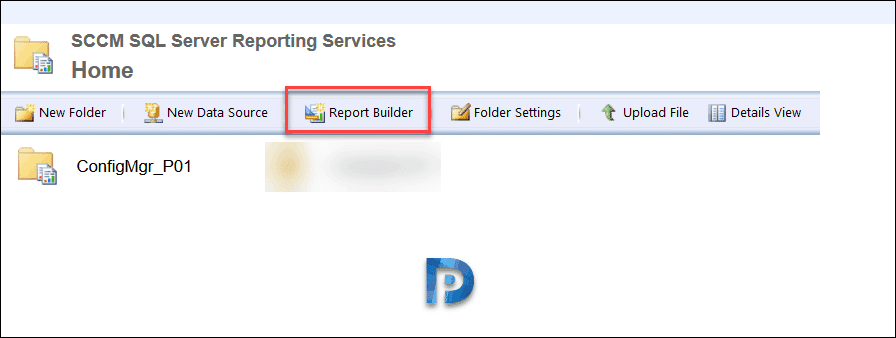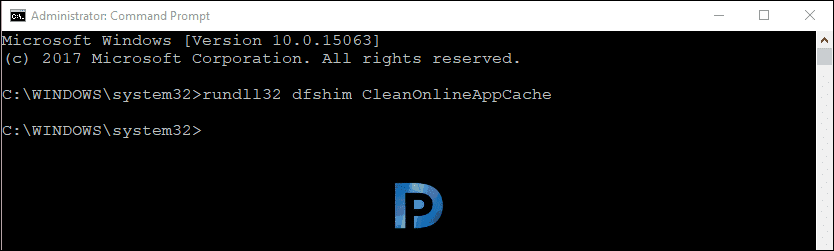One of my colleague told me that he cannot download report builder application. On his laptop he tried downloading report builder. I am referring to Microsoft SQL Server report builder application here. However a file was downloaded but that didn’t work. After several tries, that same file downloaded. The file name downloaded was something like ReportBuilder_3_0_0_0.application. The size of the downloaded file was 15.4 KB.
When that file was launched, it showed up the below error.
Error – Cannot Start Application
Cannot download the application. The application is missing required files. Contact application vendor for assistance.
Report Builder is a tool to create reports and shared datasets. In addition Report Builder provides data visualizations that include charts, maps, sparklines, and data bars. As always you can start Report Builder from a Reporting Services web portal. You can also download and install the report builder app. You can use either SQL Server Management Studio or Report Manager to manage Reporting Services reports.
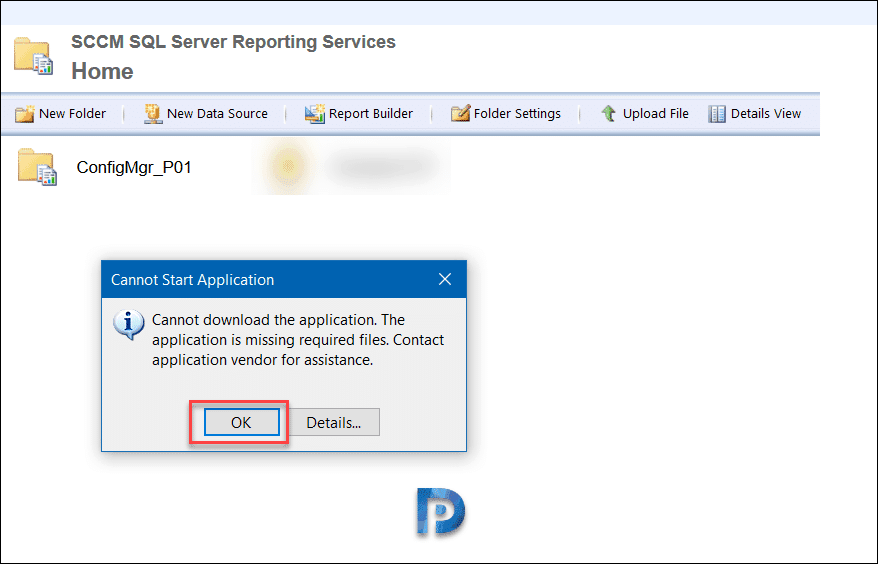 When you click Details.. you would see something like this.
When you click Details.. you would see something like this.
ERROR SUMMARY
Below is a summary of the errors, details of these errors are listed later in the log.
Activation of ReportBuilder_3_0_0_0.application resulted in exception. Following failure messages were detected:
+ Downloading file:RptBuilder_3/MSReportBuilder.exe.manifest did not succeed.
+ Could not find a part of the path 'RptBuilder_3\MSReportBuilder.exe.manifest'.
COMPONENT STORE TRANSACTION FAILURE SUMMARY
No transaction error was detected.
ERROR DETAILS
Following errors were detected during this operation.
Downloading file:RptBuilder_3/MSReportBuilder.exe.manifest did not succeed.
How to Fix Cannot Download Report Builder Application
When you encounter an issue where you cannot download report builder application, you can try the following steps.
- First of all, always use Internet Explorer to connect to reports and download report builder. In my experience this issue is seen when you attempt to download report builder via Chrome or Firefox. In most cases using IE is the solution. If you are using internet explorer and still facing the same issue, proceed to step 2.
- Run the below command by opening command prompt as administrator. This command basically clears the local application cache. Download the report builder and run the app.
rundll32 dfshim CleanOnlineAppCache