In this post, I will show you how to allow users to Set Primary Device in Software Center. Starting in SCCM 1902, users can define their primary device using Software Center.
Microsoft have added the option in Software Center for end users to define their own primary device. Most of all the option to define primary device in software center was introduced in SCCM 1902.
So, what is a primary device – These are the devices that users use on a daily basis to perform their work.
We know the user device affinity in SCCM associates a user with one or more devices. When you create an affinity between a user and a device, you gain more app deployment options.
So when you want to deploy an application to user’s device, you get to know the device name using the device affinity feature.
The SCCM user device affinity is an old feature. Some customers still relied upon the application catalog to allow users to set their primary device for user device affinity.
However starting with SCCM 1806 the application catalog site server roles aren’t required for most scenarios.With SCCM 1902, you can now allow users to define their primary device within software center.
First of all to use this feature, ensure that you are running SCCM 1902 in your setup. In addition to that, update the client agents in your setup.
The feature to “Add option to set Primary Device/User” was a feedback which I found in Configuration manager feedback section. The ConfigMgr Product Team marked this request as Complete.
Allow User to define their primary devices in SCCM
To configure user device affinity in software center
- Launch Configuration Manager console.
- Navigate to Administration > Overview > Client Settings.
- Right click Default client settings and click Properties.
- Select User and Device affinity on the left pane.
- On the right pane, under User Settings, select Yes to Allow user to define their primary devices.
User and Device Affinity Settings in SCCM
We also see some other options under specify user and device affinity settings for client computers.
- User device affinity usage threshold – Time duration (in minutes) after which an user device affinity is created.
- User device affinity threshold – Configure the number of days over which the usage-based affinity threshold is measured.
- Automatically configure user device affinity from usage data – Lets SCCM automatically configure user device affinity when set to True. If you set it to False, you must manually approve all user device affinity assignments.
Allow Users to Set Primary Device in Software Center
Once you allow the users to define or set primary devices, the users can now create their device affinities.
On the client machine, open software center. Click Options and under Work Information, check the box “I regularly use this computer to do my work“.


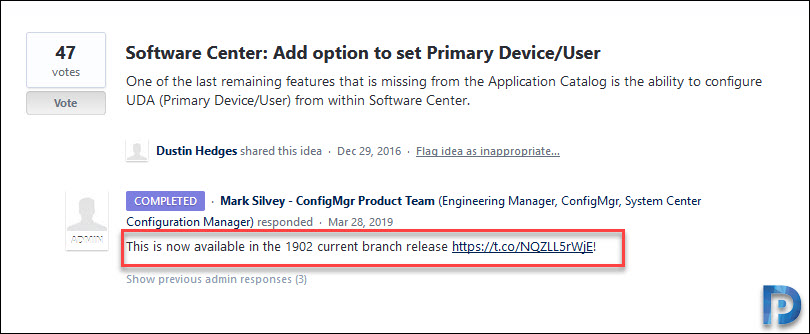

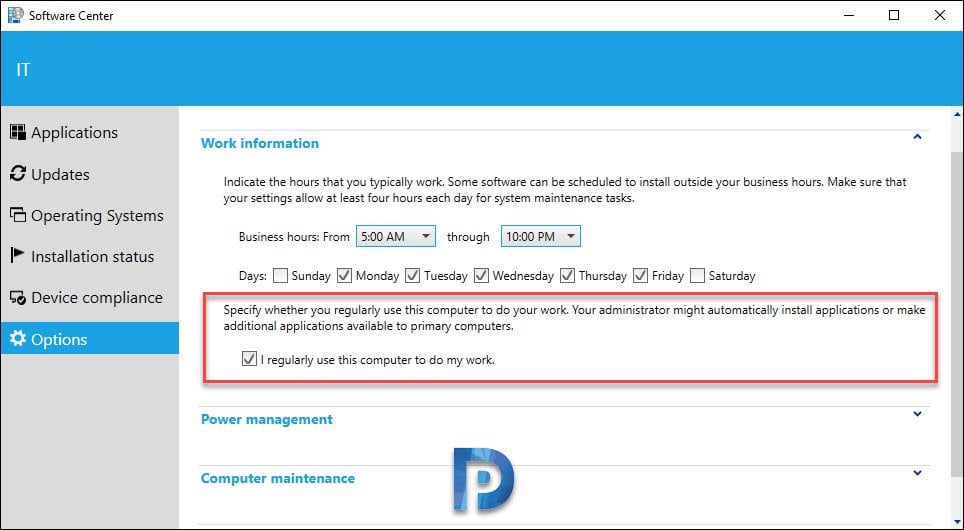











how to import users device affinity ?
i imported information of clients formatted as csv file but unfortunately saying that unknown device name.
can you help to import user information ?
Thanks in advance
The setting is only visible via the ‘Default Client Settings’ and isn’t visible in any ‘Custom Client Settings’. However, applying it at ‘Dafault Client Settings’ will still apply the setting across your environment, regardless of having any Custom Client Settings. 🙂
I have just noticed that this feature is only enabled via the ‘Default Client Settings’ and isn’t available if you use ‘Custom Client Settings’. Is this what others have experienced?
thanks, Good Features.., default its enable… once you got the 1902 update.